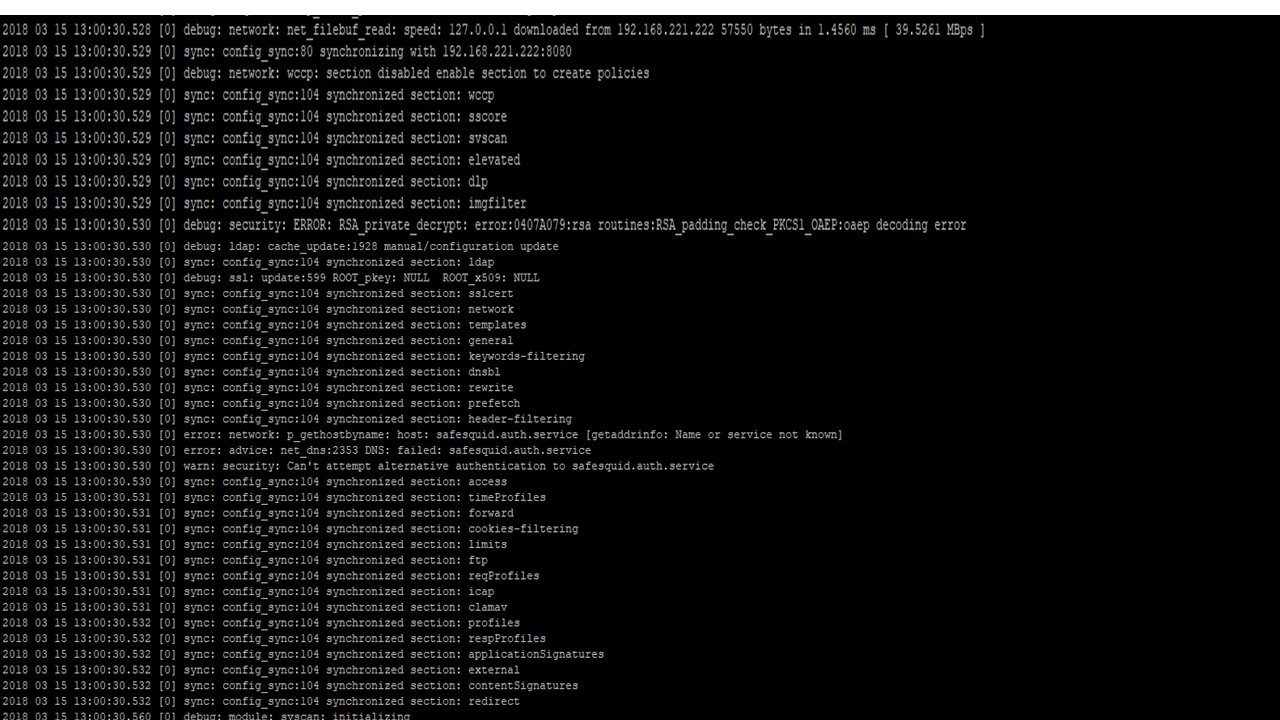Master-Slave Configuration in SafeSquid
What does Master/Slave mean?
In computer networking, master/slave is a model for a communication in which one device or process (known as the master) controls one or more other devices or processes (known as slaves). Once the master/slave relationship is established, the direction of control is always from the master to the slave(s).
In a master-slave configuration of SafeSquid, a specific instance of SafeSquid (the master server) manages other instances of SafeSquid (the slave servers). The stand-alone and slave instances are almost identical in functionality.
A slave server acts as a single (stand-alone) instance of SafeSquid, managing network computers. Furthermore, the slave server receives policies and tasks from its master server.
The master server does not have its own managed computers, but it indirectly manages those of its slave servers by assigning policies and tasks to them. Another purpose of the master server is to provide you with information on the network security status, by centralizing data from all managed servers. In this way, you can get centralized results from all the clients of the slave servers in a single report.
Prerequisites
SafeSquid should be installed and activated using same product activation key on all the machines (master as well as slave)
Master Slave configuration
Access the SafeSquid User Interface
Configuration on Slave Server
Go to Support
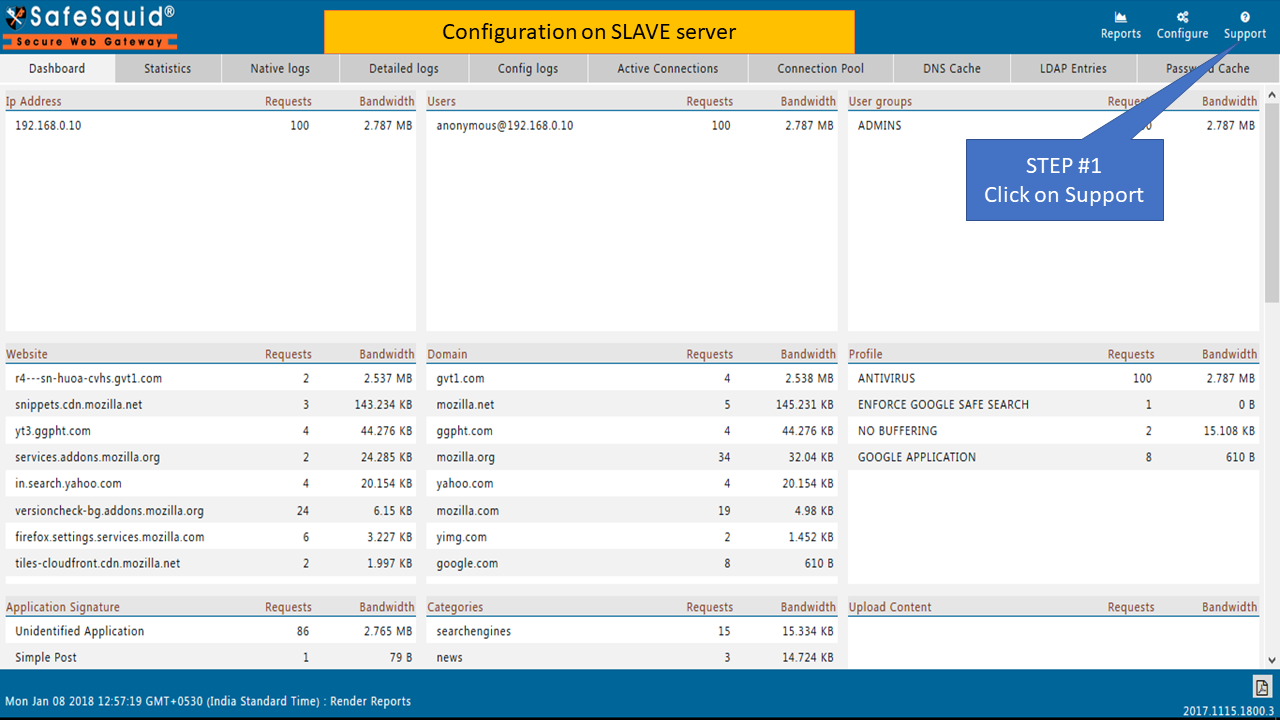
Go to Startup params
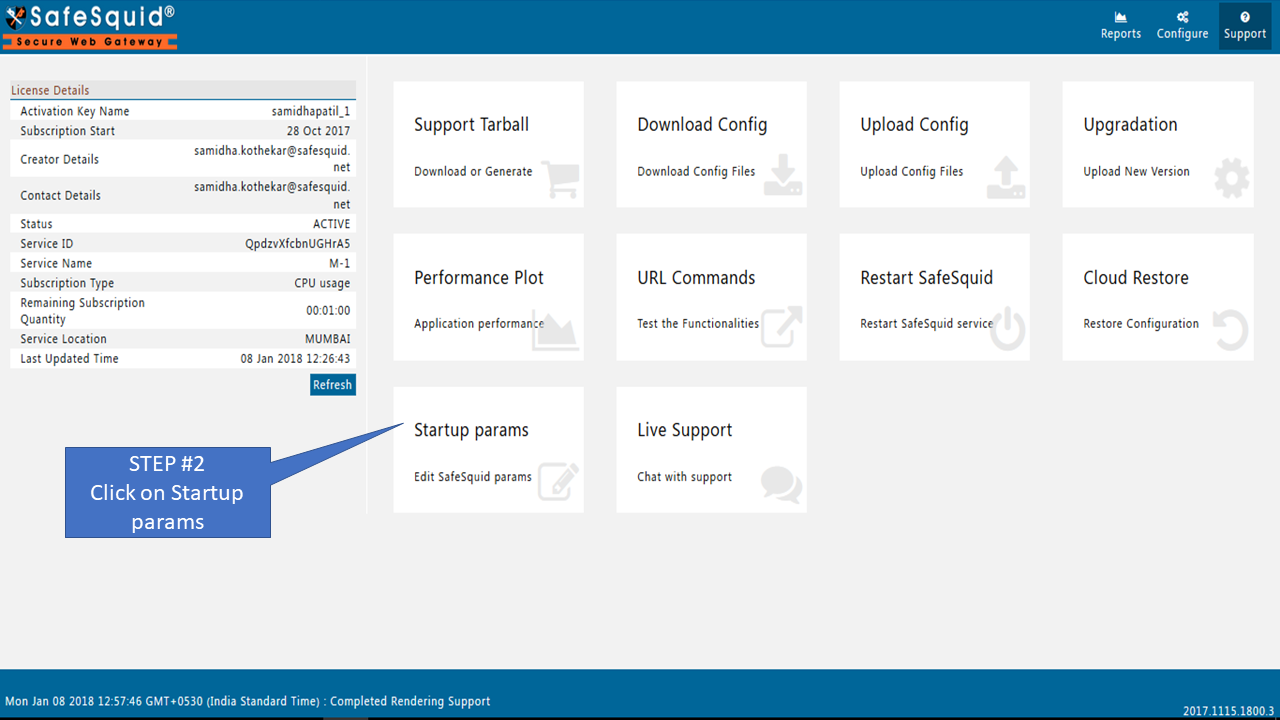
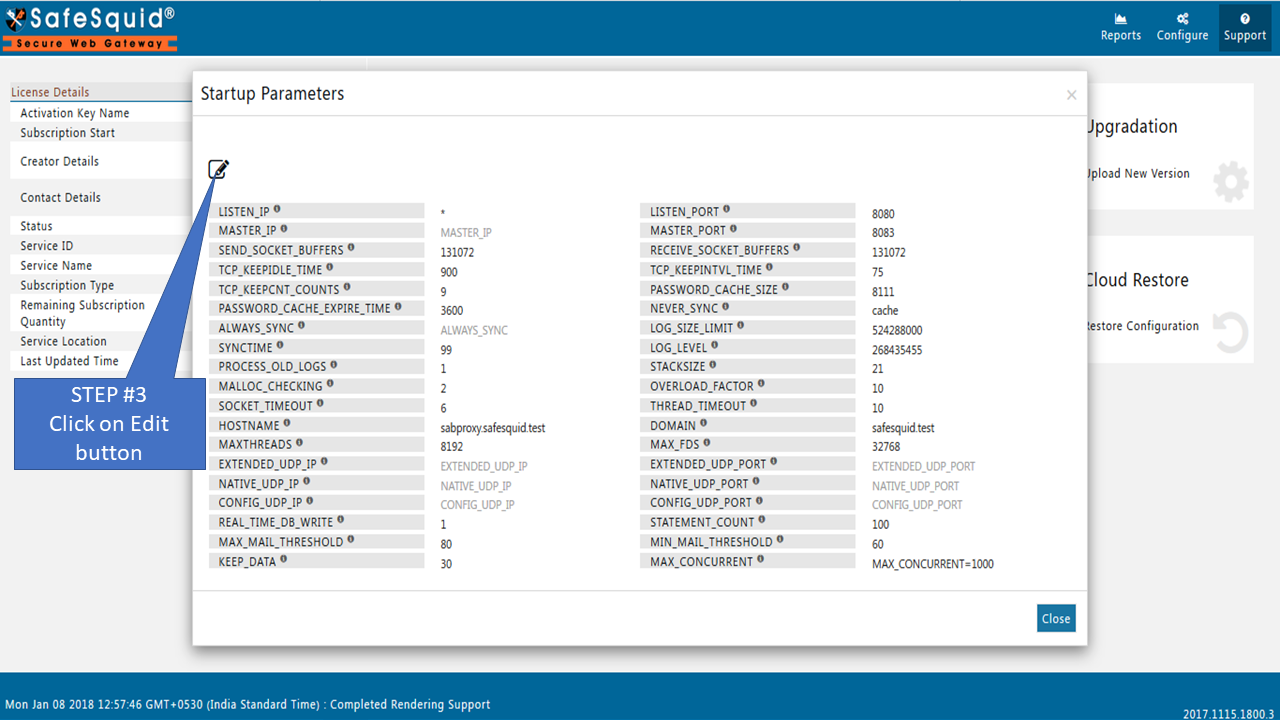
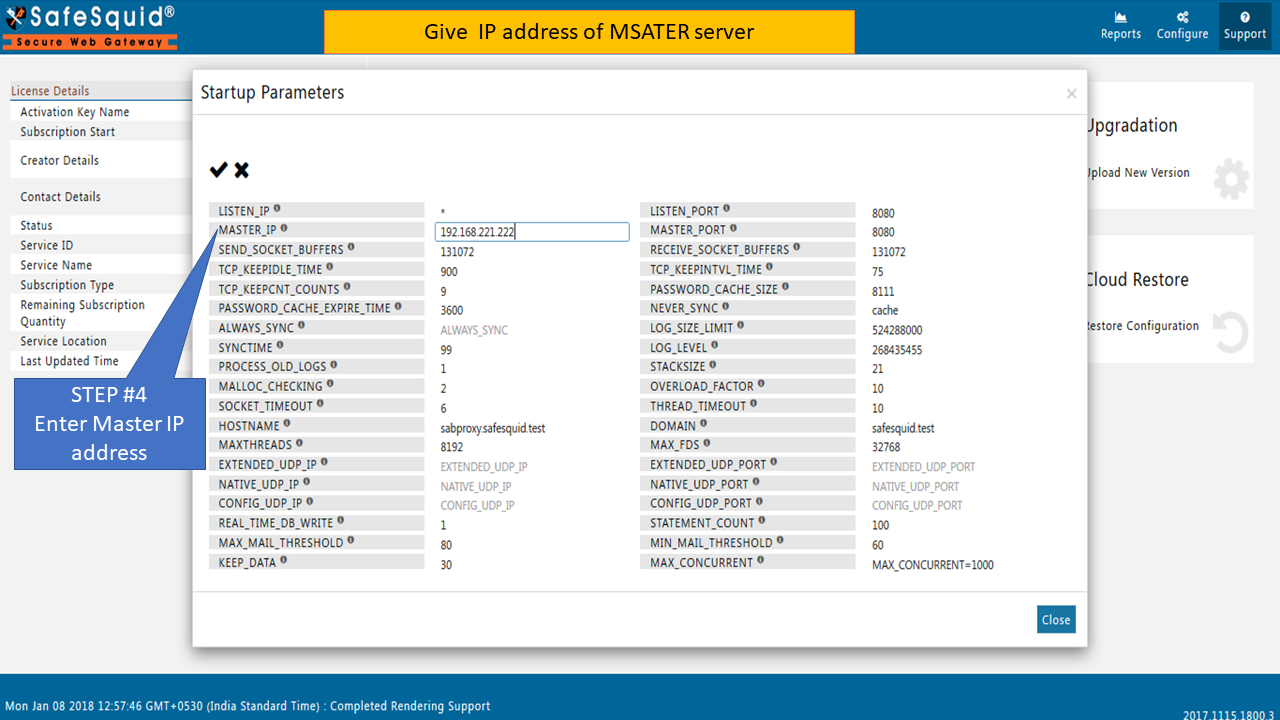
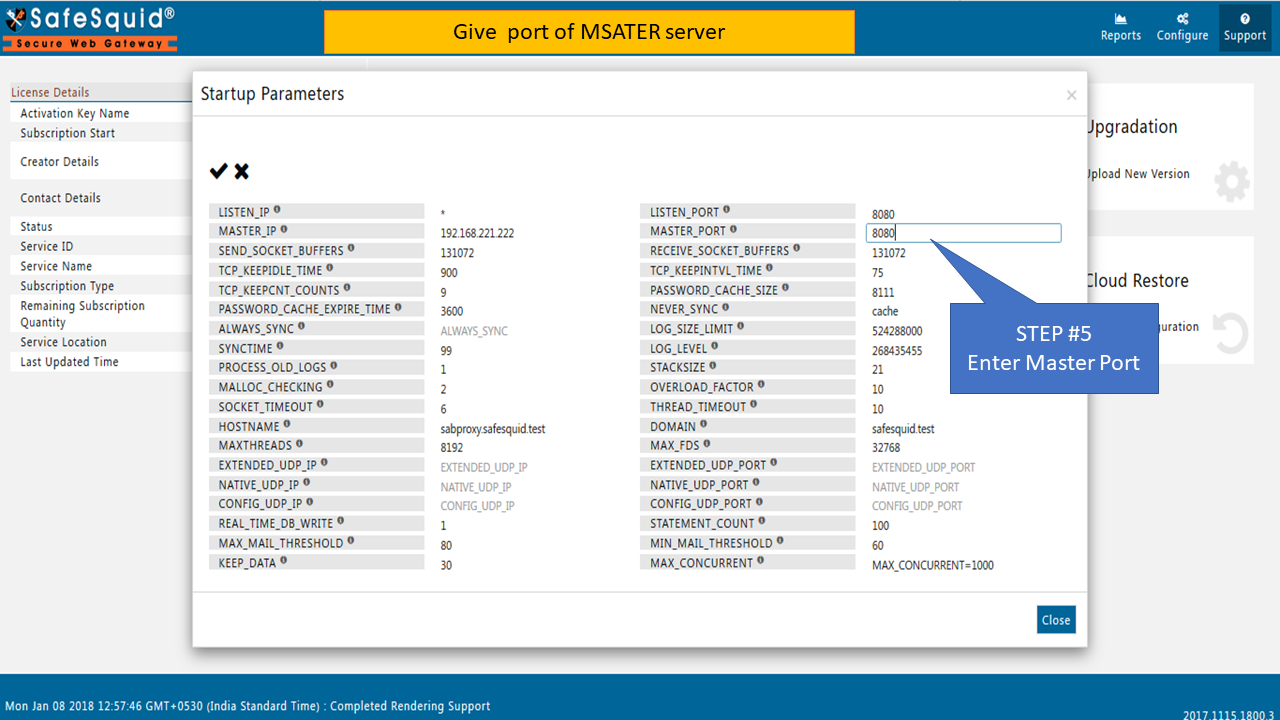
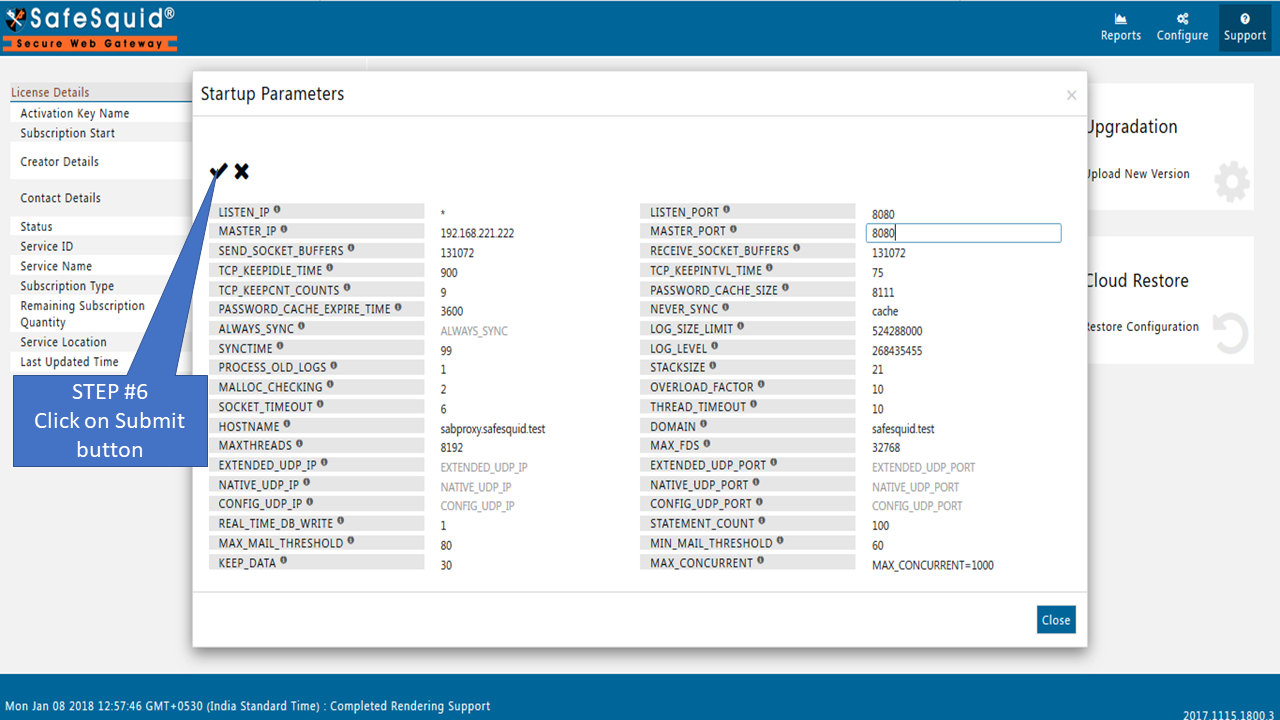
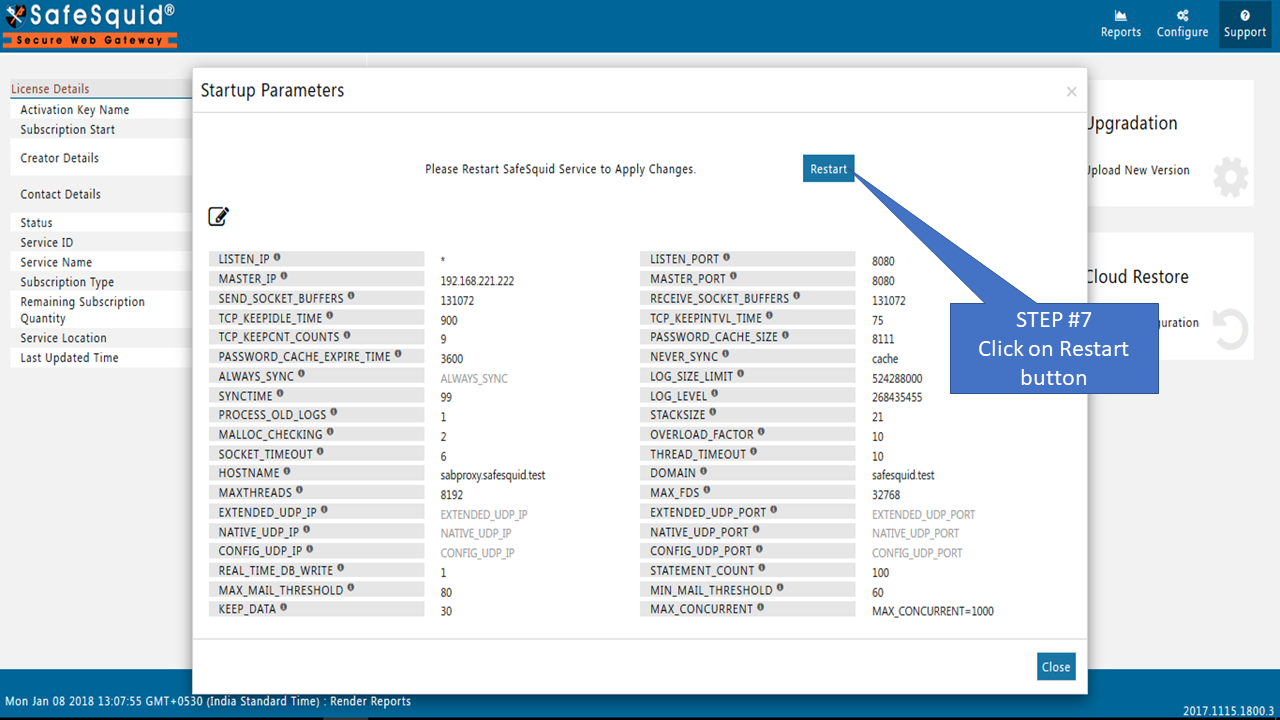
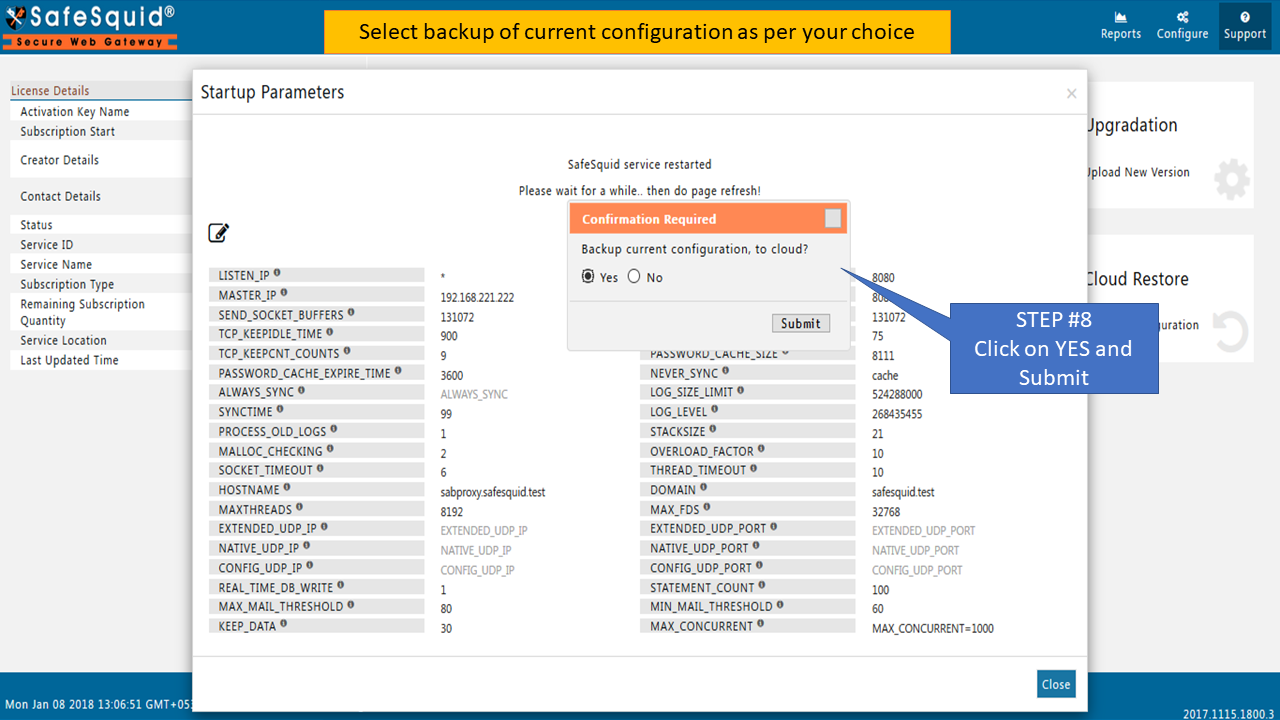
Configuration on Master Server if authentication is Enabled
Go to Access Restriction under Application Setup
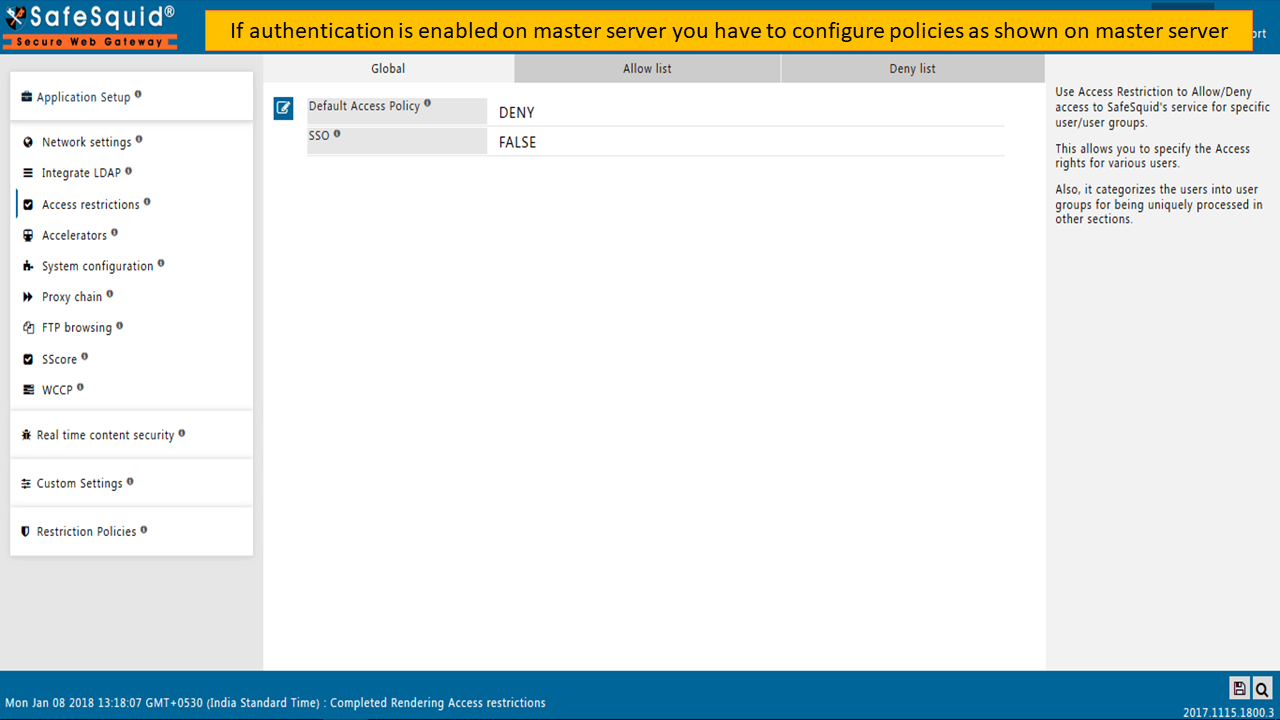
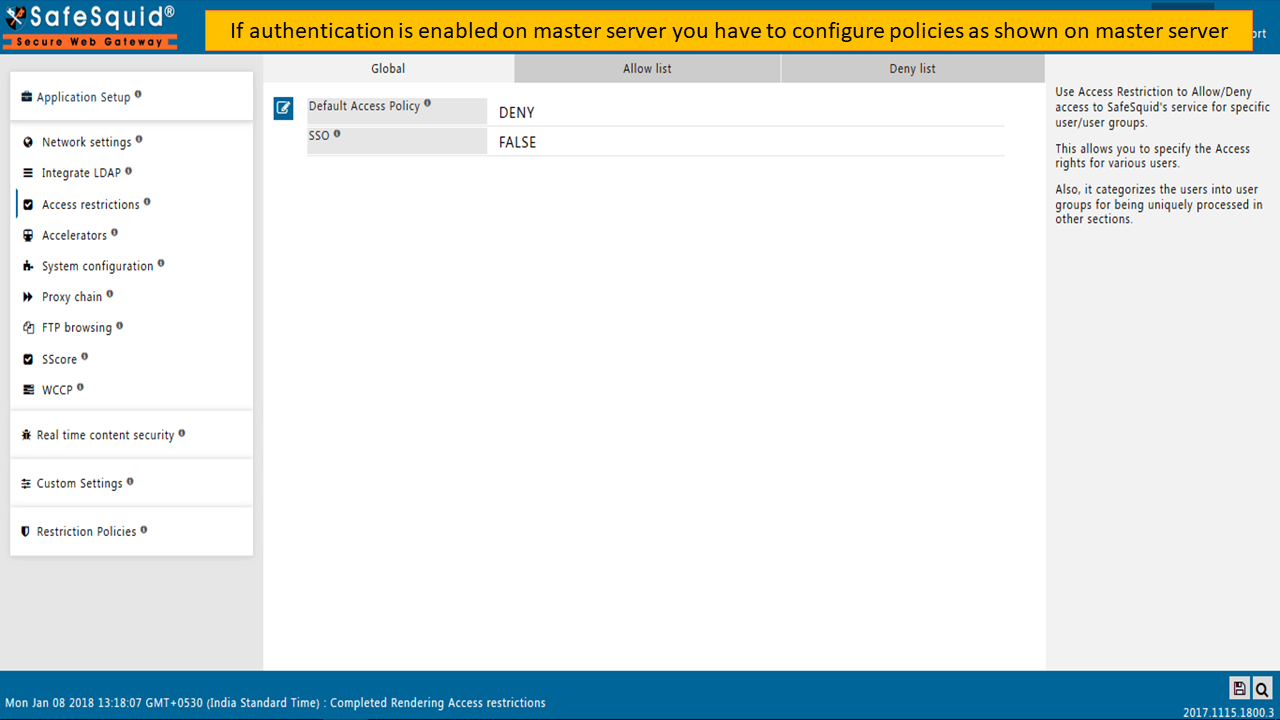
Go to Allow list
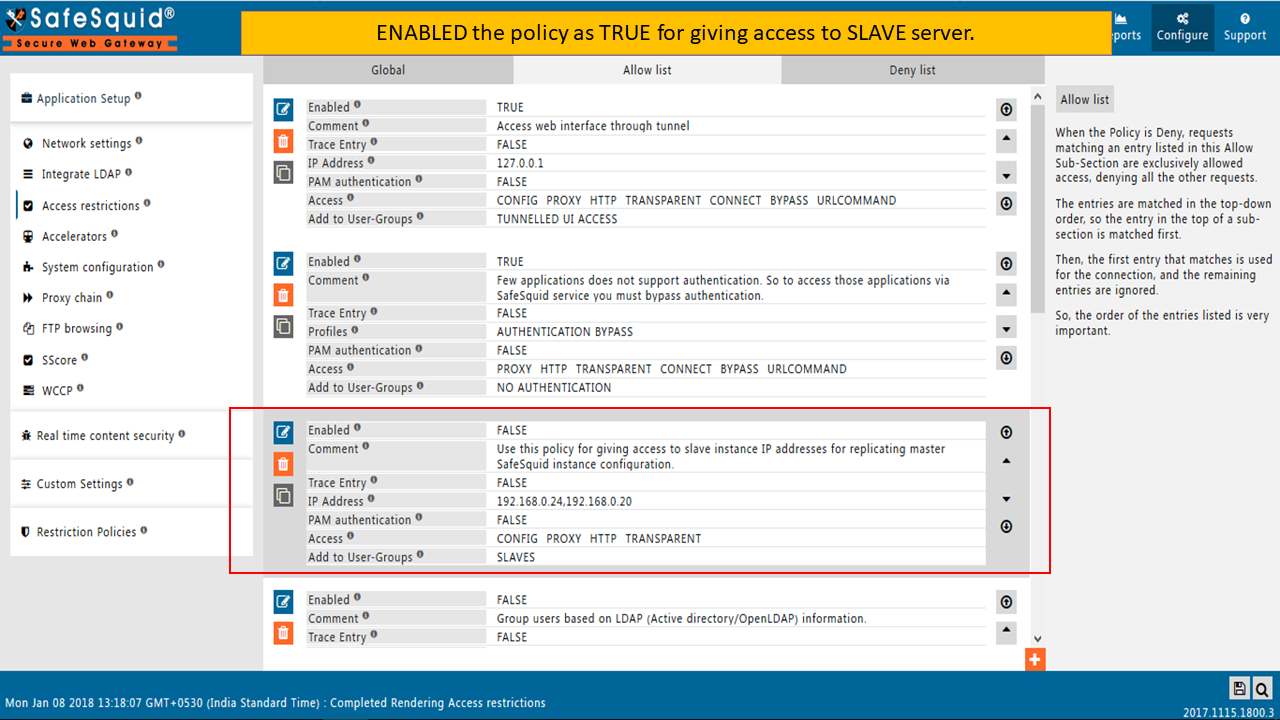
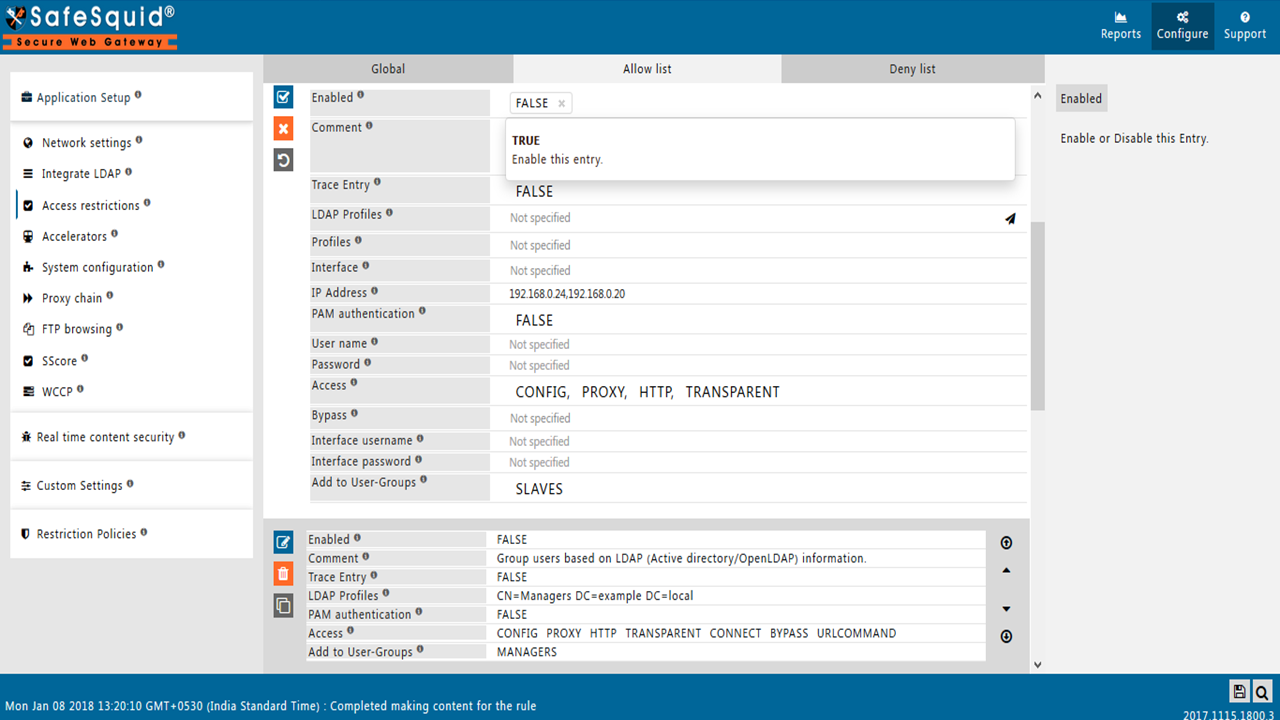
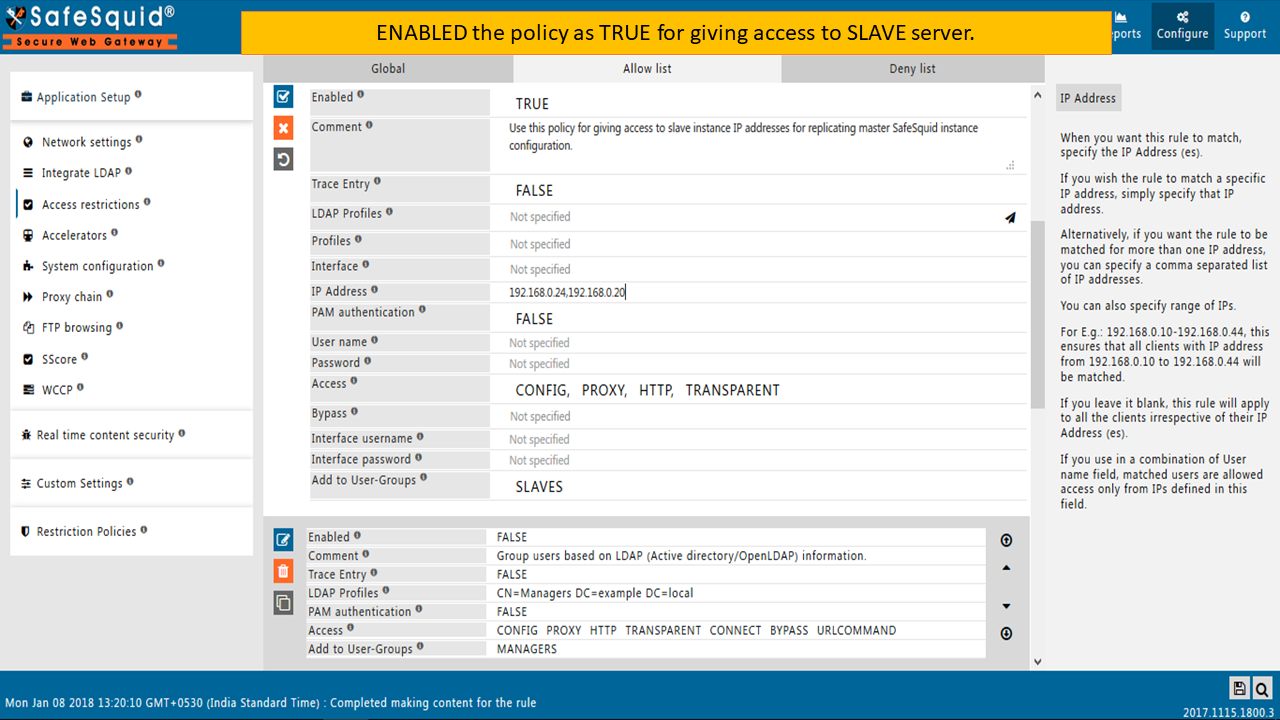
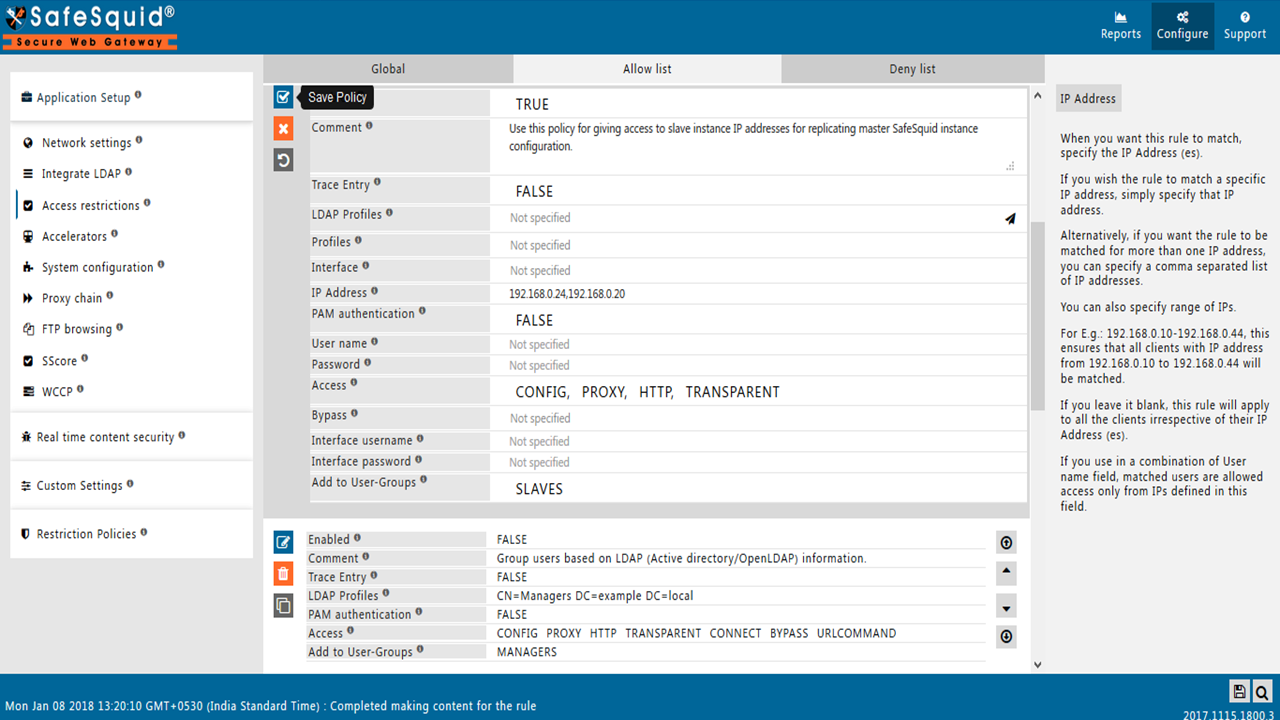
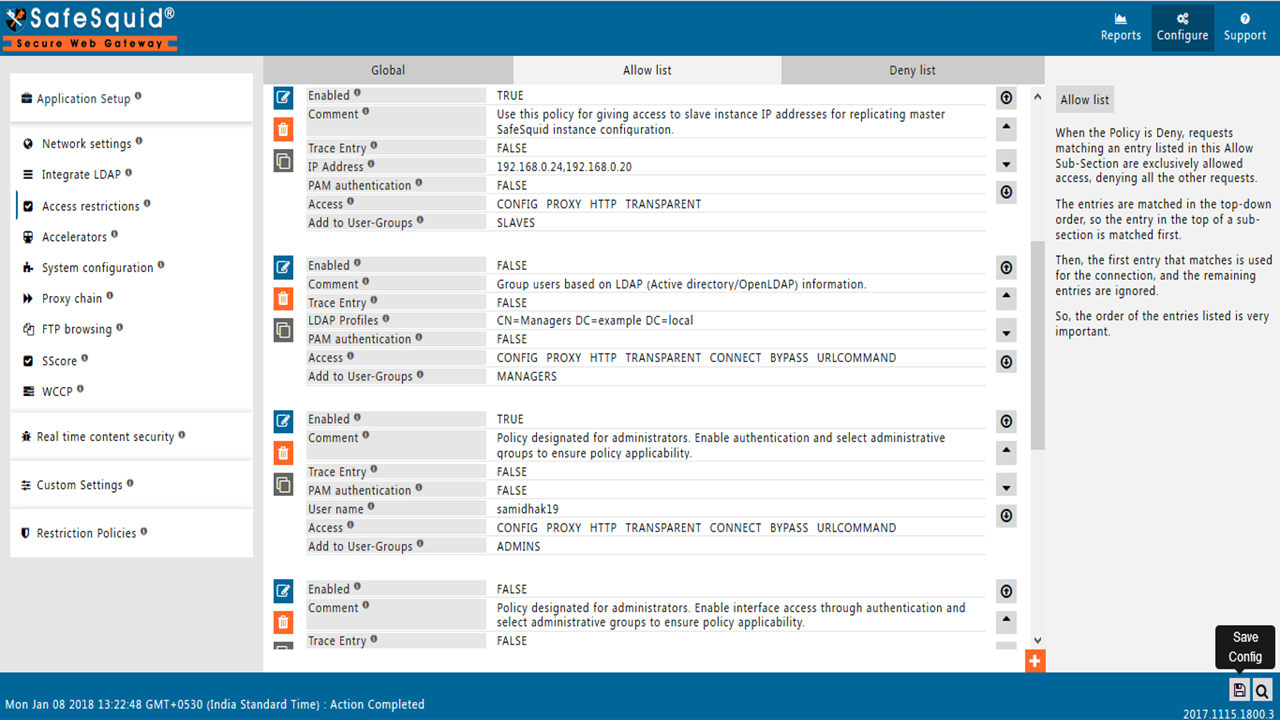
Verify the synchronization of defined sections on Slave server