Restrict AnyDesk
Access the SafeSquid User Interface
Go to configure page
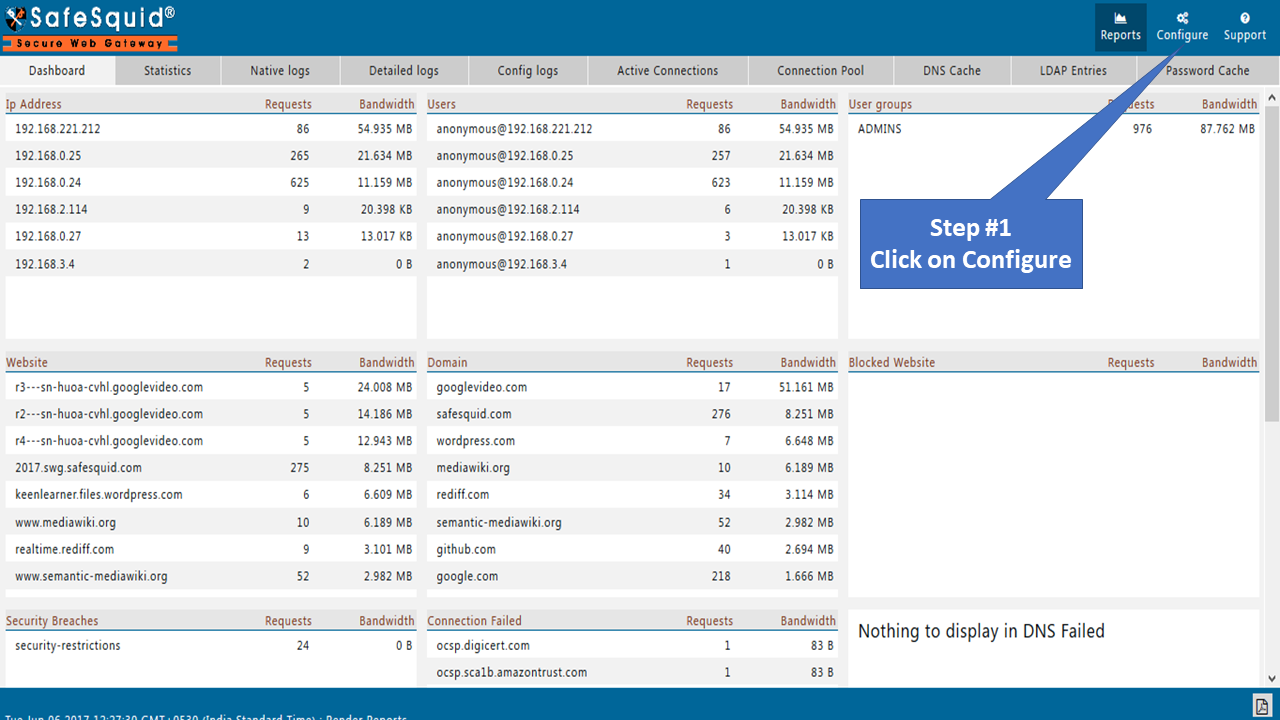
Go to Real time content security
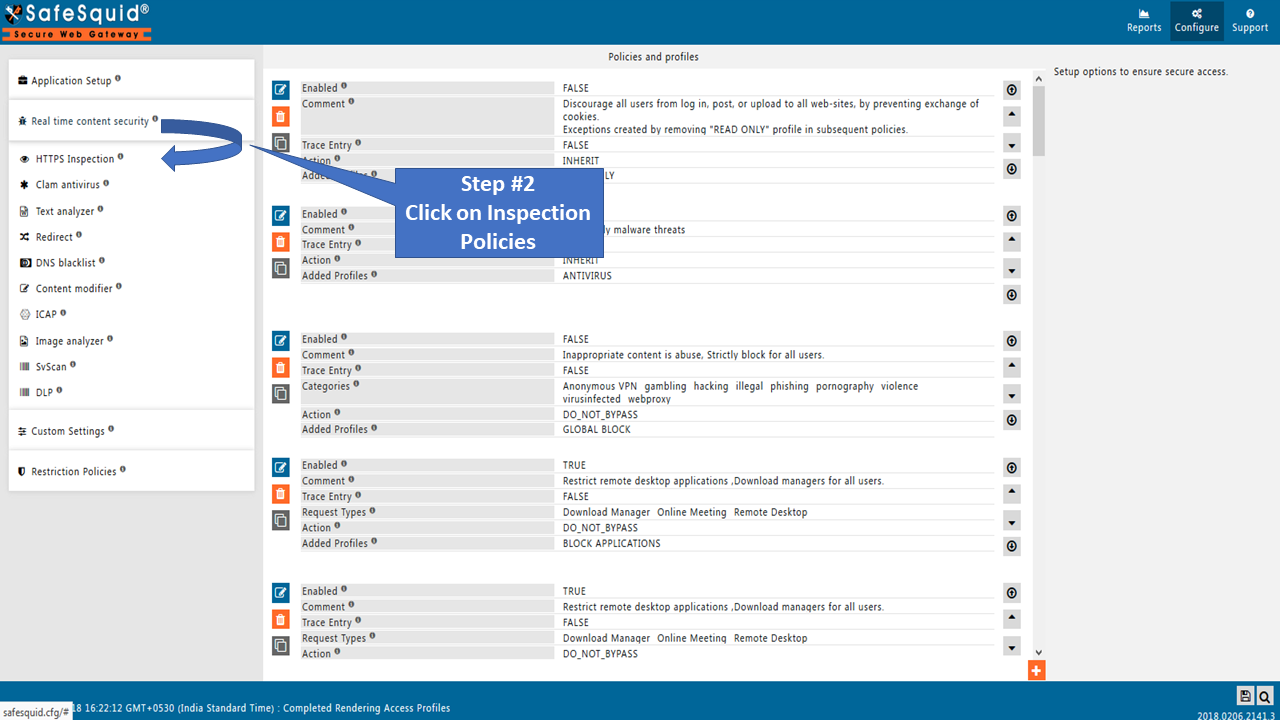
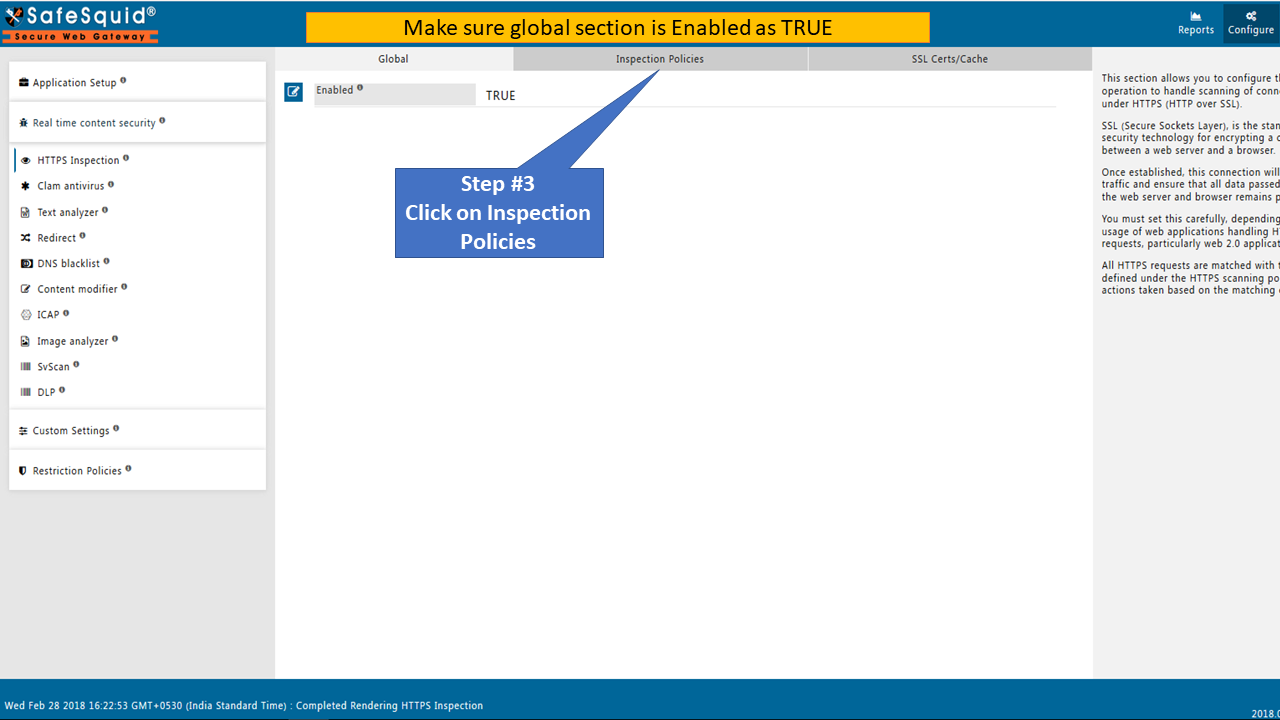
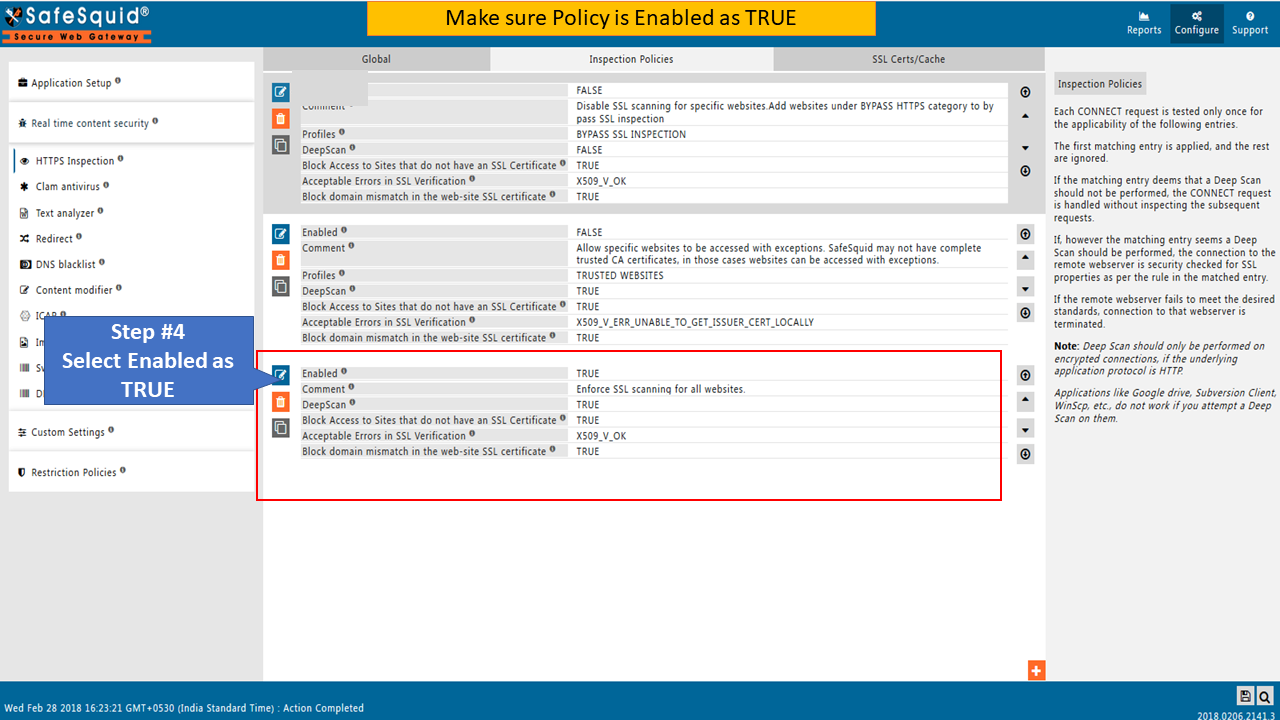
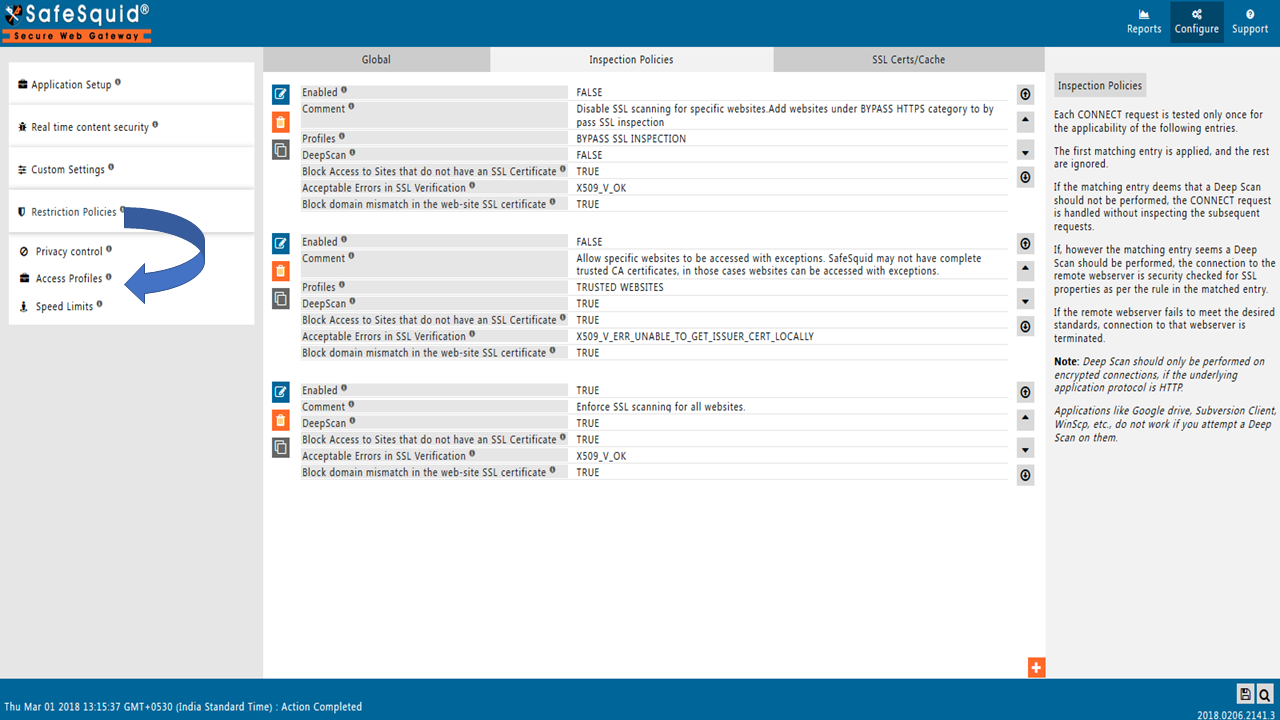
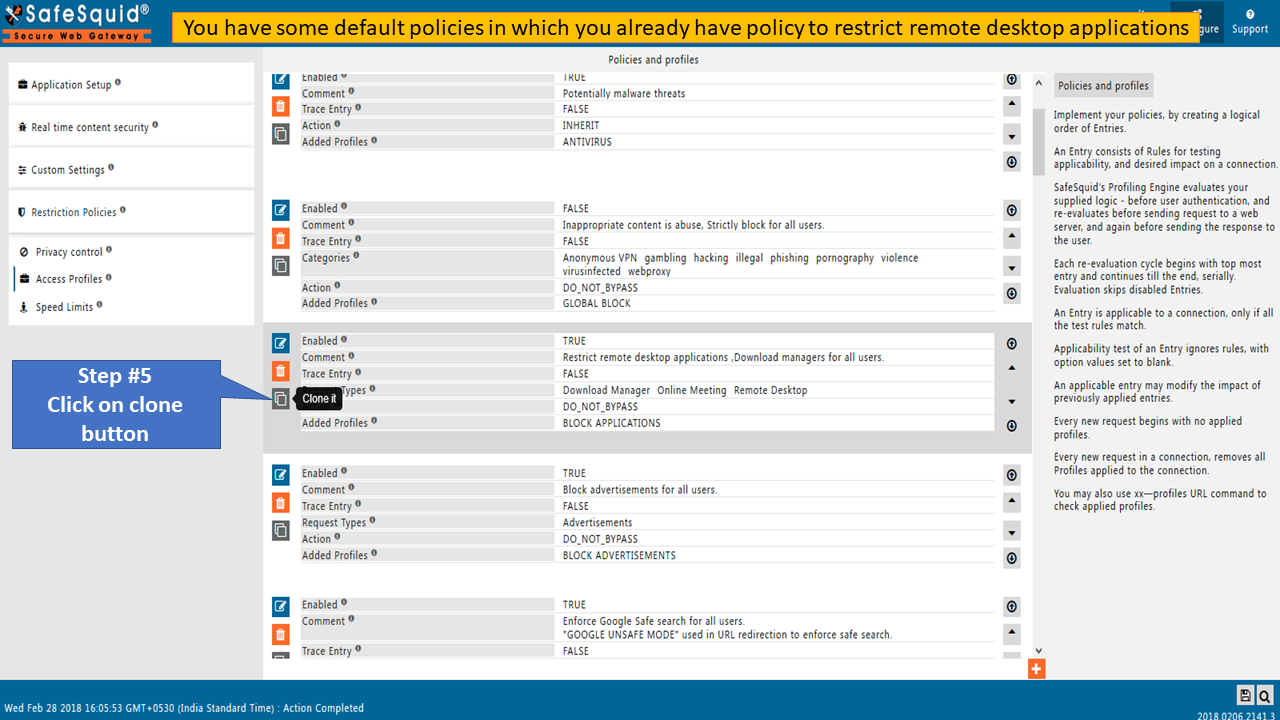
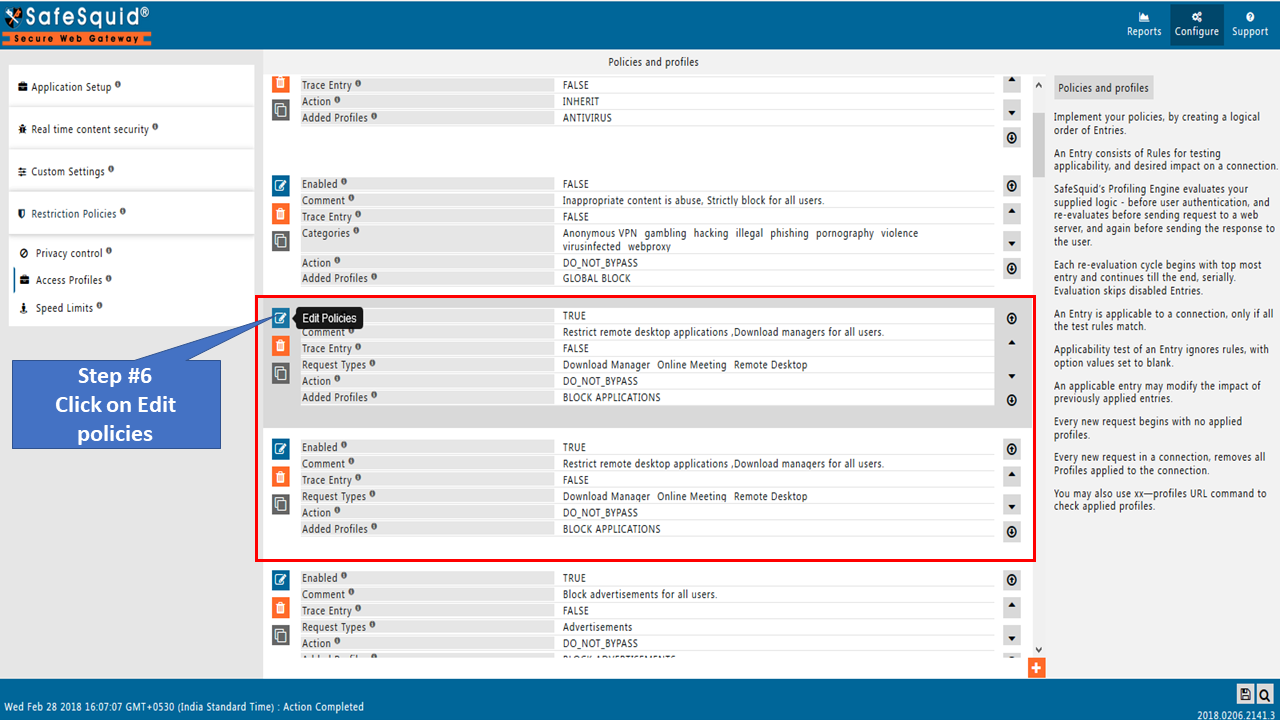
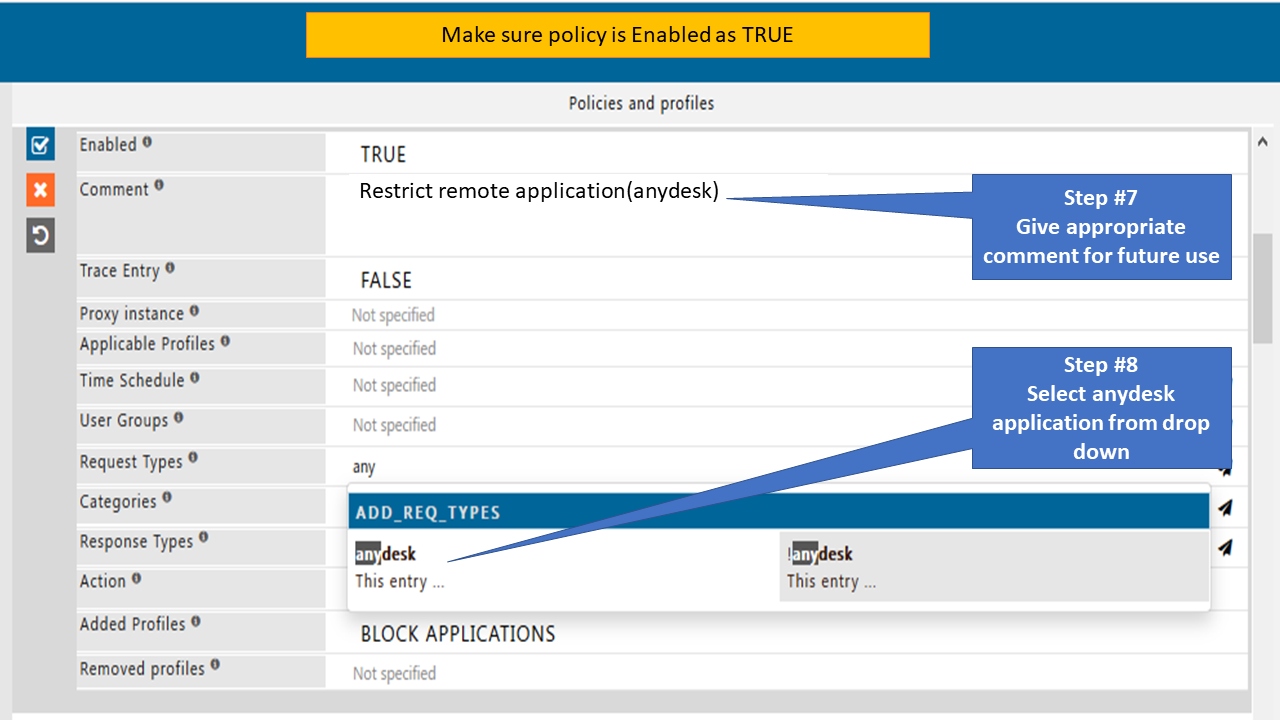
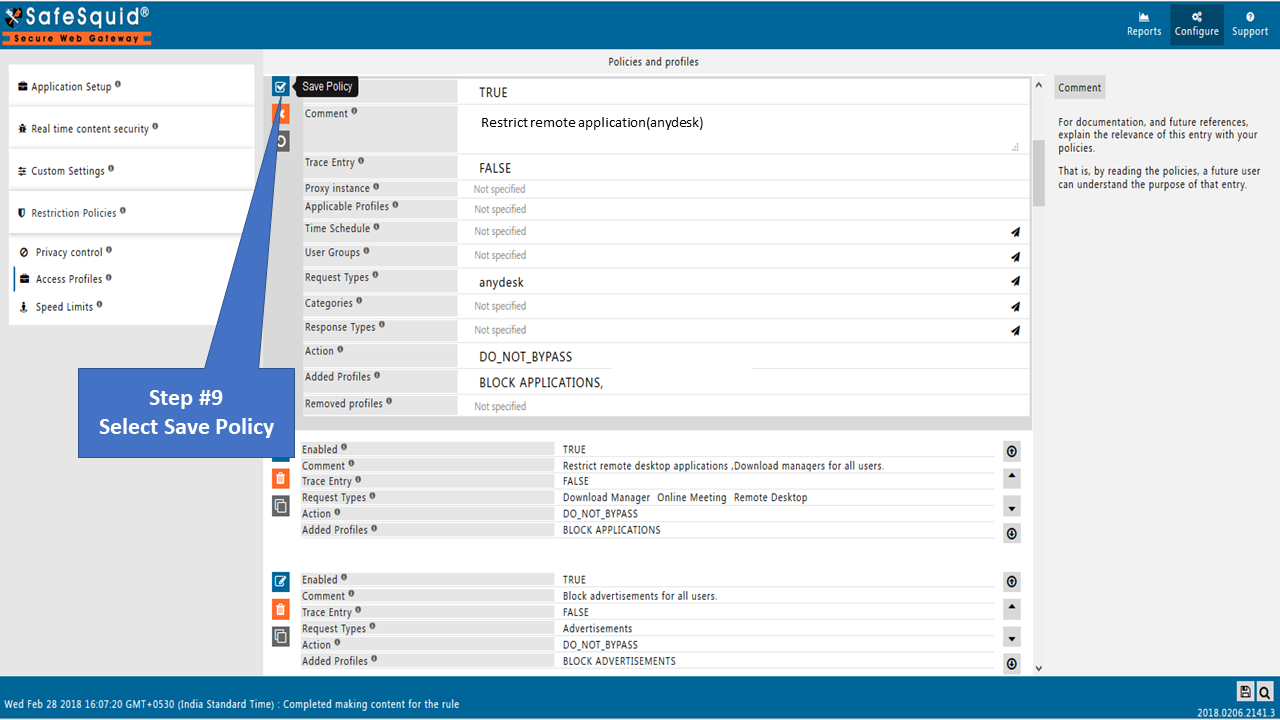
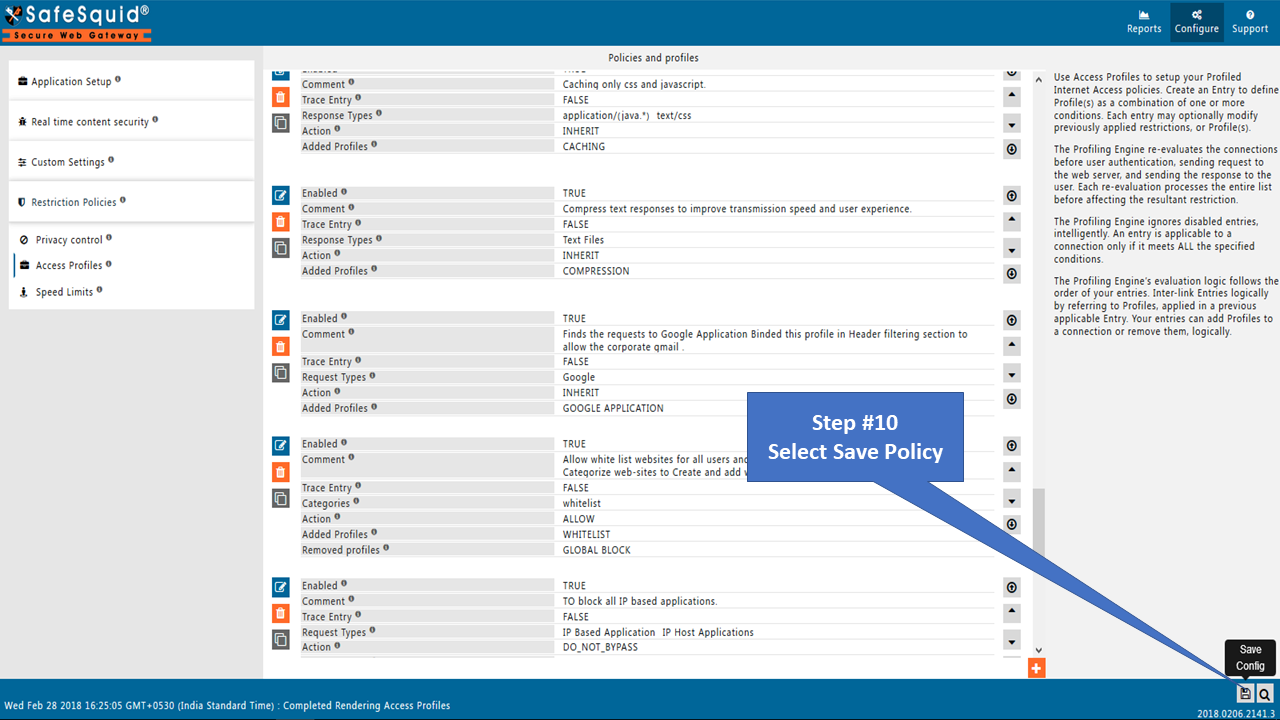
Configuration on anydesk
Set proxy on anydesk application
If authentication is enabled you have to specify Username and Password on any desk application.
Anydesk should not take auto proxy settings: If you set proxy in IE browser or chrome browser and you select "Try to detect the proxy server" option on anydesk, it should not take proxy automatically. You must have to configure proxy on anydesk application.