Integrate OpenLDAP for Simple Authentication
Overview
Here i am integrating my Active Directory with following information.
IP Address: 192.168.247.10
Domain of Active Directory: safesquid.net
Base Dn: dc=safesquid,dc=net
User Name: cn=admin,dc=safesquid,dc=net
Prerequisites
Make sure that all the values (LDAP server FQDN, LDAP server IP, Username, password, base dn, domain) in configuration are correct. If any value is wrong SafeSquid will fail to fetch the entries.
Access the SafeSquid User Interface
Go to configure Page
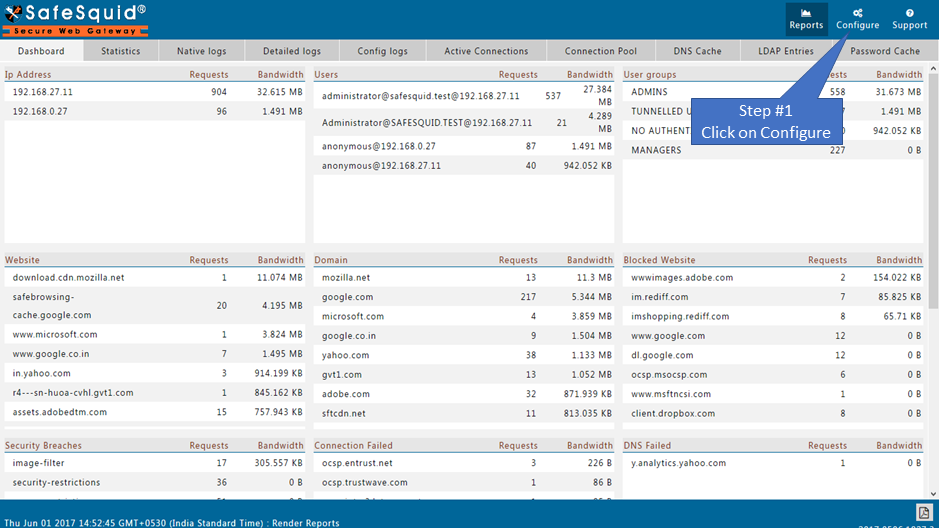
Go to Application Setup
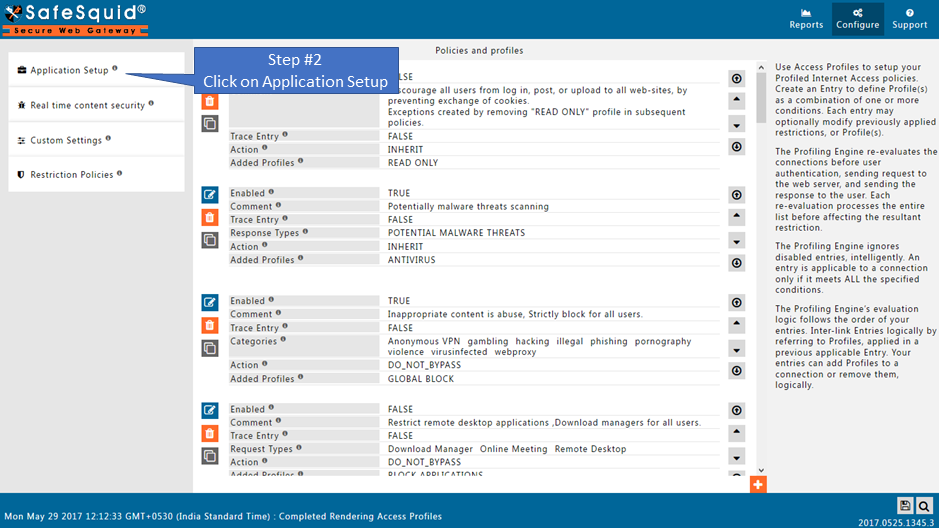
Go to Integrate LDAP
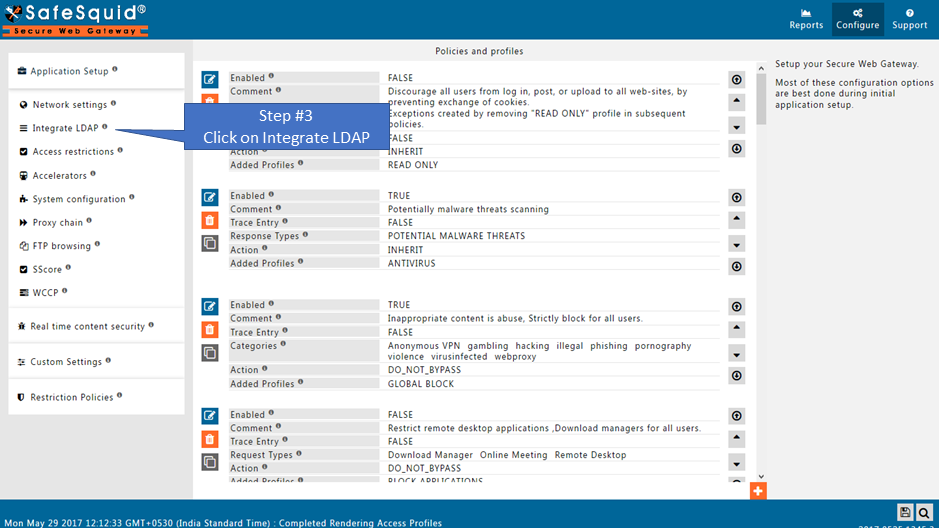
Enable Integrate LDAP
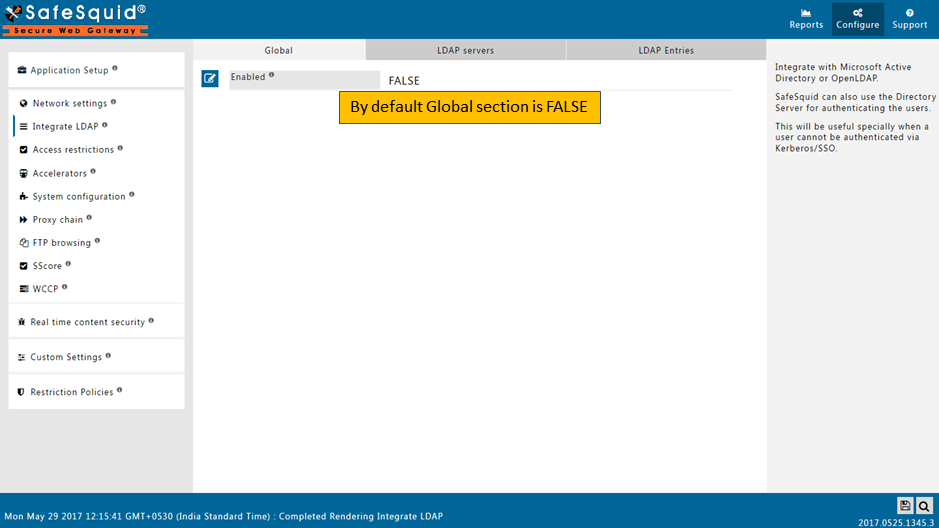
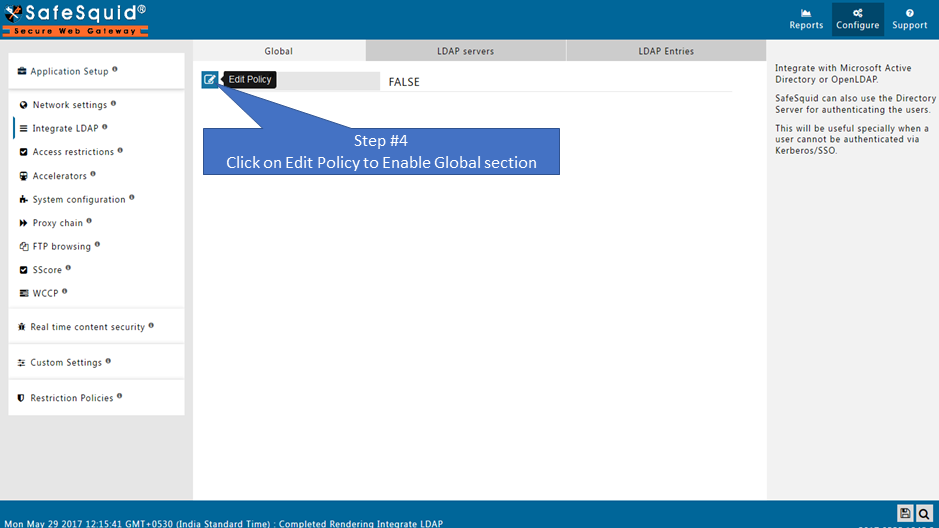
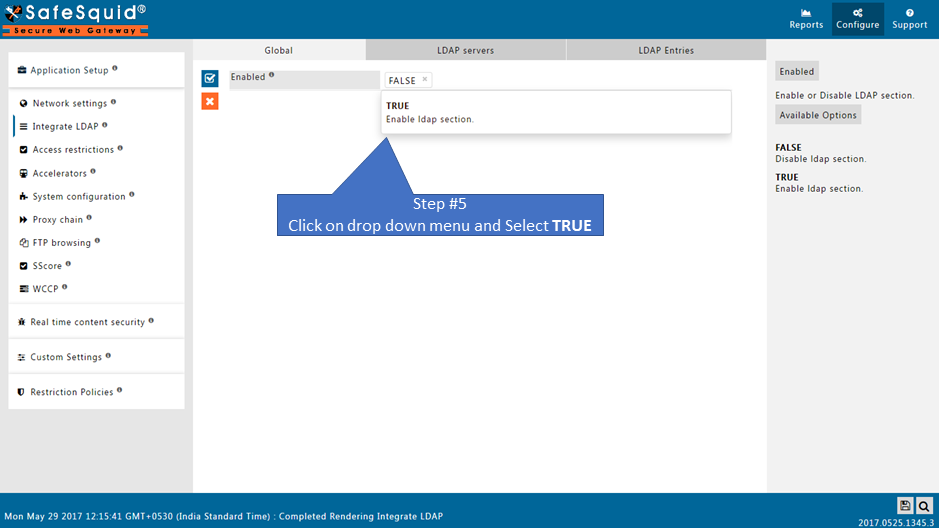
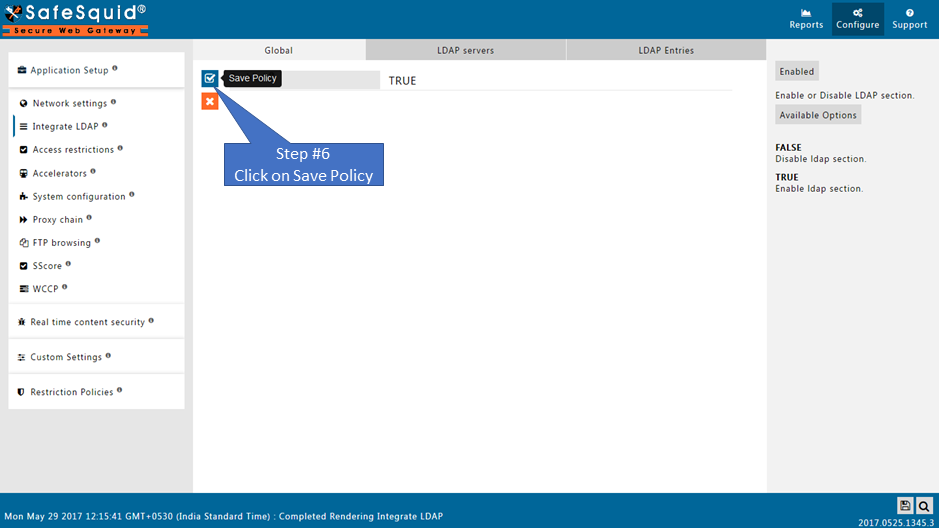
Go to LDAP servers
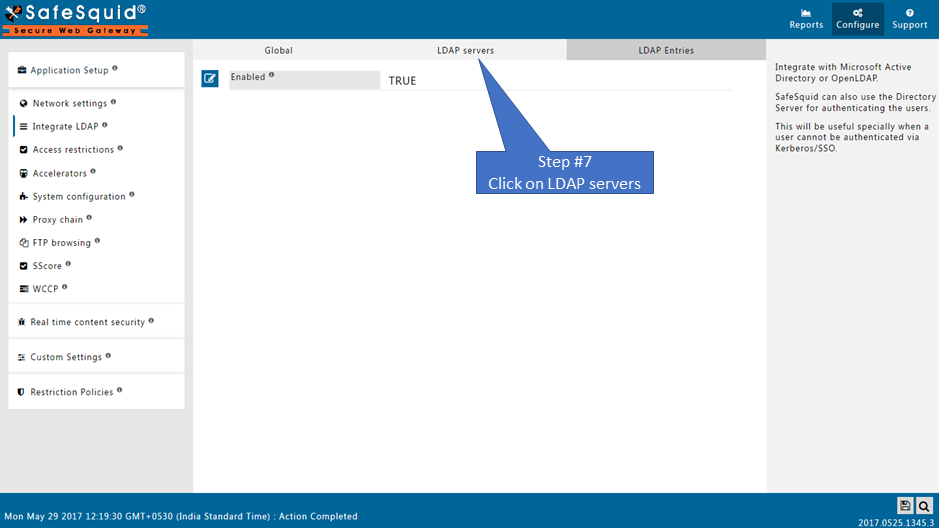
Add a new entry
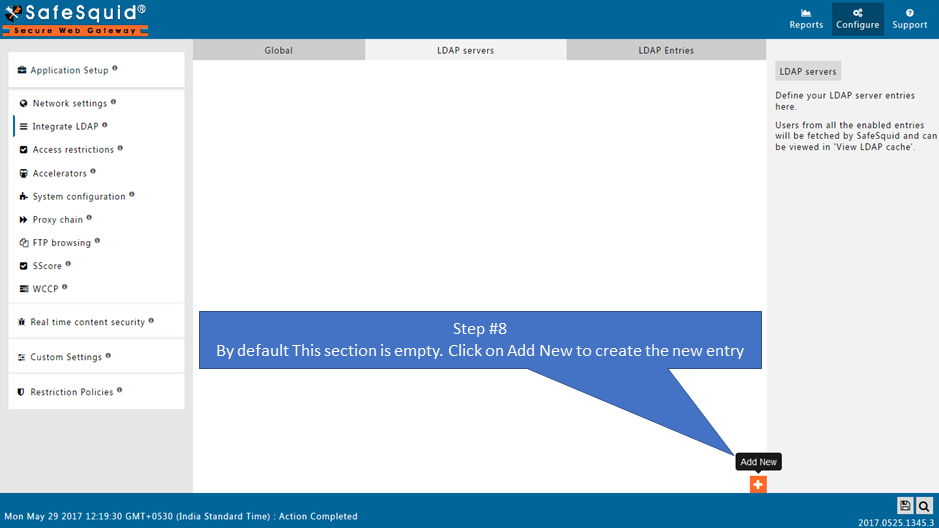

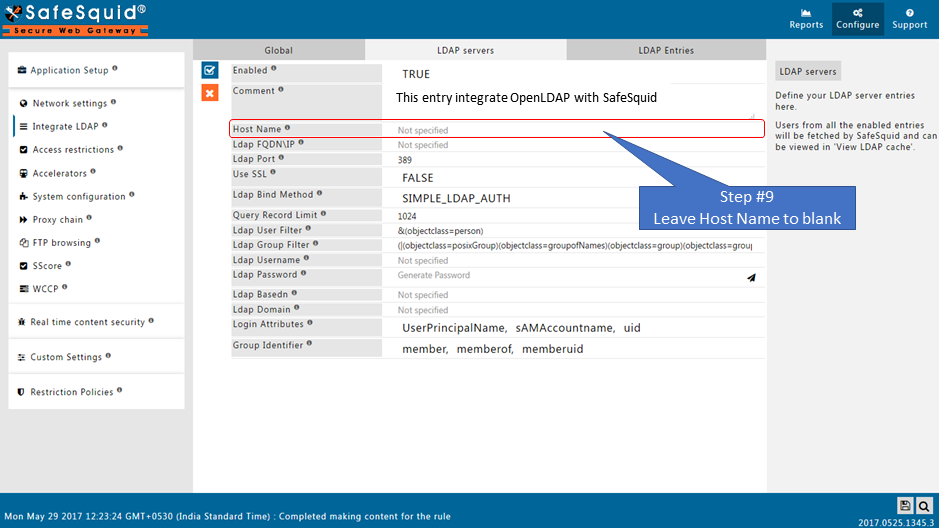
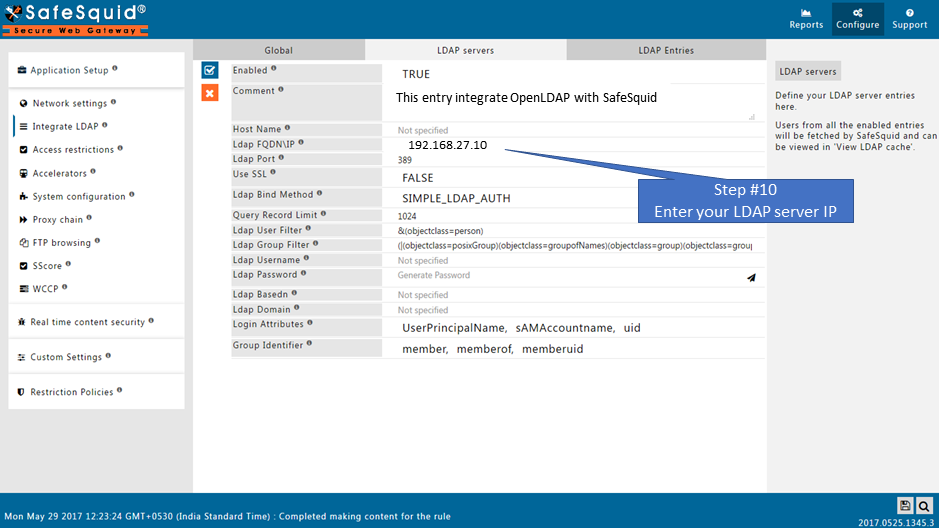
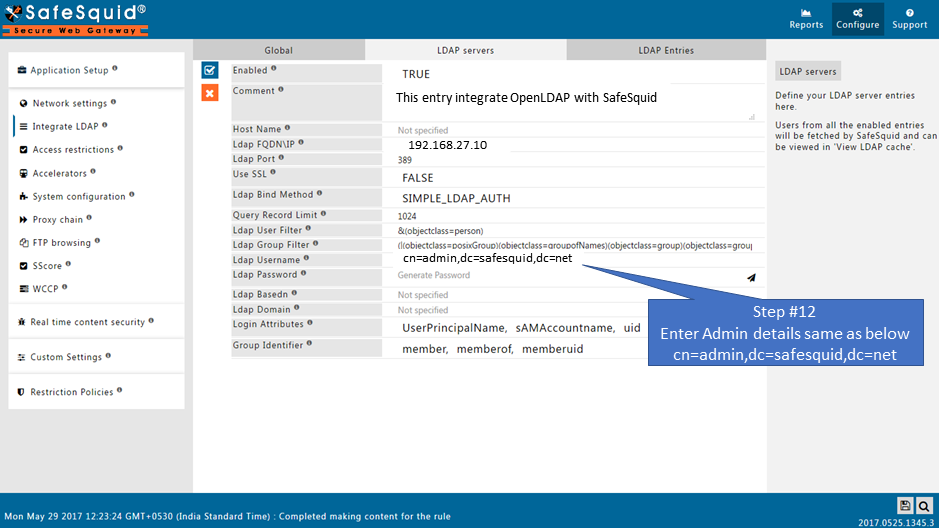
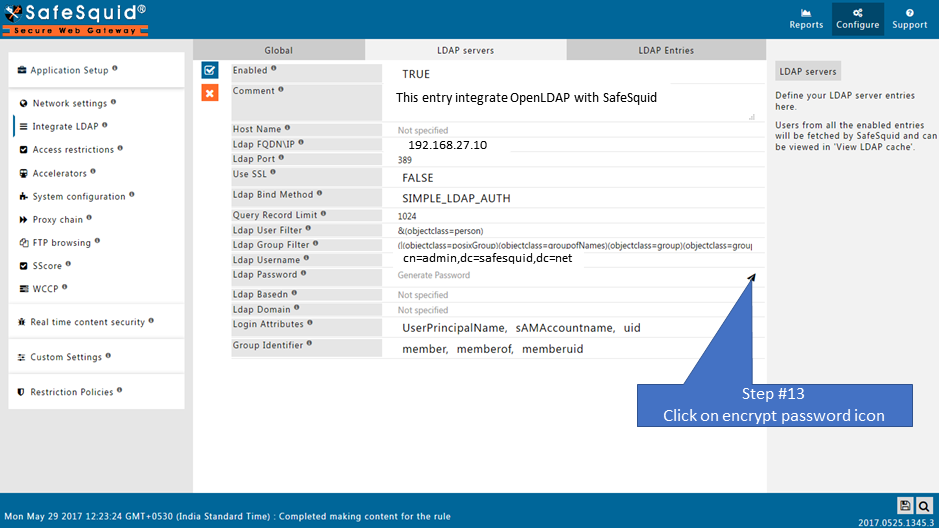
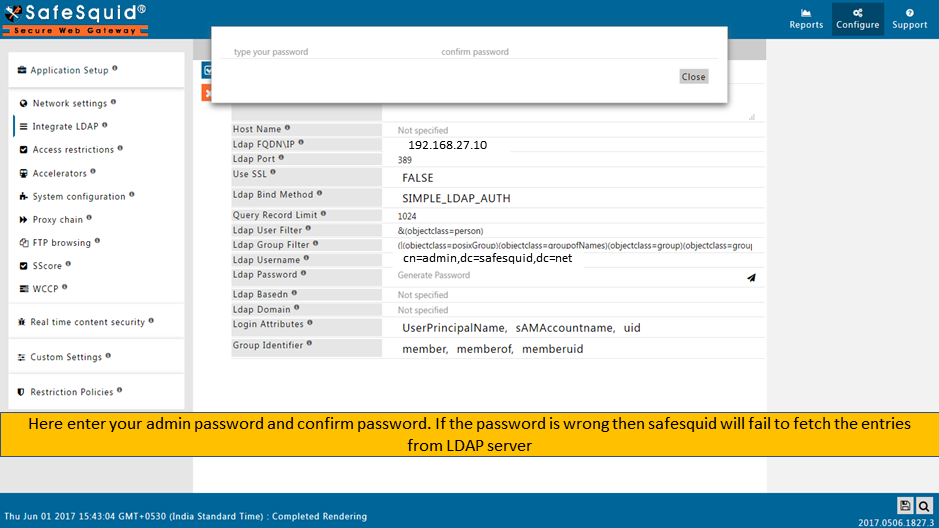
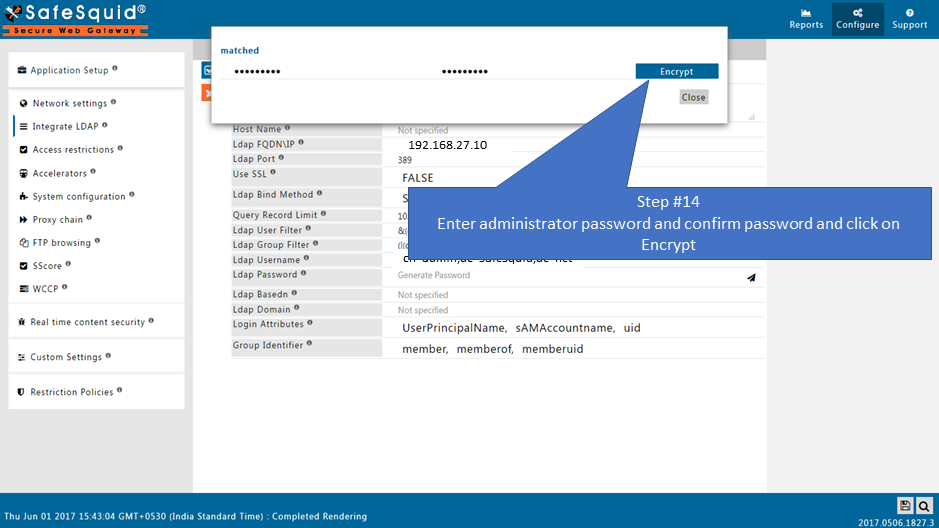
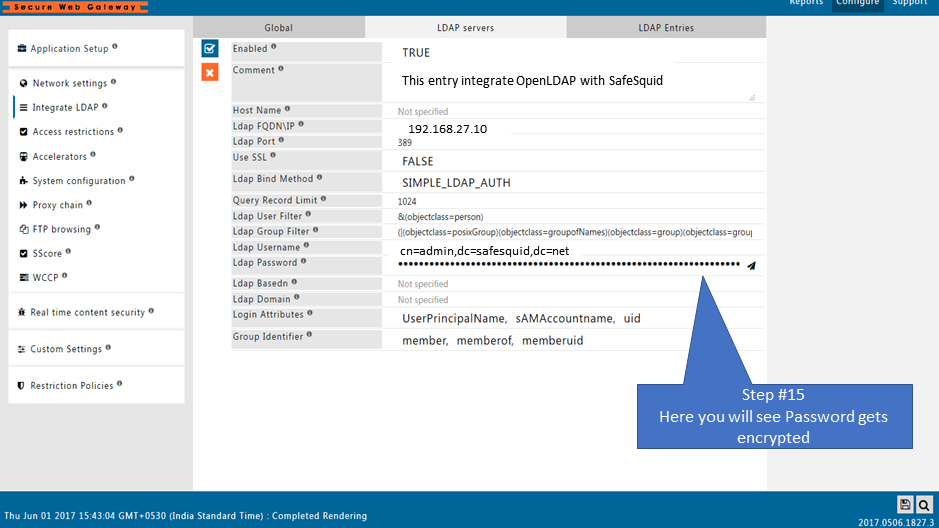
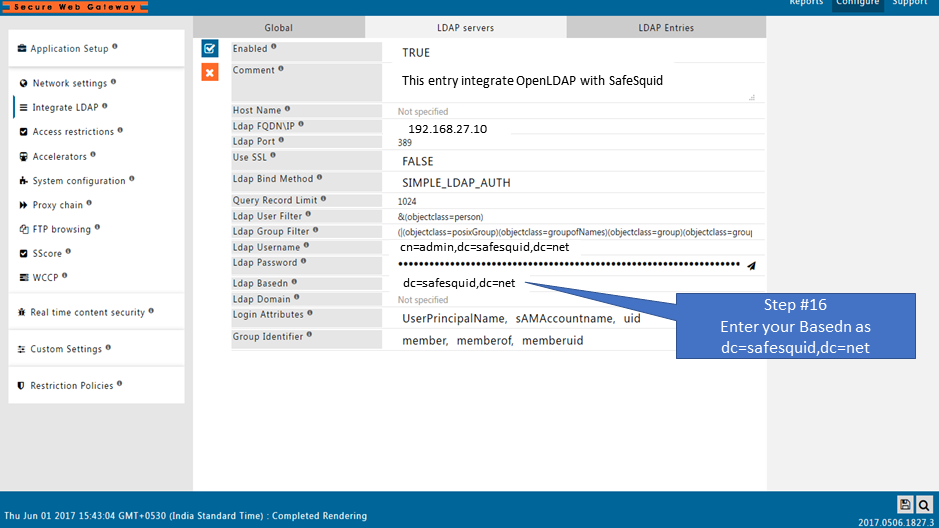
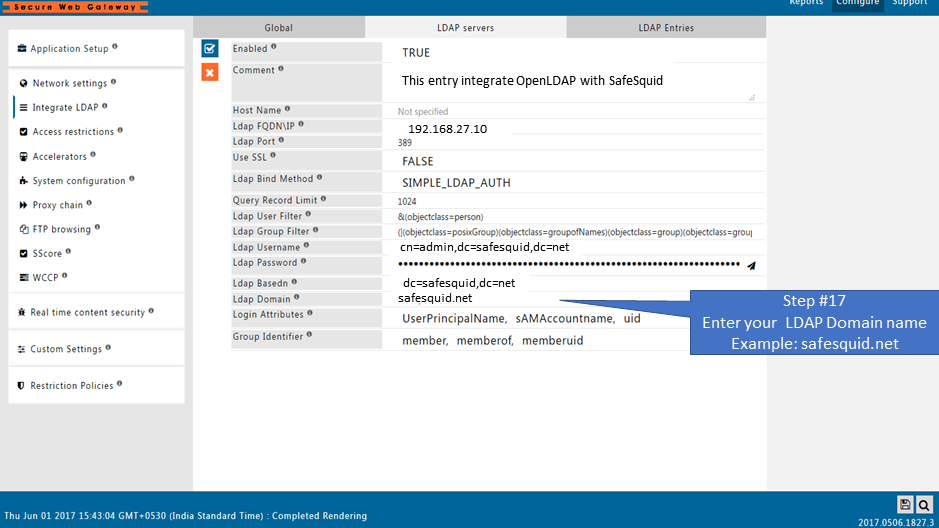
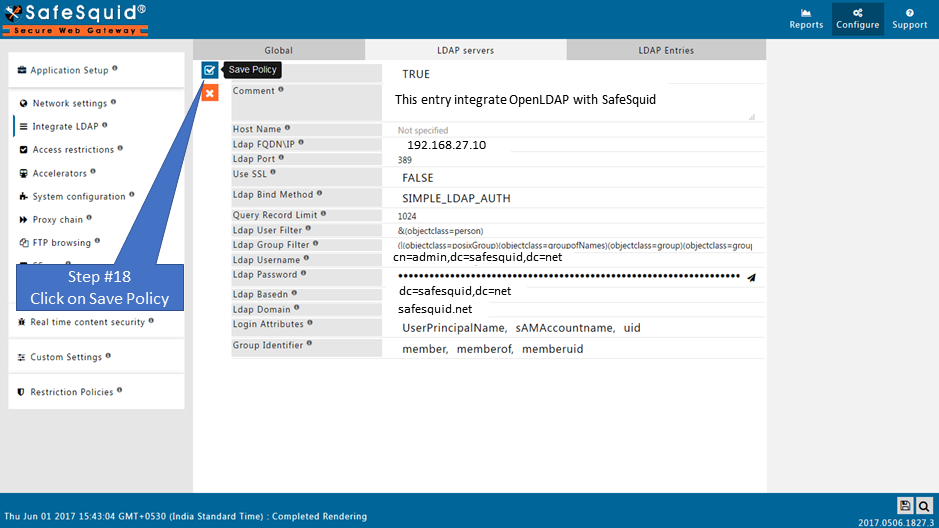
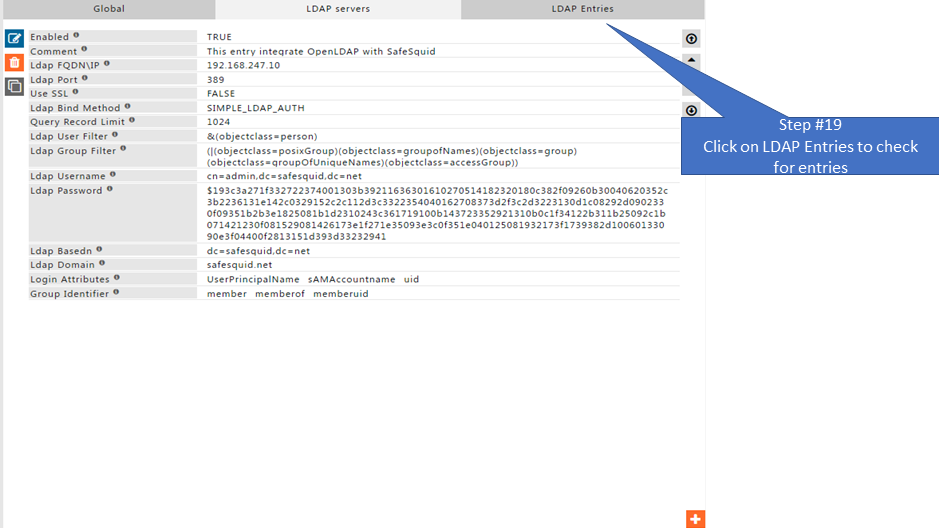
Test User extraction
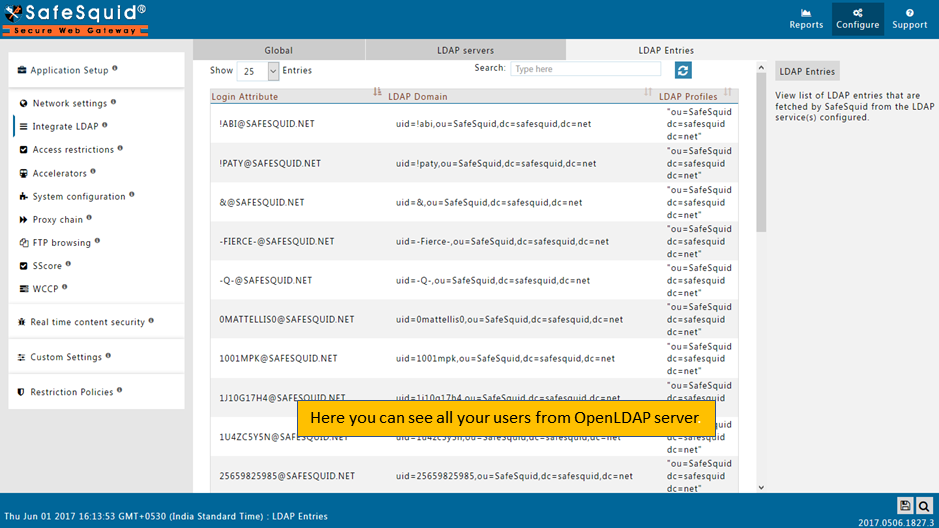
Save Configuration
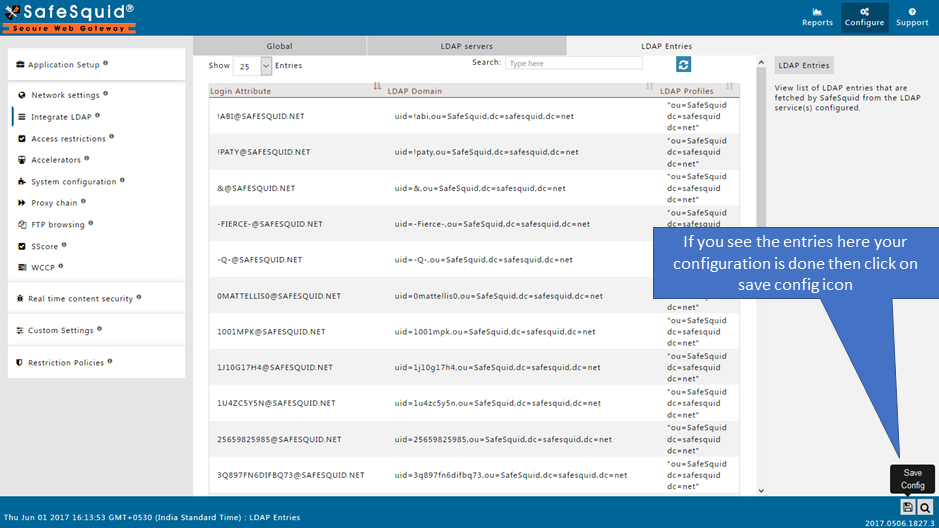
When you click on Save config, it will give a prompt for asking the confirmation to store your configuration into the cloud.
Select Yes only in below cases:
- if you want to use this same configuration in other SafeSquid instances.
- if your total configuration in all sections is completed and validated.
Otherwise select No and click on submit.