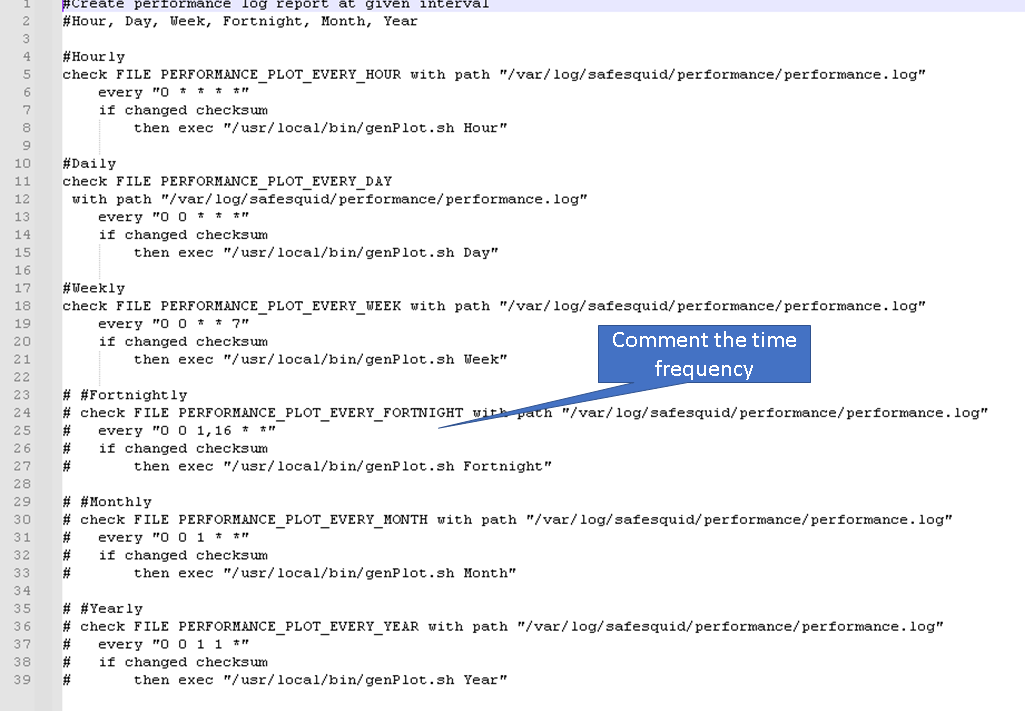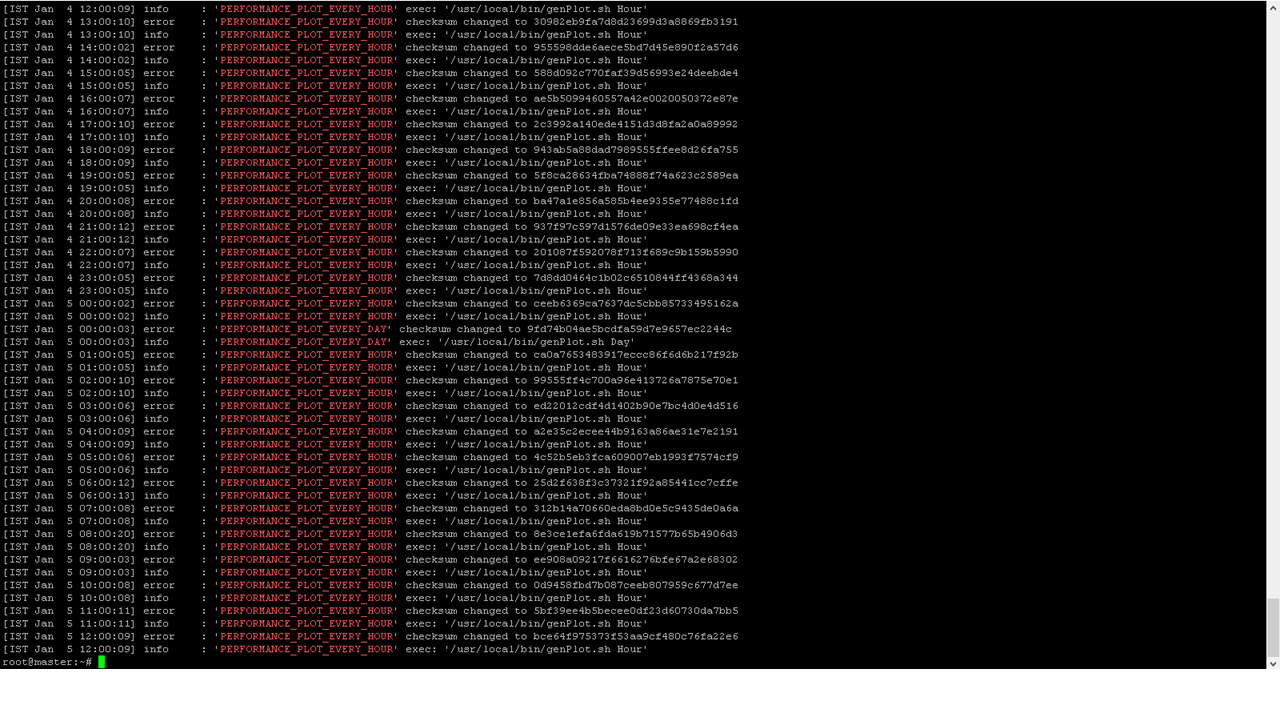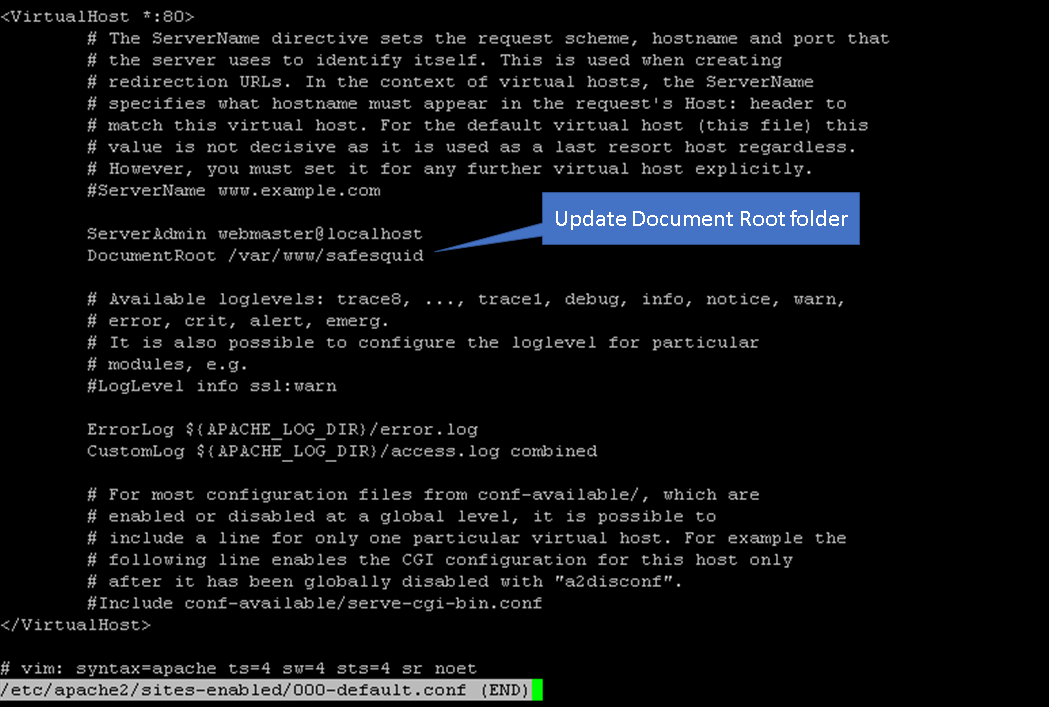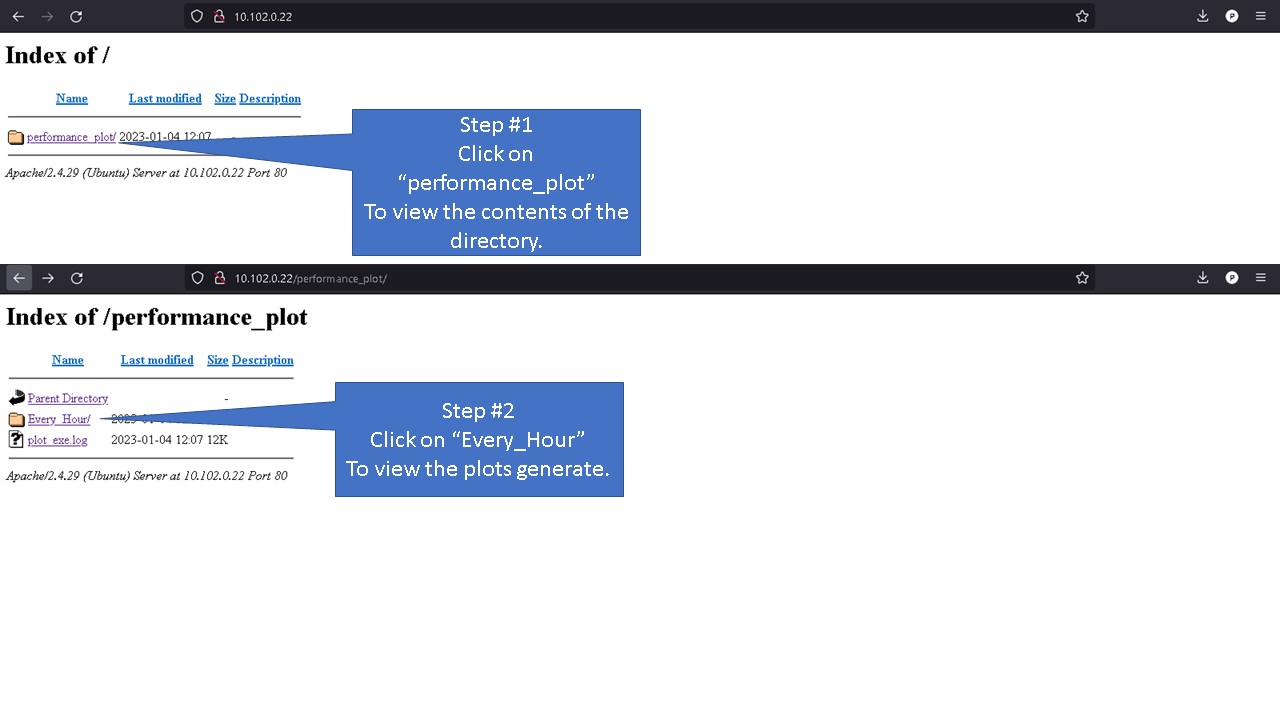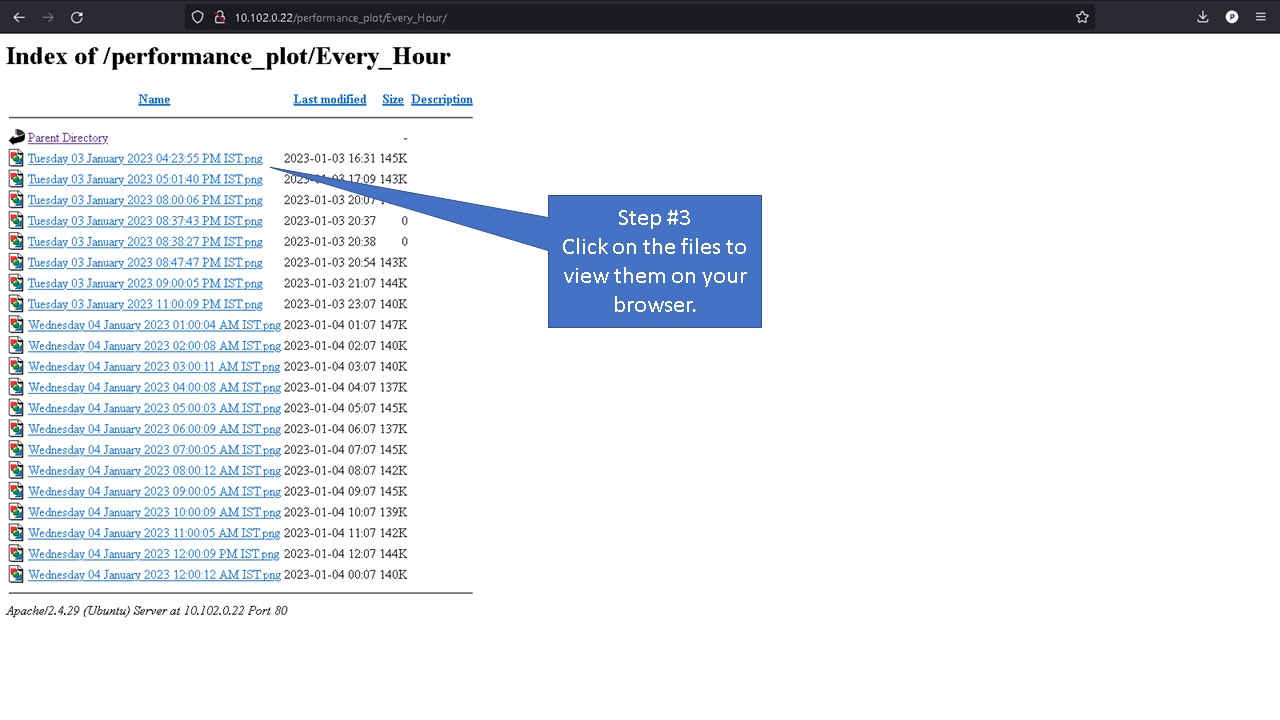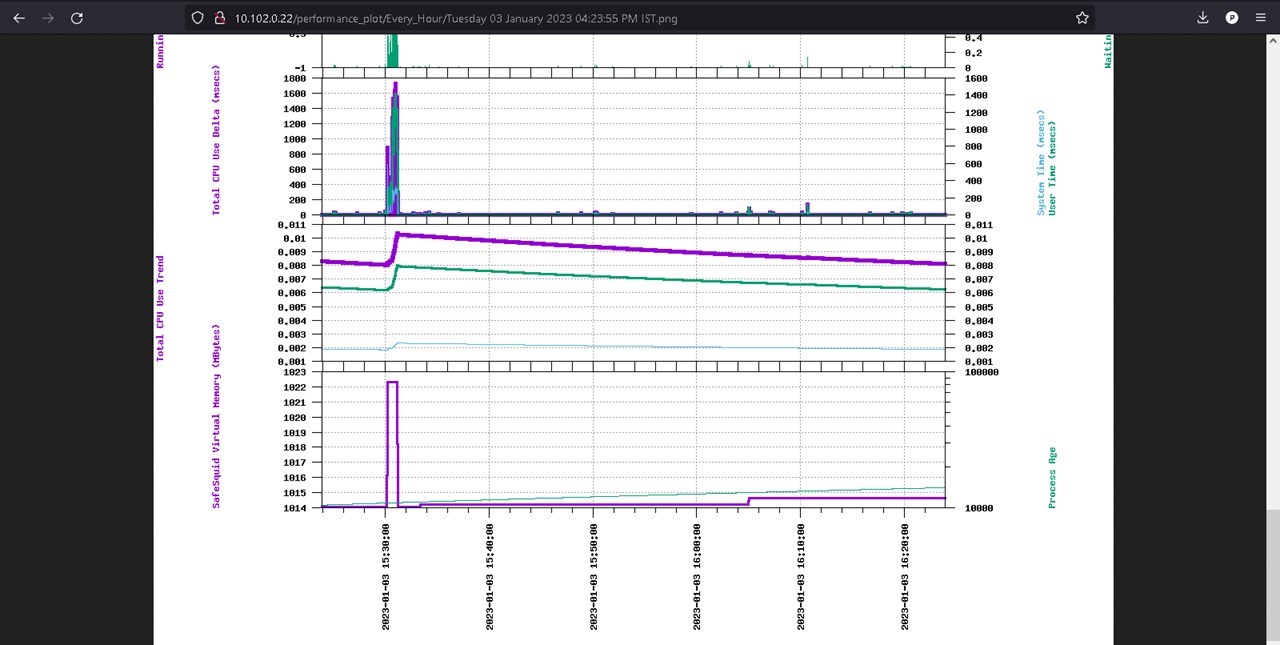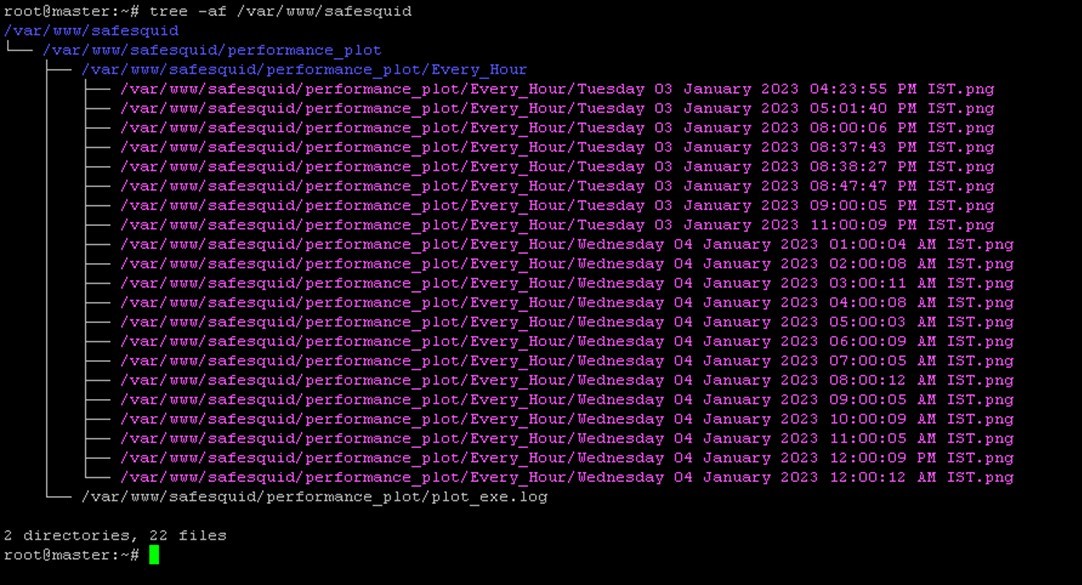Difference between revisions of "Generating Performance Plot & Automating the Process"
| Line 12: | Line 12: | ||
* Increase in system load average. | * Increase in system load average. | ||
Example: for a server with 8 CPU's, the load average for 1-minute tops around 7.9, 8.0 and at times it reaches 8.5 | Example: for a server with 8 CPU's, the load average for 1-minute tops around 7.9, 8.0 and at times it reaches 8.5. | ||
Because of higher CPU utilization load average of the proxy server increases. | Because of higher CPU utilization load average of the proxy server increases. | ||
Revision as of 21:48, 9 January 2023
What Problems Does SafeSquid’s Performance Plot
SafeSquid’s performance plot helps analyze problems such as:
- Higher CPU utilization observed recently.
Typically, Higher CPU utilization are observed when SafeSquid is requested to handle large number of concurrent connections where system requirements do not meeting the requirements for handling such heavy traffic.
As SafeSquid is a multi-threaded application it opens new threads for every active connection, with limited resources and high volume of concurrent connections CPU utilization gets increased.
Running Multiple programmers’ simultaneously, the CPU will work hard to switch between programs which can cause higher CPU utilization.
- Increase in system load average.
Example: for a server with 8 CPU's, the load average for 1-minute tops around 7.9, 8.0 and at times it reaches 8.5. Because of higher CPU utilization load average of the proxy server increases.
For a system with 8 CPU’s if the load average is above 8 then it means process are waiting for CPU resources.
End users are affected with slow response time if the waiting process is SafeSquid.
- Proxy server is running low on Memory, check the memory utilization for past hours.
If the memory assigned for the workload is insufficient then the program will use all available memory, leading to higher memory utilization. Running multiple tasks causes the memory to overload and increase in utilization.
- loading time of webpages are slower than before.
Due to higher volume of user traffic, request and response time gets a toll, because of which end users witness the problem of slow response time.
- Observed few disconnections during browsing session, check whether the proxy server has restarted recently and if so, when?
Disconnects during browsing session can cause bad user experience.
Connection reset during data transfer can sometimes caused the data to be corrupted.
Restarts for maintenance activities such as updating proxy version, updating SSL certificates etc.
Service crash can also cause the proxy server to restart.
- Unable to access websites using its domain name, check the number of failed DNS queries for past 2 hours.
Using name servers which are unable to resolve domain.
Incorrect DNS configurations, can cause such issues.
- Outgoing connections are failing and the reason is yet unknown, please validate if outgoing connections from SafeSquid are failing.
Failures in outgoing connections such as network congestion where outgoing connections fail due to lack of available bandwidth, DNS failures, Firewall or security software can block outgoing connections.
- The number of users has increased; we need to check if the server is able to handle additional users or do we need to upgrade system resources.
Increase in number of users can have multiples of reasons, hiring employees, seasonal demand, changes in market conditions, replacement of existing employees, etc.
Performance plot solves the problem of conveying information that is too complex or extensive to state in the logs.
Plot is a convenient way of visually displaying the data collected by SafeSquid’s performance log to show information that represent quantitative data collected over a specific subject and a specific time interval.
Performance plot helps you understand and derive meaning from large chunks of data. Graphical rendering of plot data is an analyzed records on a progressive per line basis.
Records such as Elapsed Time, Client Connections Handled, Client Connections Closed, Client Transactions Handled, Client Connections in Pool etc are used. Performance plot comes handy during troubleshooting sessions; plot contains information such as system resources, SafeSquid process health status and other details which would otherwise have taken multiple commands to gathering the same amount of information.
Plot also provide performance metrics to identify any outage due to resource shortfall, or failure in Internet Connectivity, or surge in web-traffic, etc.
Example use-case: For issues related with system resources or in situations where we notice increased load average, then using performance plot you can identify the root cause of the problem.
Default Process of Creating Performance Plot
SafeSquid’s web interface http://safesquid.cfg has an option to generate performance plot using time frequency.
Performance plot generated from SafeSquid’s web interface is snail paced and if selected time frequency contains loads of user log data, then generation time can take forever.
This can cause delay in critical troubleshooting process.
Automating plot generation based on set time intervals is not possible from web interface, example: plots to be generate every 1 hours or every day is not possible from web interface.
Performance plots generated from SafeSquid’s CLI is a better option as the generation time is comparatively lower than plots generate via SafeSquid’s web interface.
However, for using this script you will be needing to provide argument which are start time and end time using environment variables.
Getting required start time and end time can sometimes be challenging as the timestamp used in performance log is not easy to understand.
Creating Performance Plot using genPlot.sh Script
Using genPlot.sh, creation of performance plots is automated and based on set time intervals genPlot.sh generates performance plots and stores in appropriate folder.
Monit helps to automated the process of generating performance plot on custom frequency.
Note: Generation of performance plot for past 1 hour takes about 7-8 minutes using genPlot.sh script Example: You can generate performance plot every 1 hour, day, week, fortnight, month, year
You can also use genPlot.sh as a standalone script to generate reports as required.
Automating the Process of Performance Plot Creation
To automate the process of plot creation on custom time follow below steps:
Installation
Download the genPlot.tar.gz file
wget https://<Download Location> -O /tmp/ ; tar -xzvf /tmp/genPlot.tar.gz -C /usr/local/src/
Edit plot.monit file and comment the time frequency which will not be used to generate plot
After updating copy plot.monit file to /etc/monit/conf.d/
cp /usr/local/src/plot.monit /etc/monit/conf.d/
Copy genPlot.sh script to /usr/local/bin/
cp /usr/local/src/genPlot.sh /usr/local/bin/
Add execute permissions
chmod 755 /usr/local/bin/genPlot.sh
Check the Monit control file and reload Monit
monit -t && monit reload
Performance plot will be generated every hour, day and week as per our plot.monit file.
Validating
To view the logs for plot creation check your /var/log/monit.log file
Note: Do not check for logs immediately after setting up the scripts, wait for at least couple of hours and then check for logs
grep -E "PERFORMANCE_PLOT_EVERY_(HOUR|DAY|WEEK)" /var/log/monit.log
How to view generated plots
Using a Web-Server
To view generate plot in your browser install Apache web server.
To install Apache web server run below command
apt install apache2
edit the /etc/apache2/sites-enabled/000-default.conf
vim /etc/apache2/sites-enabled/000-default.conf
Update the document root from /var/www/html to /var/www/safesquid
Now reload the site configurations using below command
a2dissite 000-default.conf && systemctl reload apache2 && a2ensite 000-default.conf && systemctl reload apache2
Now open your browser access the webserver using servers IP address
On a local Machine
For users without a webserver, you can access the generated performance plot from /var/www/safesquid/performance_plot location.
To view all plots created run below command.
tree -af /var/www/safesquid
Based on the frequency set you can access the folder and view your performance log.
For example: users who have set Monit to configure plot every hour will find the performance plot to be located inside folder Every_Hour
Copy the files to your location machine and using any image view you can view your performance plots.
Generate plot as required
Usage
To generate report as required run command
genPlot.sh <options> Options: Hour, Day, Week, Fortnight, Month, Year Example: genPlot.sh Hour
Example command will generate performance plot of last 1 hour