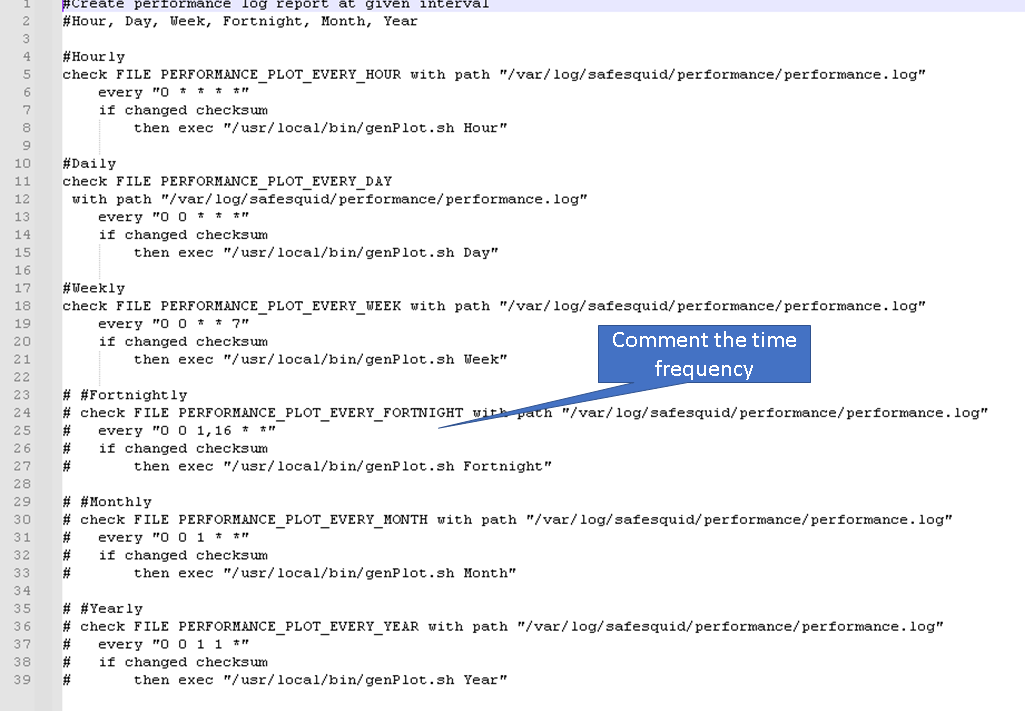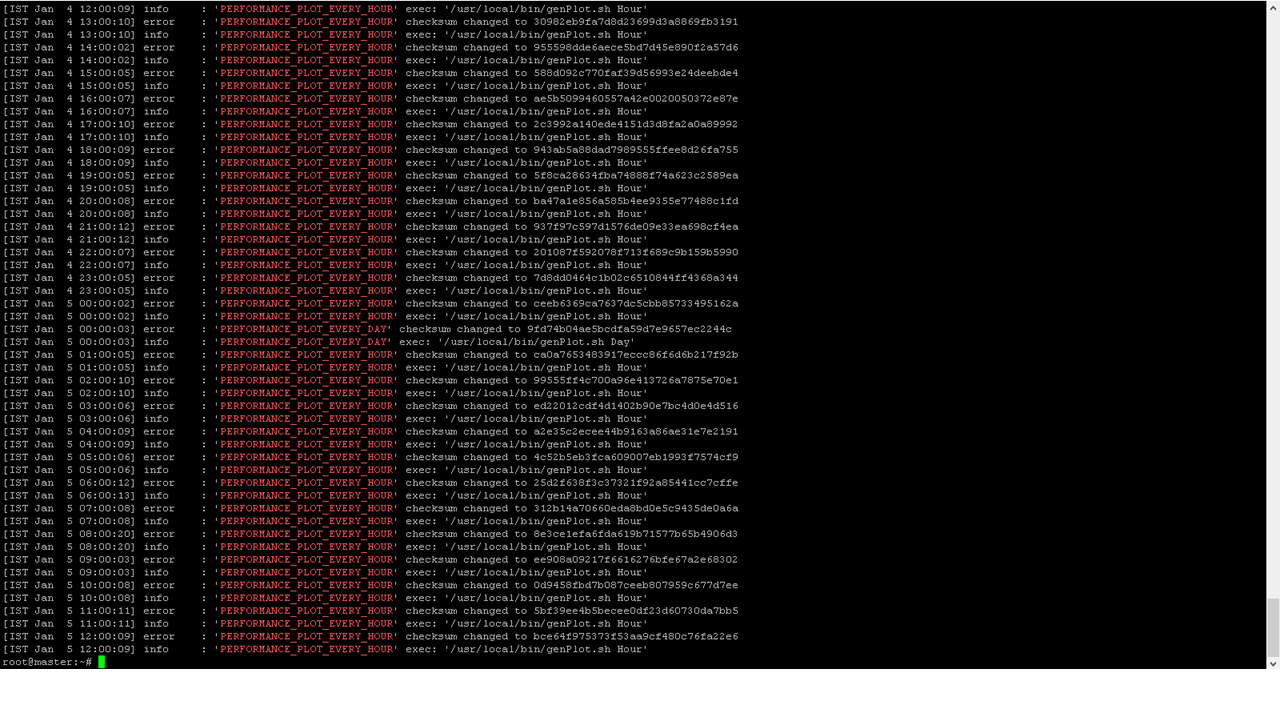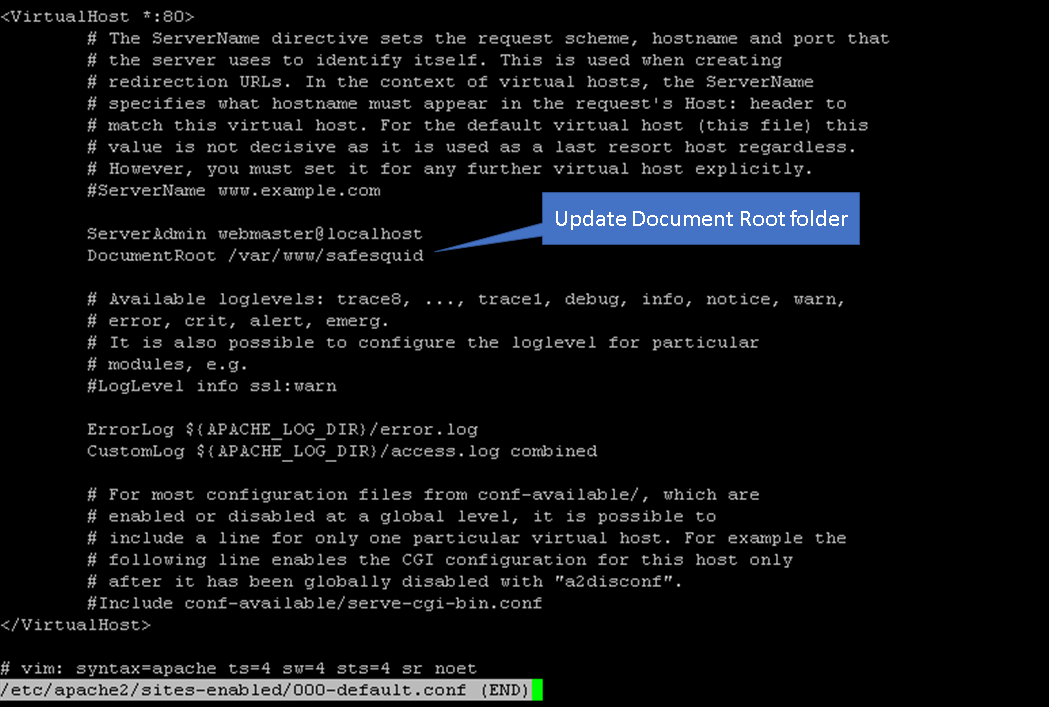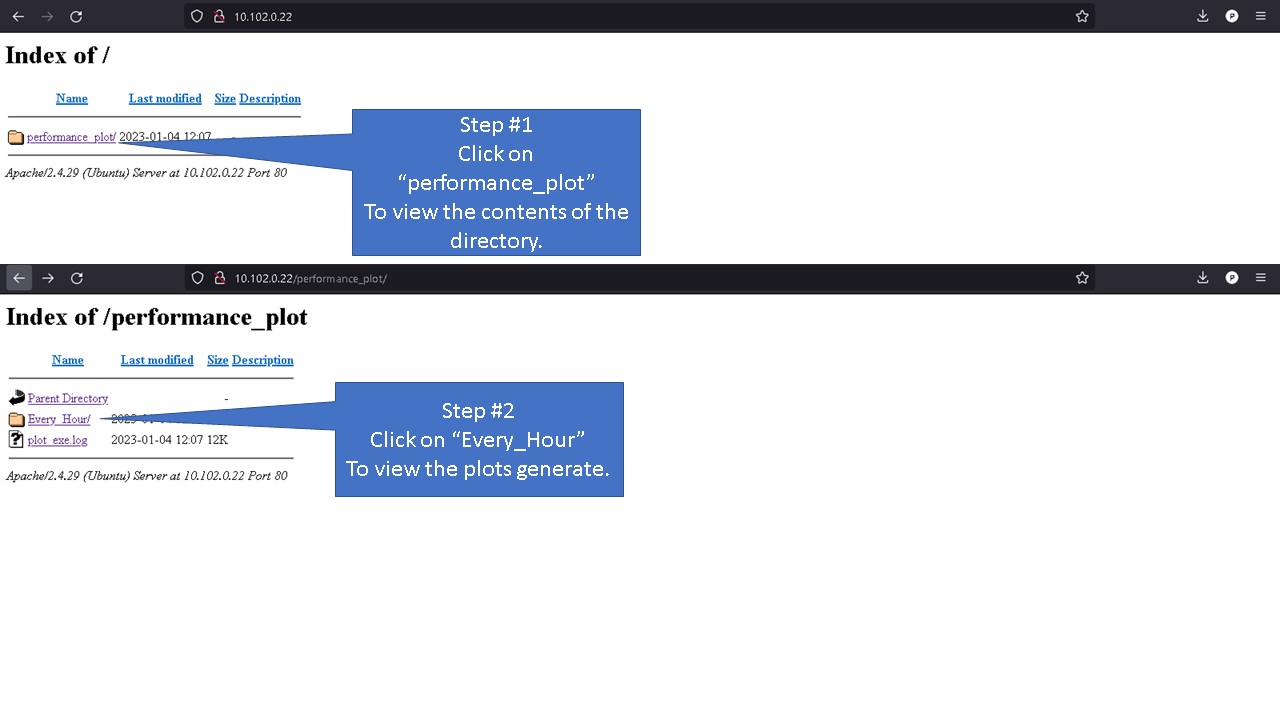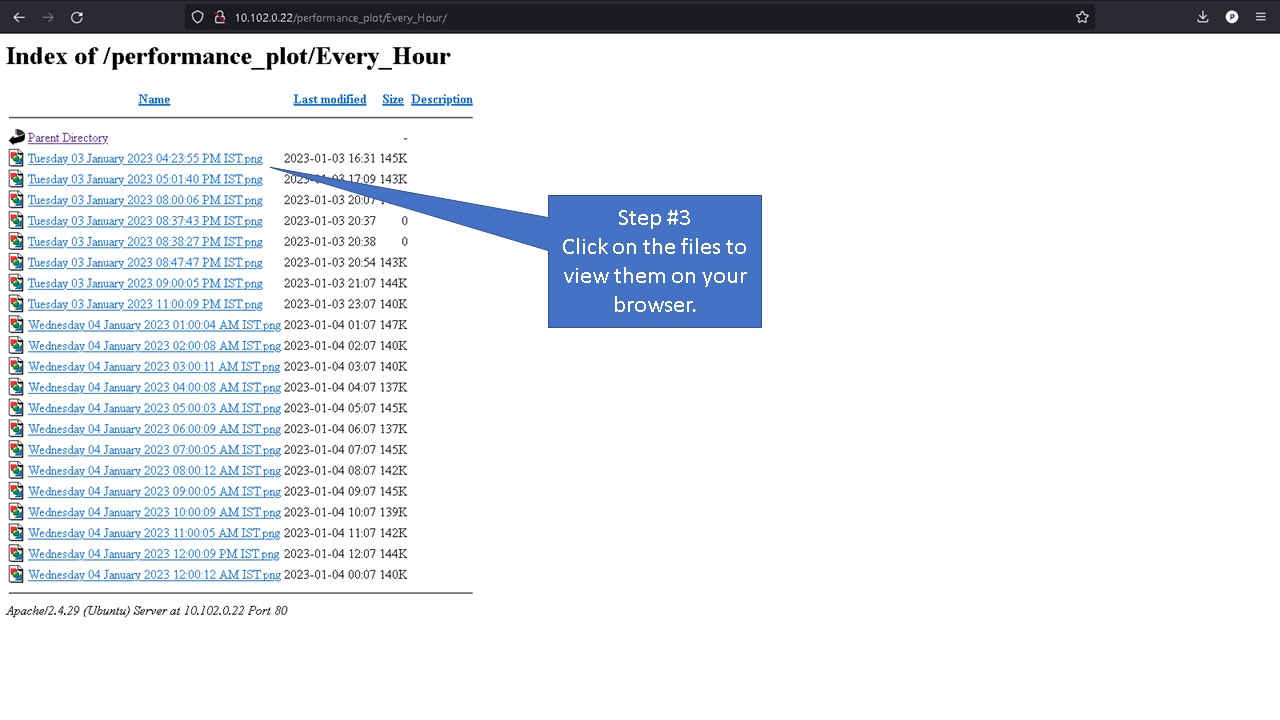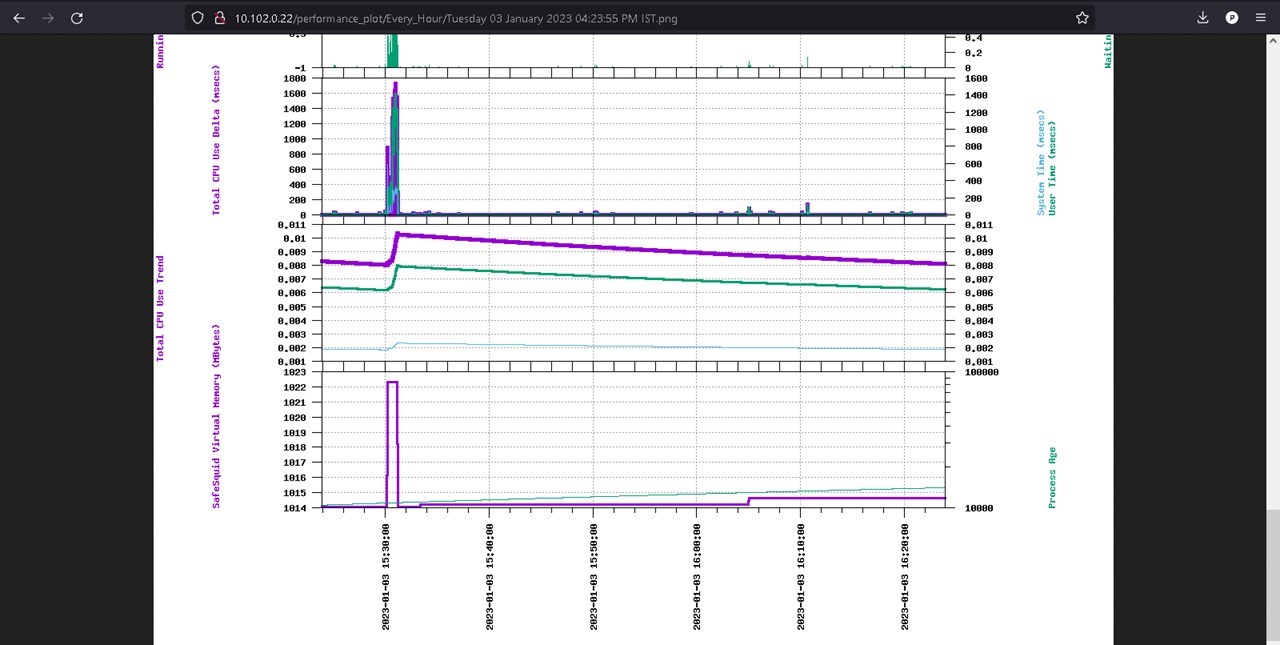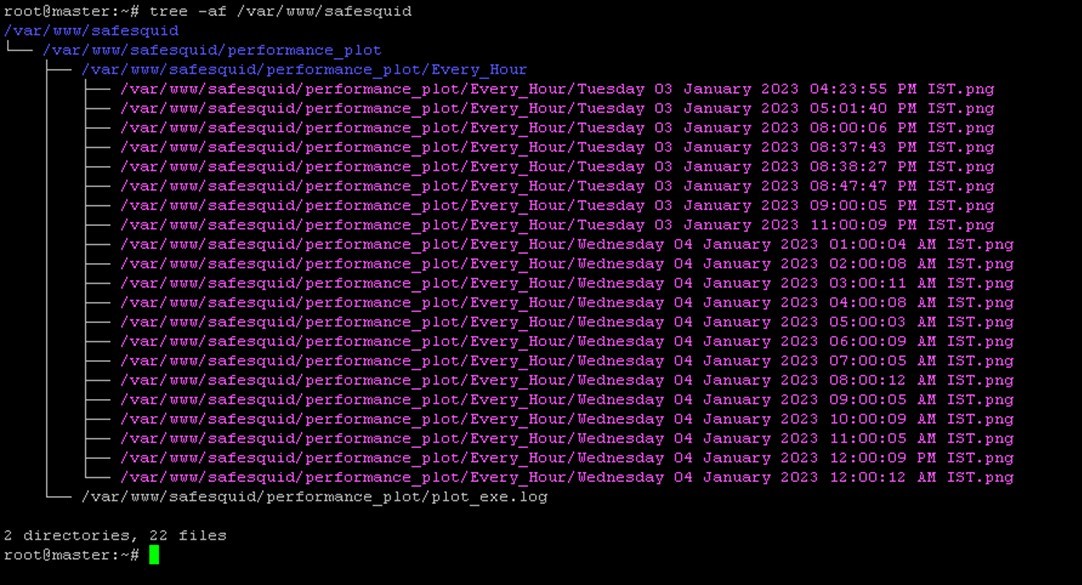Difference between revisions of "Generating Performance Plot & Automating the Process"
| Line 5: | Line 5: | ||
SafeSquid’s performance plot are used to address problems such as: | SafeSquid’s performance plot are used to address problems such as: | ||
* Extract past system utilization data | * Extract past system utilization data. | ||
You are unable to be retrieved past system data from SafeSquid’s CLI without installing third part application or using a system monitoring script. | |||
Native applications such as top, free, vmstat, sar etc show real time system resource usage data. | Native applications such as top, free, vmstat, sar etc show real time system resource usage data. | ||
Performance plot can be used in a situation where your monitoring application has sent an alert for increased memory consumption for past couple of hours. | |||
Using SafeSquid’s performance plot, you can generate a plot for the last hours and analyze the behavior of your proxy server and identify memory utilization. | Using SafeSquid’s performance plot, you can generate a plot for the last hours and analyze the behavior of your proxy server and identify memory utilization. | ||
Revision as of 13:49, 11 January 2023
What Problems Does SafeSquid’s Performance Plot Solves
SafeSquid’s Performance Plot is a convenient way of visually displaying the data collected by SafeSquid’s performance log , to show information that represent quantitative data collected over a specific subject and a specific time interval.
SafeSquid’s performance plot are used to address problems such as:
- Extract past system utilization data.
You are unable to be retrieved past system data from SafeSquid’s CLI without installing third part application or using a system monitoring script.
Native applications such as top, free, vmstat, sar etc show real time system resource usage data.
Performance plot can be used in a situation where your monitoring application has sent an alert for increased memory consumption for past couple of hours. Using SafeSquid’s performance plot, you can generate a plot for the last hours and analyze the behavior of your proxy server and identify memory utilization.
- Understanding the system usage pattern to better analyze the problem.
Suppose your proxy server receives intense system loads at random intervals; however, you are unable to notice a pattern as the intense system usage occurs at random and works normal during most days.
This random intense system usage has some times caused issues during our critical working hours.
Issue with intermittent system loads can easily be gone unnoticed for months.
One of the most noticeable symptoms is that the system may become slow and unresponsive.
This can occur if the system is unable to keep up with the demands being placed on it, and it can cause delays or timeouts when trying to complete requests. If problem of intense system usage goes unnoticed for long and constant enough then the system may crash or become unstable.
This can happen if the load causes the system to run out of memory or other resources, or if it causes the system to overheat. Typically, higher system resources utilization are observed when SafeSquid is requested to handle large number of concurrent connections and the system resources are deficient.
As SafeSquid is a multi threaded application it opens new thread for every active connection. With limited resources and high volume of concurrent connections leads to higher CPU utilization. Another reason for higher CPU usage could be you running multiple programmers’ simultaneously, the CPU will work hard to switch between programs which can cause intense utilization of CPU's.
It is important to ensure that you have proper monitoring and logging in place to detect and diagnose issues with the system, so that you can take corrective action as soon as possible.
- Helps reduce response time when requesting for support.
If you are creating a support ticket for problems such as increased system utilization, slow response time, too many open connections, etc.
You can generate the performance plot and attach the plot with the support ticket. Helping you reduce response time and better assist the support technician to solve your problem.
Performance plot helps the support staff understand the root cause of the problem.
Default Process of Creating Performance Plot
SafeSquid’s web interface http://safesquid.cfg has an option to generate performance plot using time frequency.
Performance plot generated from SafeSquid’s web interface is snail paced and if selected time frequency contains loads of user log data, then generation time can take forever.
This can cause delay in critical troubleshooting process.
Automating plot generation based on set time intervals is not possible from web interface, example: plots to be generate every 1 hours or every day is not possible from web interface.
Performance plots generated from SafeSquid’s CLI is a better option as the generation time is comparatively lower than plots generate via SafeSquid’s web interface.
However, for using this script you will be needing to provide argument which are start time and end time using environment variables.
Getting required start time and end time can sometimes be challenging as the timestamp used in performance log is not easy to understand.
Creating Performance Plot using genPlot.sh Script
Using genPlot.sh, creation of performance plots is automated and based on set time intervals genPlot.sh generates performance plots and stores in appropriate folder.
Monit helps to automated the process of generating performance plot on custom frequency.
Note: Generation of performance plot for past 1 hour takes about 7-8 minutes using genPlot.sh script Example: You can generate performance plot every 1 hour, day, week, fortnight, month, year
You can also use genPlot.sh as a standalone script to generate reports as required.
Automating the Process of Performance Plot Creation
To automate the process of plot creation on custom time follow below steps:
Installation
Download the genPlot.tar.gz file
wget https://<Download Location> -O /tmp/ ; tar -xzvf /tmp/genPlot.tar.gz -C /usr/local/src/
Edit plot.monit file and comment the time frequency which will not be used to generate plot
After updating copy plot.monit file to /etc/monit/conf.d/
cp /usr/local/src/plot.monit /etc/monit/conf.d/
Copy genPlot.sh script to /usr/local/bin/
cp /usr/local/src/genPlot.sh /usr/local/bin/
Add execute permissions
chmod 755 /usr/local/bin/genPlot.sh
Check the Monit control file and reload Monit
monit -t && monit reload
Performance plot will be generated every hour, day and week as per our plot.monit file.
Validating
To view the logs for plot creation check your /var/log/monit.log file
Note: Do not check for logs immediately after setting up the scripts, wait for at least couple of hours and then check for logs
grep -E "PERFORMANCE_PLOT_EVERY_(HOUR|DAY|WEEK)" /var/log/monit.log
How to view generated plots
Using a Web-Server
To view generate plot in your browser install Apache web server.
To install Apache web server run below command
apt install apache2
edit the /etc/apache2/sites-enabled/000-default.conf
vim /etc/apache2/sites-enabled/000-default.conf
Update the document root from /var/www/html to /var/www/safesquid
Now reload the site configurations using below command
a2dissite 000-default.conf && systemctl reload apache2 && a2ensite 000-default.conf && systemctl reload apache2
Now open your browser access the webserver using servers IP address
On a local Machine
For users without a webserver, you can access the generated performance plot from /var/www/safesquid/performance_plot location.
To view all plots created run below command.
tree -af /var/www/safesquid
Based on the frequency set you can access the folder and view your performance log.
For example: users who have set Monit to configure plot every hour will find the performance plot to be located inside folder Every_Hour
Copy the files to your location machine and using any image view you can view your performance plots.
Generate plot as required
Usage
To generate report as required run command
genPlot.sh <options> Options: Hour, Day, Week, Fortnight, Month, Year Example: genPlot.sh Hour
Example command will generate performance plot of last 1 hour