Difference between revisions of "Getting Started2"
en>Lokmanimehta65 |
m (1 revision imported: Importing all pages) |
(No difference)
| |
Latest revision as of 15:36, 24 July 2021
Introduction
SafeSquid is an RFC 2616 compliant HTTP/1.1 proxy server, specially designed to provide maximum protocol, and payload security.
SafeSquid based Secure Web Gateways enable your users to safely access the web.
SafeSquid, when setup in Reverse Proxy mode, secures your web applications.
SafeSquid is a highly scalable software, that enables scaling up by increasing the hardware provisioning, or scaling out by creating an application cluster.
While the installable packages for both these platforms are different for obvious reasons, the configuration and operation is quite identical. So you can choose platform of your choice, to host SafeSquid Proxy Service. Yes, the advantages of deploying SafeSquid on Linux are overall higher because the Linux operating system is better suited for servers. But then if you are more comfortable with Microsoft®Windows, you can happily deploy on Windows. Migration from either of the platforms to the other is not very difficult, really!
Benefits
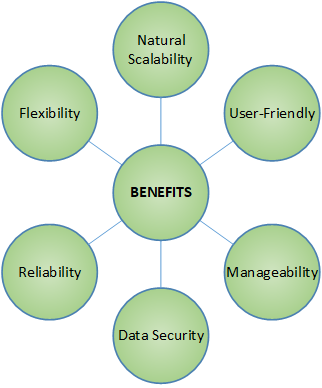
What are the problems to Setup a Secure Web gateway?
With SafeSquid its very easy. Challenges of Setting up a Secured Web Gateway are no longer a challenge with SafeSquid.
- Easy 5 Step Registration Process to Get You Product Activation Key.
- Configure Your Web Gateway Using User Friendly SafeSquid Portal.
- SafeSquid Appliance Builder (SAB) is the most recommended installer. Available here, http://downloads.safesquid.net/appliance/safesquid.iso
- 10 Hours FREE Subscription With ALL SafeSquid Features Functions.
- Easiest And Fastest Installation. Completes within 30 minutes with 8Mbps Internet speed.
- Verify Your SafeSquid Web Gateway is up and running with just few commands. You could point your browser at it for the first test requests.
- Manage Your Web Gateway Using User Friendly SafeSquid Portal.
Getting Started with SafeSquid
Software Requirement
Don’t worry. SafeSquid Installer takes care of it all including the operating system.
Hardware Requirement
Minimum Hardware
- RAM: 4 GB
- CPU: 2 Core
- HDD: 160 GB (Depending upon the number of logs and database you want to keep)
Recommended Hardware
SafeSquid is symmetric multiprocessing (SMP) - aware so if you need to serve a large number of users, you should use hardware with multiple CPU cores, and ability to use more RAM efficiently.
While the above specified Minimal Hardware should enable you to do a functional setup of SafeSquid, actual hardware requirements would vary depending upon the number of users, concurrent connections, and features you intend to enable. As a thumb rule - add 2 CPU cores and 4GB RAM per 100 concurrent connections.
|
Suggested Hardware Sizing | ||||
|
CPU (cores) |
RAM (GB) |
HDD |
Max Concurrent Connections |
Max Users |
|
4 |
8 |
500GB |
100 |
25 |
|
4 |
16 |
1TB |
500 |
150 |
|
8 |
16 |
2TB |
1000 |
350 |
|
8 |
32 |
4TB |
1500 |
600 |
|
16 |
32 |
4TB |
2000 |
1000 |
|
16 |
64 |
8TB |
2500 |
1500 |
If you intend to use SafeSquid's HTTPS Inspection feature, using processors with "AES-NI", is recommended.
How to find out AES-NI (Advanced Encryption) Enabled on Linux System
Registration
Registration is compulsory before Installation. Registration creates your account on SafeSquid's self-service portal, also provides management of SafeSquid's cloud-backed features which helps you get the activation key for deploying SafeSquid, Setup SSL Certificate, Website Categorization, Manage VPN, Manage Signature, and many more features offered by SafeSquid.
For registration:
- Go to https://www.safesquid.com/ - Click on Get Activation Key – Follow the steps mentioned on the site. OR
- Directly click on this link: https://accounts.safesquid.com/ - Follow the steps mentioned on the site.
- Login to Self Service Portal
Basic Configuration
Setup SSL Certificate
SSL is the backbone of our secure Internet and it protects your sensitive information as it travels across the world's computer networks. SSL is essential for protecting websites, even if it doesn't handle sensitive information like credit cards. It provides privacy, critical security and data integrity for both websites and users' personal information.
To setup SSL Certificate on SafeSquid, refer to Setting_up_SSL_certificates_from_Self_Service_Portal
Website Categorization
SafeSquid Web Gateway uses SafeSquid’s Self-Service Solution to Classify URL Filtering Categories. SafeSquid by default provides some website categories, You can use these categories for Blocking of an inappropriate content or Allowing websites. See All default_categories present in SafeSquid.
SafeSquid also provides a unique feature to create custom categories based on your organizational requirement.
To setup Website Categorization on SafeSquid, refer to Self_Service_Portal
Configure VPN
SafeSquid Self-Service Solution helps to configure, to connect to the closest SafeSquid Web Gateway Cloud Service data center or the one with the lowest latency. Policy is managed centrally across SafeSquid Web Gateway and SafeSquid Web Gateway Cloud Service, enabling users off-network to receive the same level of protection as they would on-network.
To setup Website Categorization on SafeSquid, refer to Manage_VPN_settings
Manage Signature
But SafeSquid come up with Advanced DLP solution embedded into SafeSquid SWG, which analyzes post data, deeply inspect archives using file decomposition methods and able to identify whether archive or emails or social media posts contains certain keyword matches. Based on the match you can take effective actions like block upload if user is so and so or block if the destination website is so and so.
The Advanced DLP solution can be managed from SafeSquid Self Service portal there you can create various keyword expression matches. SafeSquid SWG will download those keyword expressions and loads into memory. When an archive is uploaded or email is written, SafeSquid SWG analyzes Post data and transmit it to the ClamAV daemon for Signatures verification. If the keyword expression matches ClamAV daemon responds with match. SafeSquid will take respective action based on match.
To Manage Signature on SafeSquid, refer to Manage_Keyword_Signatures_using_Self_Service_portal
Download Activation Key
You can download your product Activation Key for following below steps:
- Login with your registration details
- The page provides with you four options
- Go to Manage Key option
- You can download your key from here
- You can see all key related information
Download ISO
For LINUX:
SafeSquid Appliance Builder (SAB) is the most recommended installer. You may download it using the link displayed when you log into your registered account. Alternatively you may download it from - http://downloads.safesquid.net/appliance/safesquid.iso . SAB is a customized version of Ubuntu 14.04 x86_64 minimal iso. You may create a virtual appliance using the SAB iso on any virtualization infrastructure, or boot a standard Intel Server hardware to create a hardware appliance.
Go to www.safesquid.com – Click on ‘'Products'’ – Click on ‘SafeSquid SWG for Linux’
OR
- Login with your registration details
- The page provides with you four options
- Go to Manage Key option
- You can download your ISO from here
For Windows:
Go to www.safesquid.com – Click on ‘Products’ – Click on ‘SafeSquid SWG for Windows’
OR
- Login with your registration details
- The page provides with you four options
- Go to Manage Key option
- You can download your ISO from here
Install
Standard Installation
Expert Installation
Expert_ISO_Installation.pptx