Difference between revisions of "Configure Transparent Proxy"
From Secure Web Gateway
en>Samidha12 |
m (1 revision imported: Importing all pages) |
(No difference)
| |
Revision as of 15:36, 24 July 2021
If you did not deploy the SafeSquid go through this page - Getting Started
If you already deployed the SafeSquid then follow the below steps
Redirect traffic from Port 80 and 443 to 8080 and 8443 respectively
STEP 1: To forward requests for all destination ports
- Enable forwarding in /etc/sysctl.conf, by changing
net.ipv4.ip_forward=0 >> net.ipv4.ip_forward=1 |
- To reload run
sysctl -p |
- To flush the iptables rules
iptables -F -t nat |
STEP 2: Redirect traffic
- Now to redirect requests for port 80 to 8080, Run
iptables -A PREROUTING -t nat -s 192.168.0.0/16 -p tcp --dport 80 -j REDIRECT --to 8080 |
- Now to redirect requests for port 443 to 8443, Run (for SSL transparent proxy)
iptables -A PREROUTING -t nat -s 192.168.0.0/16 -p tcp --dport 443 -j REDIRECT --to 8443 |
STEP 3: Finally, to save IP table
apt-get install iptables-persistent |
iptables-save >> /etc/iptables/rules.v4 |
Note : Redirection policies will not flush even you reboot proxy server.
Access the SafeSquid interface
Go to Configure Page
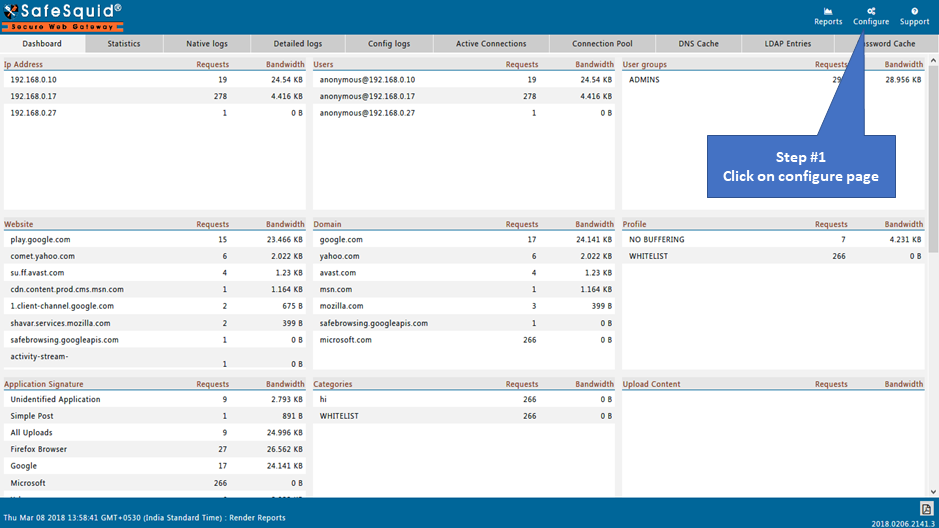 |
|
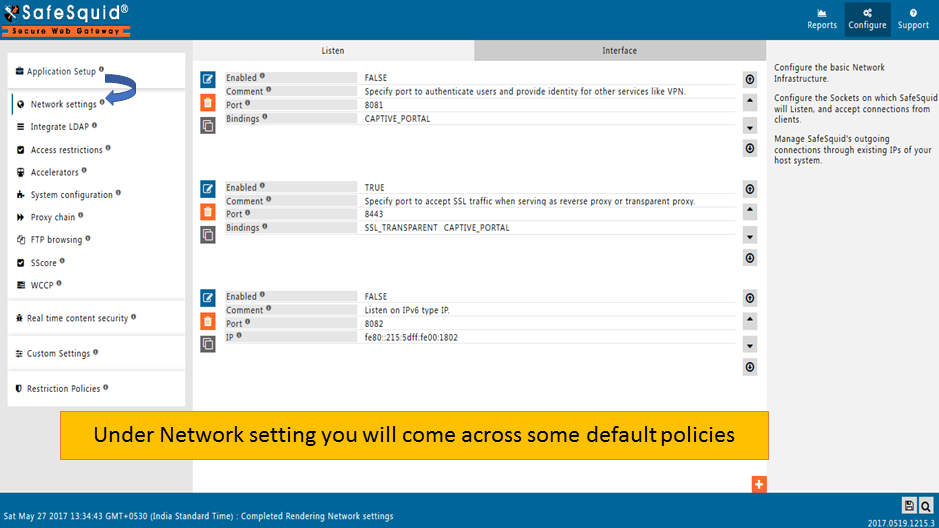 Enable policy from Network settings |
|
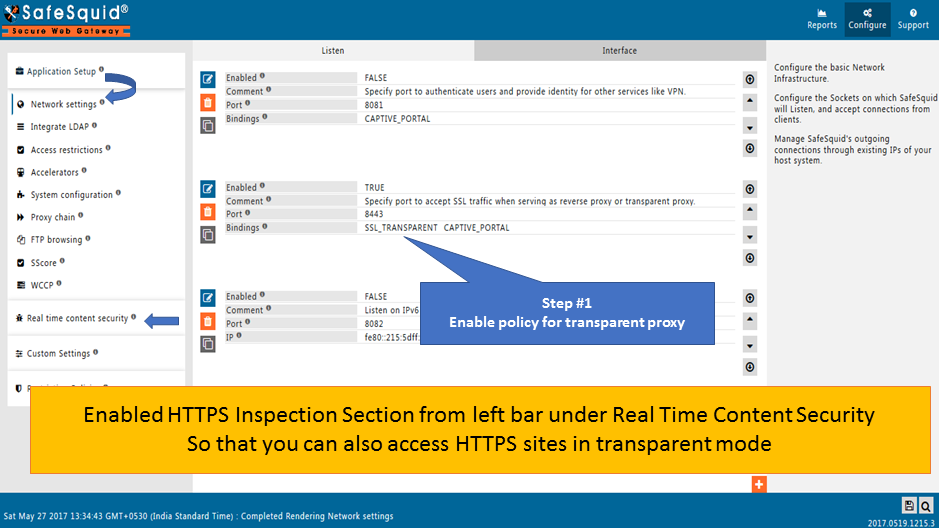 Restart SafeSquid ServiceRestart the SafeSquid Service from Interface Remove Proxy settings from browser |
|
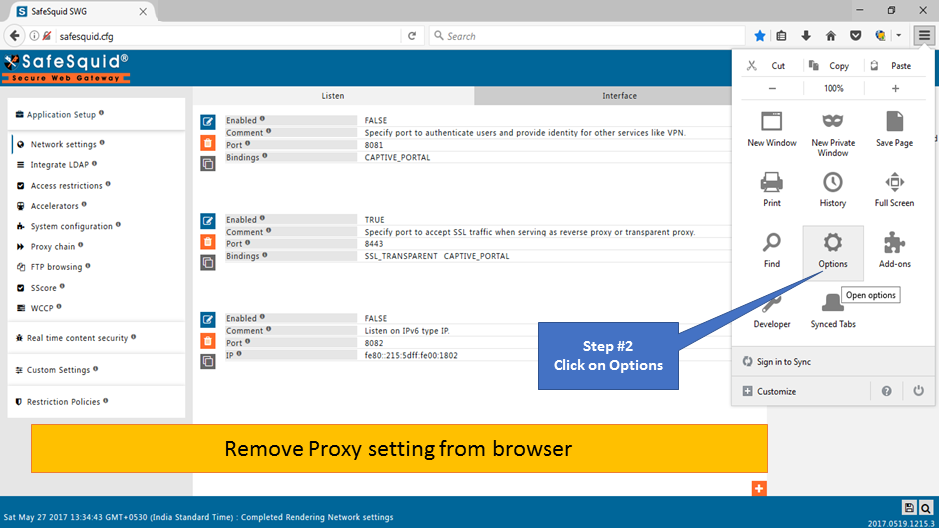
|
|
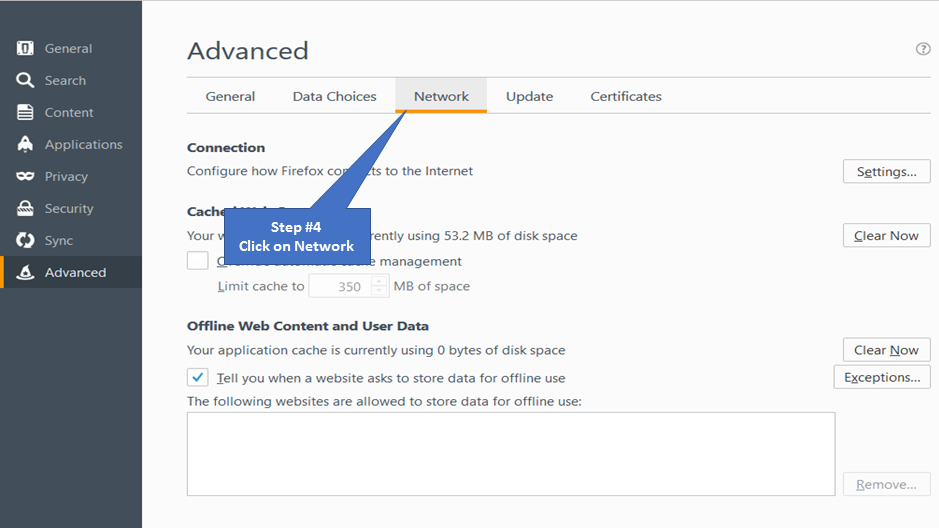
|
|
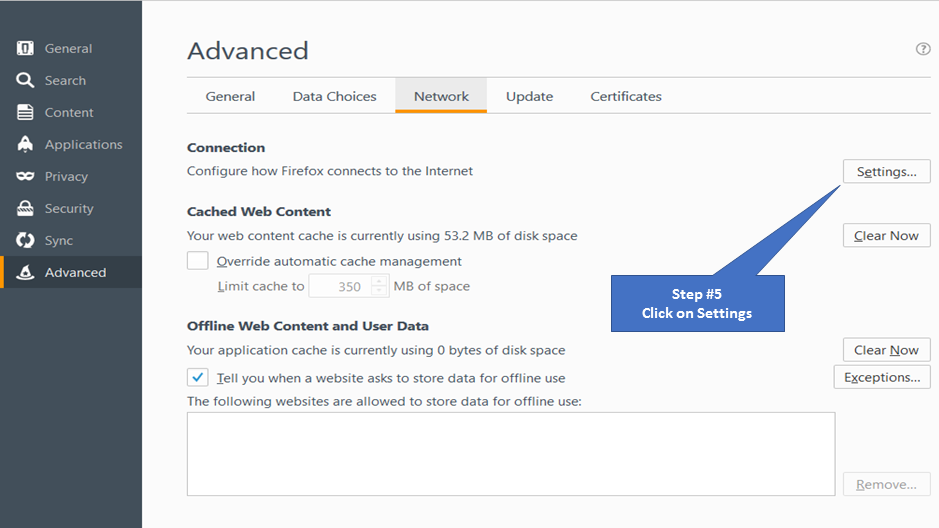
|
|
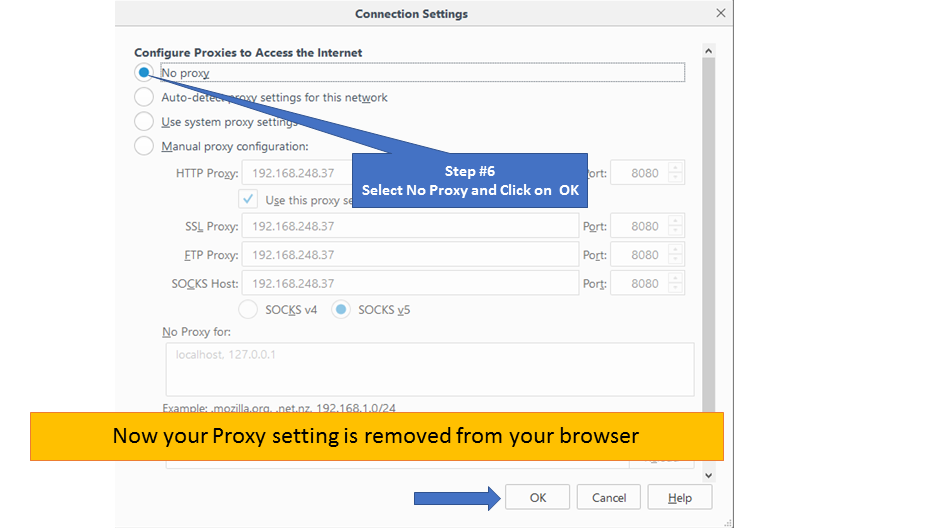 Configure Network |
|
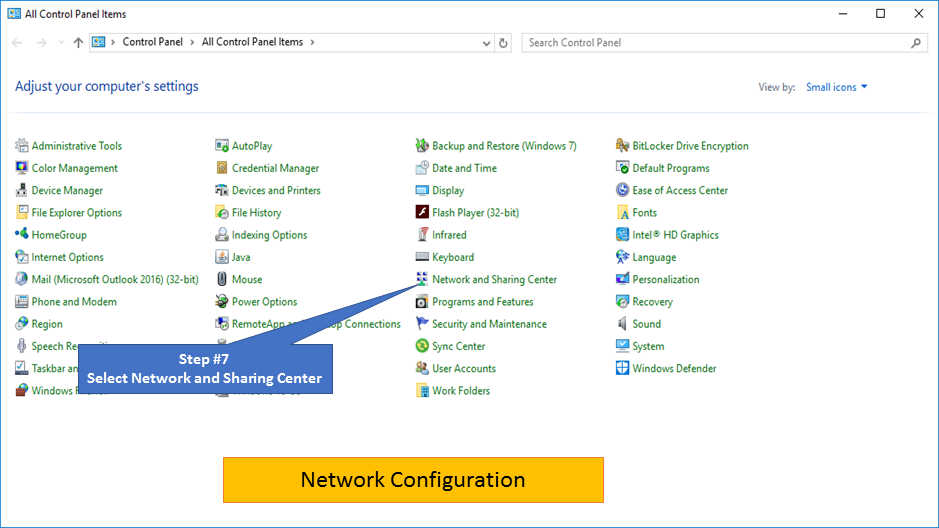
|
|
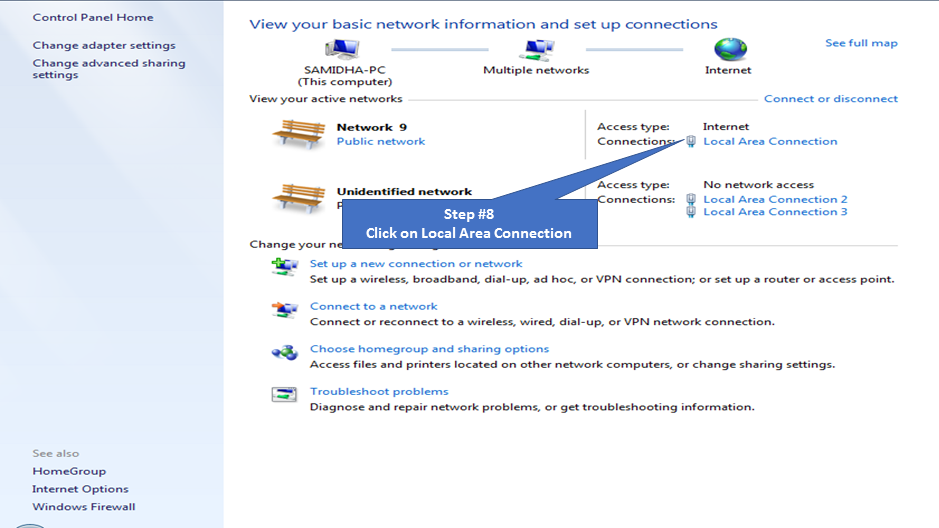
|
|
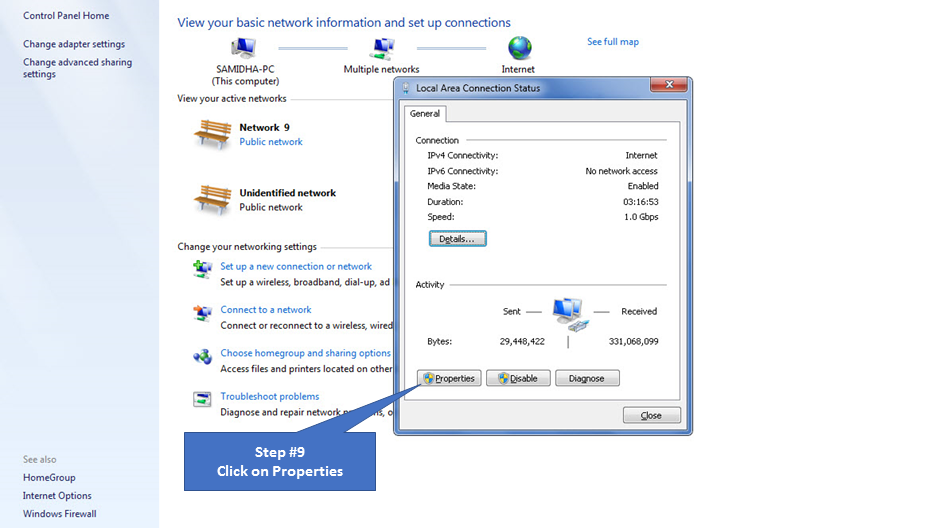
|
|
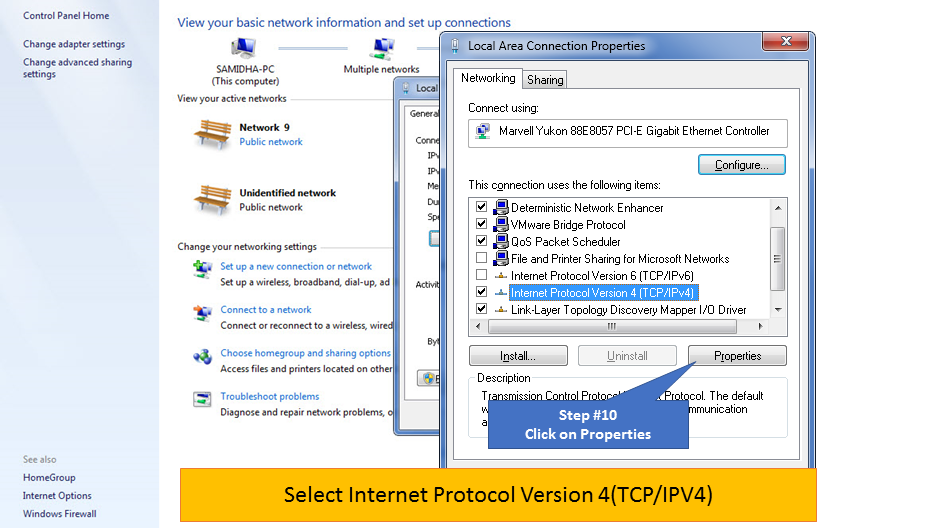 Open network and share center and go to "Local area connection" as shown (In our case Proxy IP:192.168.221.222) |
|
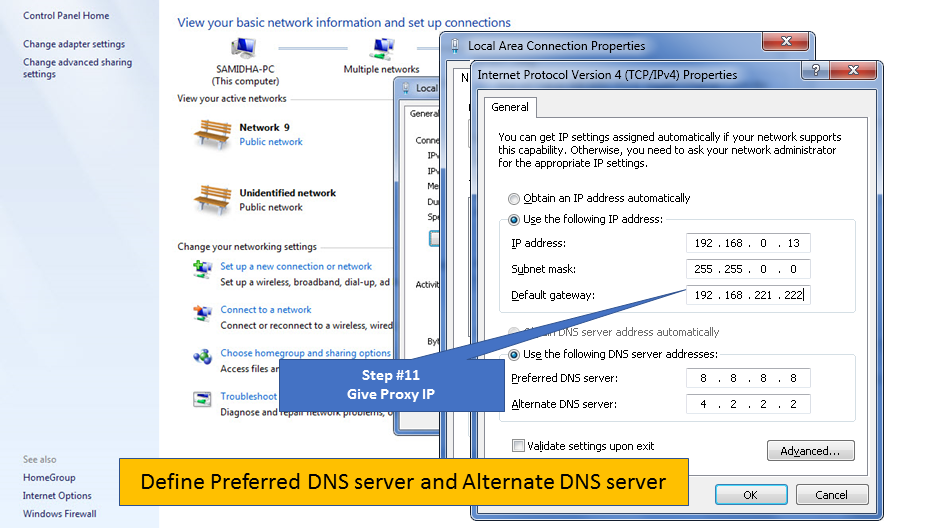 Now you can access all the HTTP and HTTPS websites successfully without setting proxy inside browser. |