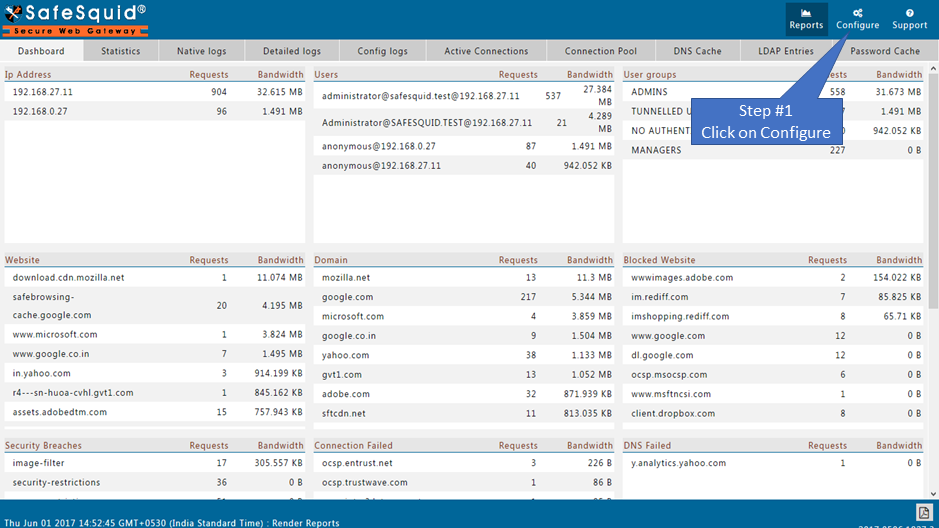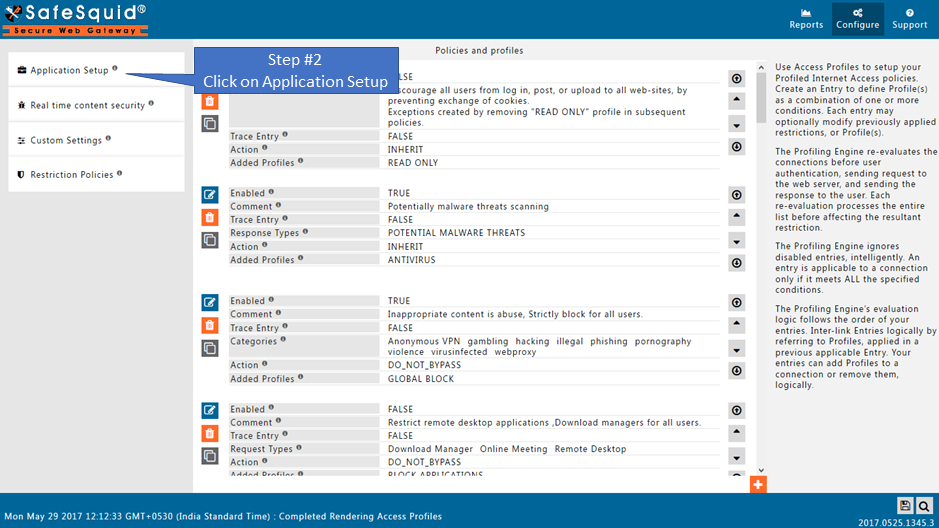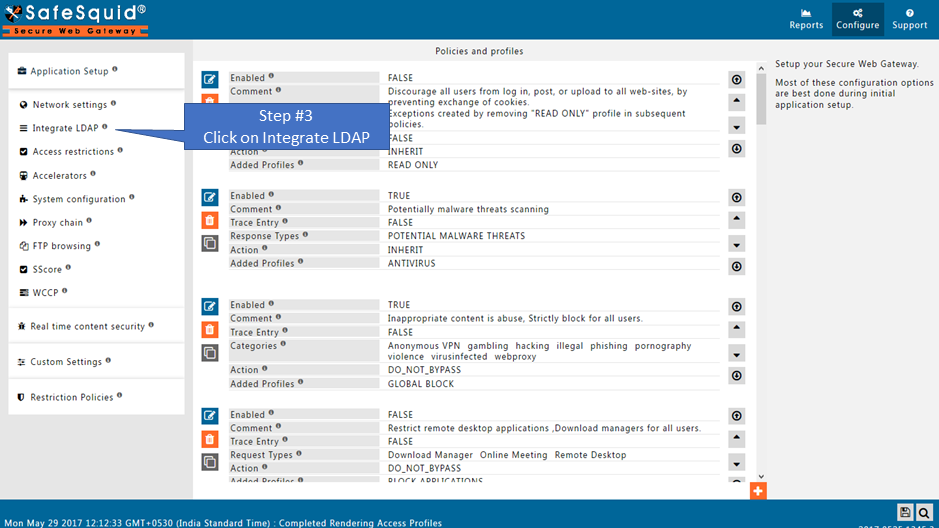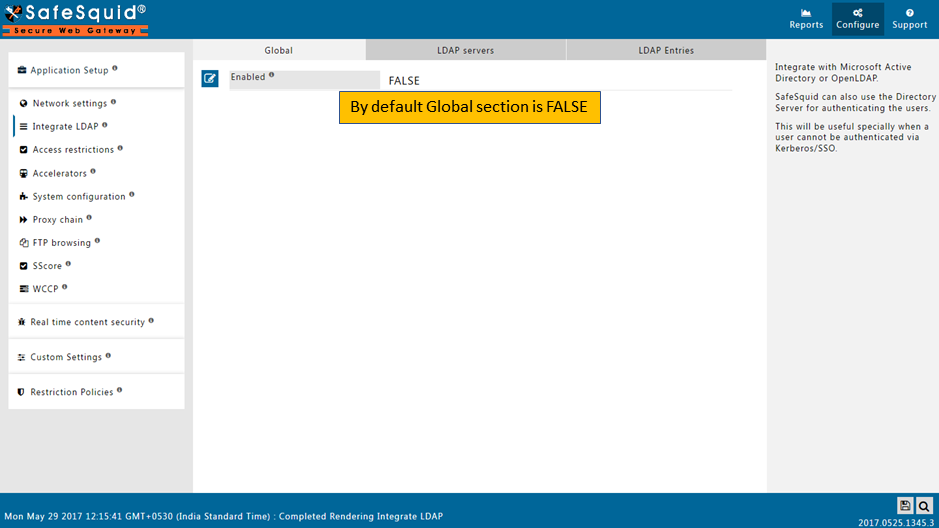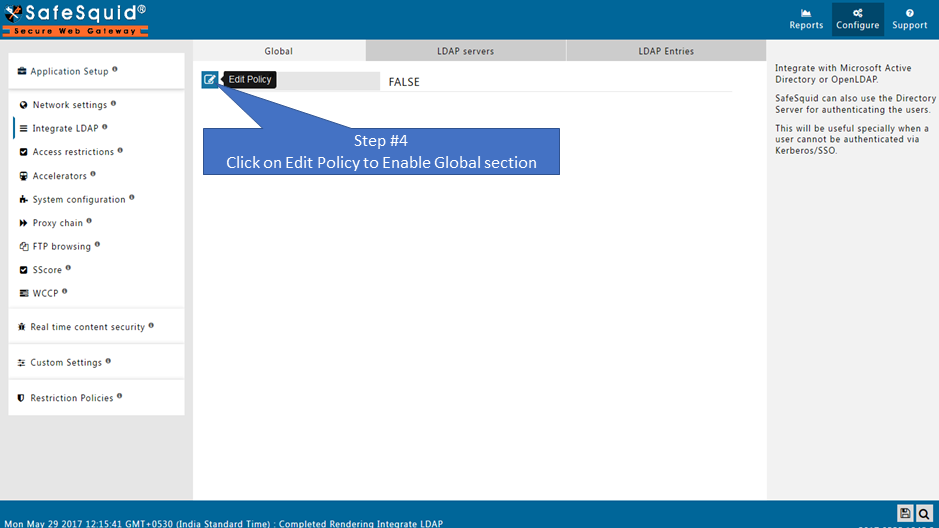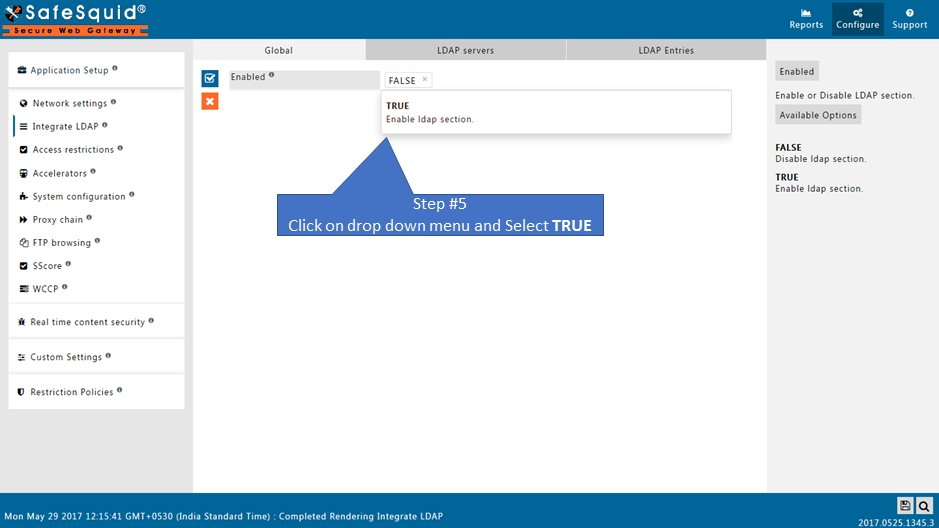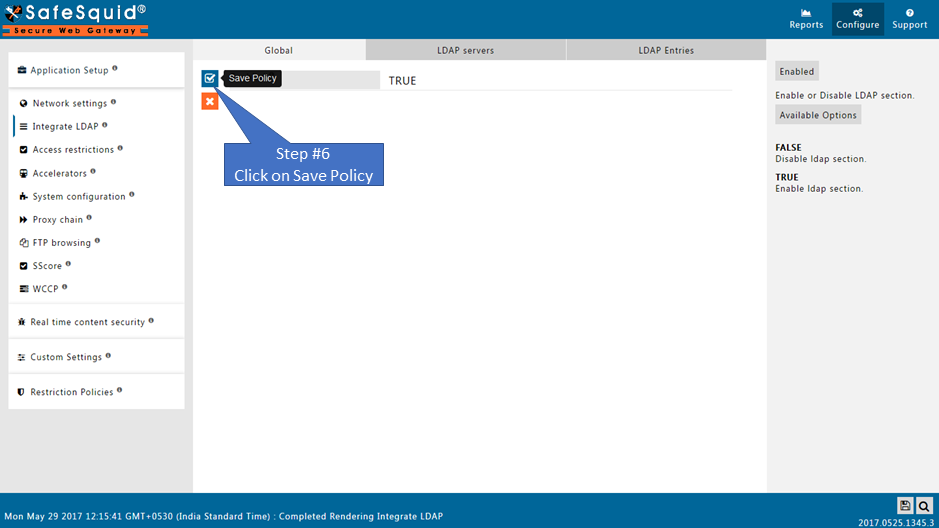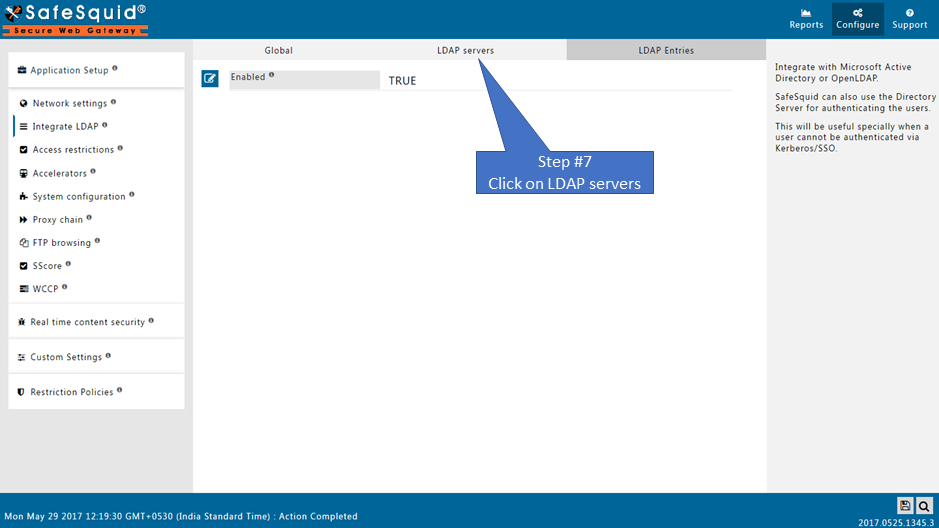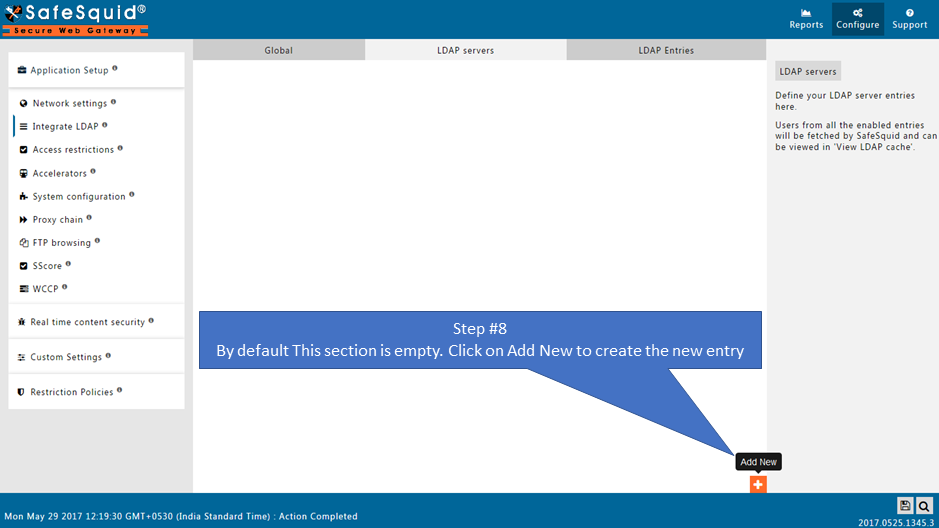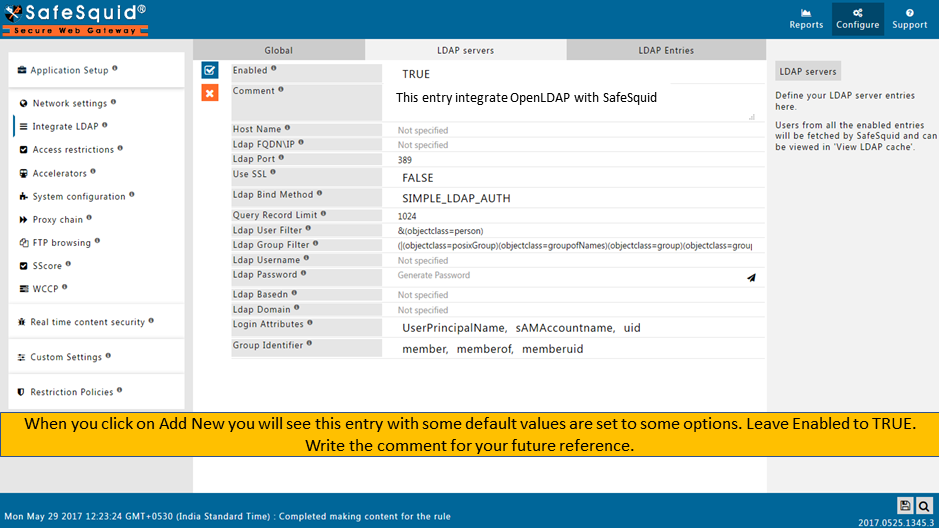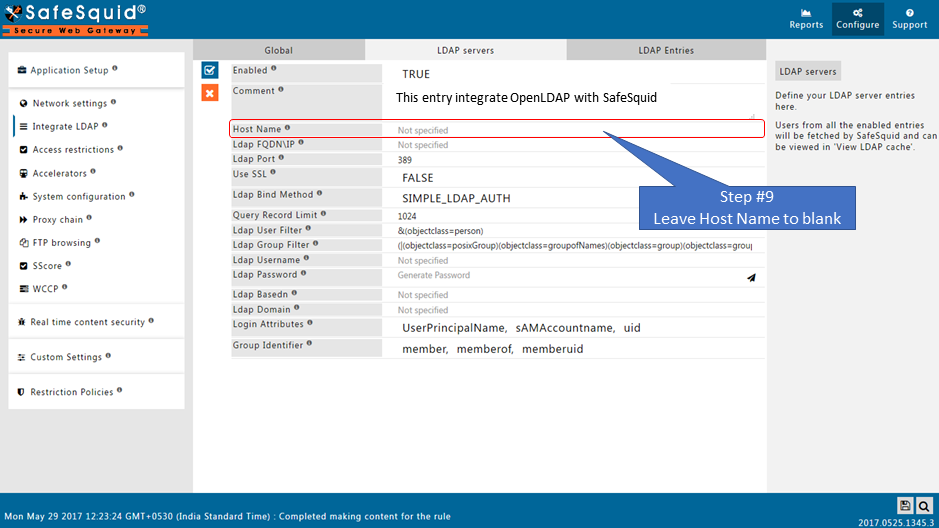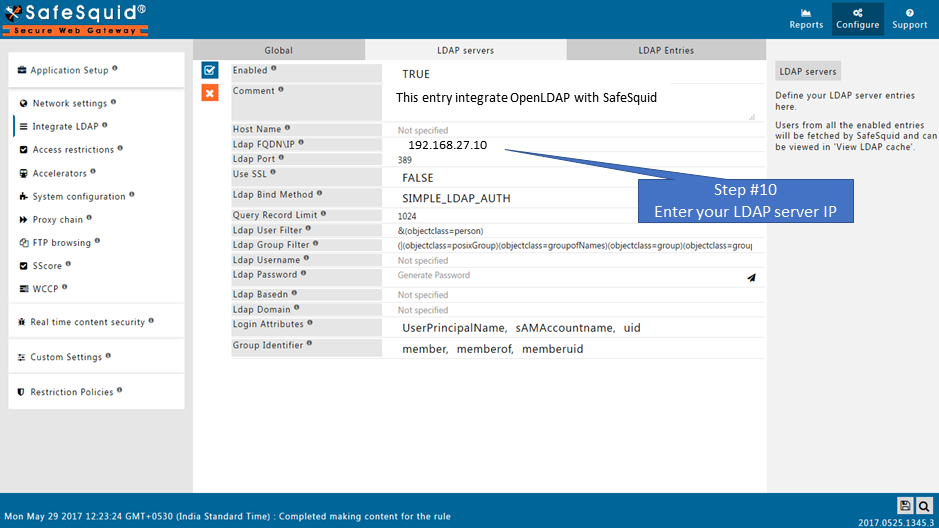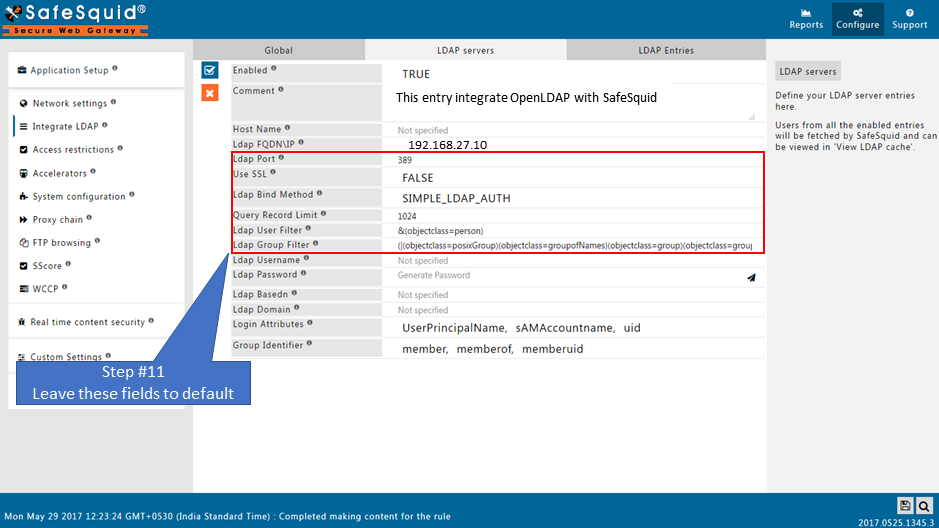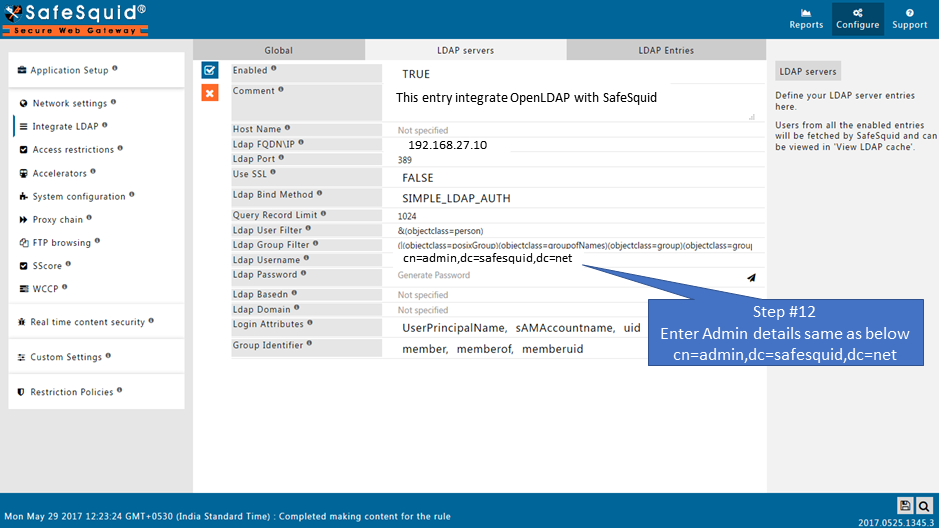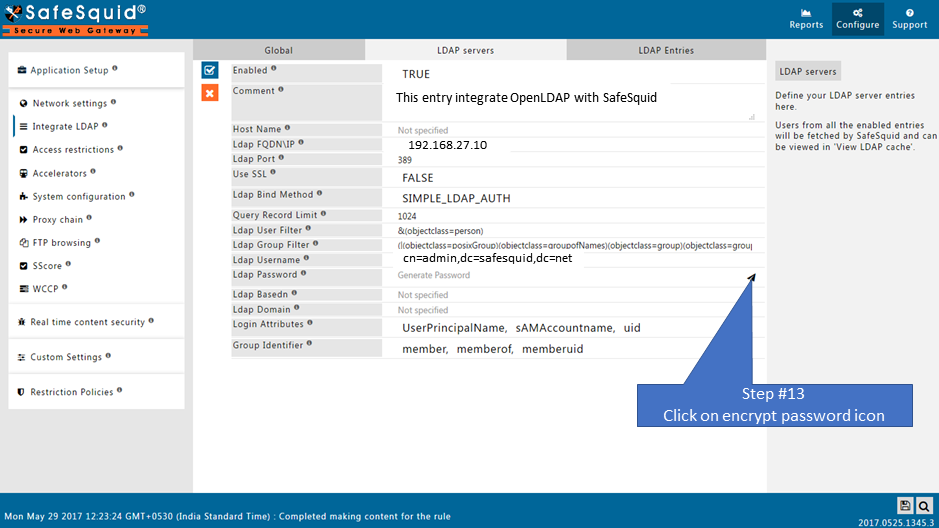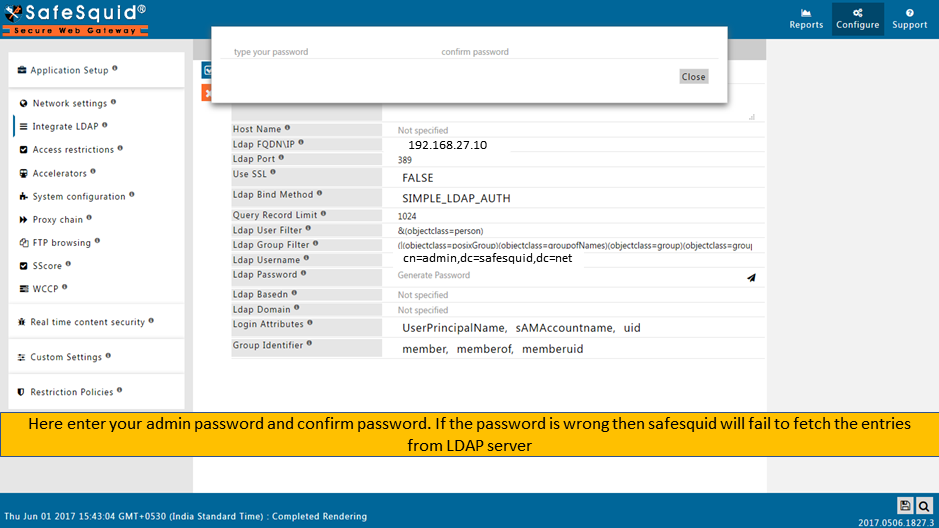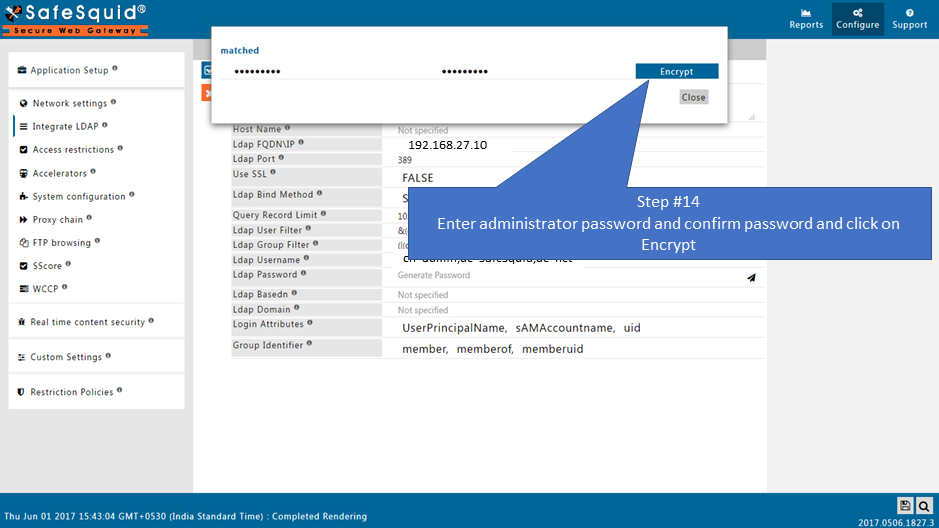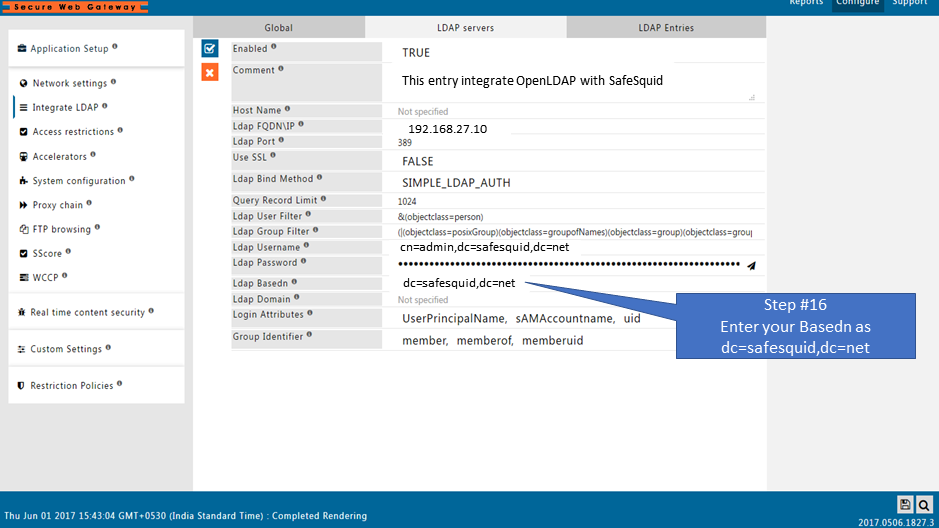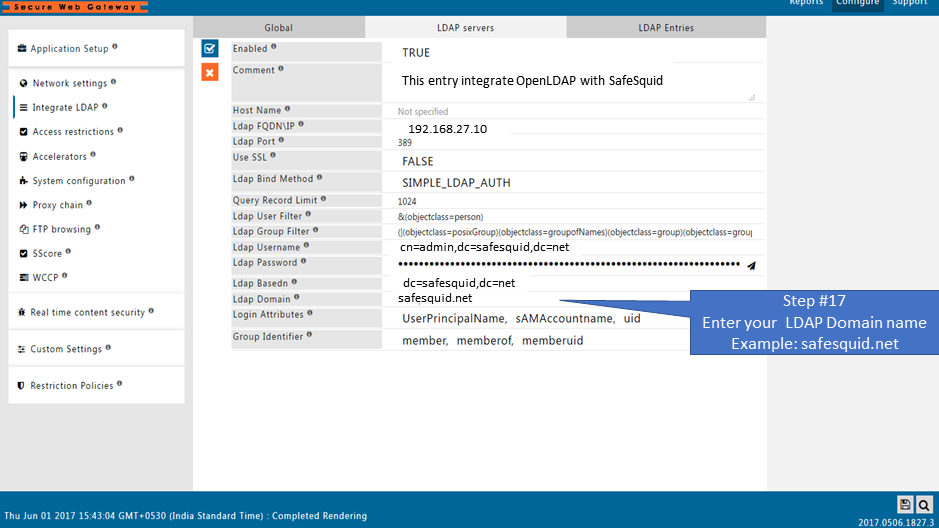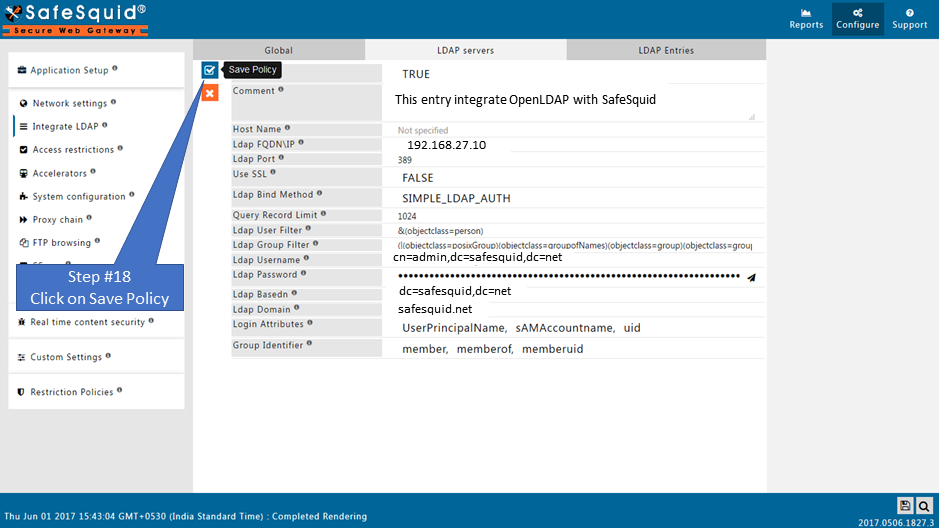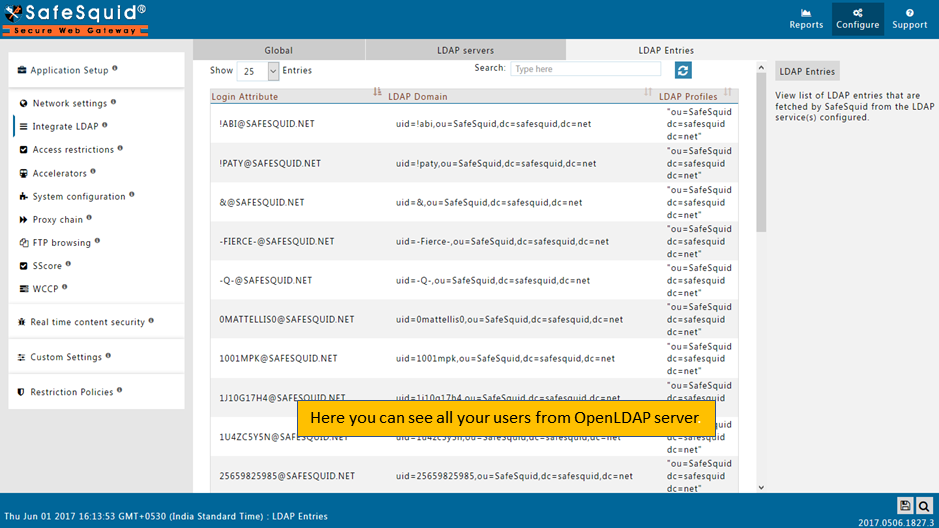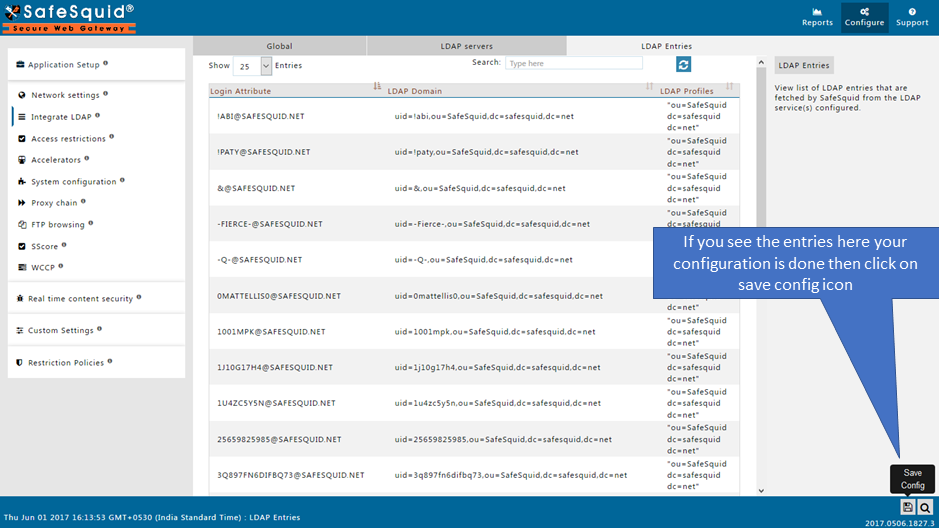Difference between revisions of "Integrate OpenLDAP With SafeSquid"
From Secure Web Gateway
en>Srinivas12 |
m (1 revision imported: Importing all pages) |
Revision as of 15:36, 24 July 2021
Overview
Here i am integrating my Active Directory with following information.
IP Address : 192.168.247.10
Domain of Active Directory : safesquid.net
Base Dn : dc=safesquid,dc=net
User Name : cn=admin,dc=safesquid,dc=net
See more about Integrate LDAP section, here we explained the working of each field in the Integrate LDAP section.
Prerequisites
Make sure that all the values (LDAP server FQDN, LDAP server IP, Username, password, base dn, domain ) in configuration are correct. If any value is wrong SafeSquid will fail to fetch the entries.
Access the SafeSquid User Interface
Go to configure Page
|
Go to Application Setup |
|
|
Go to Integrate LDAP |
|
|
Enable Integrate LDAP |
|
|
|
|
|
|
|
|
|
|
|
Go to LDAP servers |
|
|
Add a new entry |
|
|
|
|
|
|
|
|
|
|
|
|
|
|
|
|
|
|
|
|
|
|
|
|
|
|
|
|
|
|
|
|
|
|
|
|
|
|
|
|
|
Test User extraction |
|
|
Save Configuration |
|
|
|
When you click on Save config, it will give a prompt for asking the confirmation to store your configuration into the cloud. Select Yes only in below cases:
Otherwise select No and click on submit |