Difference between revisions of "Access Profiles"
en>Santosh.thorat |
m (1 revision imported) |
Revision as of 00:31, 25 July 2021
Overview
Use Access Profiles to setup your Profiled Internet Access policies. Create an Entry to define Profile(s) as a combination of one or more conditions. Each entry may optionally modify previously applied restrictions, or Profile(s).
The Profiling Engine re-evaluates the connections before user authentication, sending requests to the web server, and sending the response to the user. Each re-evaluation processes the entire list before effecting the resultant restriction.
The Profiling Engine intelligently ignores disabled entries. An entry is applicable to a connection only if it meets ALL the specified conditions.
The Profiling Engine’s evaluation logic follows the order of your entries. Logically inter-link entries by referring to Profiles, applied in a previous applicable Entry. Your entries can add Profiles to a connection or remove them, logically.
Policies and Profiles
SafeSquid's configuration allows you to - very precisely define the situations. Each situation, thus defined is referred to as a Policy/Profile. Each Profile can be defined (or bound) by a programmable set of conditional parameters. Profiles are used as a conditional parameter in almost all of the various filtering sections in SafeSquid.
SafeSquid's Profiles feature allows you to accommodate the demands of extremely granular rules for Internet Access privileges and restrictions. Rest assured you will be able to deal with most complex situation, as long as you can accurately defining a situation, and thus properly Profile a situation. Each of the rules in the Policies and Profiles Section , is matched against a request, and if the conditional parameters set in the rule's various entered parameters (entries), the profiles specified in the "Added Profiles" entry is / are applied.
Implement your policies, by creating a logical order of Entries. An Entry consists of Rules for testing applicability, and desired impact on a connection.
SafeSquid’s Profiling Engine evaluates your supplied logic - before user authentication, and re-evaluates before sending request to a web server, and again before sending the response to the user.
Each re-evaluation cycle begins with top most entry and serially continues until the last matching entry. Evaluation process skips disabled Entries.
An Entry is applicable to a connection, only if all the test rules match. Applicability test of an Entry ignores rules, with option values set to blank.
An applicable entry may modify the impact of previously applied entries.
Every new request begins with no applied profiles. Every new request in a connection, removes all Profiles applied to the connection.
You may also use xx—profiles URL command to check applied profiles.
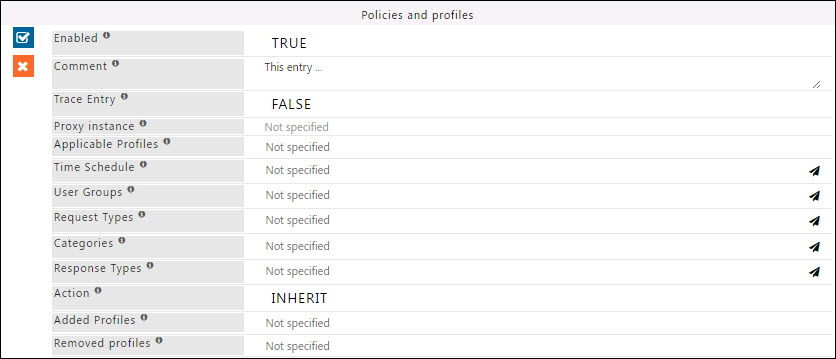
Enabled
Enable or Disable this entry
- TRUE : Enable this entry
- FALSE : Disable this entry
Comment
For documentation, and future references, explain the relevance of this entry with your policies.
That is, by reading the policies, a future user can understand the purpose of that entry.
Trace Entry
Enable or Disable Tracing of this entry
Select “TRUE” to debug the application of entry using SafeSquid logs.
Enable entry tracing, is useful if you wish to validate, its application.
- TRUE : Enable tracing of this entry
- FALSE : Disable tracing of this entry
Proxy Instance
Leave this blank, if this configuration is not shared across multiple instances of SafeSquid.
Leave it blank to apply this entry to all your instances of SafeSquid.
Specify the hostname(s) of the instances, for which this entry should be applicable, if multiple instances share this configuration.
Mostly used in master-slave and cluster environments.
Applicable Profiles
Specify the list of Profiles for which this entry should be applicable.
Leave it Blank, to ignore this applicability test.
Leave it Blank, to apply for all connections irrespective of their Profile.
To avoid application of this entry to a connection that has a profile, use negation (!profile).
Time Schedule
Specify the list of Time Profile(s) for which this entry should be applicable. Leave it Blank, to ignore this applicability test.
This entry will be applicable only if the connection has at-least one of the specified Time Profile(s).
To avoid application of this entry to a connection that has a Time Profile, use negation (!Weekday). Go to Time Profiler to review, or define new Time Profiles.
User Groups
Specify the list of User Group(s), to which this entry is applicable. Leave it Blank, to ignore this applicability test.
If one or more User Groups are specified, this entry will be applied after it is determined if user authentication is required. If user authentication is required, then this entry will be applicable only after successful user authentication.
This entry will be applicable only if the connection has at-least one of the specified User Group(s). To avoid application to a connection for specific User Group(s), use negation (!User Group). Go to Access Restrictions to review or define new User Groups.
Request Types
List of Request Types or application categories, to which this entry will be applicable.
The connection should have been already profiled to have one or more of these Request Types or application categories.
Use Negation "!", to check this entry only, when specified Request Types or application categories are not applied to the connection.
Leave it Blank to check this entry irrespective of applied Request Types or application categories.
If you set this to "Browsers,Skype,Webinar,!Safari", then this entry will be applicable to only those connections that have been profiled as Browsers, or Skype or Webinar, or not profiled as Safari.
Categories
List of categories, to which this entry will be applicable. The connection should have been already categorized to have one or more of these categories.
Use Negation "!", to check this entry only, when specified categories are not applied to the connection.
Leave it Blank to check this entry irrespective of applied categories. If you set this to "Social,Chat,IM,!Porn ", then this entry will be applicable to only those connections that have been categorized as Social, or Chat, or IM, or not categorized as Porn.
Response Types
Specify the list of Response Profile(s) for which this entry should be applicable. Leave it Blank, to ignore this applicability test.
If one or more Response Profiles are specified, this entry will be applicable only after, response has been received from the web server.
This entry will be applicable only if the connection has at-least one of the specified Response Profile(s).
To avoid application to a connection for specific Response Profile(s), use negation (!Response Profile). Go to Response Profiler to review, or define new Response Profiles.
Action
Specify the Action to take if the all the applicability test rules match a connection.
Initially all connections are allowed. Set it to “Inherit” to retain the action set by previous applicable Entry.
- Allow : Explicitly Allow the connection. Select this, if you want to allow requests or responses matching this policy.
- Deny : Explicitly Deny the connection. Present the Blocked message to the user. A user with “Bypass” privilege granted in Access Restrictions may choose to ignore the warning and continue. Select this, if you want to block requests or responses matching this policy. Will not block the requests or responses to those users who have allow bypass set from the access section.
- Do Not Bypass : Explicitly Deny the connection. Present the Blocked message to the user. Prevents user with “Bypass” privilege granted in Access Restrictions to ignore the warning and continue.
- Inherit : Retain the action set by previous applicable Entry. Select this, if you want to apply the action based on previous profiles match up.
Added Profiles
Specify the list of Profiles, to append to the connection’s existing Profiles, if the all the applicability test rules match.
Subsequent applicable Entry may further modify the connection’s Profiles.
Define a new Profile(s), or Select previously defined Profile(s) from the drop-down menu to apply to the connection, if it matches this entry.
When defining a new Profile, use terms that uniquely represent your needs.
You can use added profiles in Virus scanning, SSL inspection and other filtering sections.
Removed Profiles
Specify the list of Profile(s), to remove the connection’s existing Profiles, if the all the applicability test rules match.
Subsequent applicable Entry may further modify the connection’s Profiles.
Select previously defined Profile(s) to remove from the connection when matches.
Use remove profiles adequately to ensure white-list profiles does not conflict with block profiles.
When a connection matches to block profile and as well white-list profile then your white-list entry should be configured with to remove block profile from connection.
Leave it Blank to ignore.