How to allow specific website though category
Client Scenario
Stark tech is having 200 employees.Stark tech distribute all 200 employees into different 'User Groups'. Now Stark tech blocked all the websites for defined 'User Group' say 'General Users'
Stark tech challenges are:
- General users allow to access specific websites, namely, www.safesquid.com,etc.When users access those websites get block template. The general user should not be able to access anything else apart from the mentioned websites.
- Suppose websites like 'google' is blocked for defined User groups.The users of that user group should be able to access google.com,google.co.in,google.co.uk.
Solution
The SafeSquid Custom Category feature is a solution that proposed for Stark tech.
The solution is 'white list' mentioned websites(safesquid.com) from Custom Category and apply allow action to it.
Suppose websites like 'google' want's to allow for defined User groups,white list the 'google' website from Custom Category feature of SafeSquid and apply allow action to it So that you will get access of both google.com,google.co.in ,google.co.uk
Note: if you white list 'google' it will match google.com,google.co.in,google.co.uk
but if you white list 'google.com' then google.co.in will not match.
Prerequisites
HTTPS Inspection should be enabled in SafeSquid. If not enabled , you can check our document - How to enable HTTPS Inspection
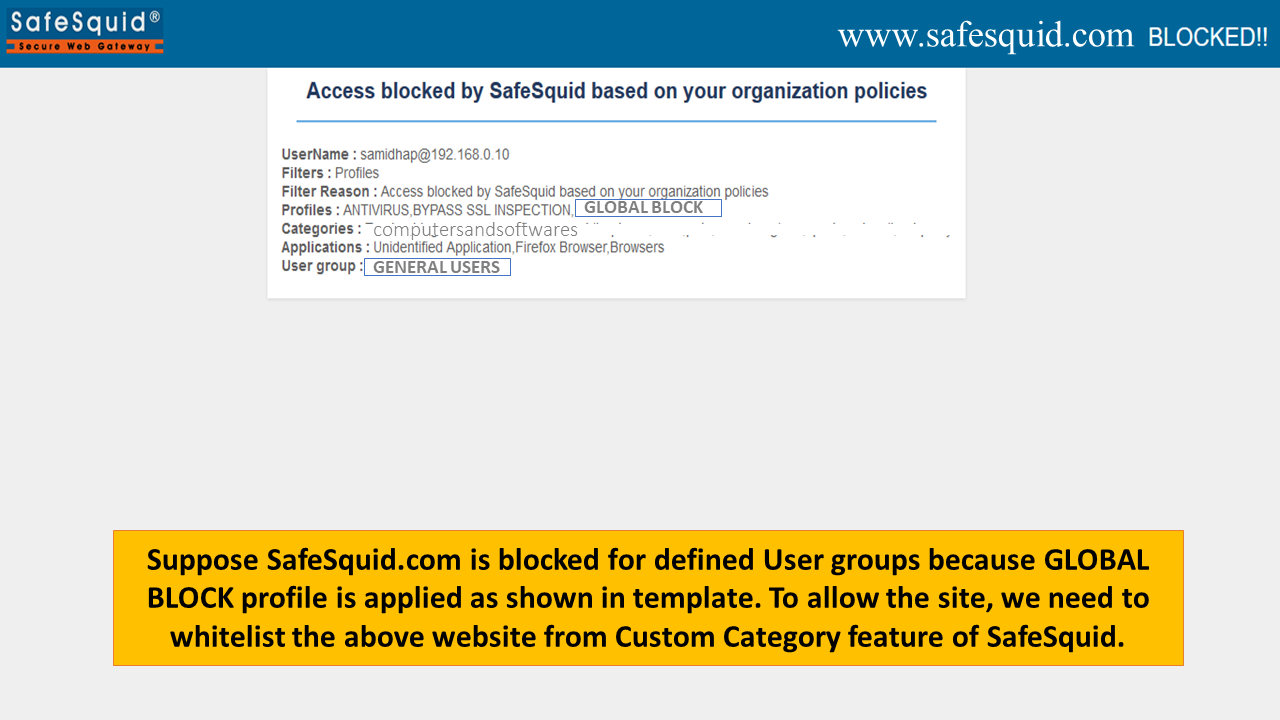 |
|
Access SafeSquid interface |
|
Go to configure page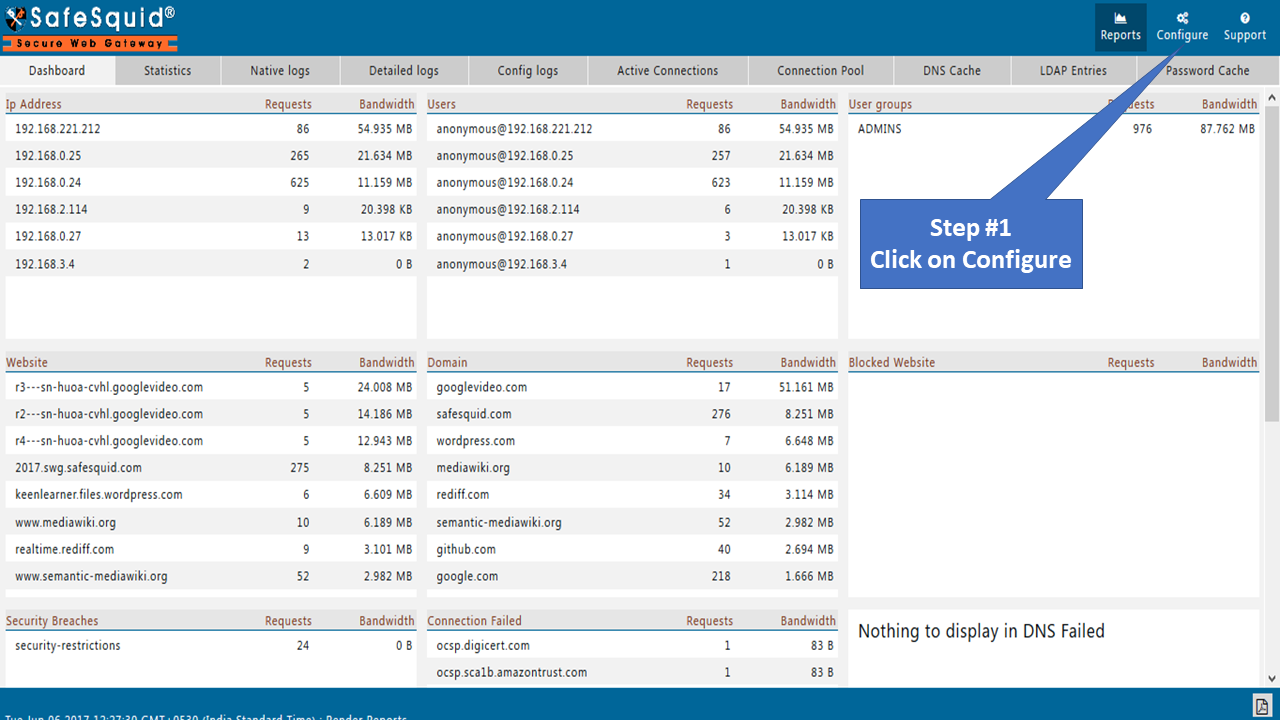 Go to Custom Settings : Categorize Web-sites |
|
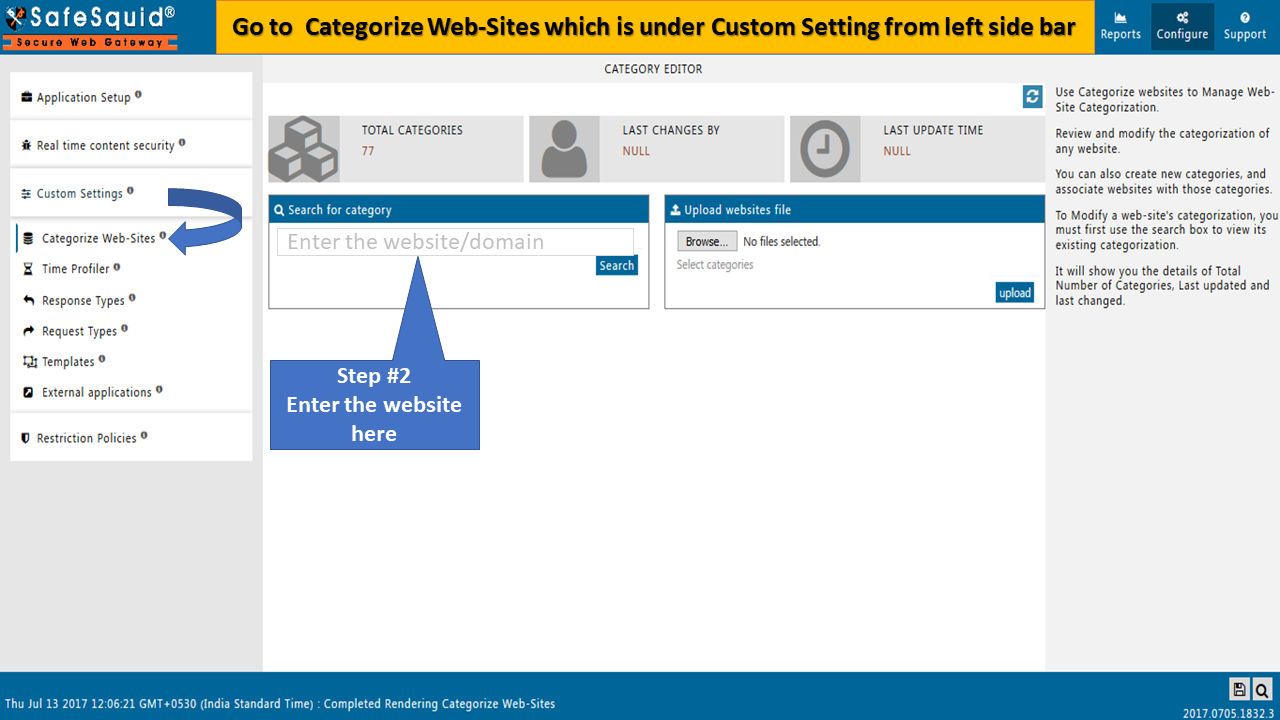
Add your website to the custom category |
|
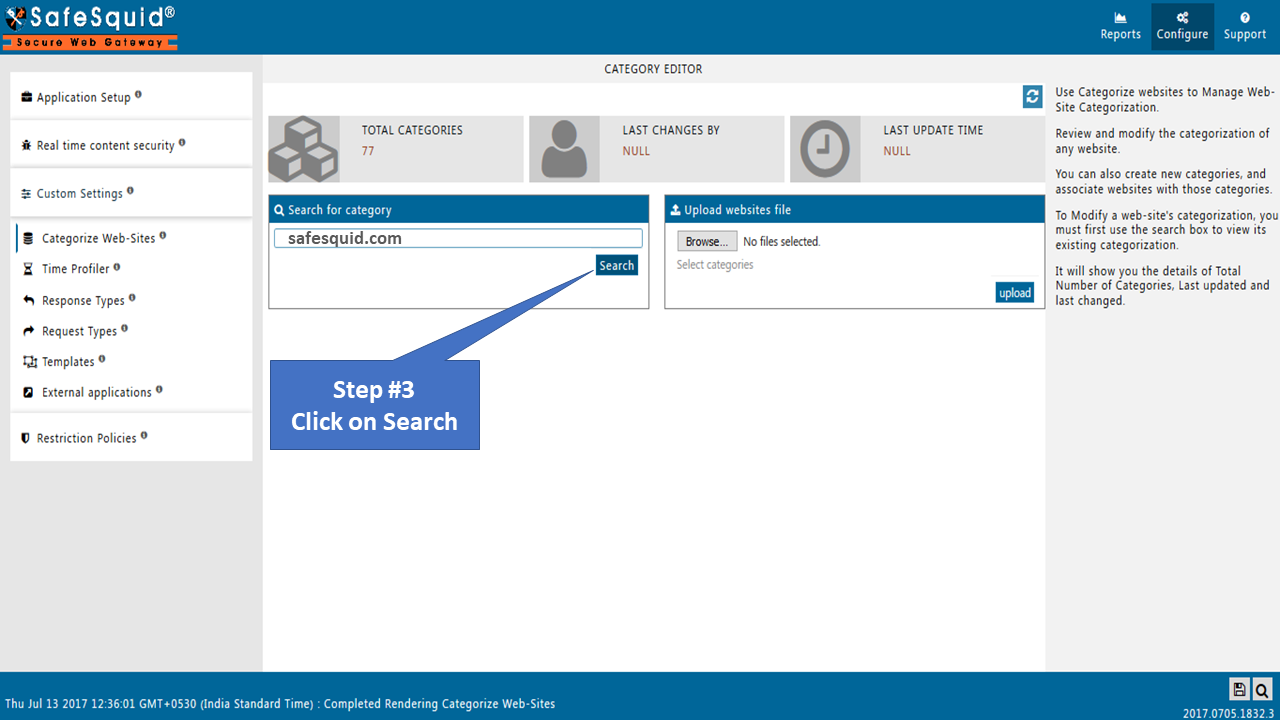 |
|
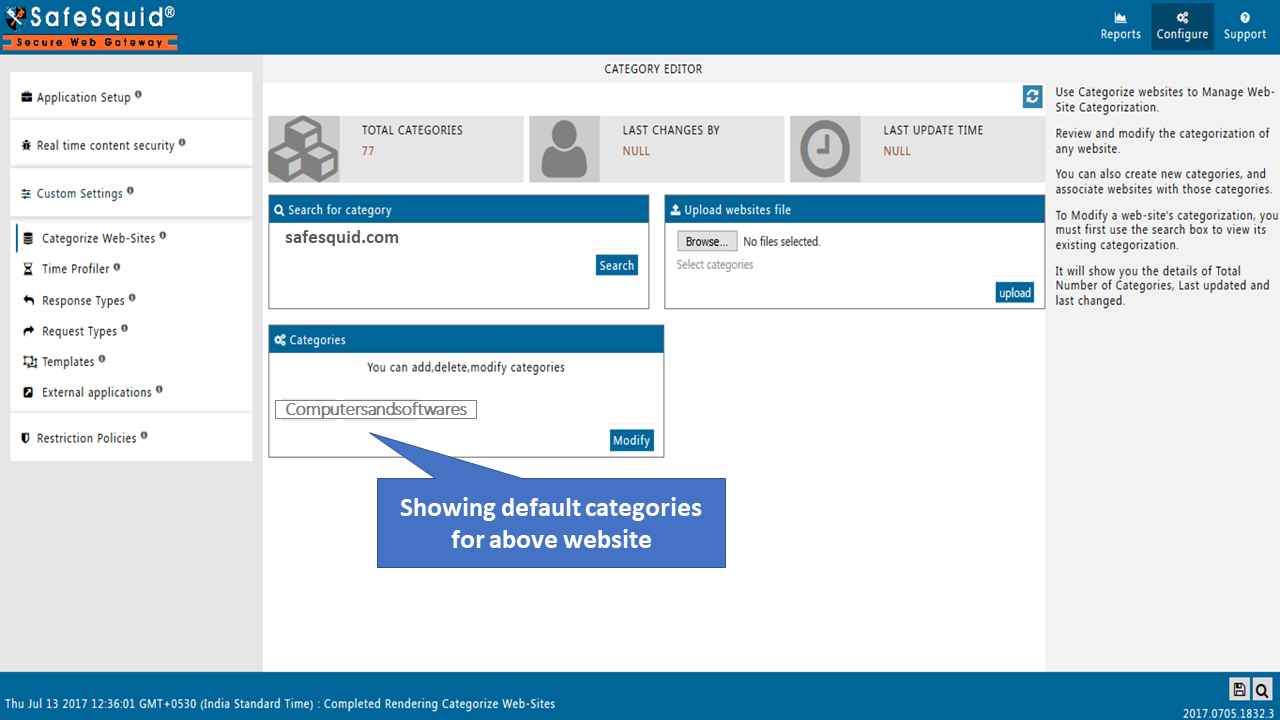 |
|
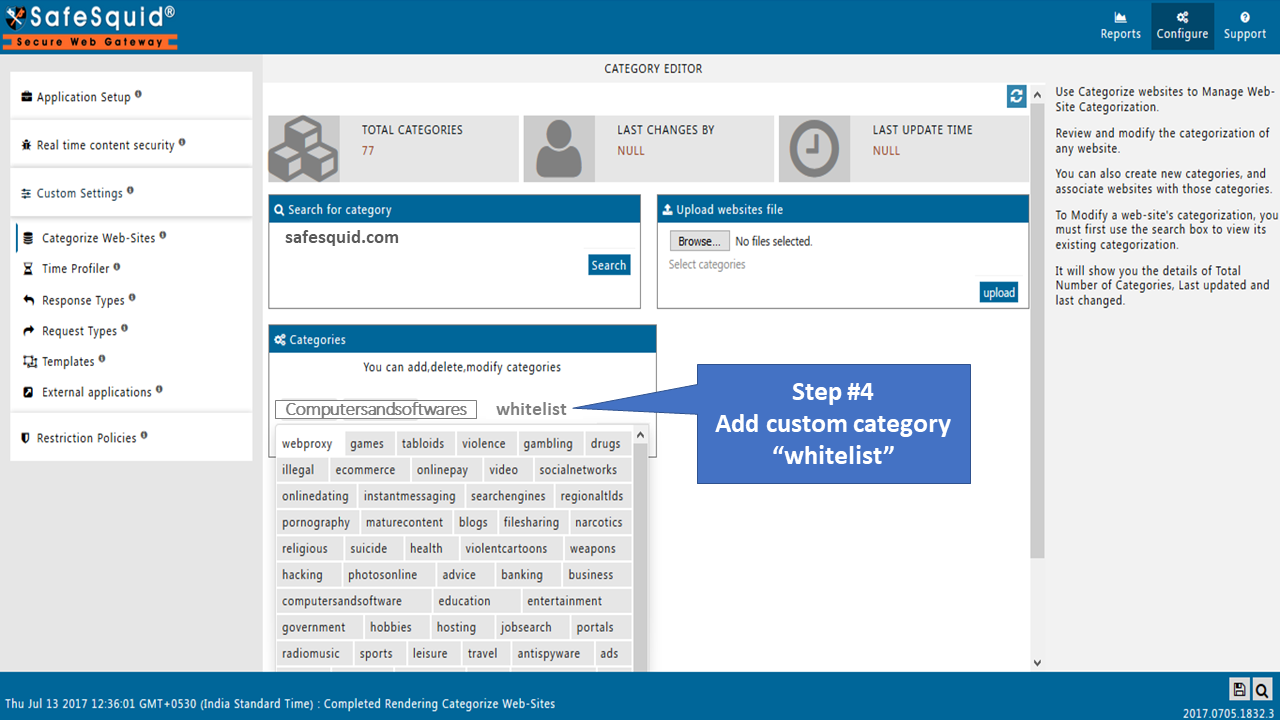 |
|
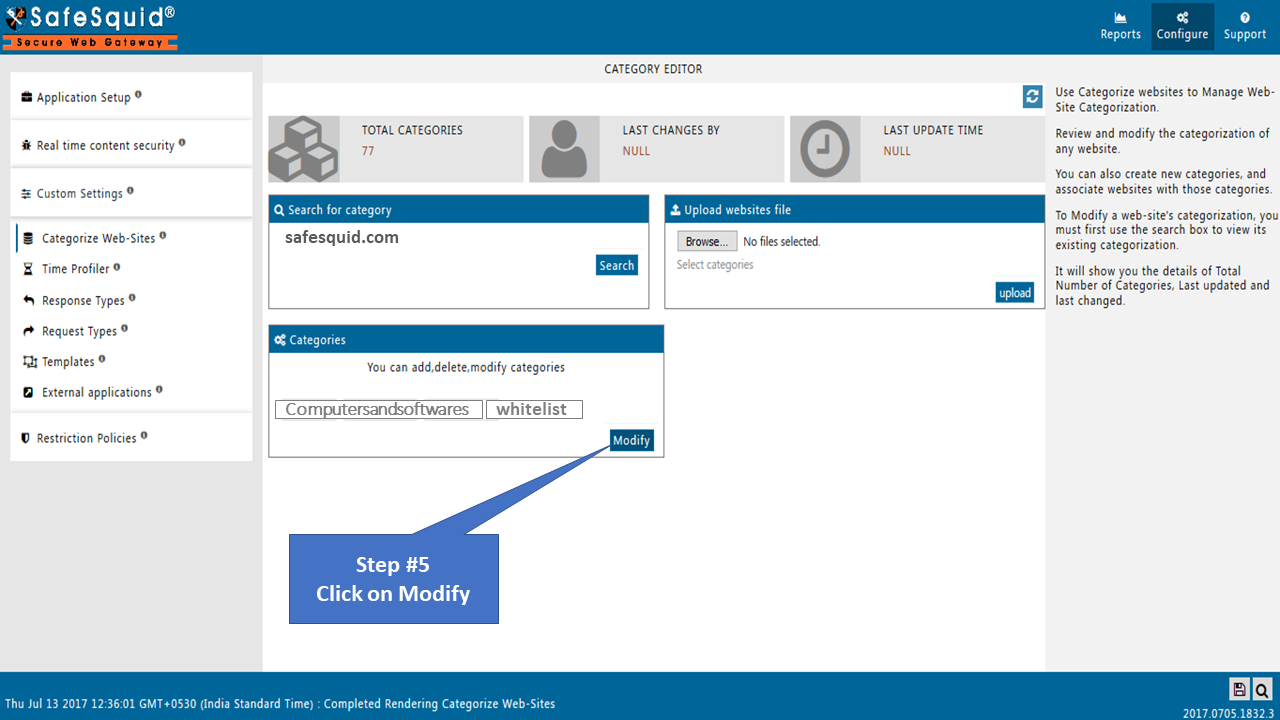 |
|
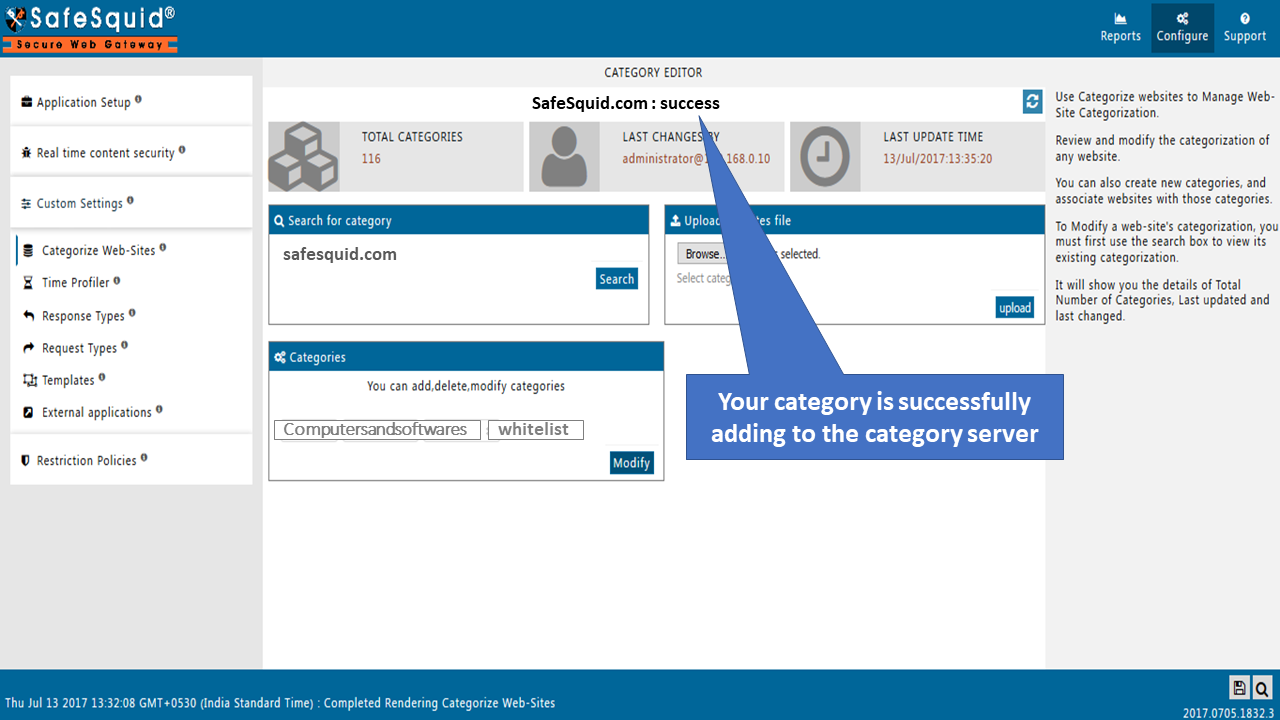 |
|
Go to Search |
|
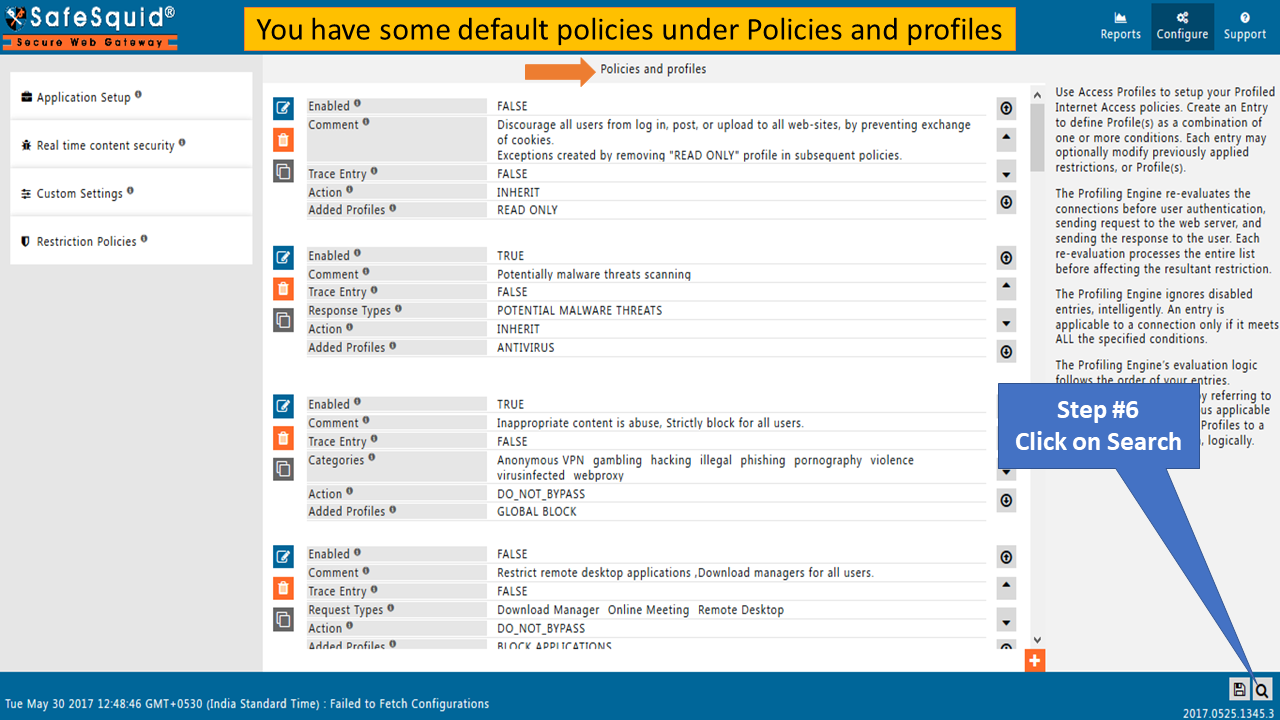
Search policy : "WHITELIST" |
|
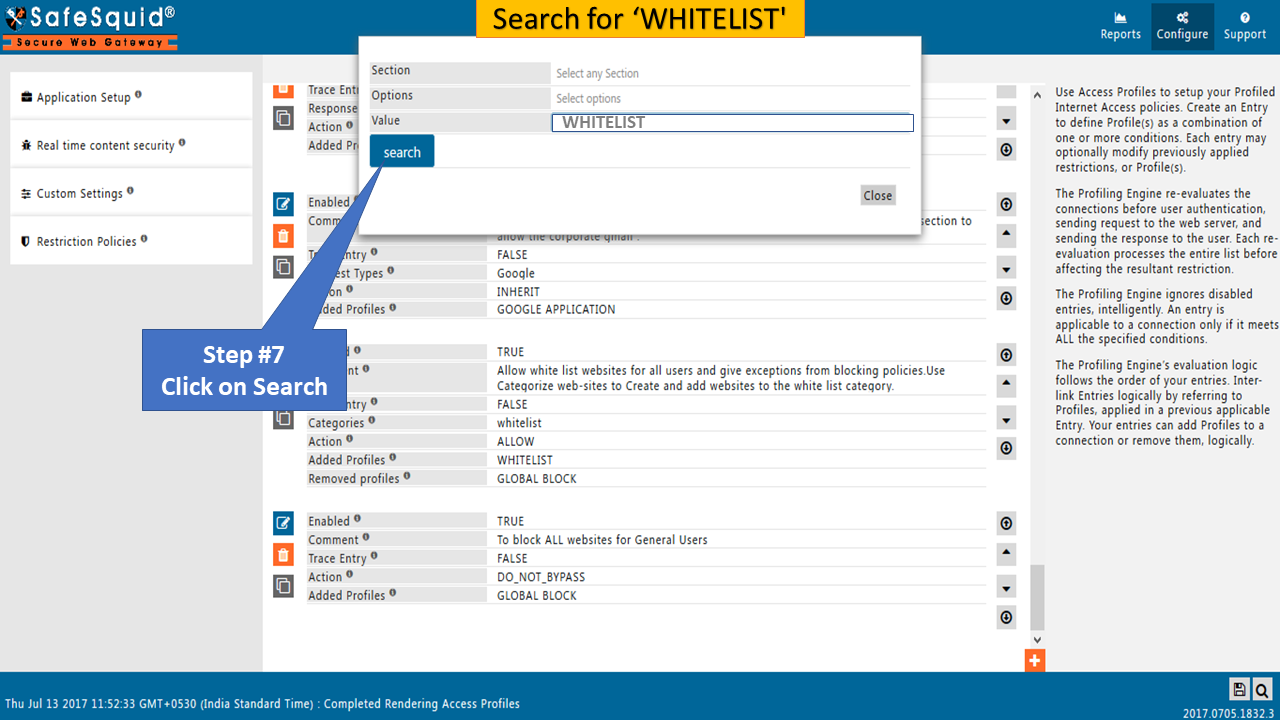 |
|
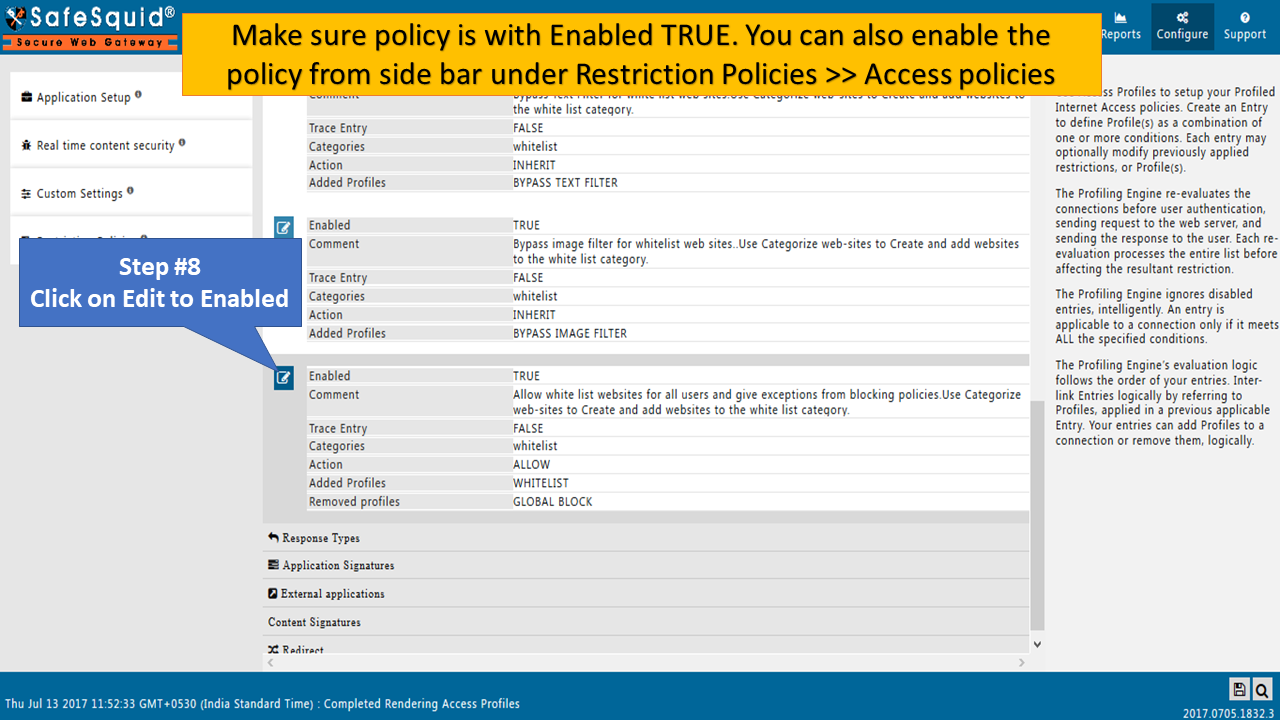 |
|
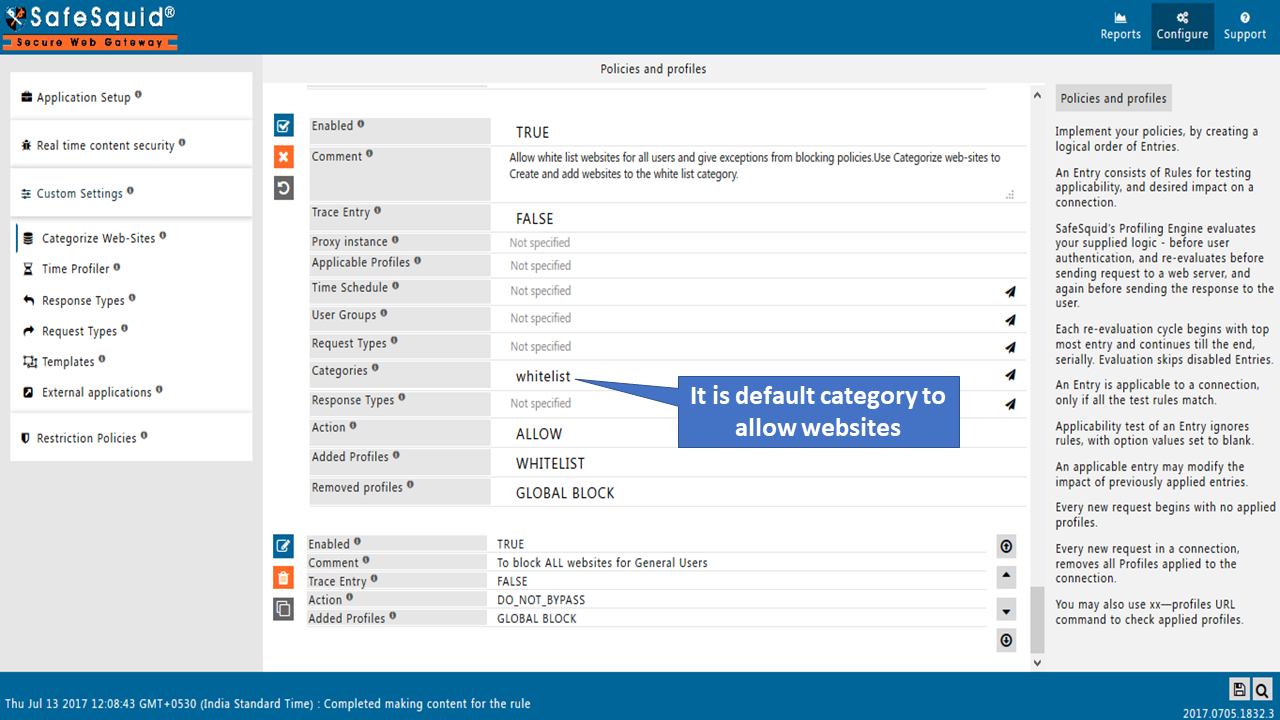 |
|
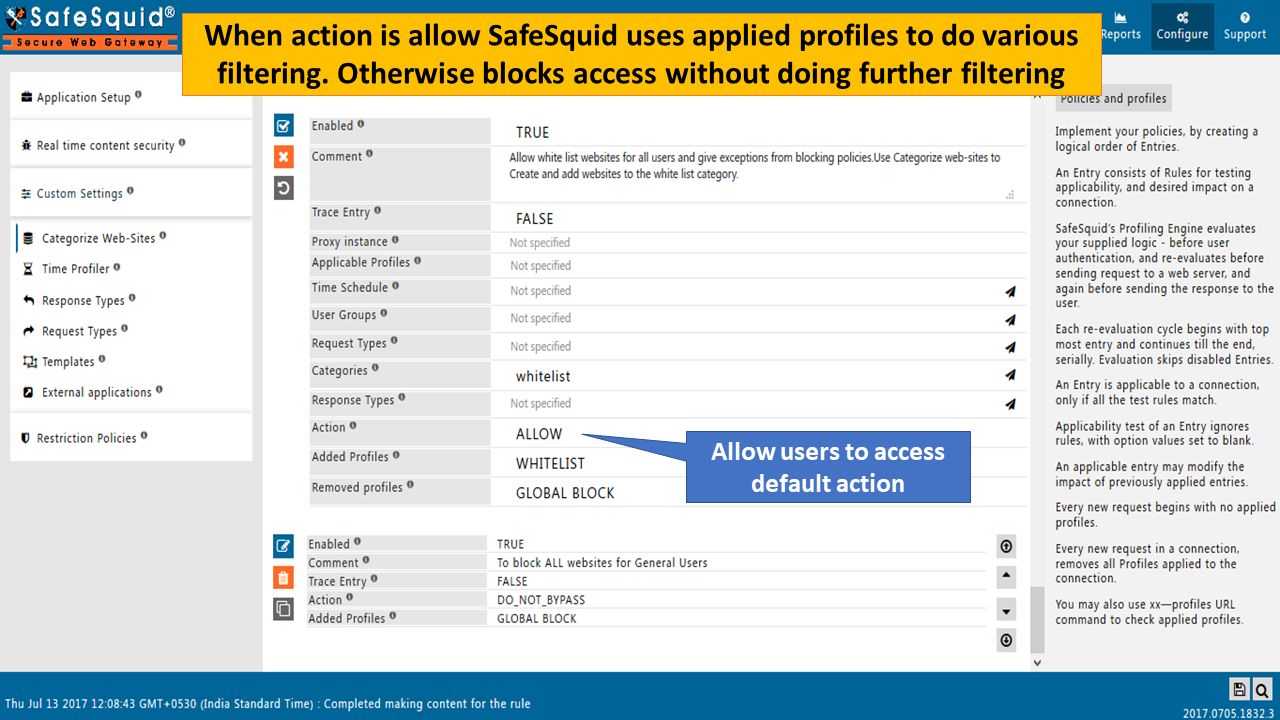 |
|
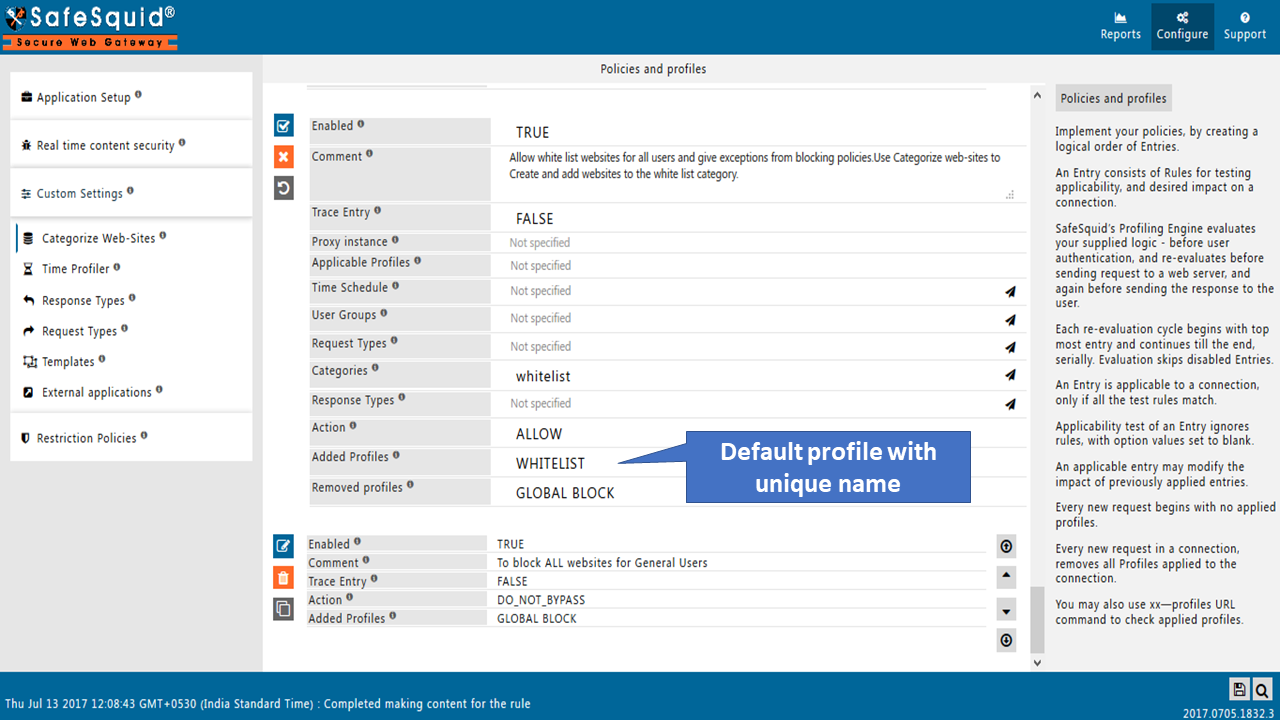 |
|
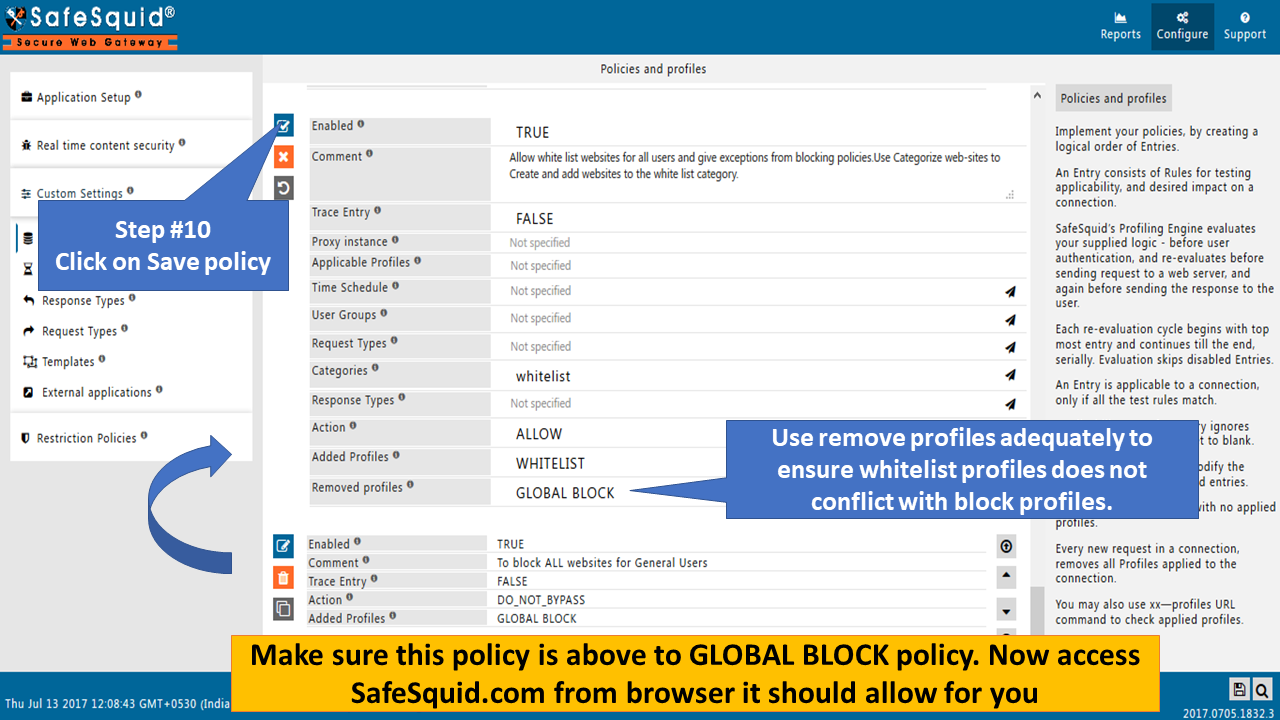 |
|