Block Specific Youtube Channel
From Secure Web Gateway
Revision as of 15:16, 22 March 2018 by en>Santosh.thorat
Overview
Prevent users to access specific YouTube Channel like 'T-Series'.
Note : Blocking of Specific YouTube channel and allowing all the other youTube videos is a hypothetical scenario. YouTube website is not designed for such hypothetical situation. However, this how-to will demonstrate to block a specific YouTube Channel and one of its playlist videos.
Prerequisites
- HTTPS Inspection should be enabled in SafeSquid. If not enabled, you can check our document - How to enable HTTPS Inspection
- You need the YouTube Channel-ID and List-ID. You have to extract Channel-ID and List-ID from YouTube URL before creating rules in SafeSquid.
Policy Creation
|
We can achieve the above by following steps – Extract Channel-ID from Youtube Channel1. Open the Youtube channel you want to block. Here T-Series channel is taken as an example.Here you will get Channel-ID from the referer URL. Channel-ID is the preceding portion of the URL after 'channel/' part. Save this part on notepad for reference. T-Series Channel URL : https://www.youtube.com/channel/UCq-Fj5jknLsUf-MWSy4_brA Channel-ID: UCq-Fj5jknLsUf-MWSy4_brA For List-ID extraction click on PLAY ALL link on the page as shown below. 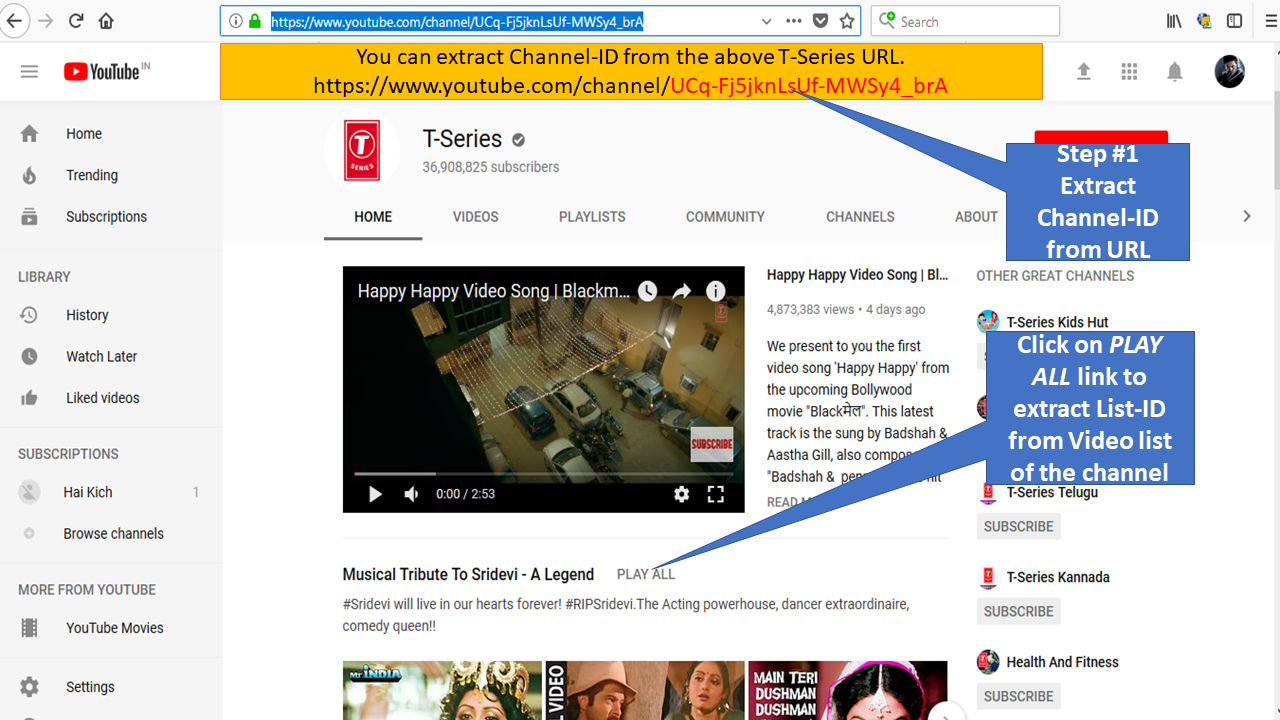 |
|
Extract List-ID from Youtube Channel2. Extract List-ID from any of the subsequent URL.List-ID is the preceding portion of the URL after '&list=' part. Save this part on notepad for reference. T-Series Channel subsequent URL: https://www.youtube.com/watch?v=IgKdXLfxgQQ&list=PL9bw4S5ePsEE2KMw53rY40A00t4I-otqy List-ID: PL9bw4S5ePsEE2KMw53rY40A00t4I-otqy 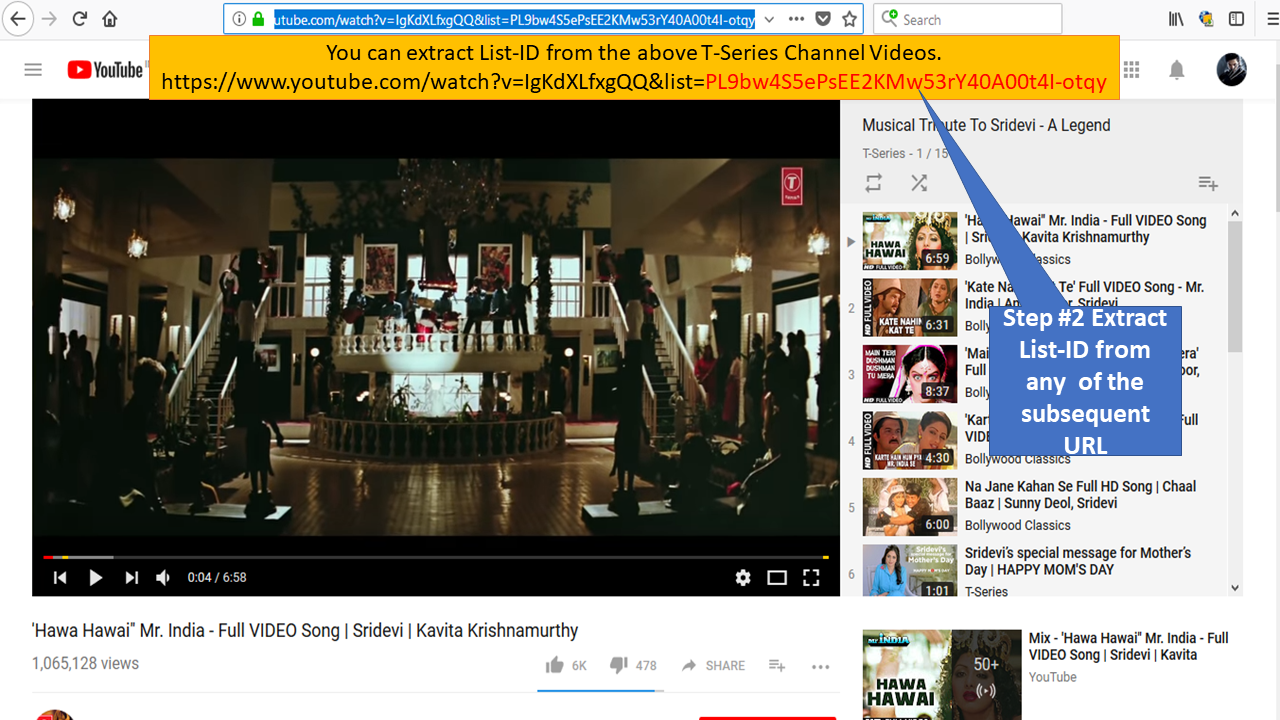 |
|
You will find every Video in the list contain List-ID of the channel. T-Series Channel subsequent URL: https://www.youtube.com/watch?v=9FjuBvzF1E4&index=2&list=PL9bw4S5ePsEE2KMw53rY40A00t4I-otqy List-ID: PL9bw4S5ePsEE2KMw53rY40A00t4I-otqy 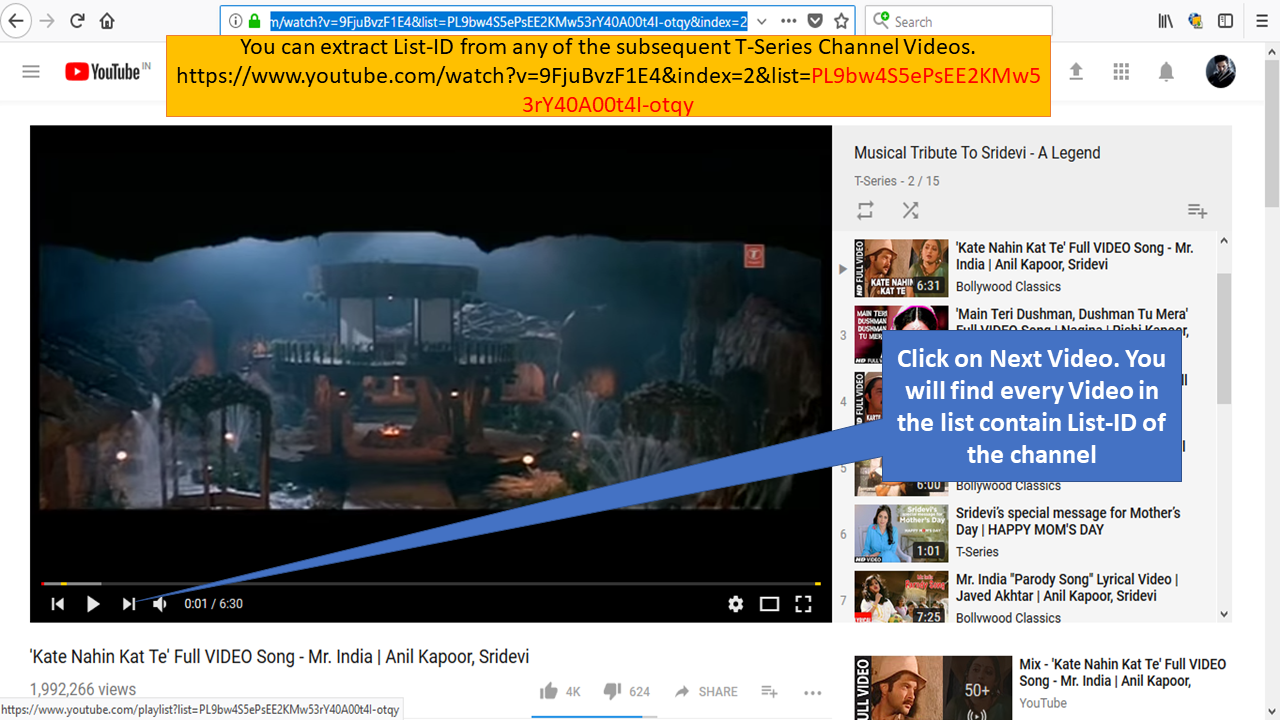 |
|
3. After extracting the Channel-ID and List-ID we have create policies in SafeSquid. Go to SafeSquid Web-GUI and click on Configure to create Policies. 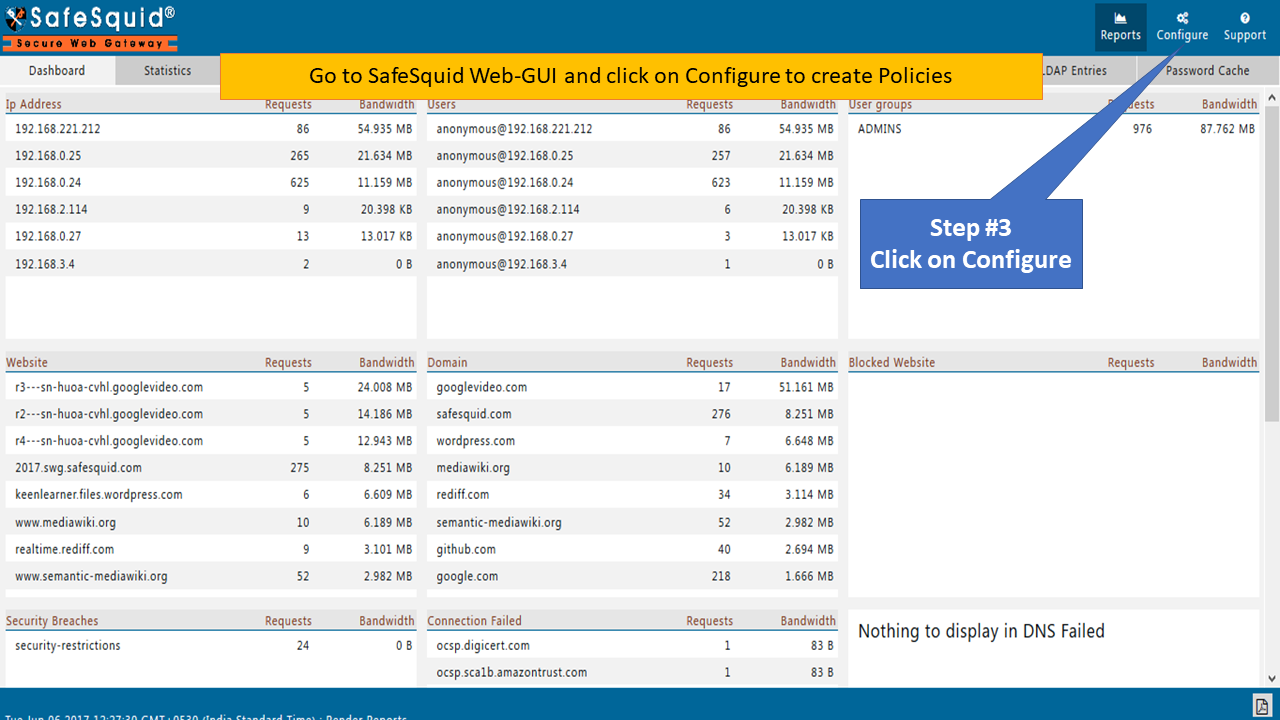 |
|
Create Policy in Request Types Section4. Click on Custom Settings to open Request Types Section.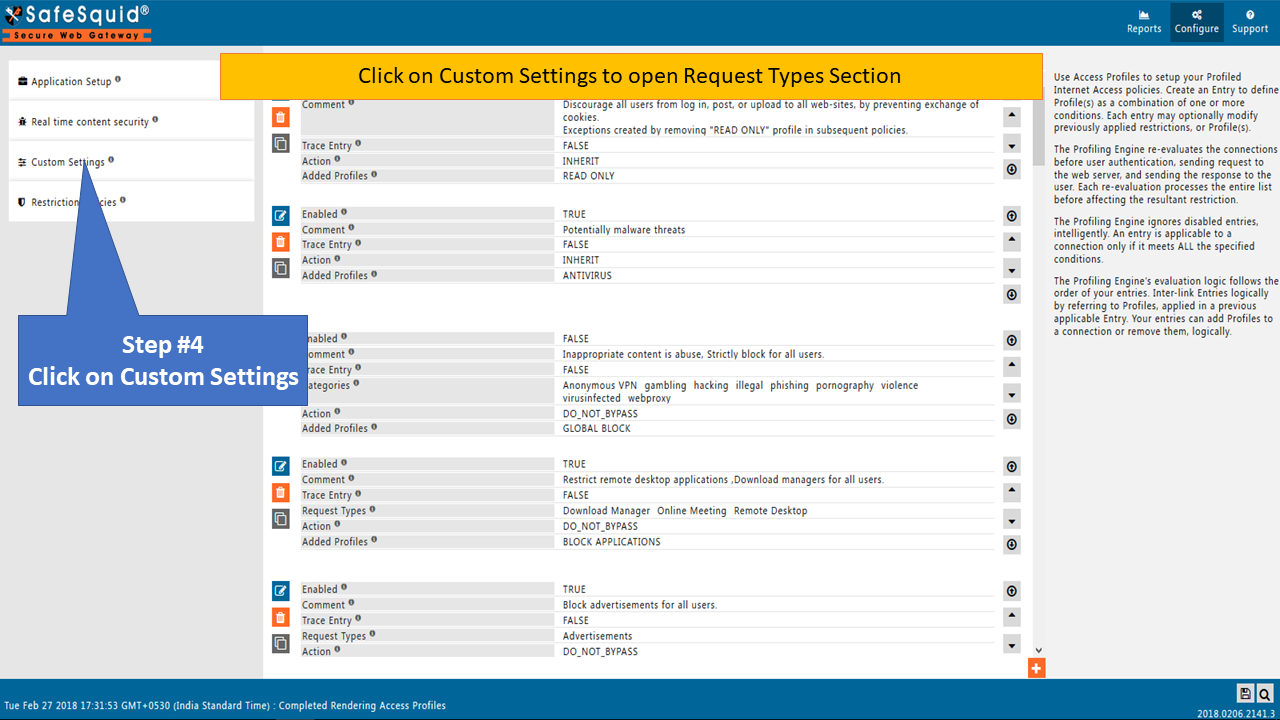 |
|
6. Make sure the Global of Request Types Section is Enabled to True. 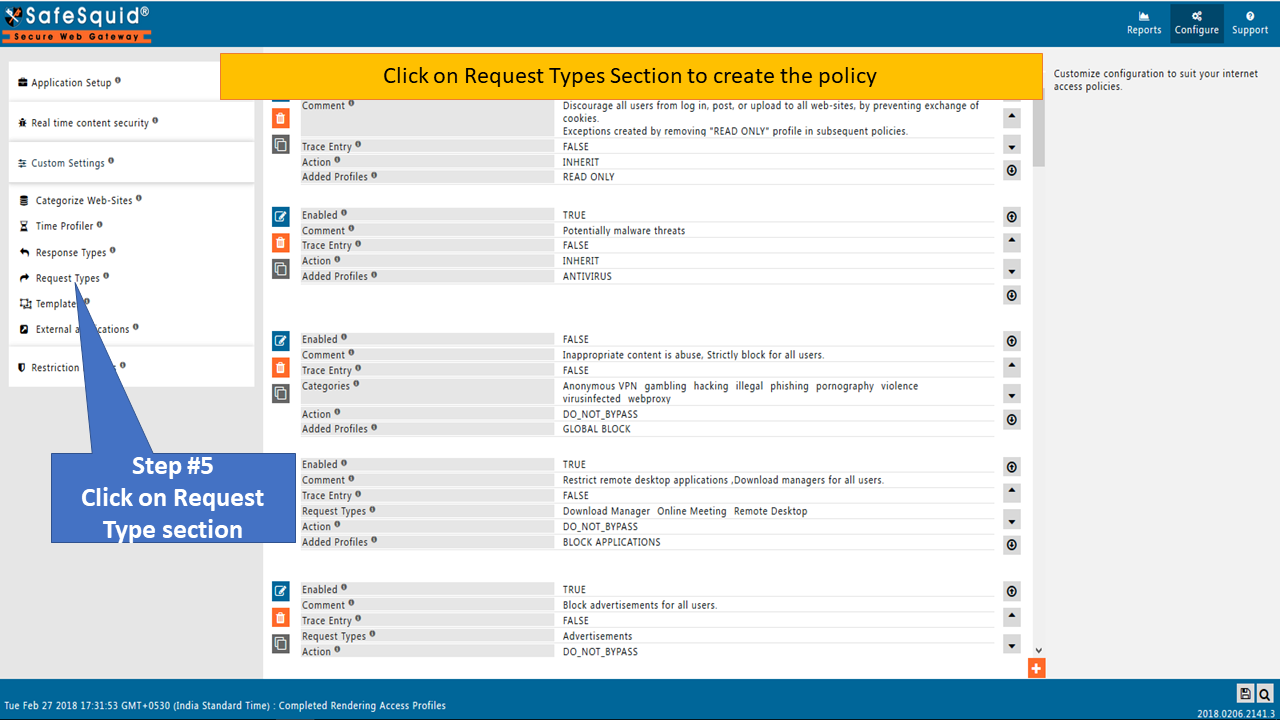 |
|
7. Click on Request Types tab to create new policy. 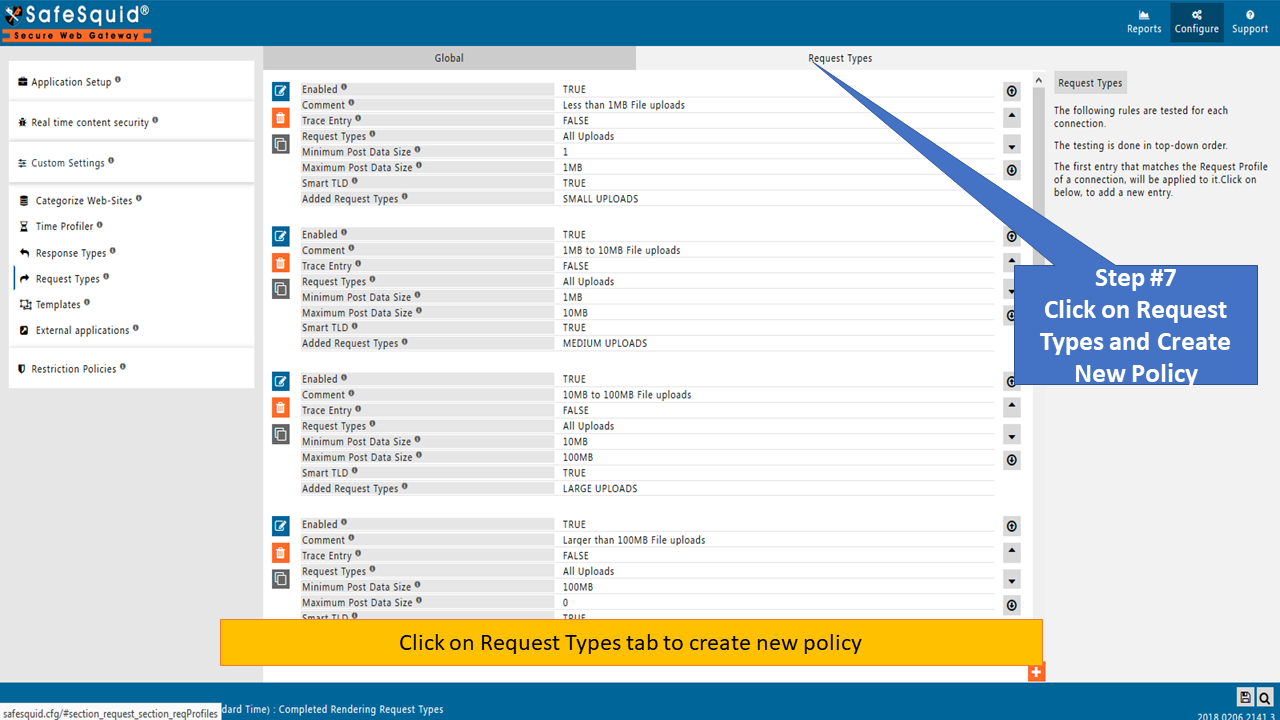 |
|
8. Add Youtube Channels in Request Types Field. Create new Request Profile as T-SERIES CHANNEL in Added Request Types Field. 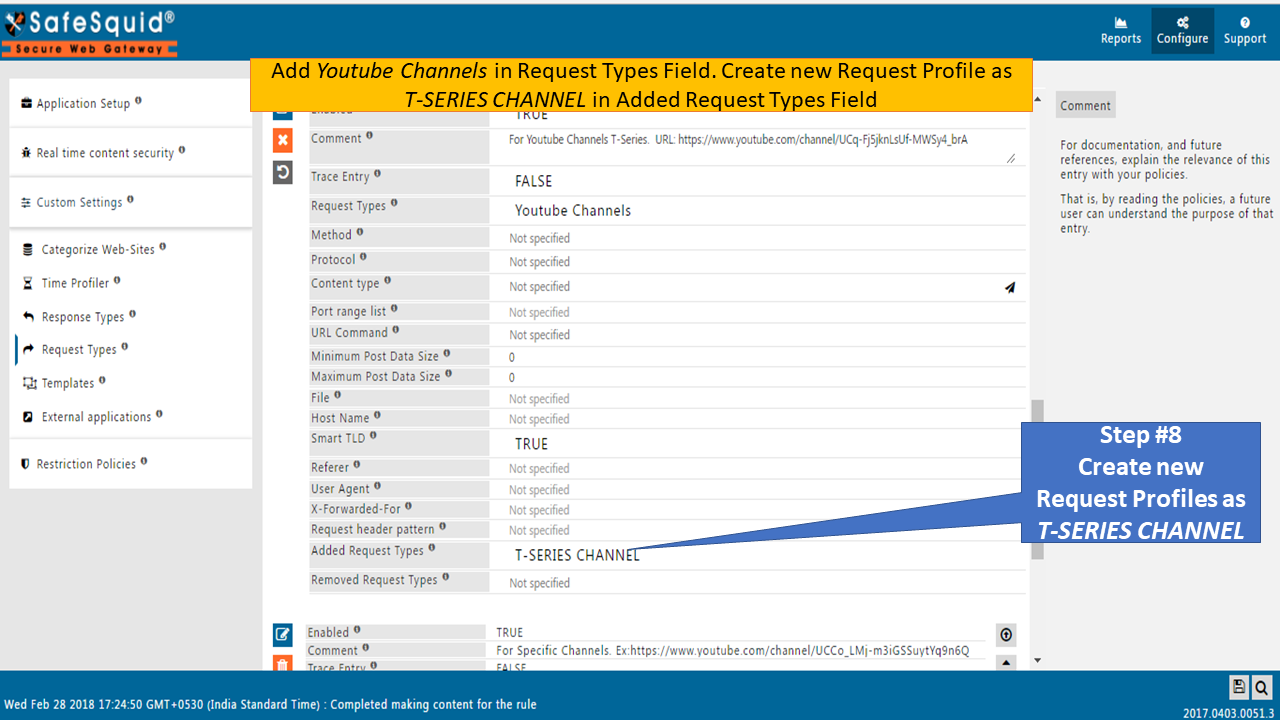 |
|
9. You have to add Channel-ID and List-Id in File Field. You have already saved them in notepad for you reference. Refer to Channel-ID extraction and List-Id extraction. Here for T-Series channel we added (UCq-Fj5jknLsUf-MWSy4_brA|PL9bw4S5ePsEE2KMw53rY40A00t4I-otqy) in File Field. Save the Policy created. 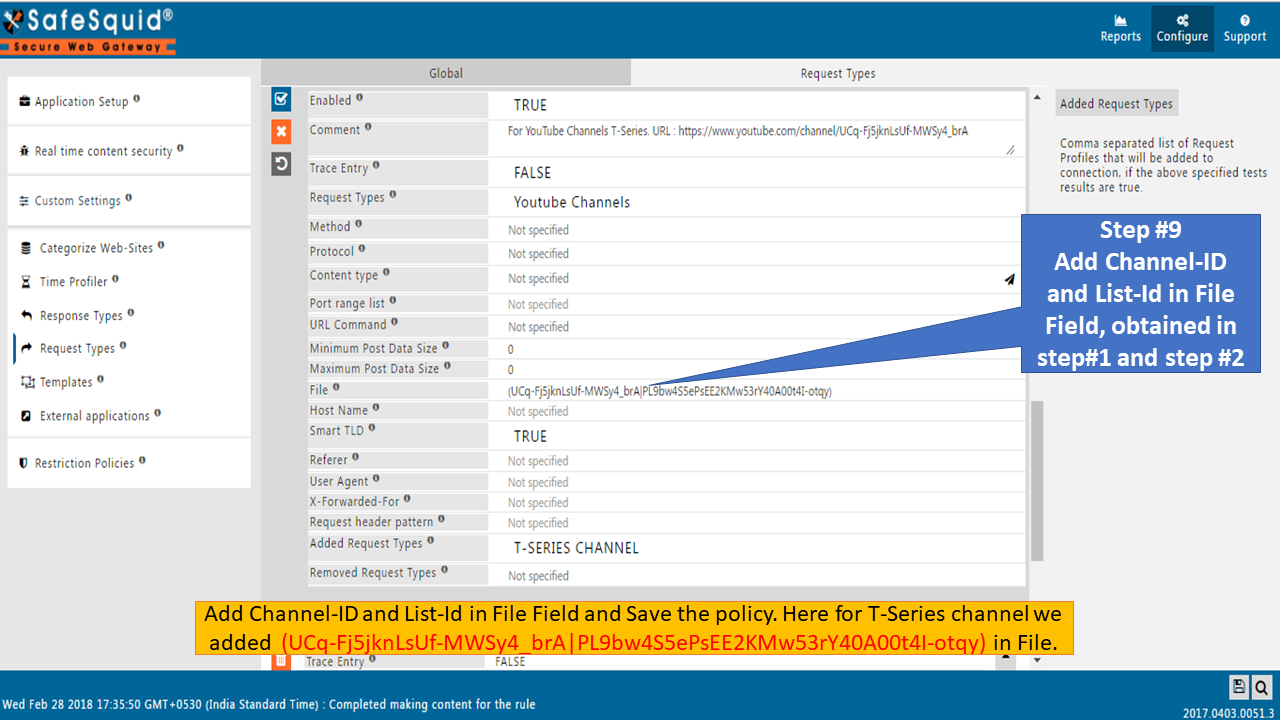 |
|
Create Policy in Access Profiles Section10. Go to Access Profiles section.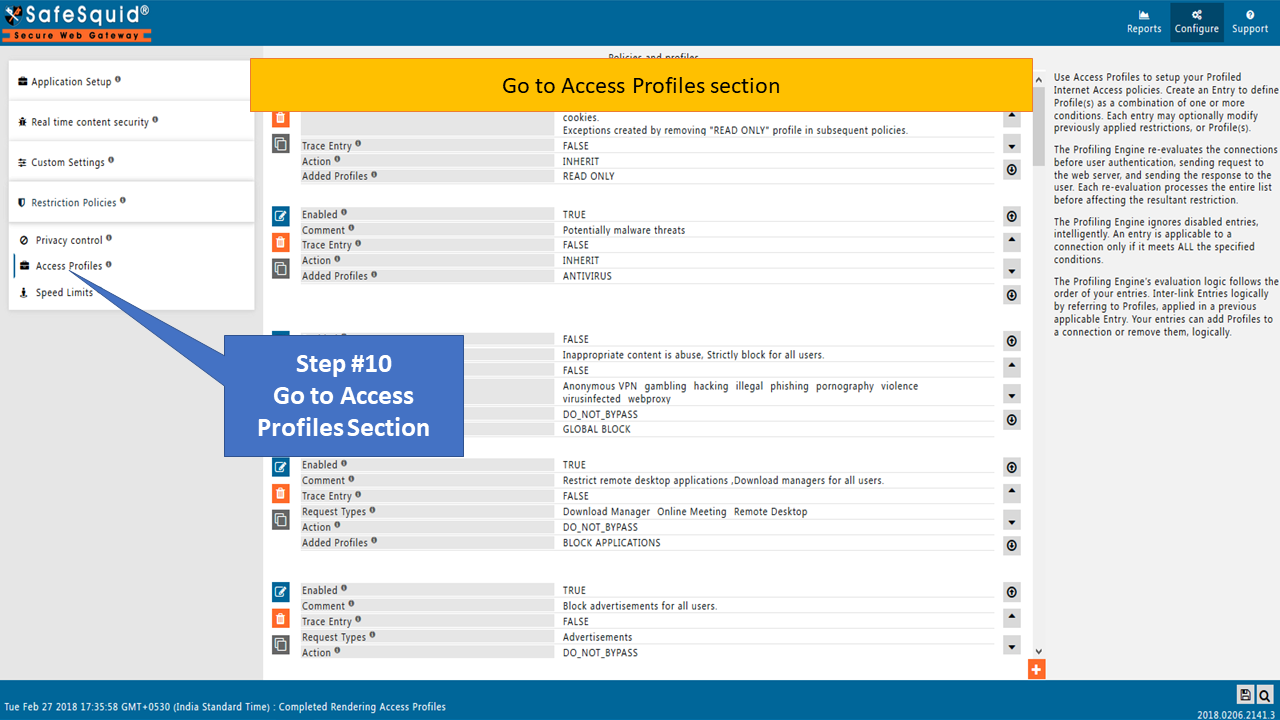 |
|
11. Edit the Default Policy already created in SafeSquid named BLOCK YOUTUBE CHANNELS. Select T-SERIES CHANNEL in Request Types Field. Set Action Field as DO_NOT_BYPASS. 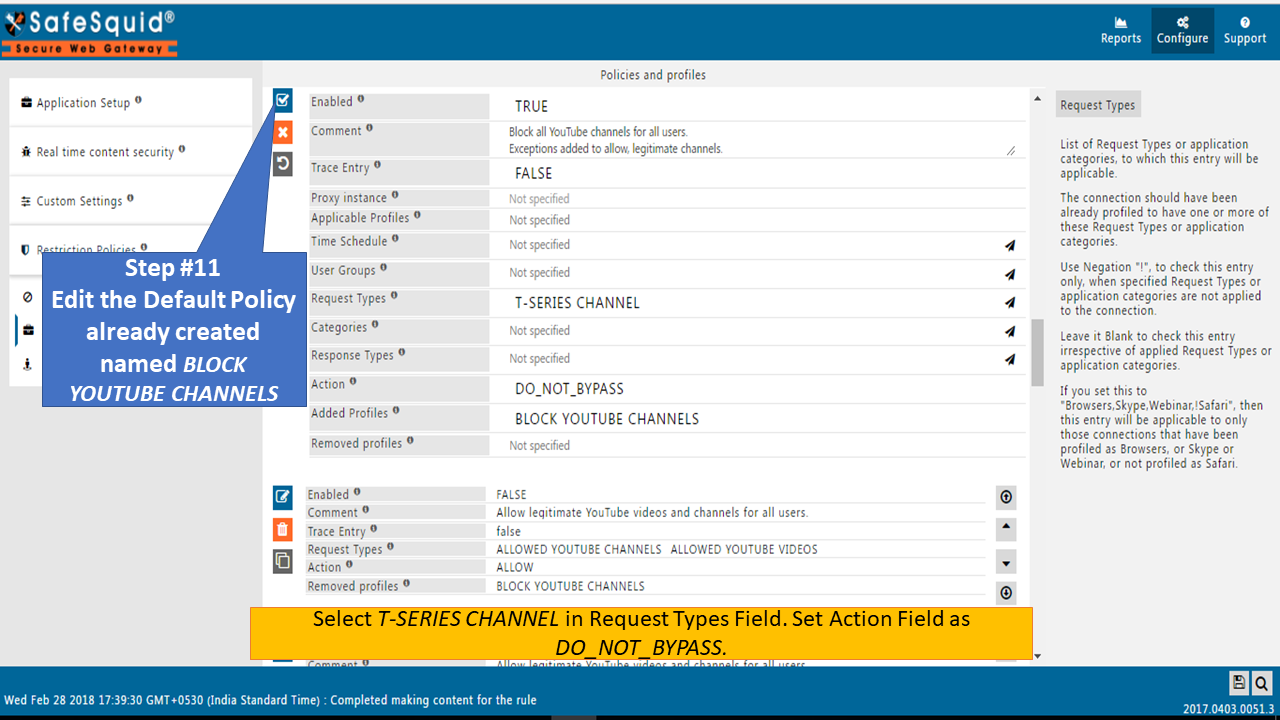 |
|
12. Save the policy created in Access Restrictions. 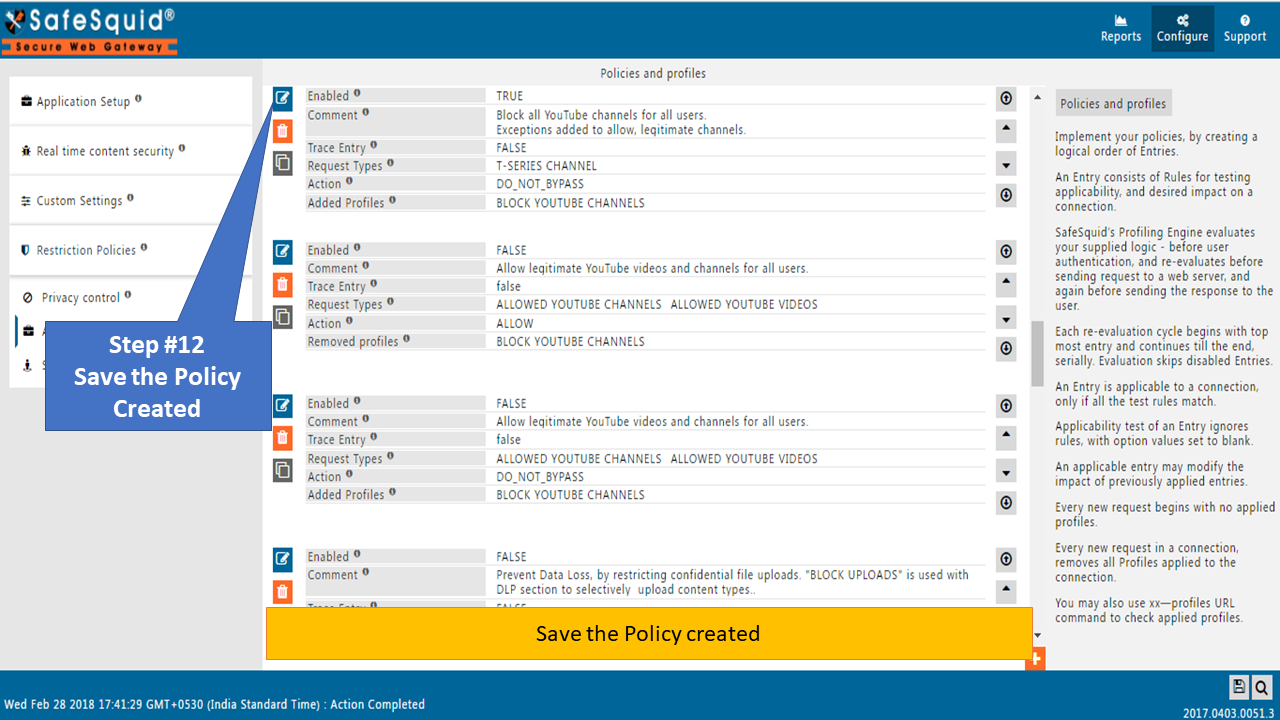 |
|
Test the Youtube Channel Blocked13. Now try to open the Youtube Channel of T-Series https://www.youtube.com/channel/UCq-Fj5jknLsUf-MWSy4_brA.All the Youtube channel of T-series will be blocked and Access block Template will be shown. 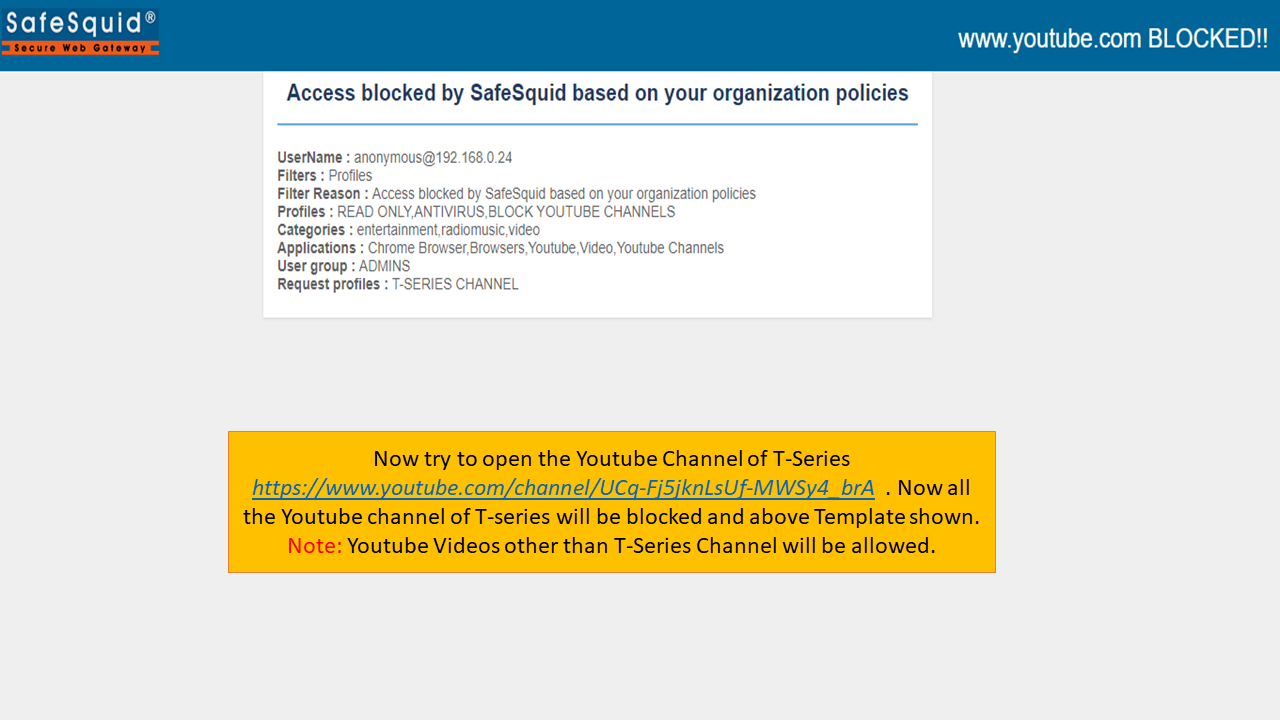 |
|
If you try to open any of the subsequent Youtube videos of T-Series Channel like https://www.youtube.com/watch?v=IgKdXLfxgQQ&list=PL9bw4S5ePsEE2KMw53rY40A00t4I-otqy. It will be blocked and Access block Template will be shown. 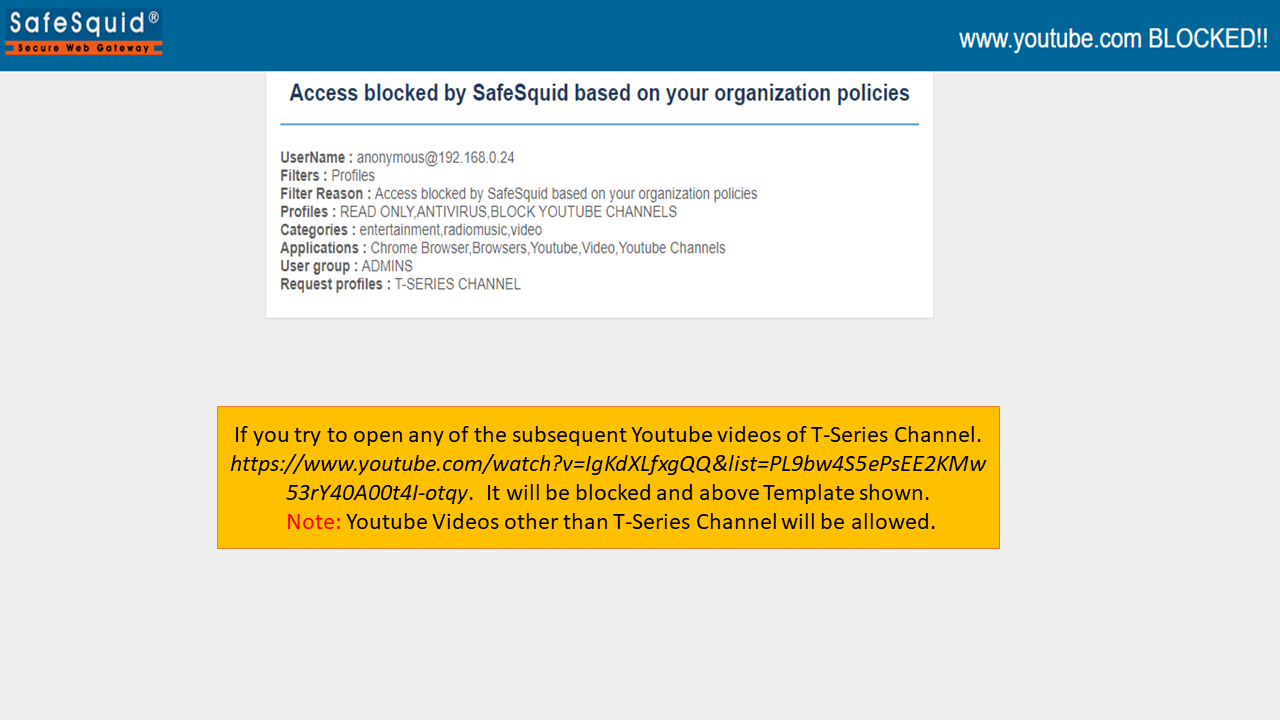 |
|
|