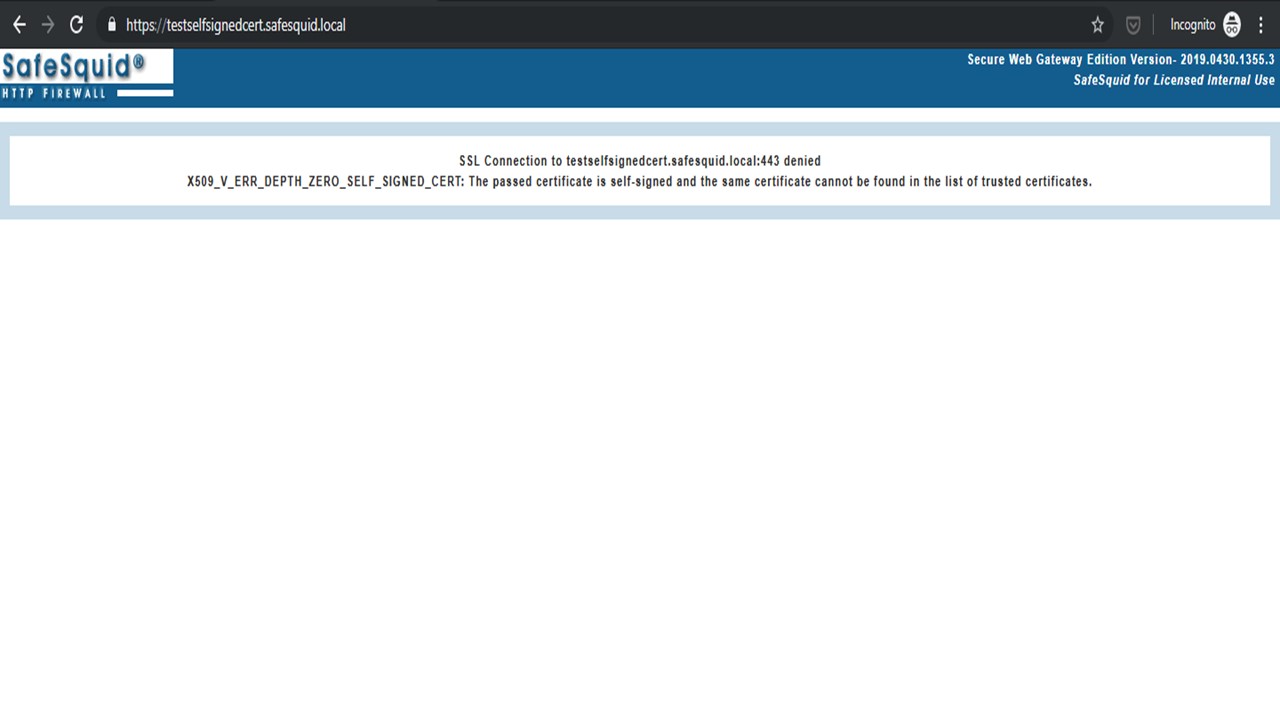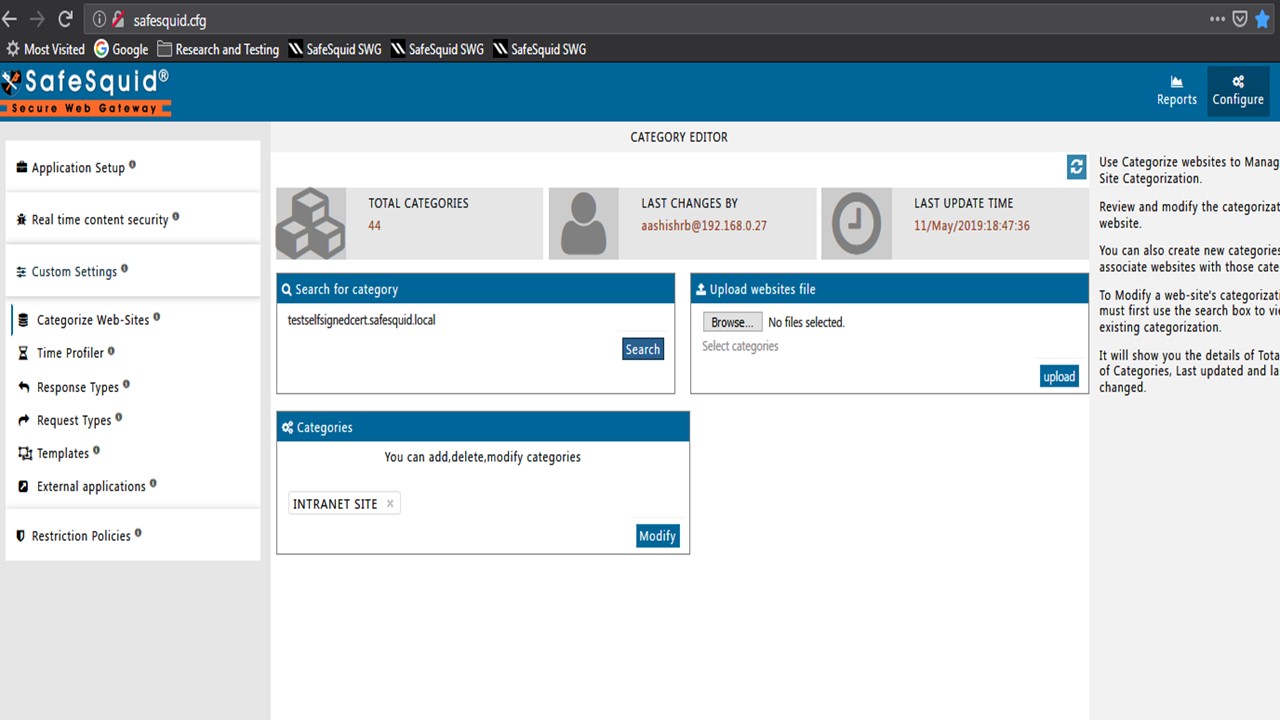X509 V ERR DEPTH ZERO SELF SIGNED CERT
Problem
I am Getting an Error while tring to access my Internal Site https://testselfsignedcert.safesquid.local/ via SafeSquid proxy.
SafeSquid is displaying template :
SSL Connection to testselfsignedcert.safesquid.local:443 denied
X509_V_ERR_DEPTH_ZERO_SELF_SIGNED_CERT: The passed Certificate is Self-Signed and the same certificate cannot be found in the list of trusted certificate
Solution
But when such websites when you access via SafeSquid proxy, SafeSquid will directly blocked you without giving you access.
The Error Template will Displayed as shown and you cannot access the website
SSL Connection to testselfsignedcert.safesquid.local:443 denied
X509_V_ERR_DEPTH_ZERO_SELF_SIGNED_CERT: The passed Certificate is Self-Signed and the same certificate cannot be found in the list of trusted certificates
The Error Template explains about the type of SSL Verification check that the particular website FAILED at.
The error that you see above tells that the certificate the site is using is a self-signed ssl certificate
Which can be created by anybody very easily
We do not allow users to access such kind of websites which compromise user’s data.
If this is an company approved website which is used by company for any kind of important use case and the company have setup an self signed SSL Certificate for security measures.
The above template will be seen when you access that site
In our case it is : https://testselfsignedcert.safesquid.local/
TO Access the website You need to follow the below Steps properly
Step1: Categorize that website into "INTRANET SITE" Category
Step2 : Create a Profile "INTRANET SITE ALLOWED" with Action : ALLOW and select category: INTRANET SITE (from drop down arrow)
Save the policy and check once again if it is proper or not
Step 3: Bind that Profile in the HTTPS Section by selecting Profile : INTRANET SITE ALLOWED and
Acceptable Errors in SSL Verification : X509_V_ERR_DEPTH_ZERO_SELF_SIGNED_CERT (from drop down arrow)
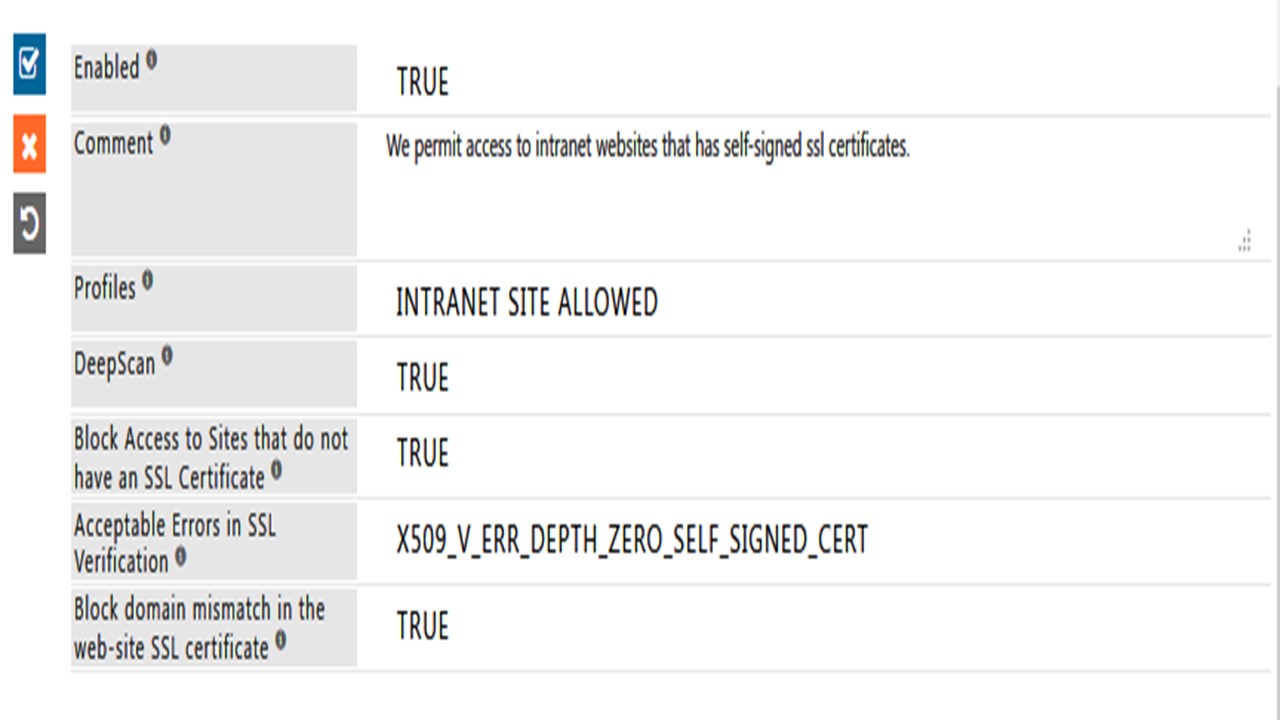
NOTE: Check the Sequence as it is Very Important
The Policy which is created just now in HTTPS Section move to one step up of the Default Policy.
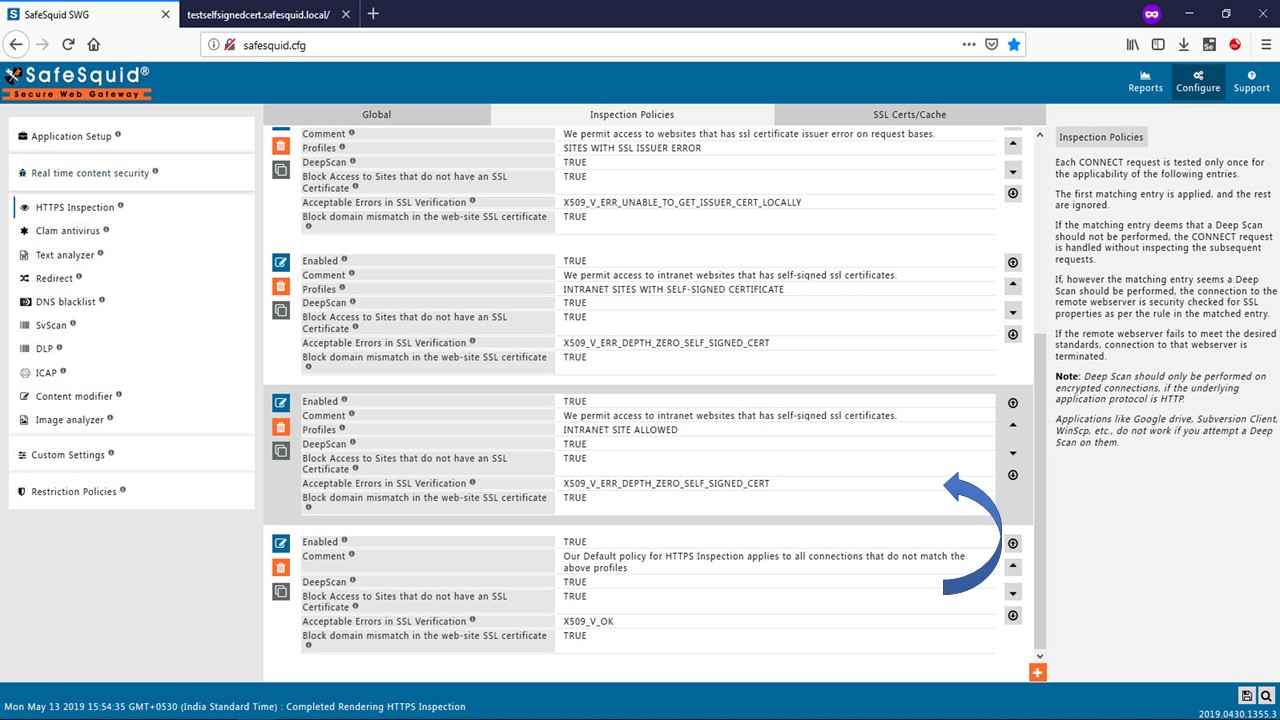
It is done
Refresh the sites Webpage
You will see the default page of your website as shown below