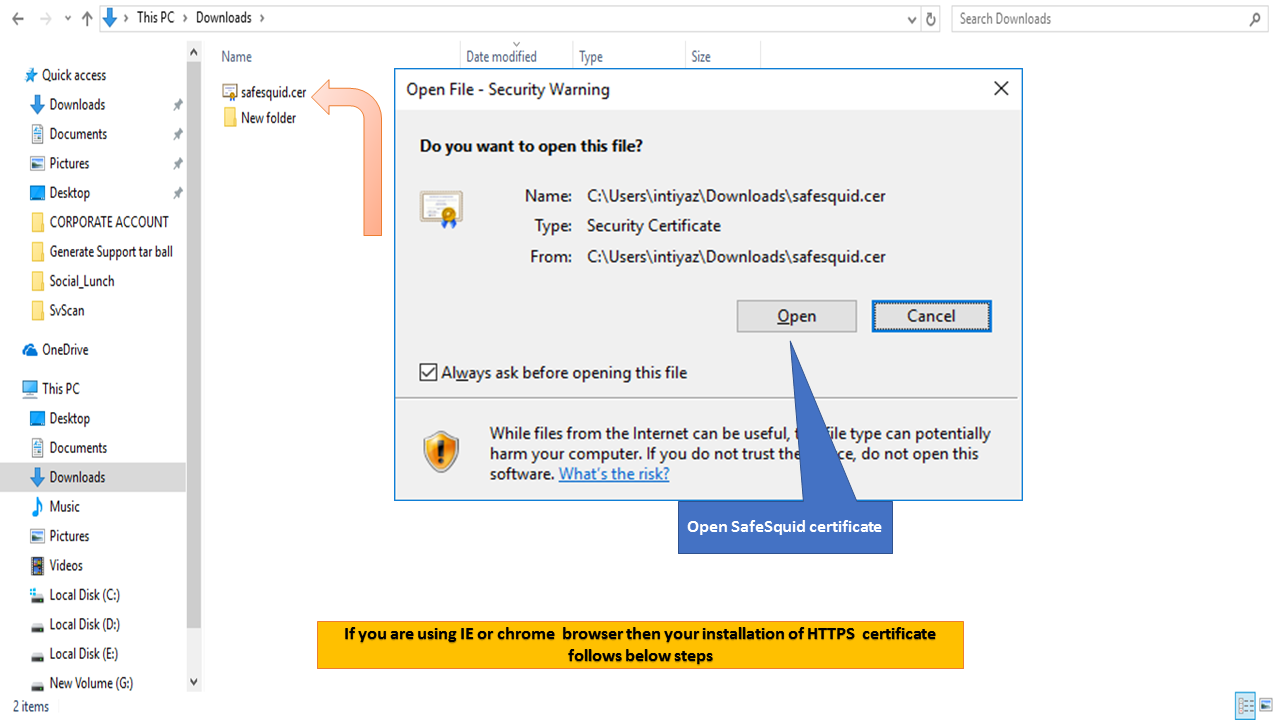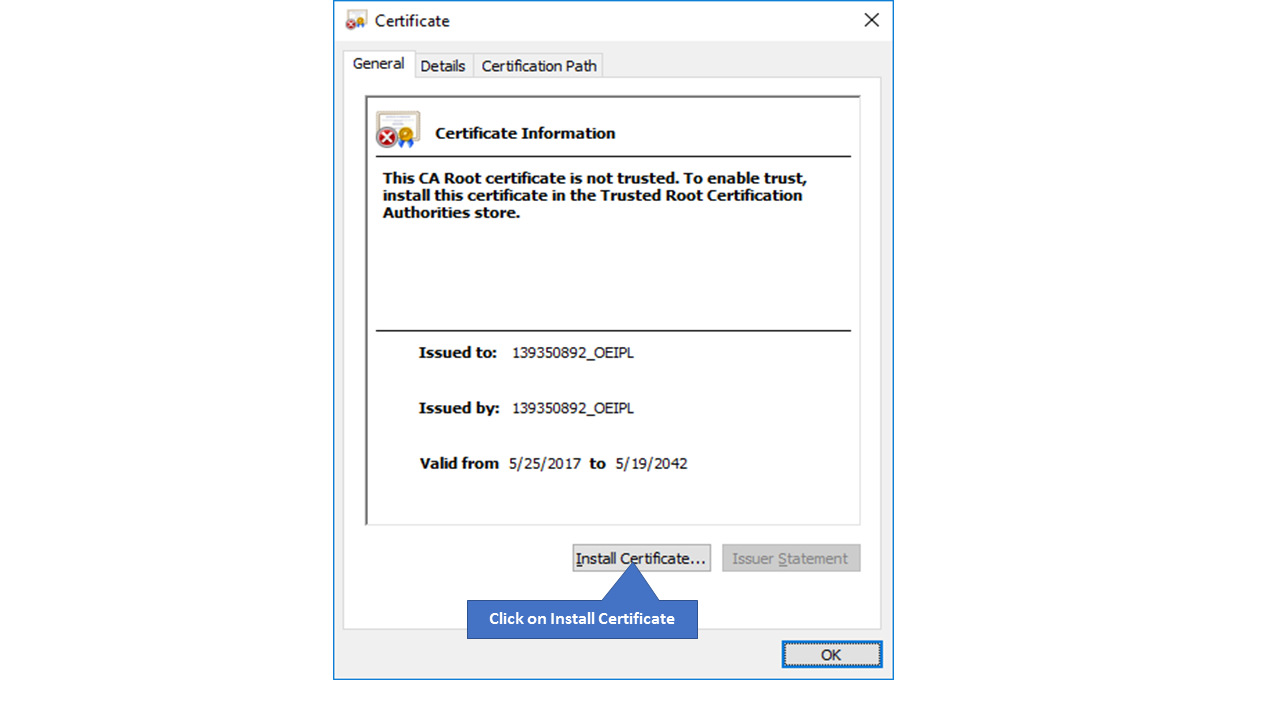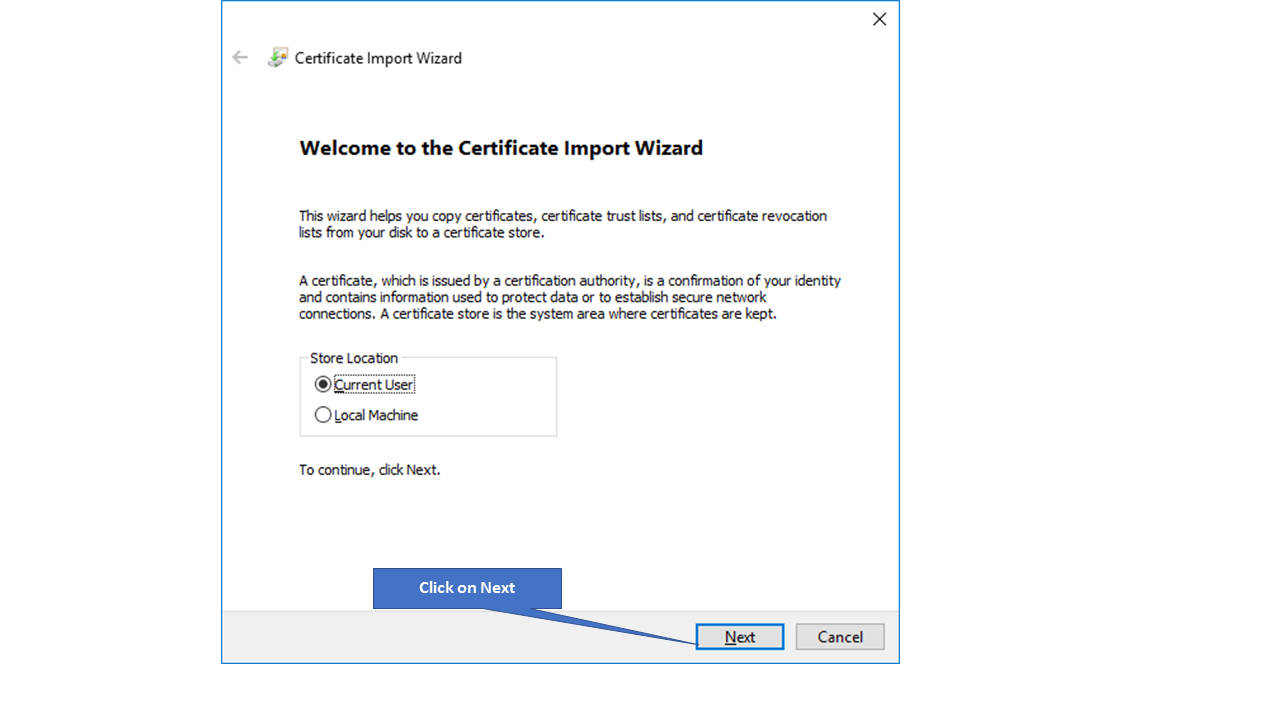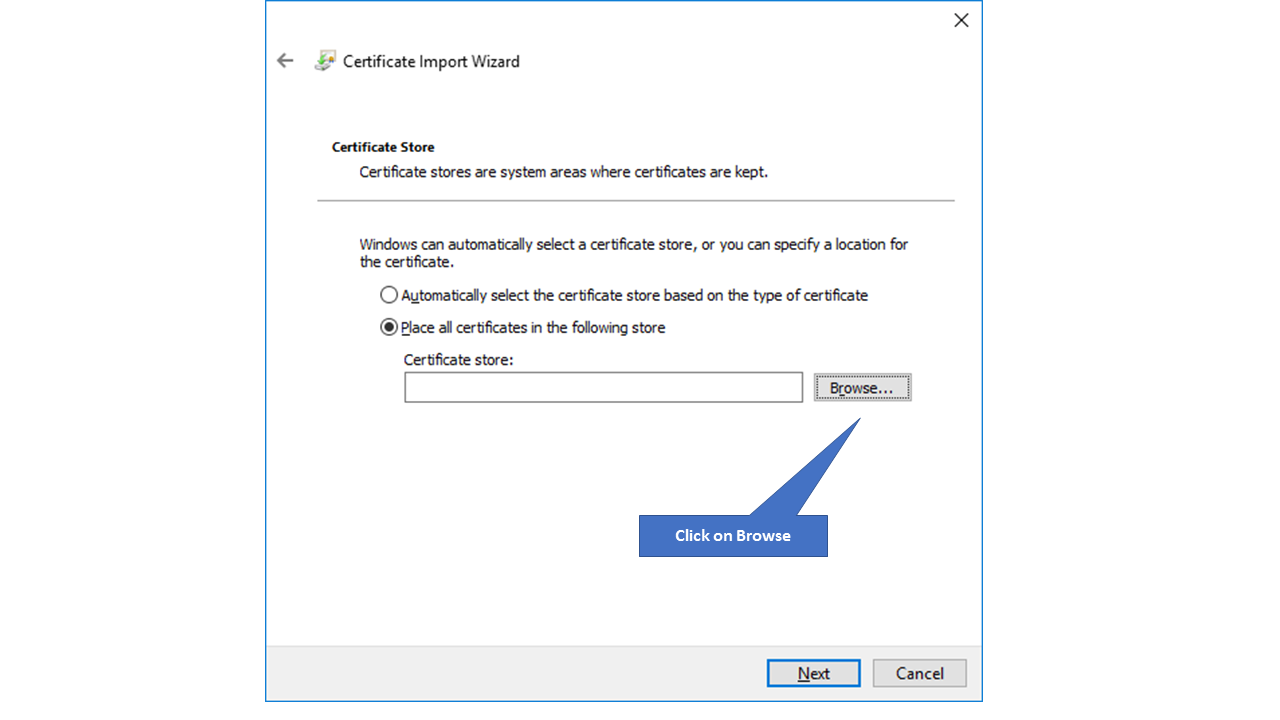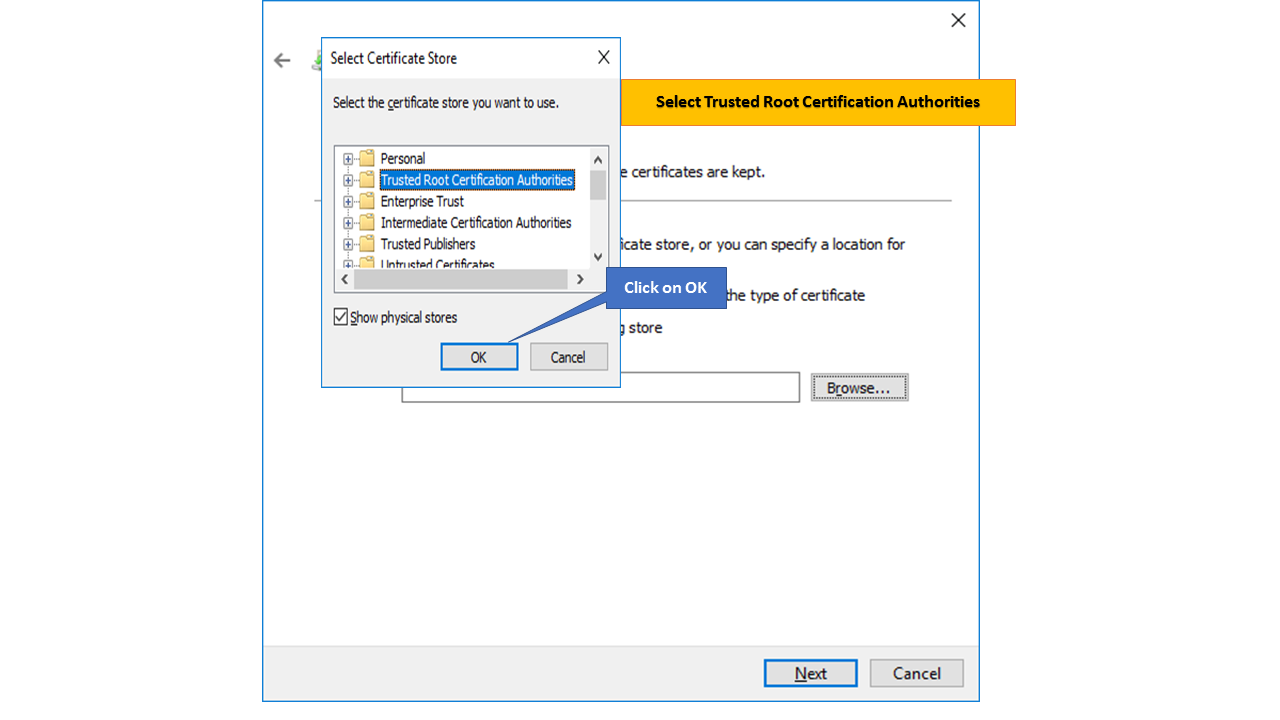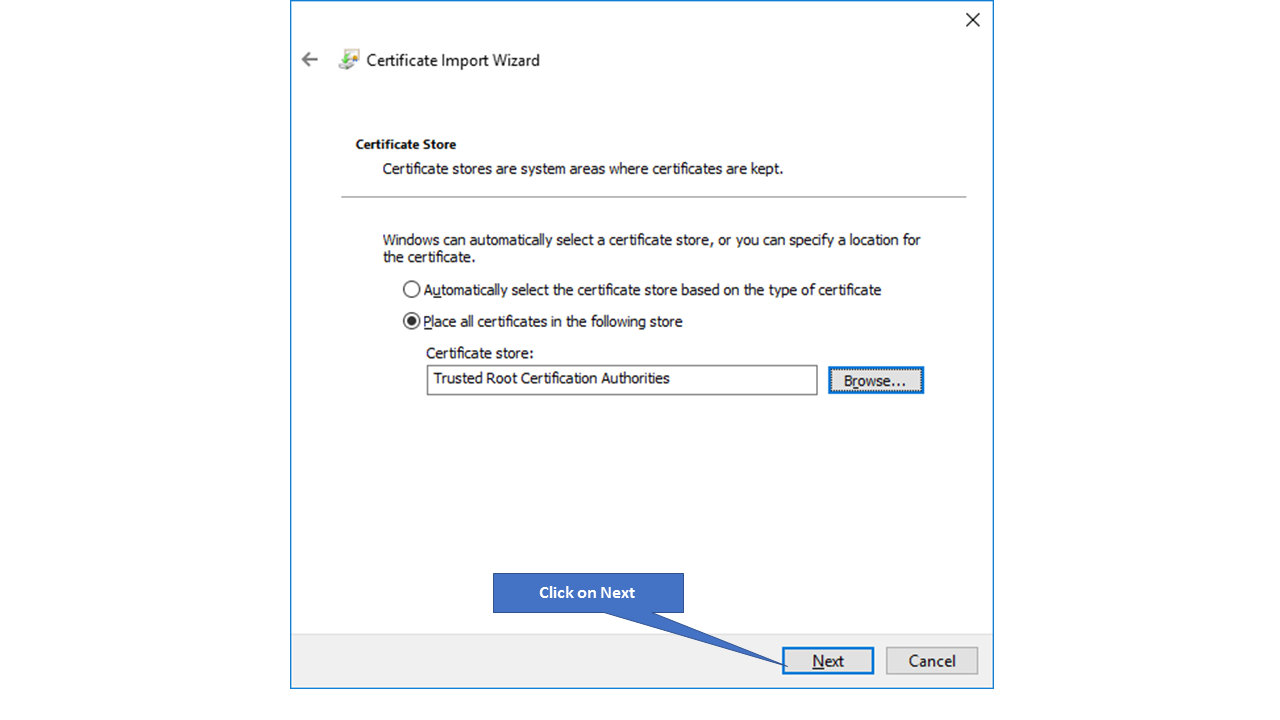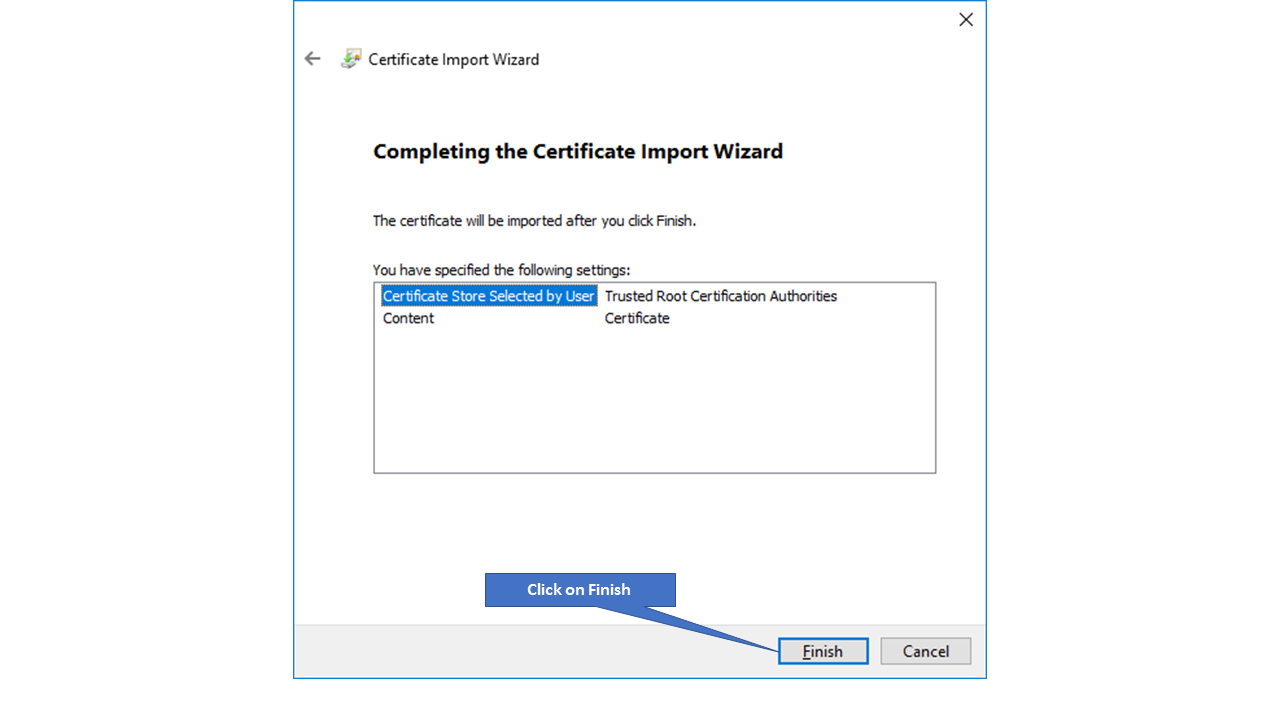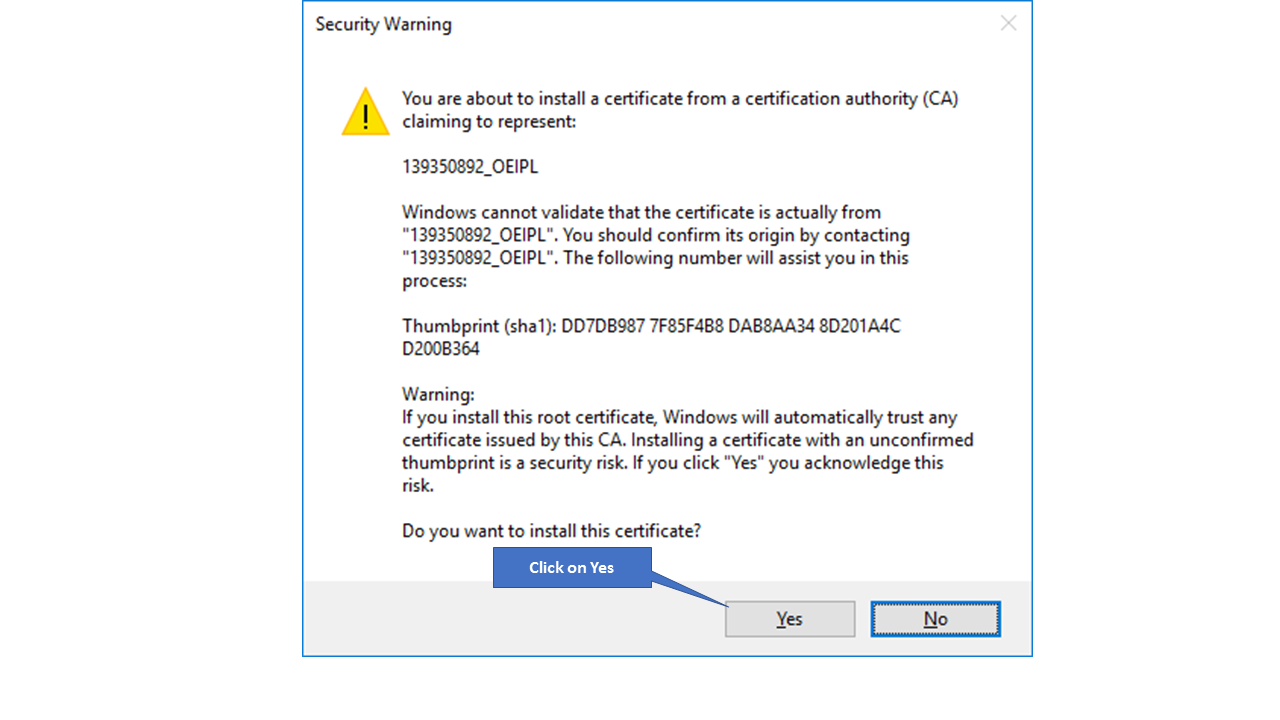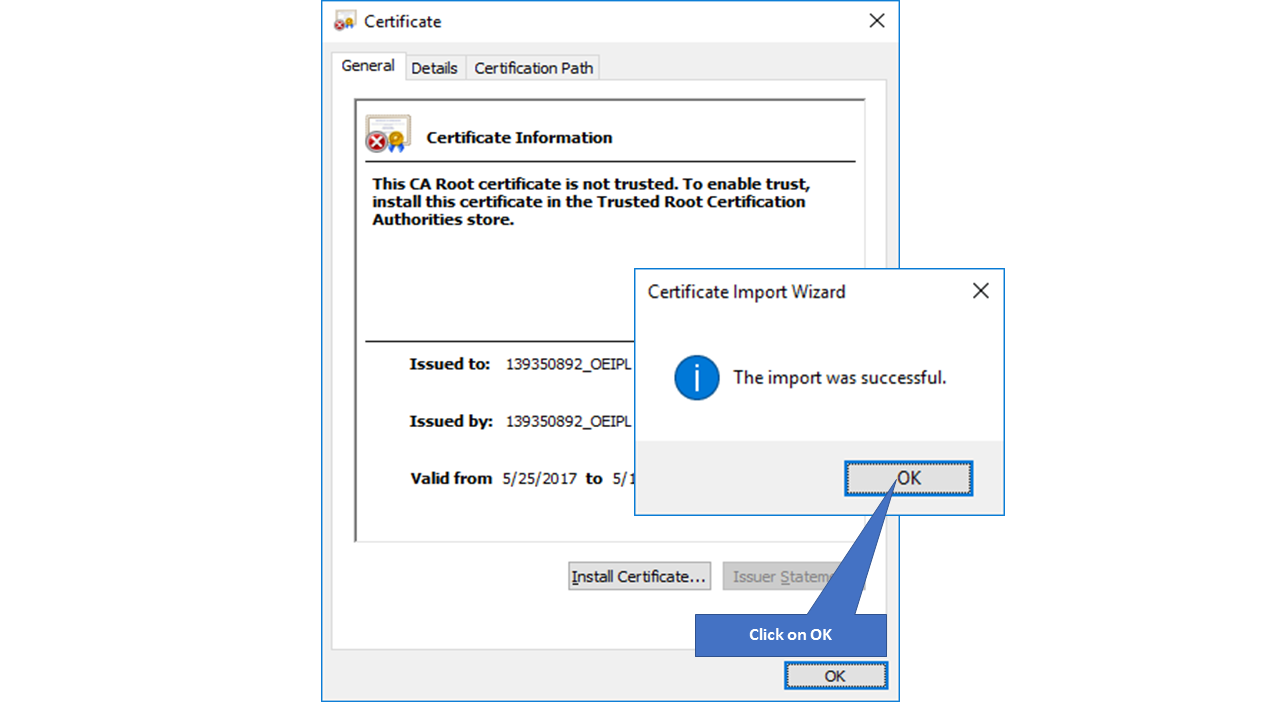Importing Your SSL Certificate Into Internet Explorer or Chrome
Overview
You would need to install SafeSquid SSL certificate in IE or Chrome browsers to allow users to seamlessly browse HTTPS sites.
This article will help you with installation of SafeSquid SSL Certificate on IE or Chrome browser. This may vary depends on your browser versions.
Note : If you want to use SafeSquid web security client then no need to import your certificates into Chrome or IE.
Open Certificate
Open the SafeSquid SSL certificate downloaded from SSL inspection section or from https://key.safesquid.com/portal.html
|
Click on Install Certificate |
|
|
Select Store Location |
|
|
Select Certificate store |
|
|
Select the Trusted Root Certification Authorities and Click on OK button to continue. |
|
|
Click on Next button to continue with importing of SSL certificate. |
|
|
Click on Finish button to complete the process. |
|
|
|
|
|
Message will be displayed on the screen for import successful |
|
|
|
|

|