Allow Specific YouTube Channel and its Playlist
Client Scenario
Ganpat University provides graduate programs to various colleges. Ganpat University distributes internet to there students. Ganpat University want to block entire www.youtube.com for there students, but wants some of the youTube channels allowed which are helpful for students.
Ganpat University challenges are:
- All Students should not be allowed to access www.youtube.com. If any student try to access youTube then he/she should get blocked template.
- Only few of the specified youTube channel and its playlist should be allowed. These youTube channel contains educational and knowledge sharing videos.
Solution
You can acheive this by creating policy in Request Profiles Section and bind it with policies in Access Profiles Section.
Prerequisites
- HTTPS Inspection should be enabled in SafeSquid. If not enabled, you can check our document - How to enable HTTPS Inspection.
- You need YouTube Channel-ID and List-ID of playlist you want to allow. You have to extract Channel-ID and List-ID of the playlist from YouTube URL before creating rules in SafeSquid.
Channel-ID and List-ID Extraction
Extract Channel-ID from YouTube Channel
|
1. Open the YouTube channel you want to Allow. Here we have taken CBT Nuggets Channel as an example. CBT Nuggets Channel URL: https://www.youtube.com/channel/UClIFqsmxnwVNNlsvjH1D1Aw Select any playlist of this Channel and click on PLAY ALL link on the page as shown below. Here we have selected playlist CBT Nuggets Webinars. 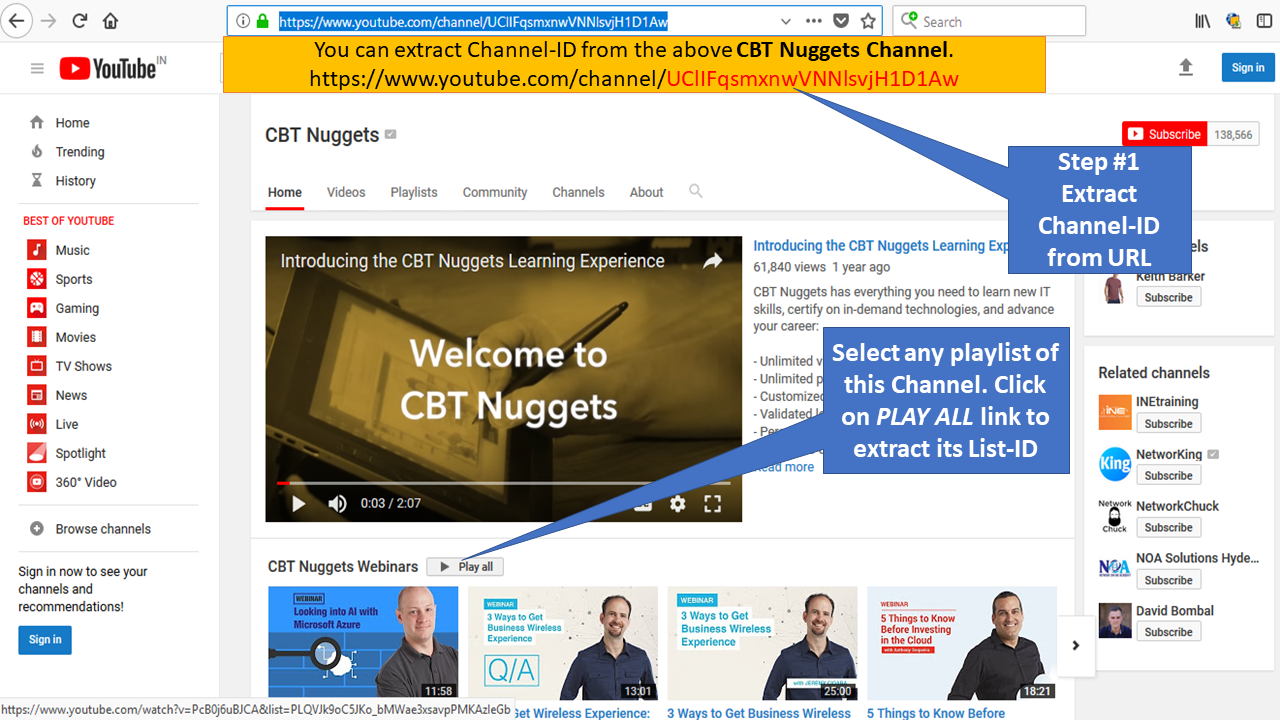 |
Extract List-ID from YouTube Channel2. You can extract List-ID from the selected playlist. In our case we have taken playlist CBT Nuggets Webinars and its URL is https://www.youtube.com/watch?v=PcB0j6uBJCA&list=PLQVJk9oC5JKo_bMWae3xsavpPMKAzIeGb 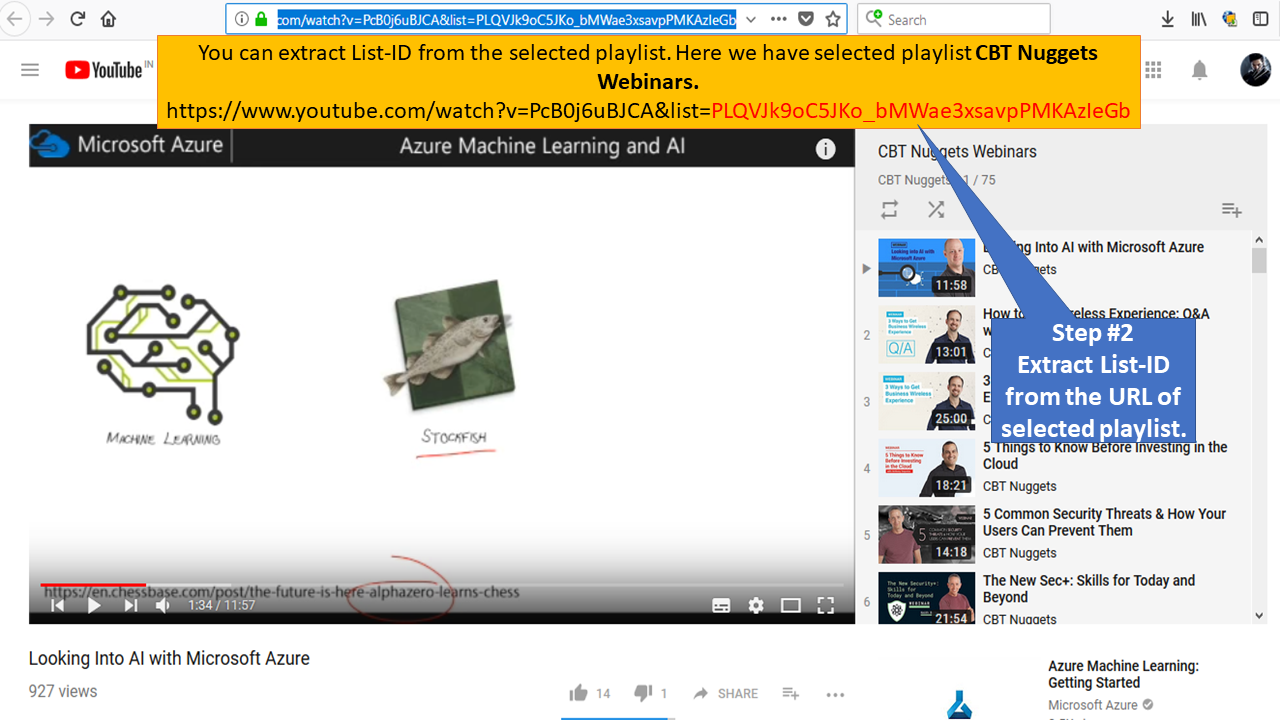 |
|
You can check any videos from the playlist. You will observe every Video in the playlist contain same List-ID. 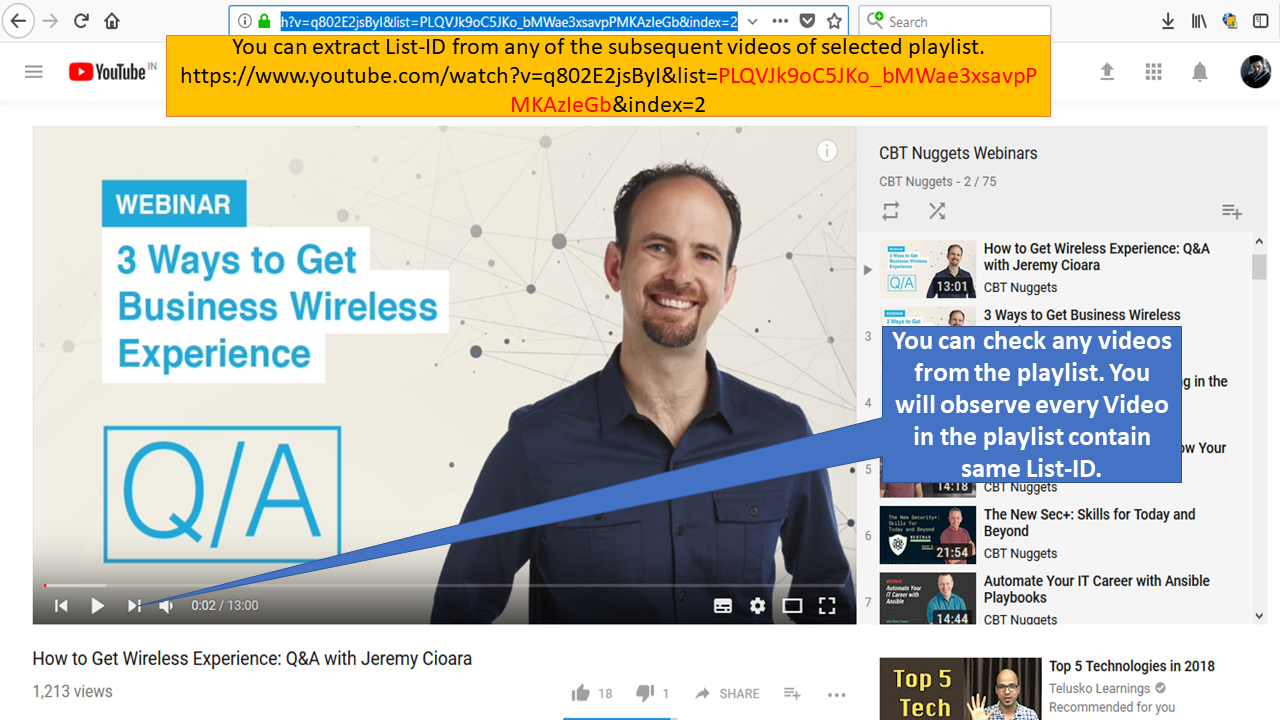 |
|
Policy CreationCreate Policy in Request Types Section3. After extracting the Channel-ID and List-ID we have to create policies in SafeSquid. 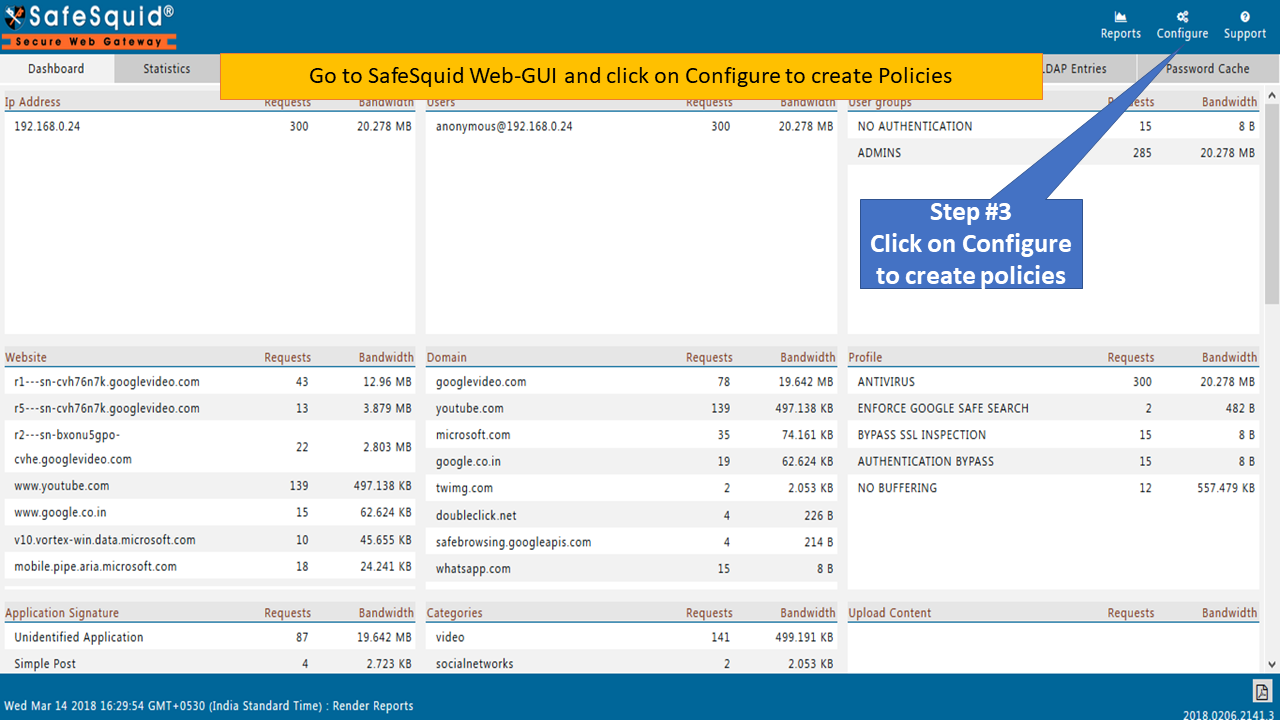 |
|
4. Click on Custom Settings to open Request Types Section. 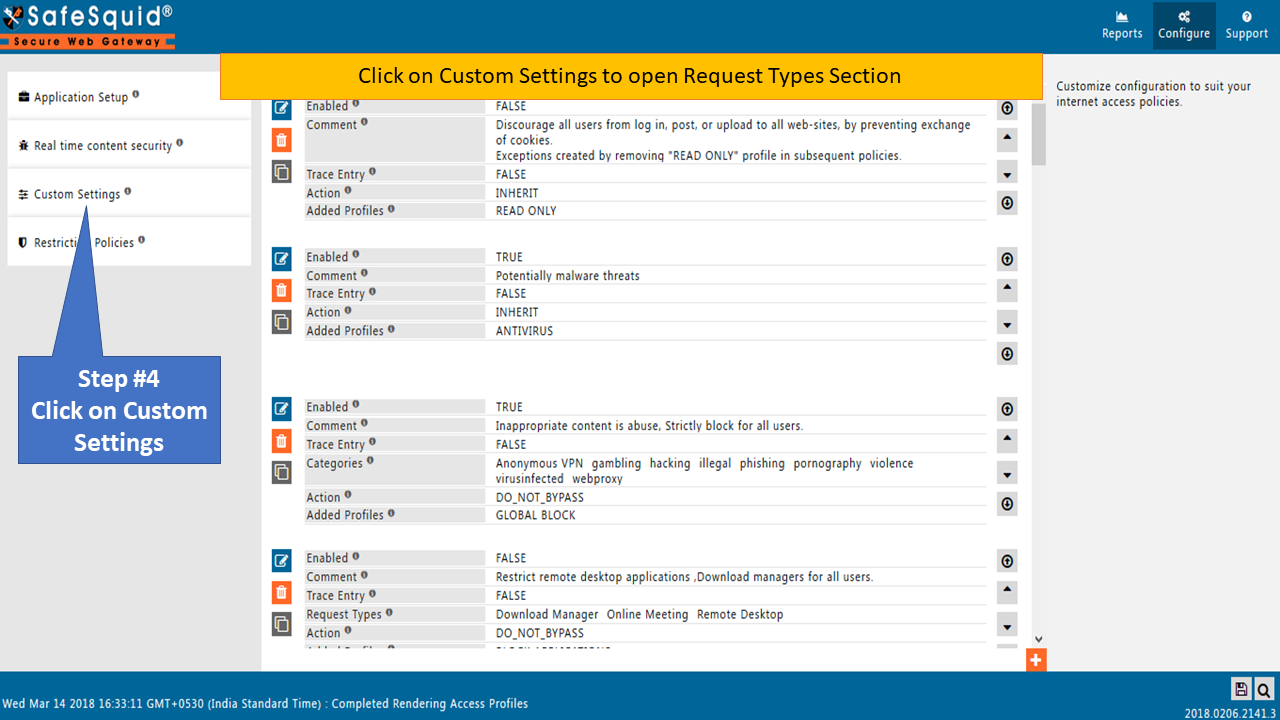 |
|
5. Click on Request Types Section to create the policy. 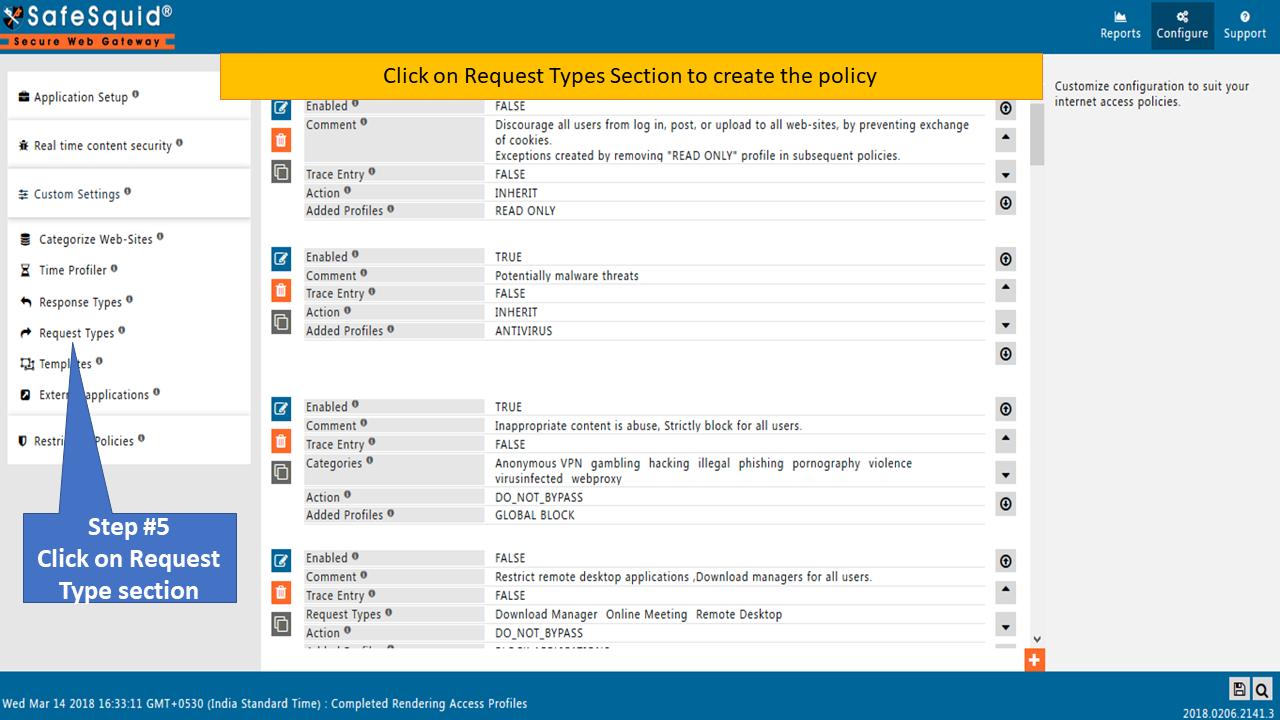 |
|
6. Make sure the Global of Request Types Section is Enabled to True. 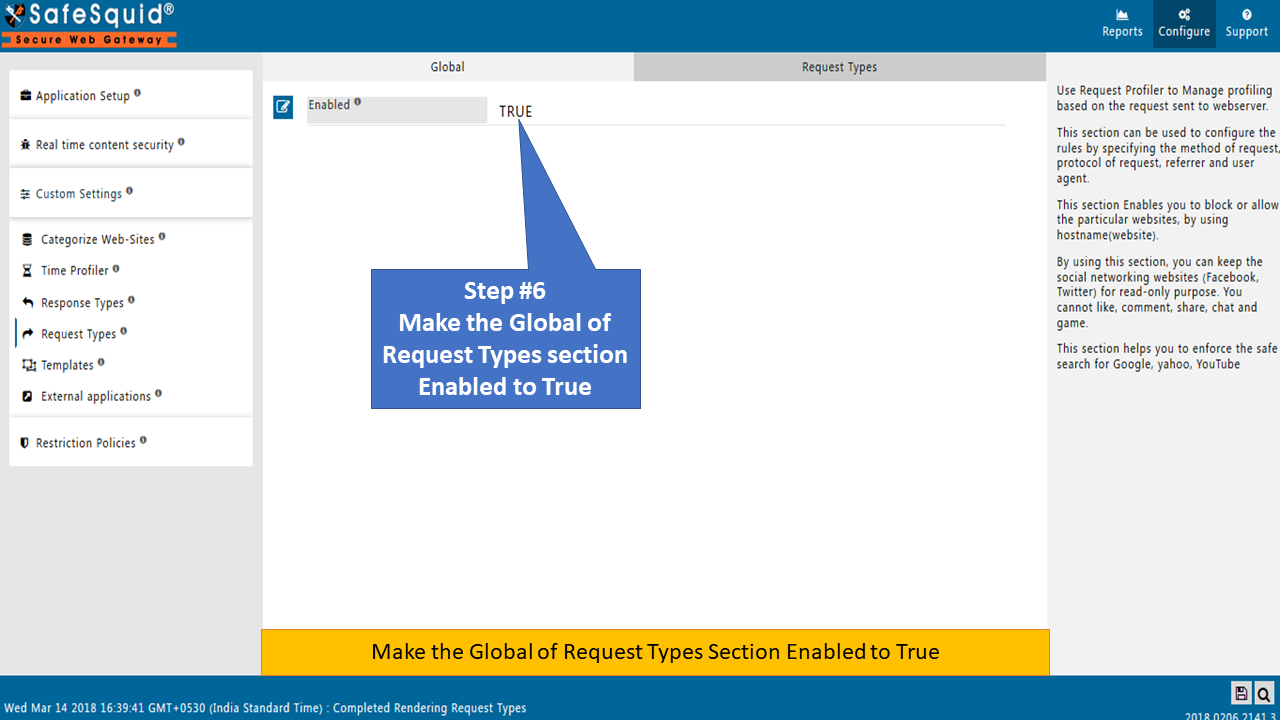 |
|
7. Click on Request Types tab to create new policy. 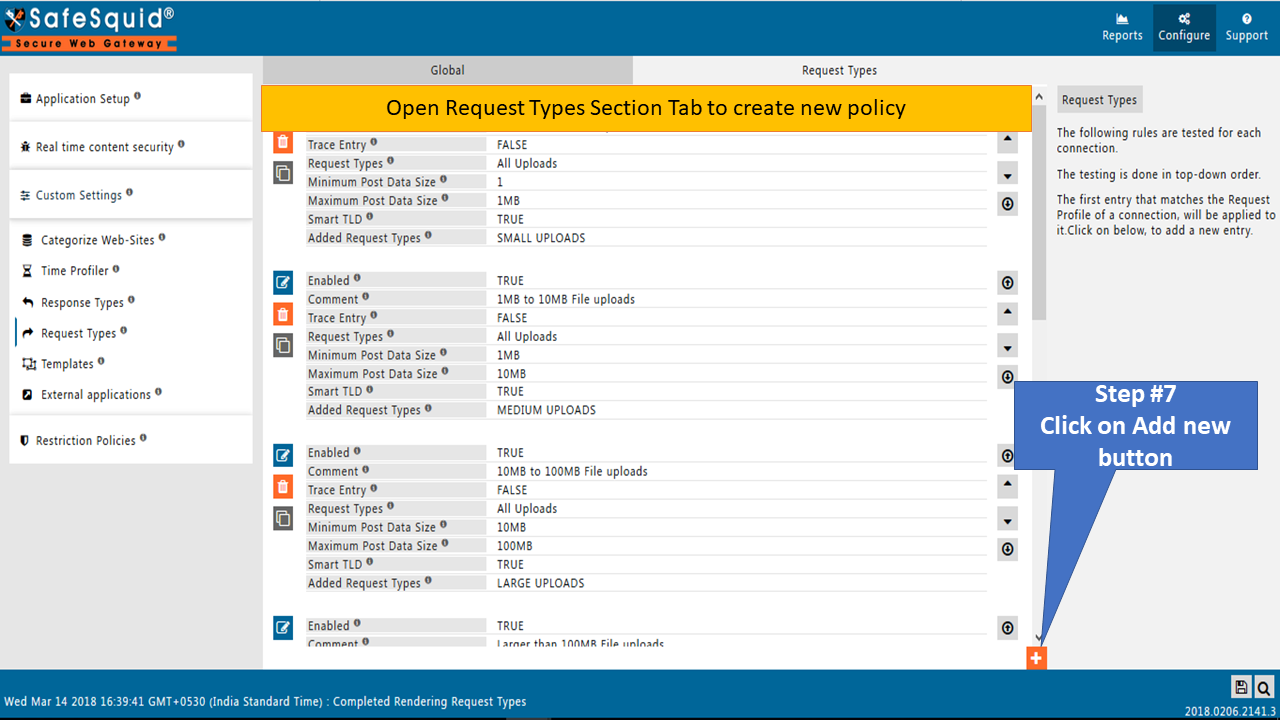 |
|
8. Insert appropriate comment for future use. 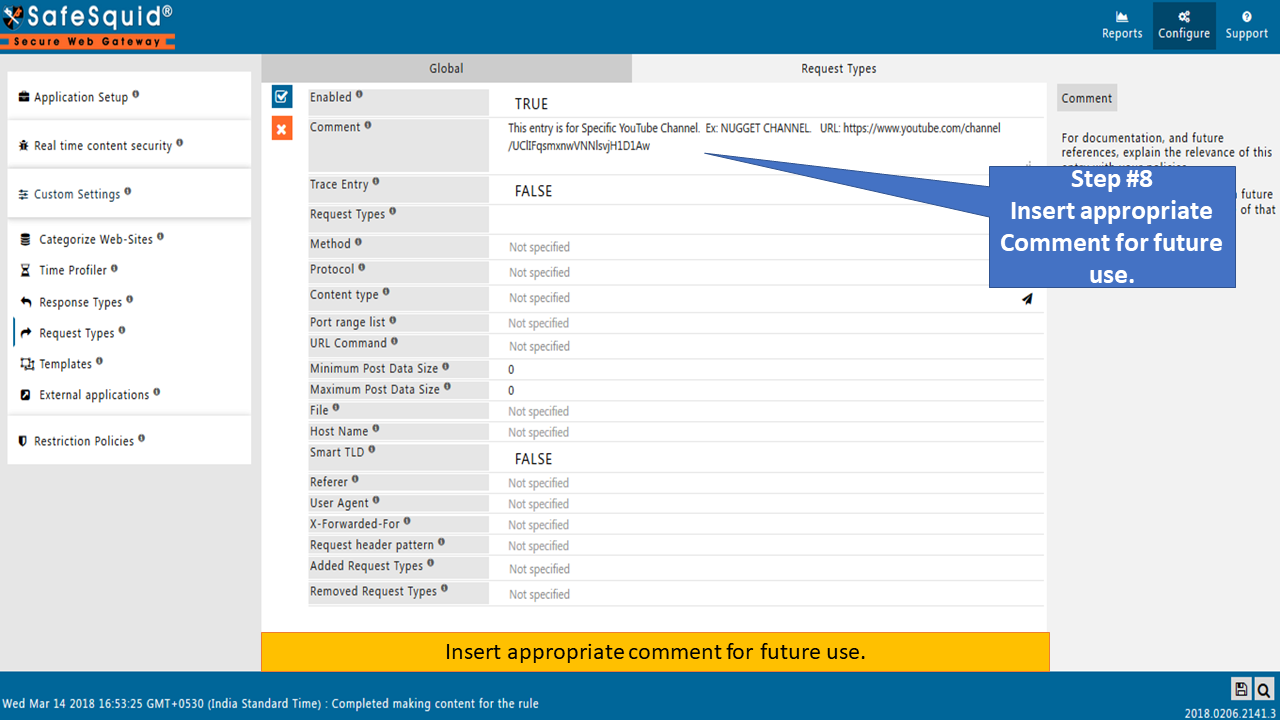 |
|
9. You have to select Youtube Channels in Request Types field. 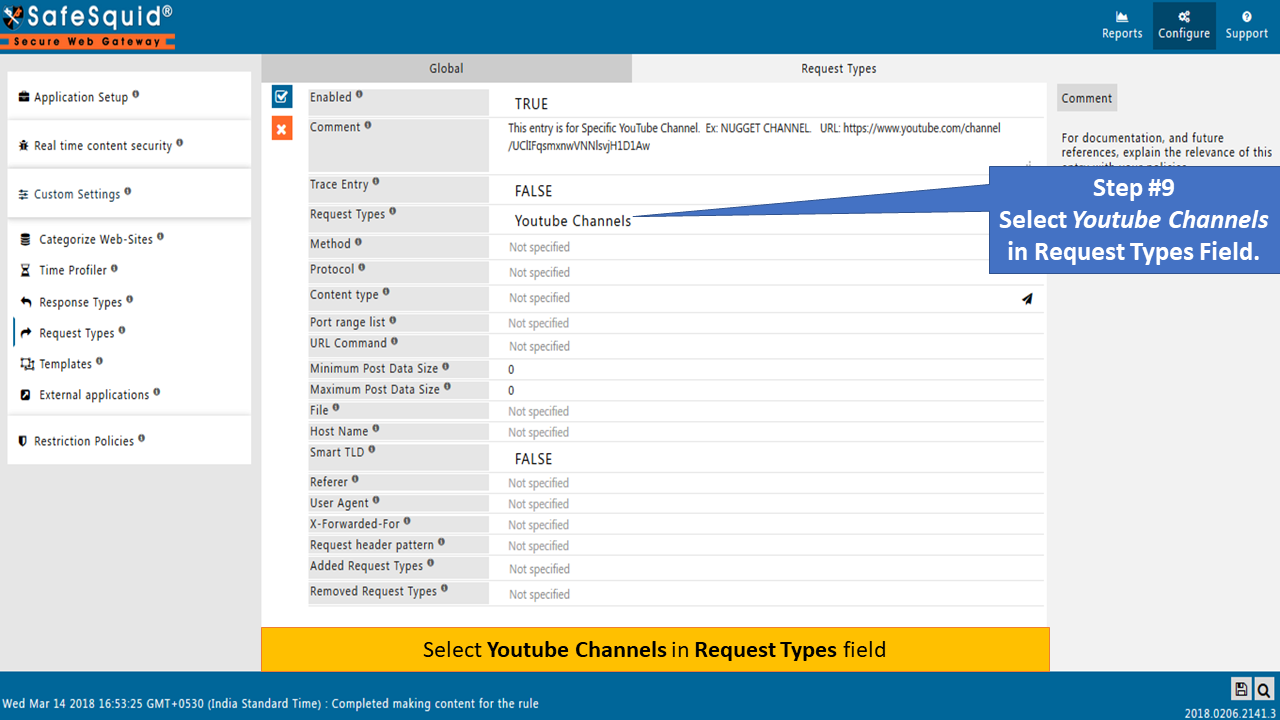 |
|
10. You have to add Channel-ID and List-Id in File Field and Save the policy. You have already saved them in notepad for you reference. 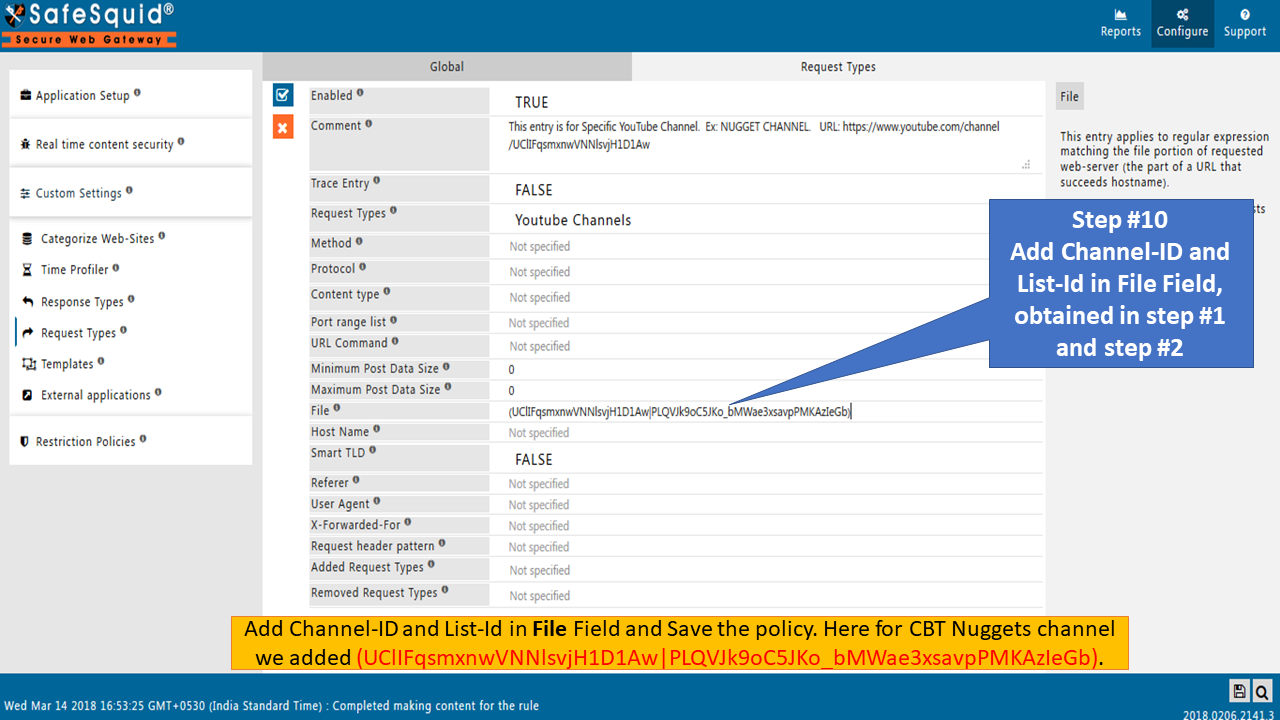 |
|
11. Create new Request Types as NUGGET CHANNEL in Added Request Types Field. 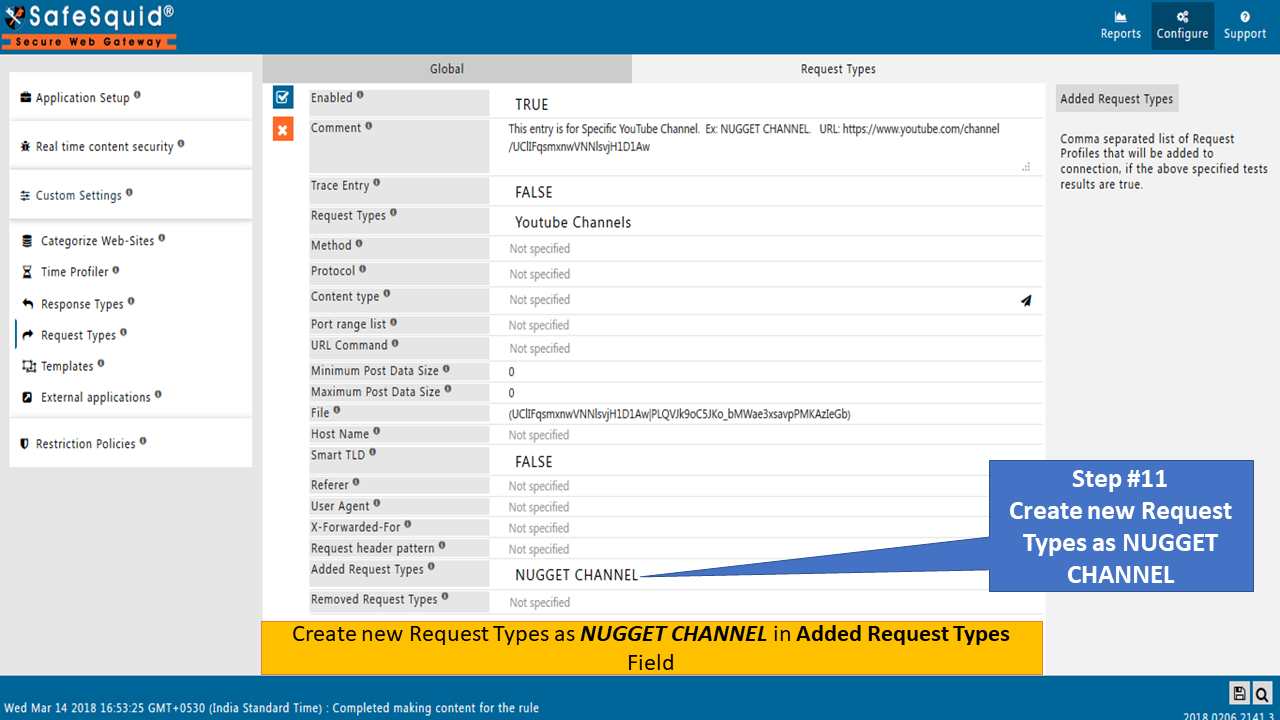 |
|
12. Save the Policy Created in Request Types Section. 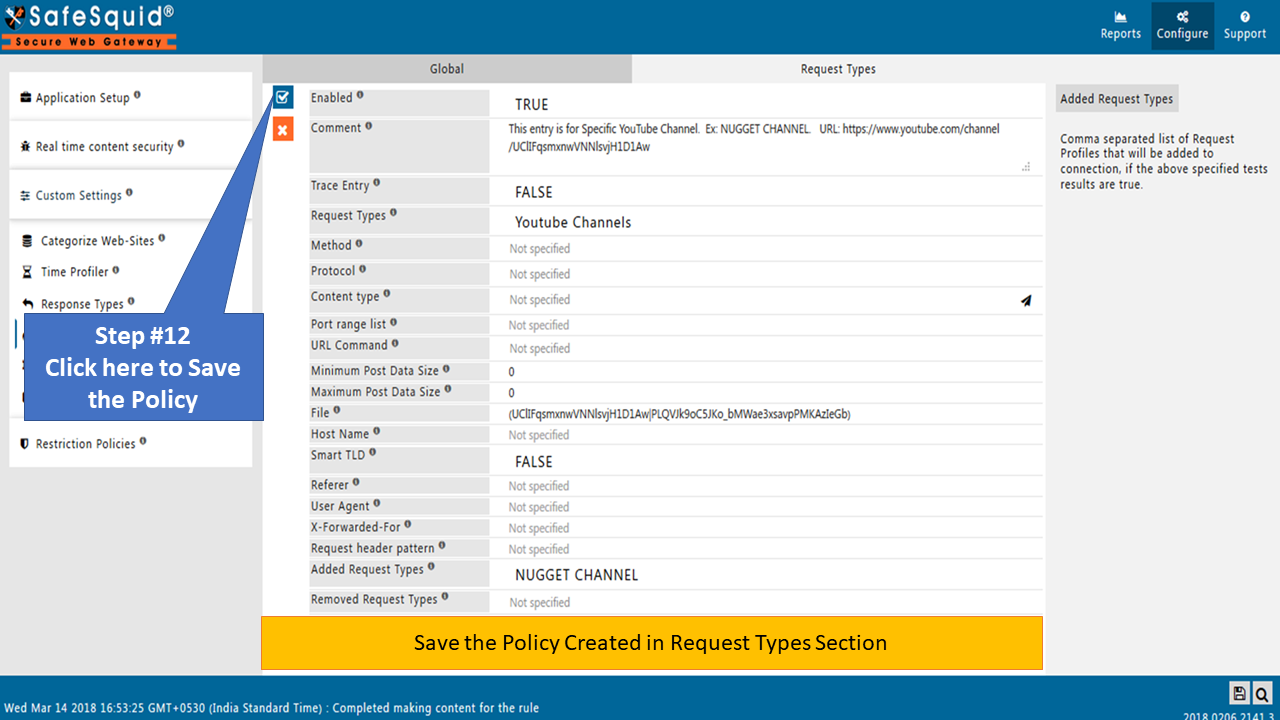 |
Create Policy in Access Profiles Section13. Go to Access Profiles section to bind with Profiles. 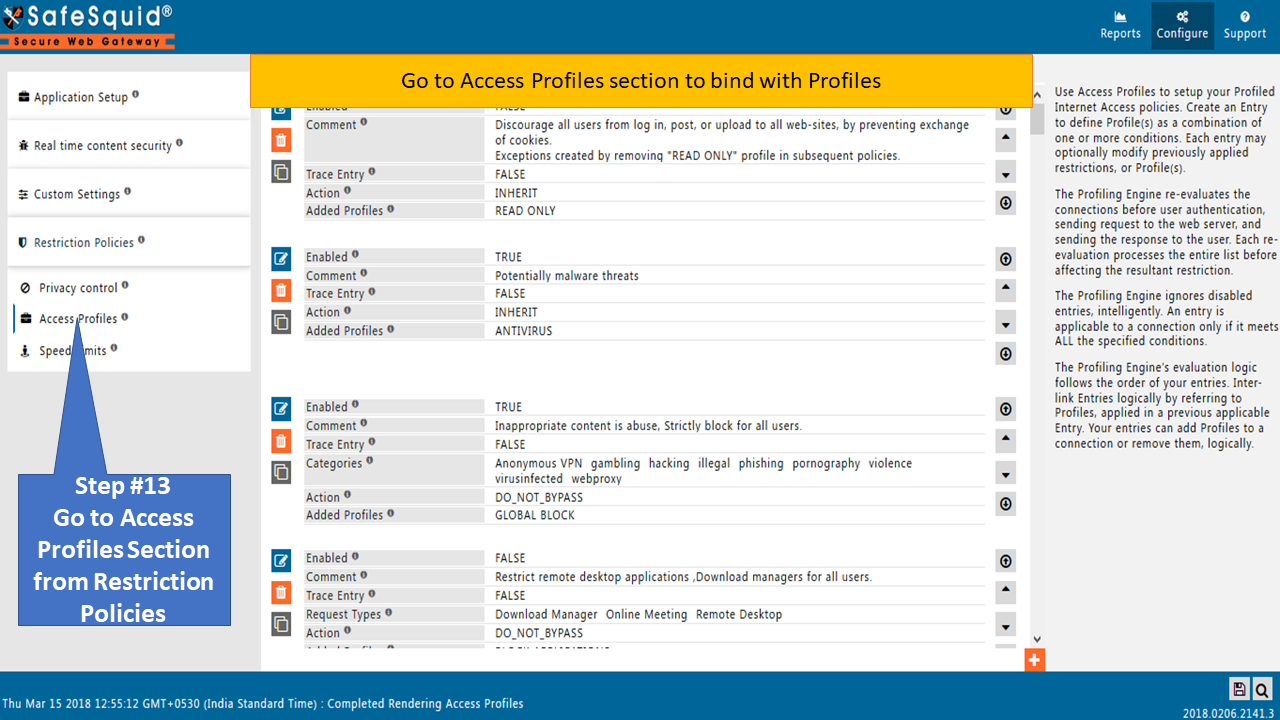 |
|
14. Edit these two default policies with profiles name BLOCK YOUTUBE CHANNEL as shown below. 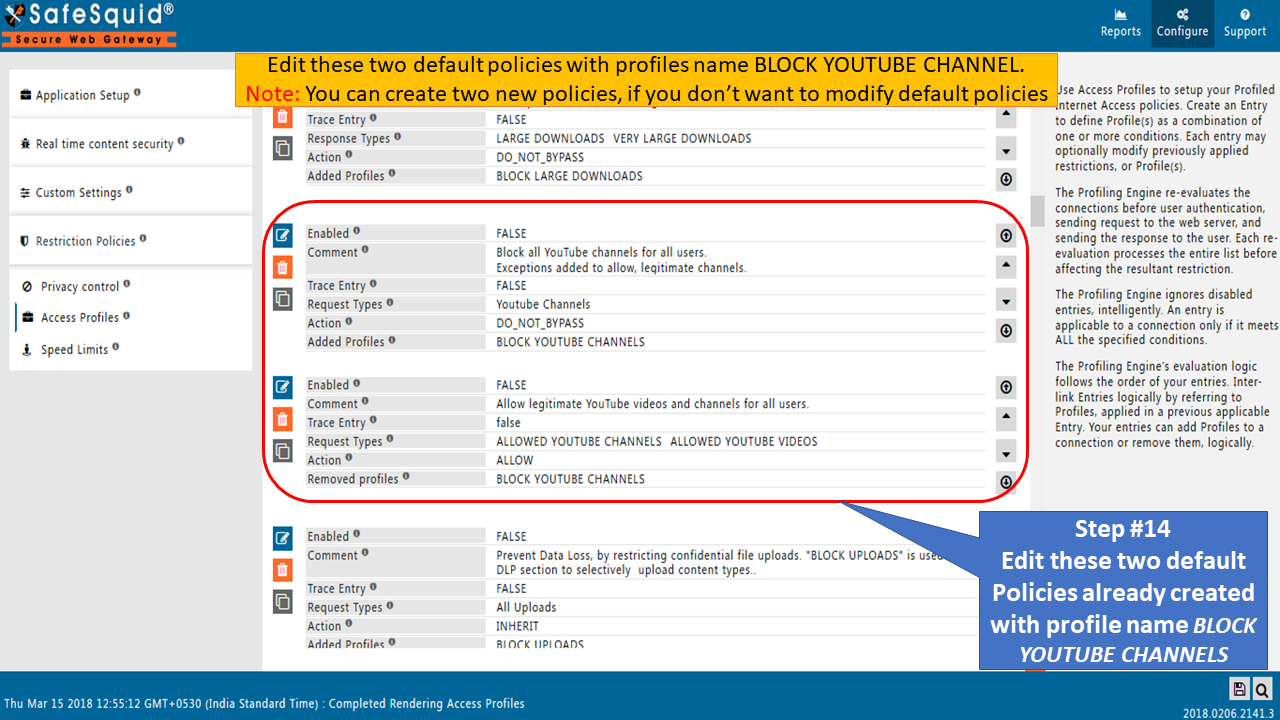 |
|
15. Edit the 1st Policy. Set Enabled to TRUE and Save the Policy. 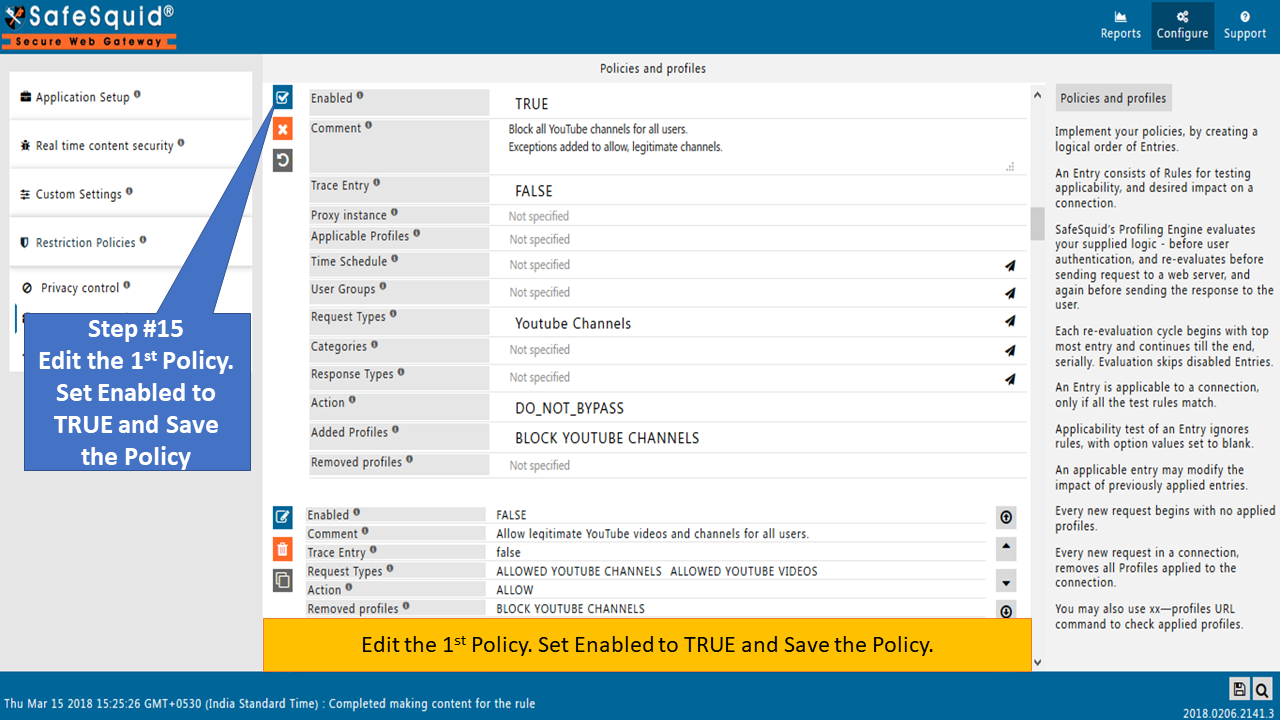 |
|
16. Edit the 2nd Policy. Set this policy Enabled to TRUE. 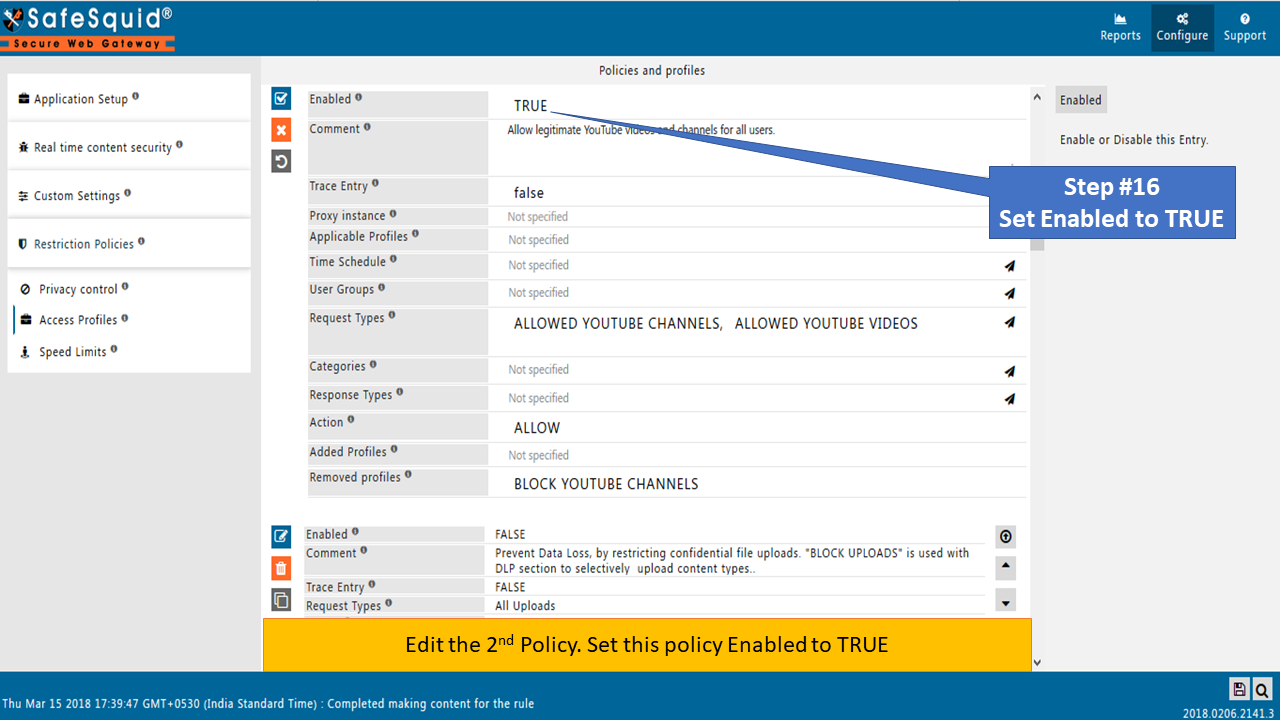 |
|
17. Insert appropriate comment for future use. 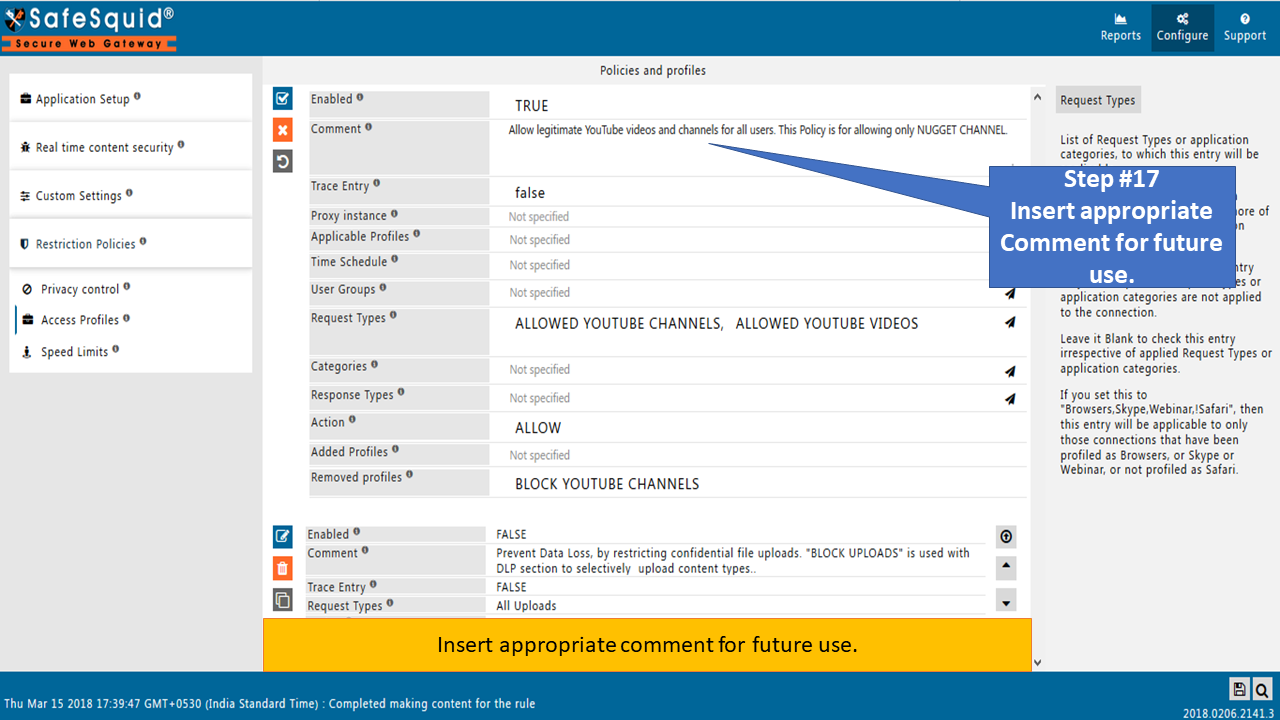 |
|
18. You have to select NUGGET CHANNEL in Request Types field which we have created in Step #10. Save the Policy. 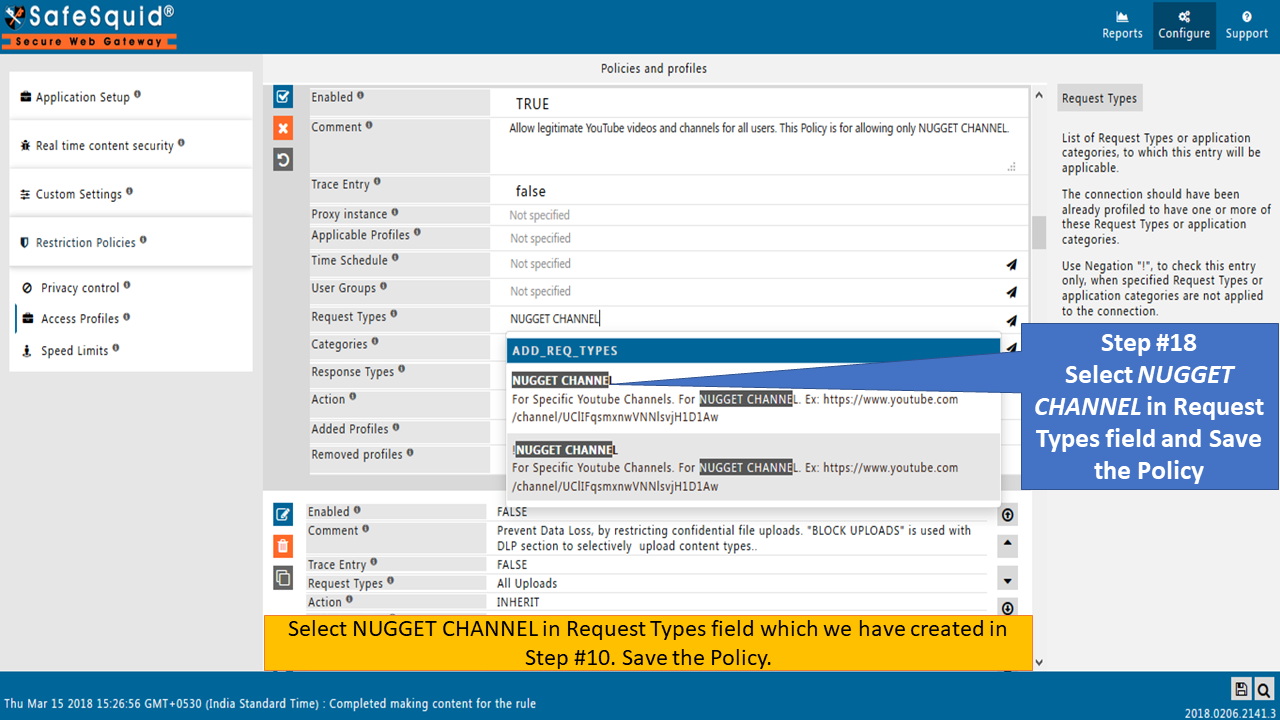 |
|
19. You should check the modified Policies after saving to confirm whether its created properly or not. 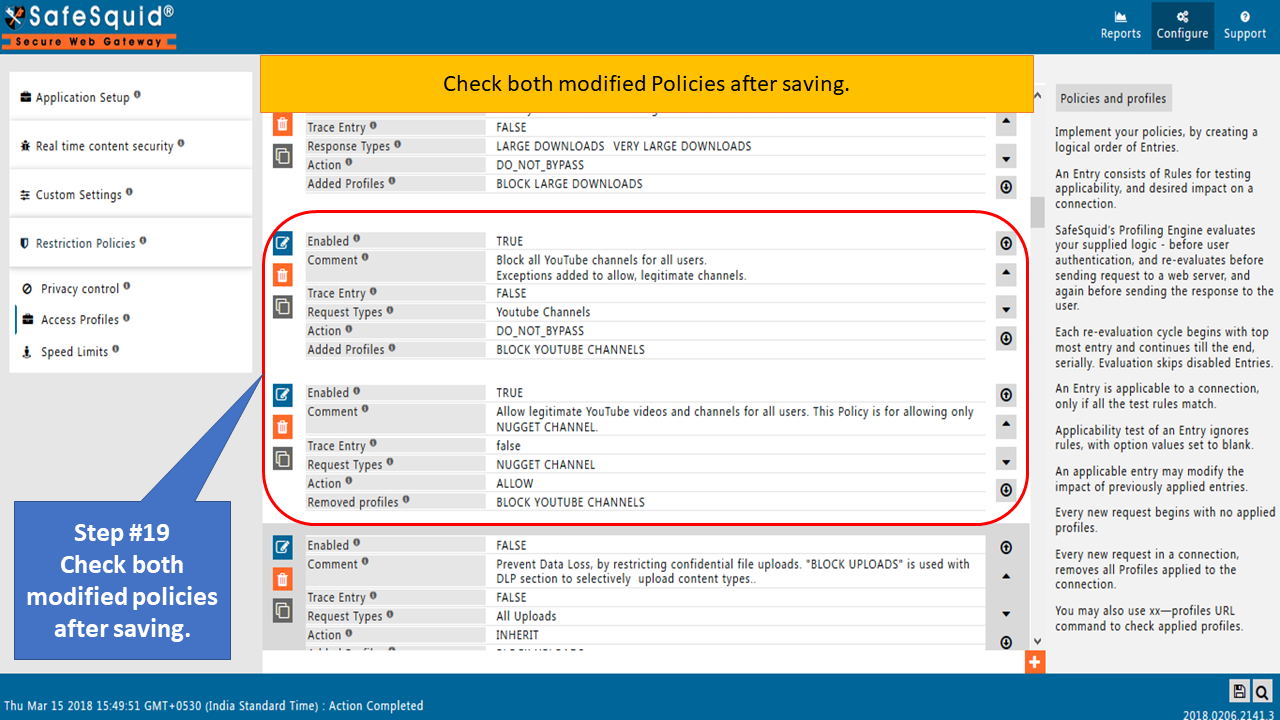 |
|
Test the Scenario Now try to open videos other than CBT Nuggets Webinars playlist of YouTube Channel CBT Nuggets. 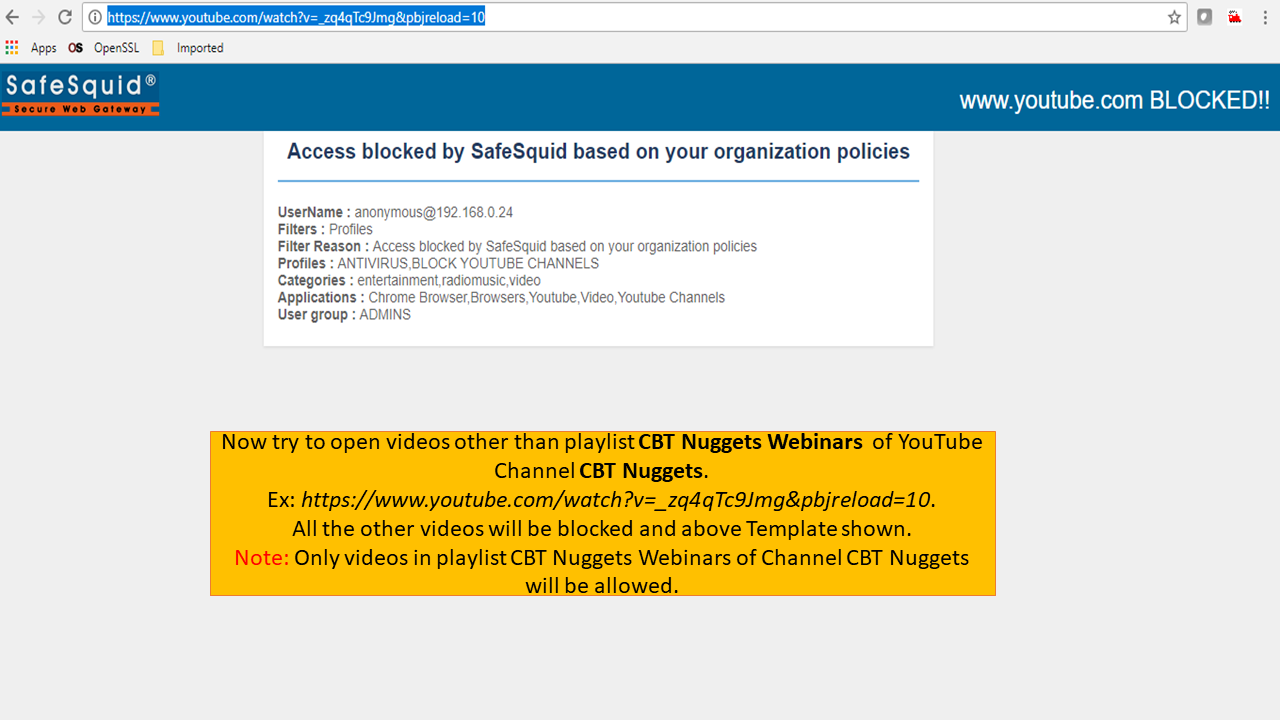 |
|
You can check the videos from CBT Nuggets Webinars playlist of CBT Nuggets channel. Only these videos will be allowed. Note :
|