Reporting (Dashboard)
Overview
SafeSquid gives you the ultimate visibility into your activities with detailed real-time reporting.SafeSquid Dashboard allows you to get real-time traffic running on your network (Internet Usage intelligence) as well as bandwidth utilization and total number of requests. The dashboard information is obtained from SafeSquid databases and you can support direct access to the database for querying and analytics.
SafeSquid provides you report based on last 1000 transactions by default.SafeSquid also provides you report based on date range.SafeSquid also provide you the customize facility in last transaction as well as date range.
The dashboard displays the following activities based on last 1000 transactions:
|
|
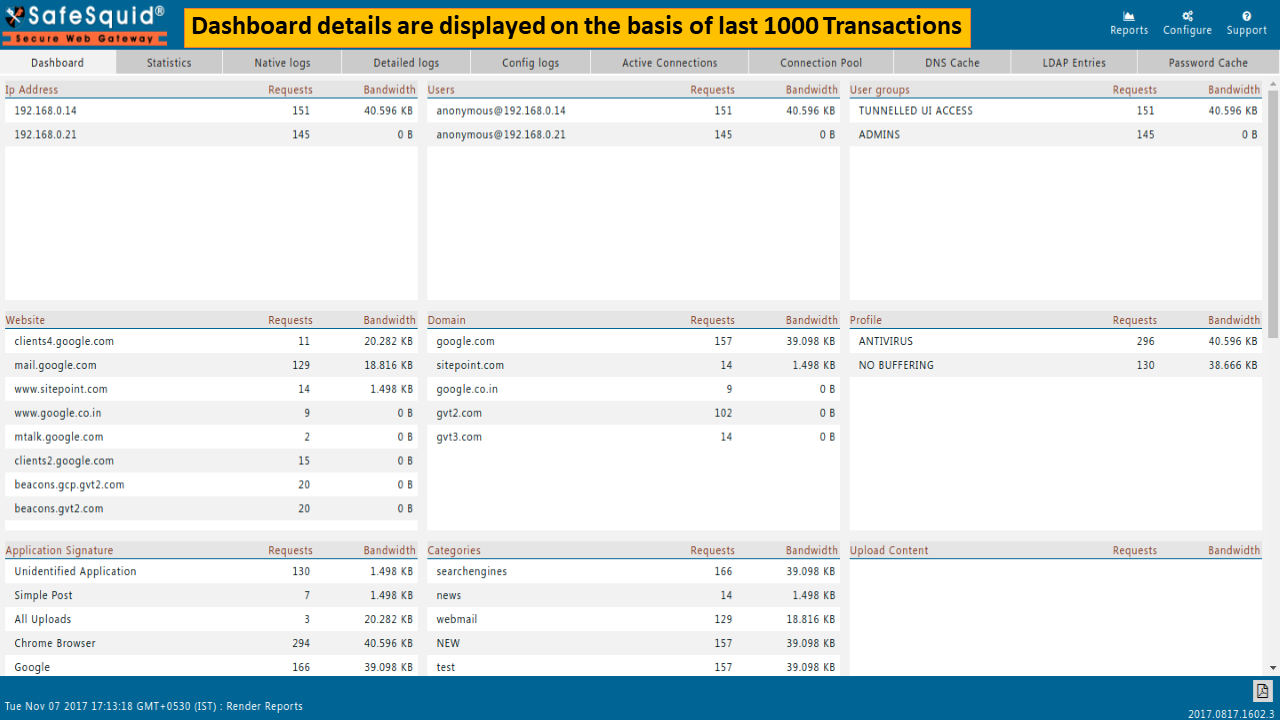
Drilling MethodYou can click on any of the entries to verify filtering option. In given example we drilled out User Name: "anounymous@192.168.0.14" 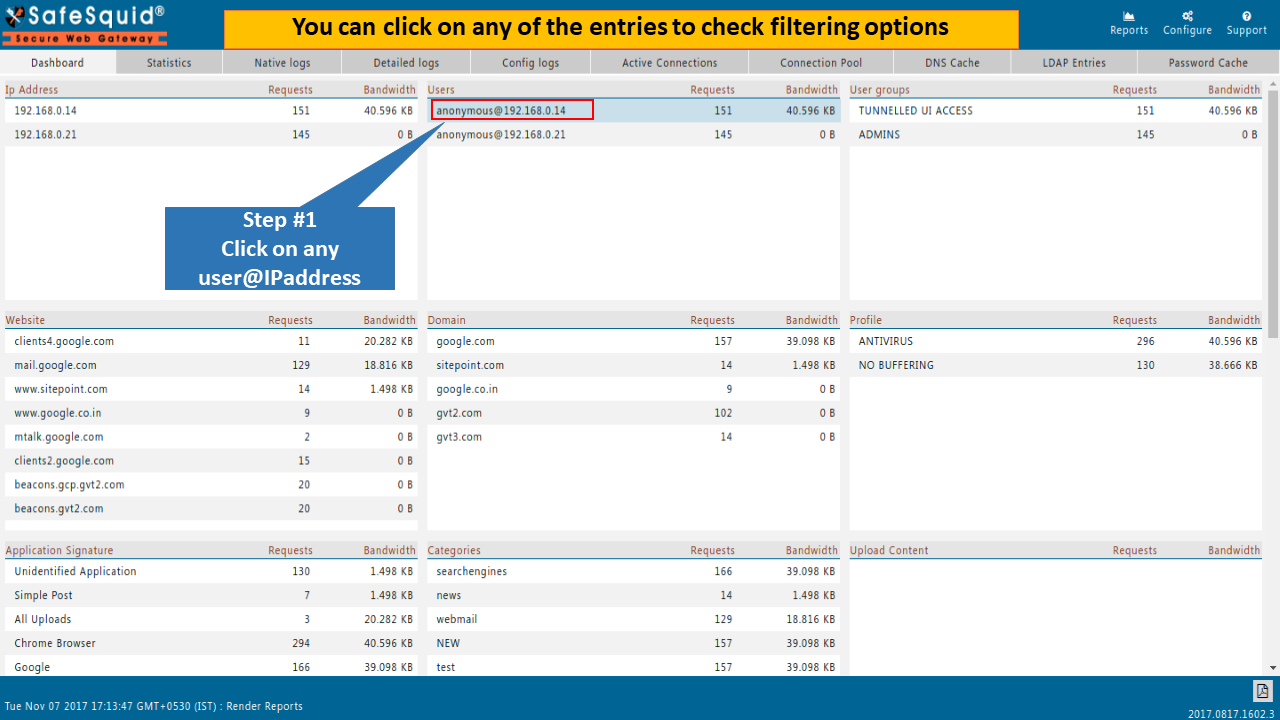
Transactions
|
|
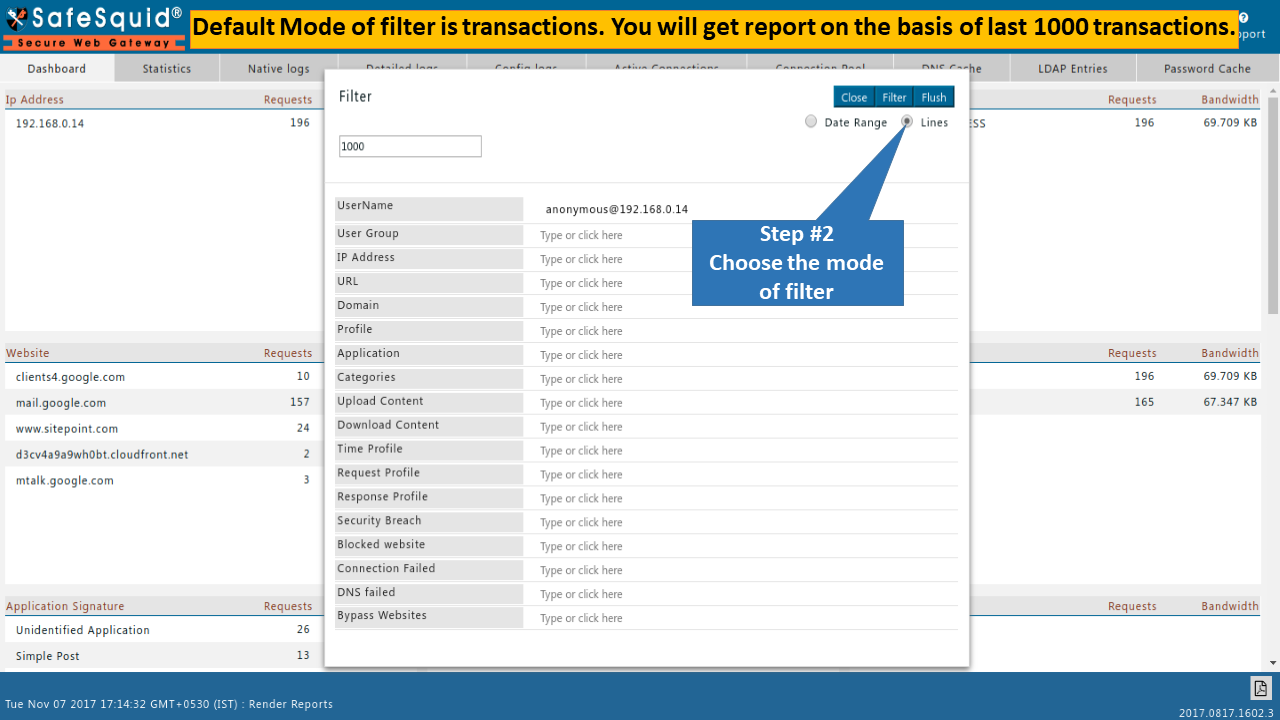
|
|

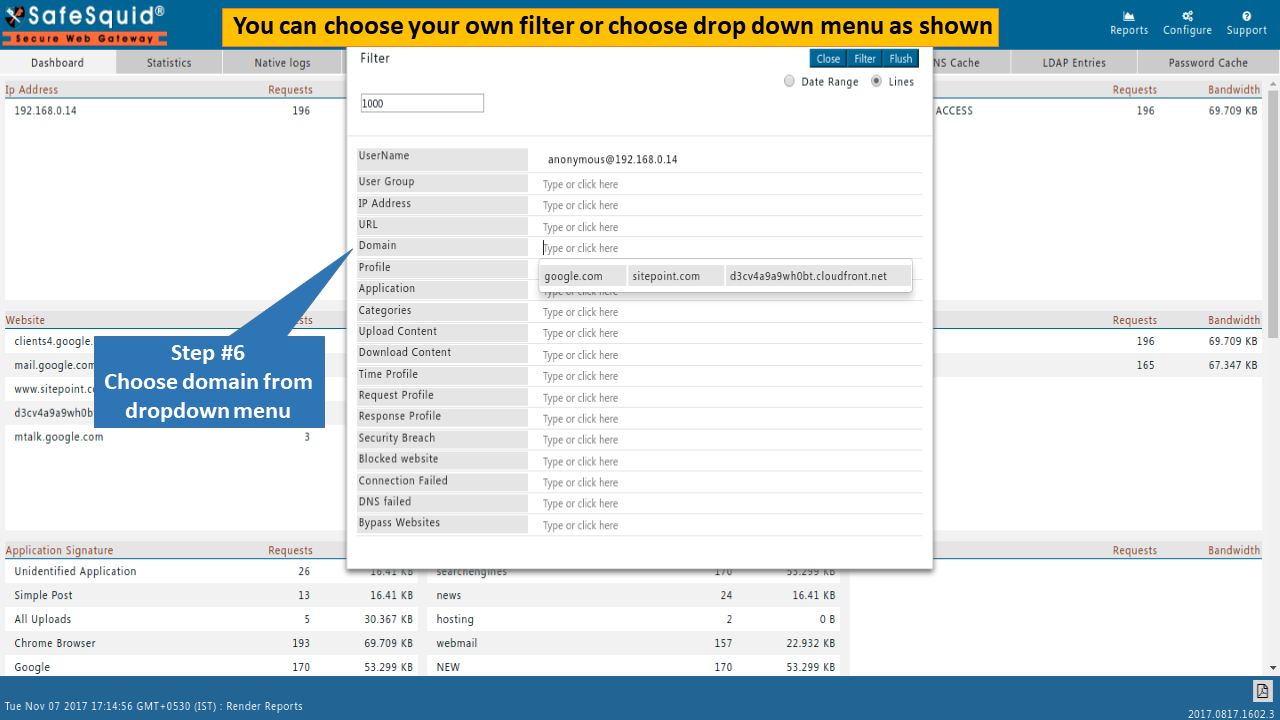
|
|
|
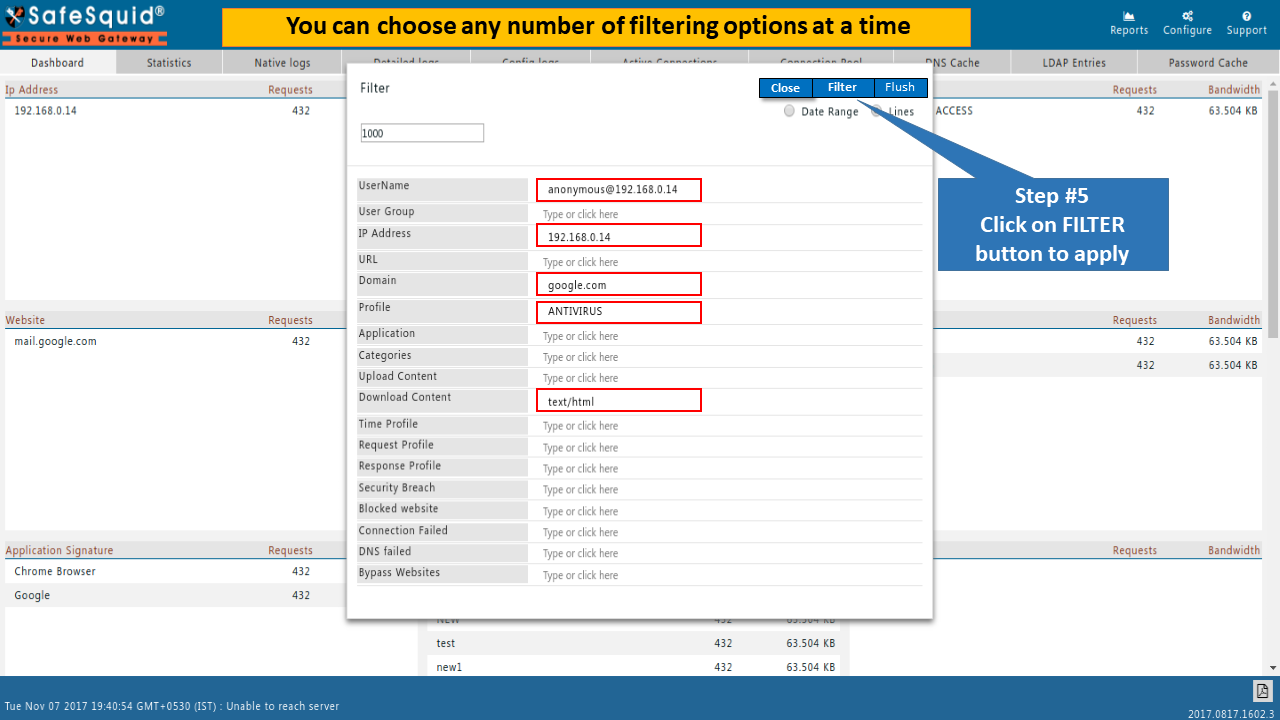 |
|
|
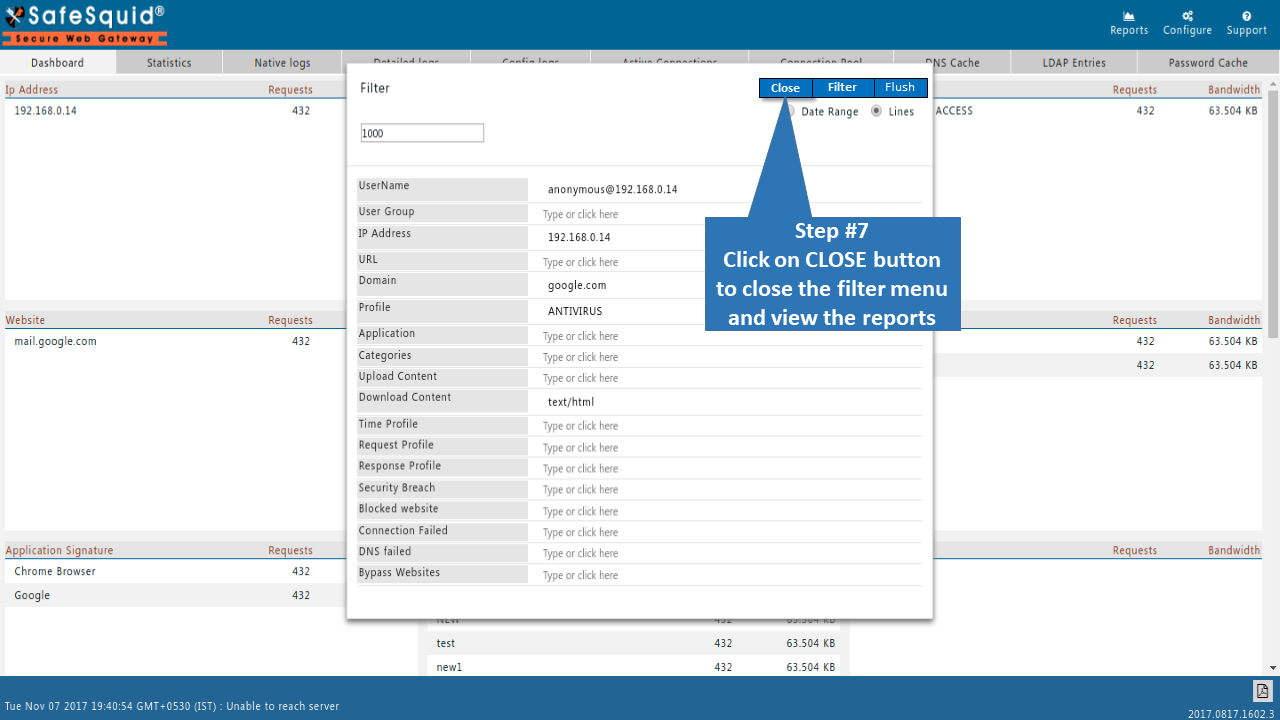 |
|
Date Range
Select Start date as 20 along with time as 1PM and make sure you should select year 2018.
|
|
|
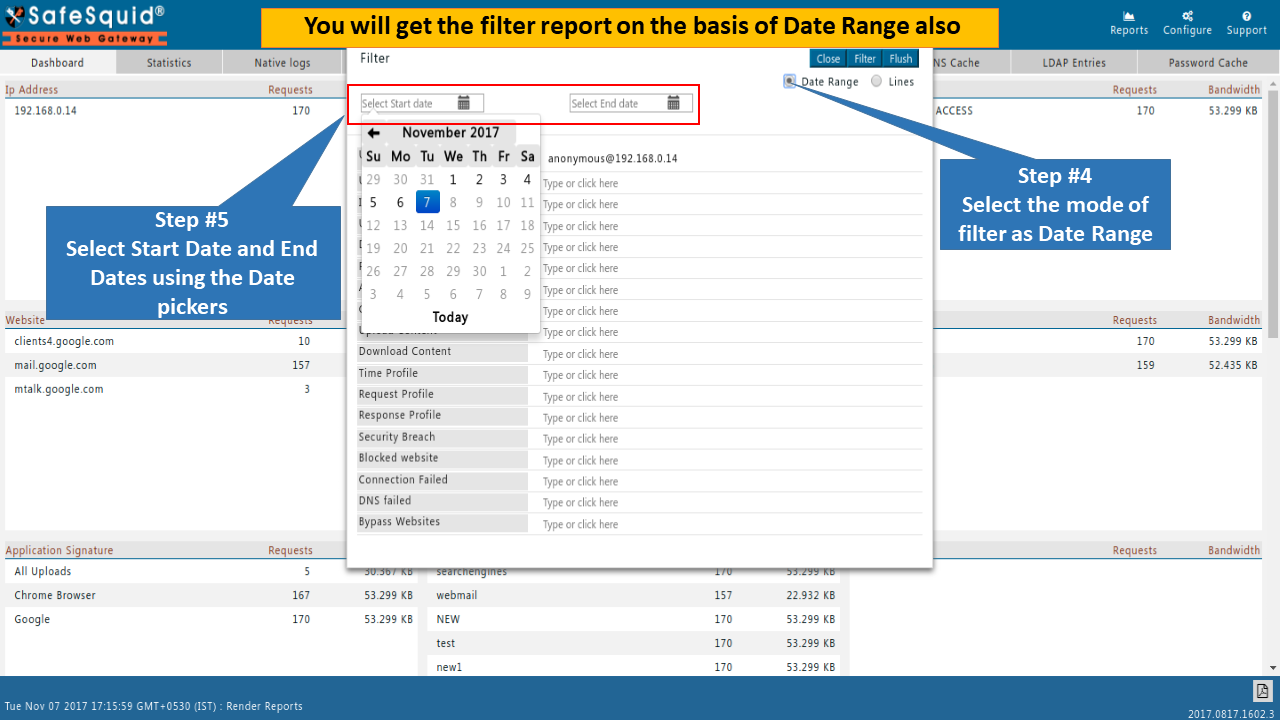 |
|
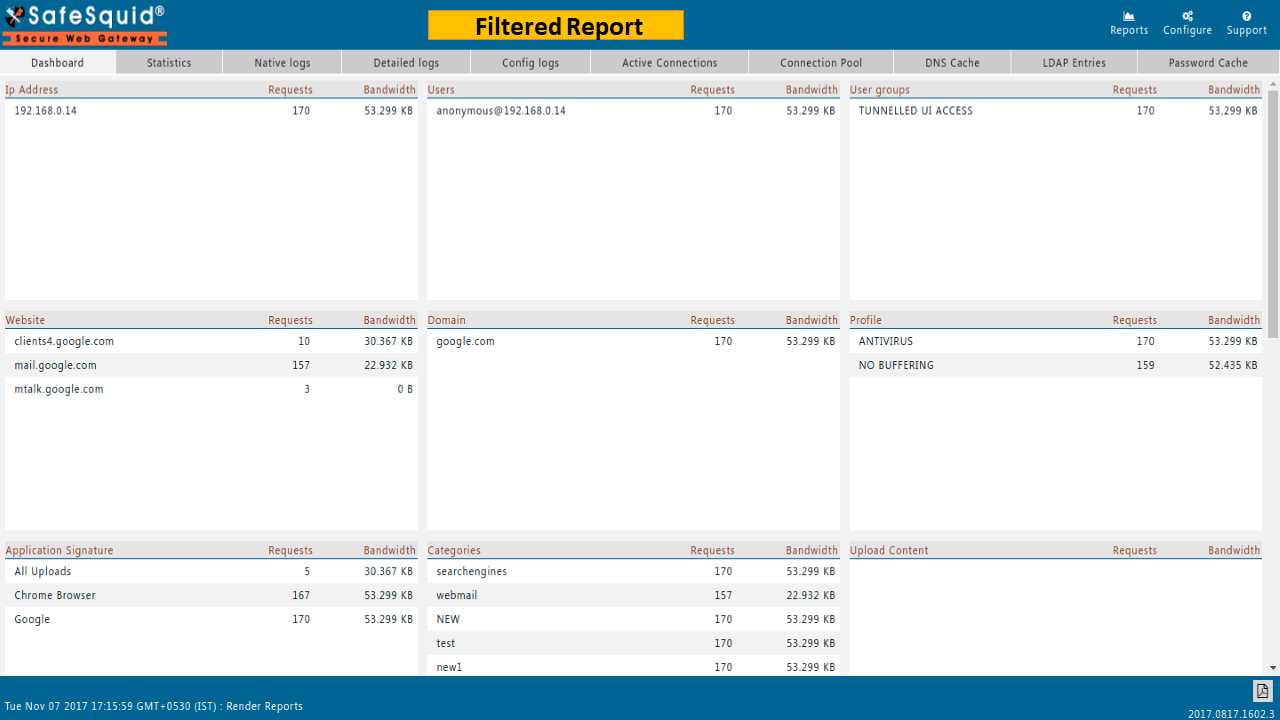
|
|
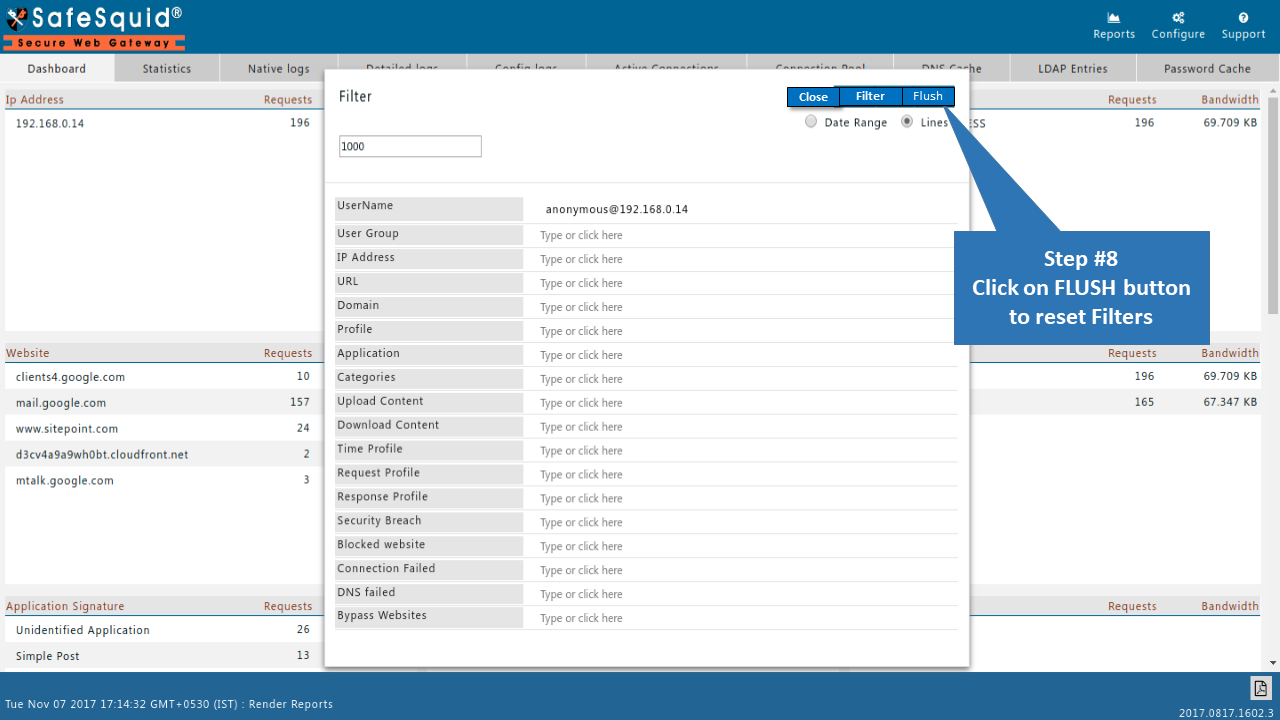 |
|