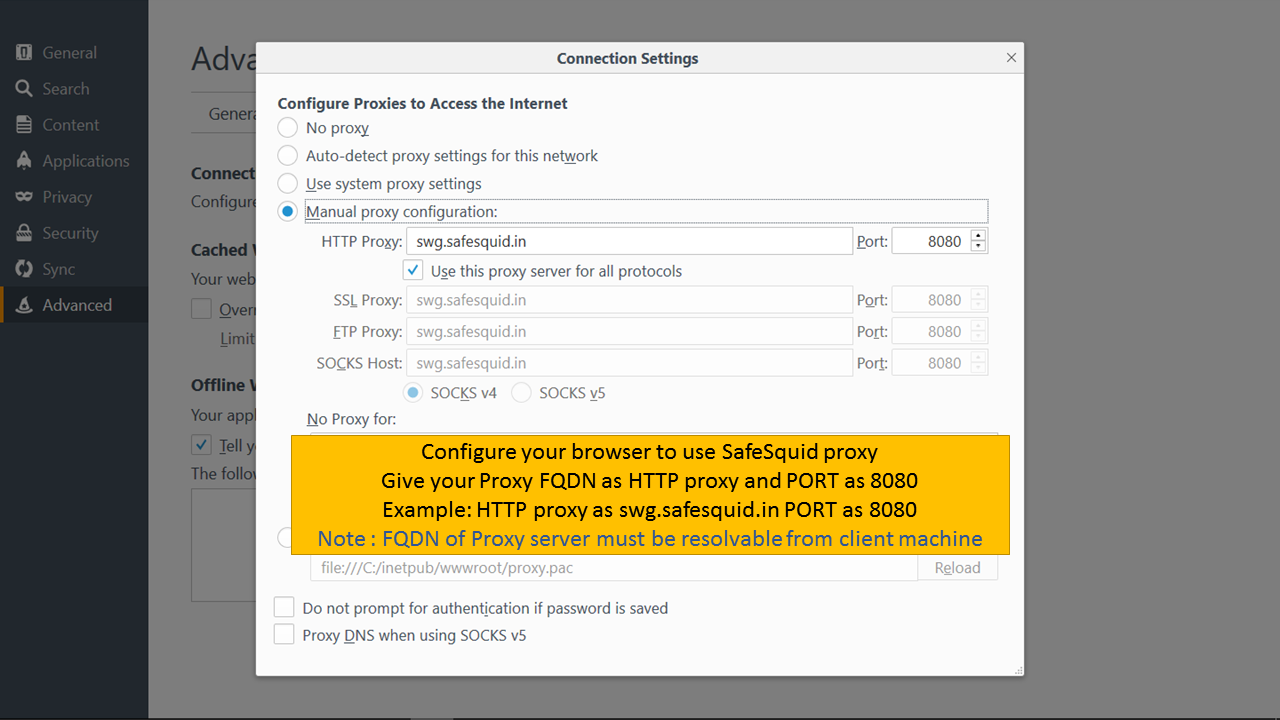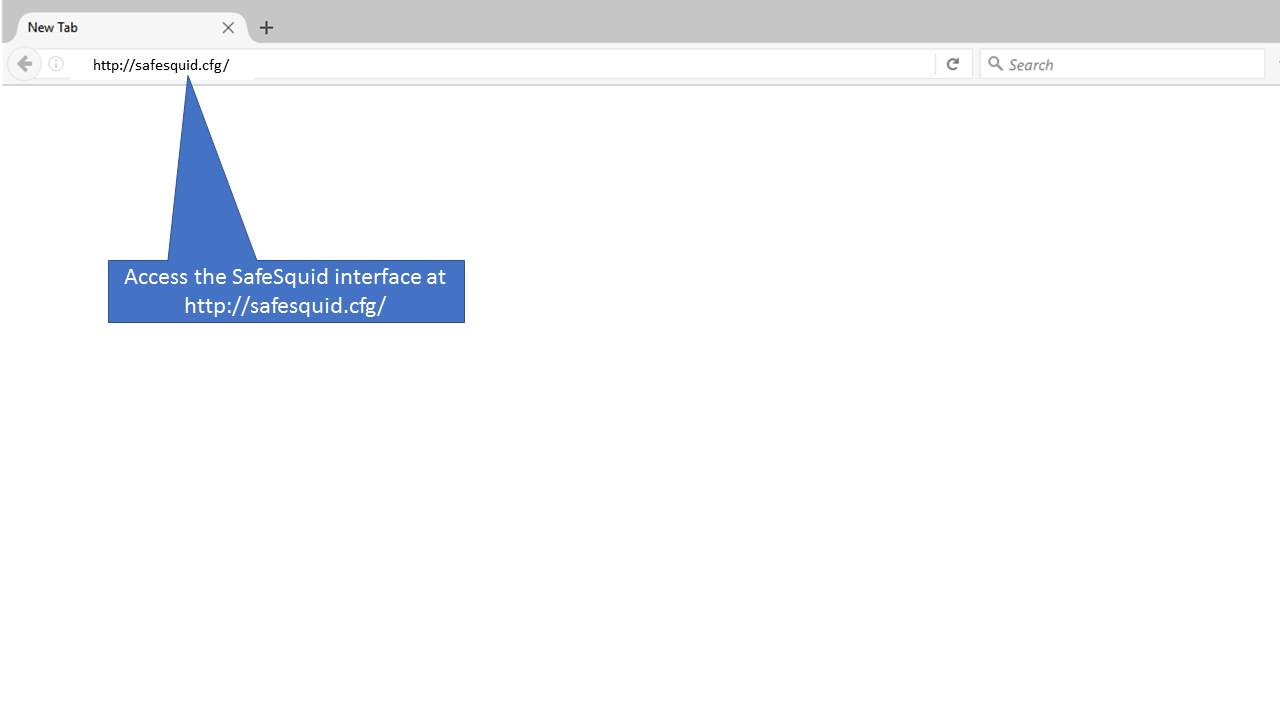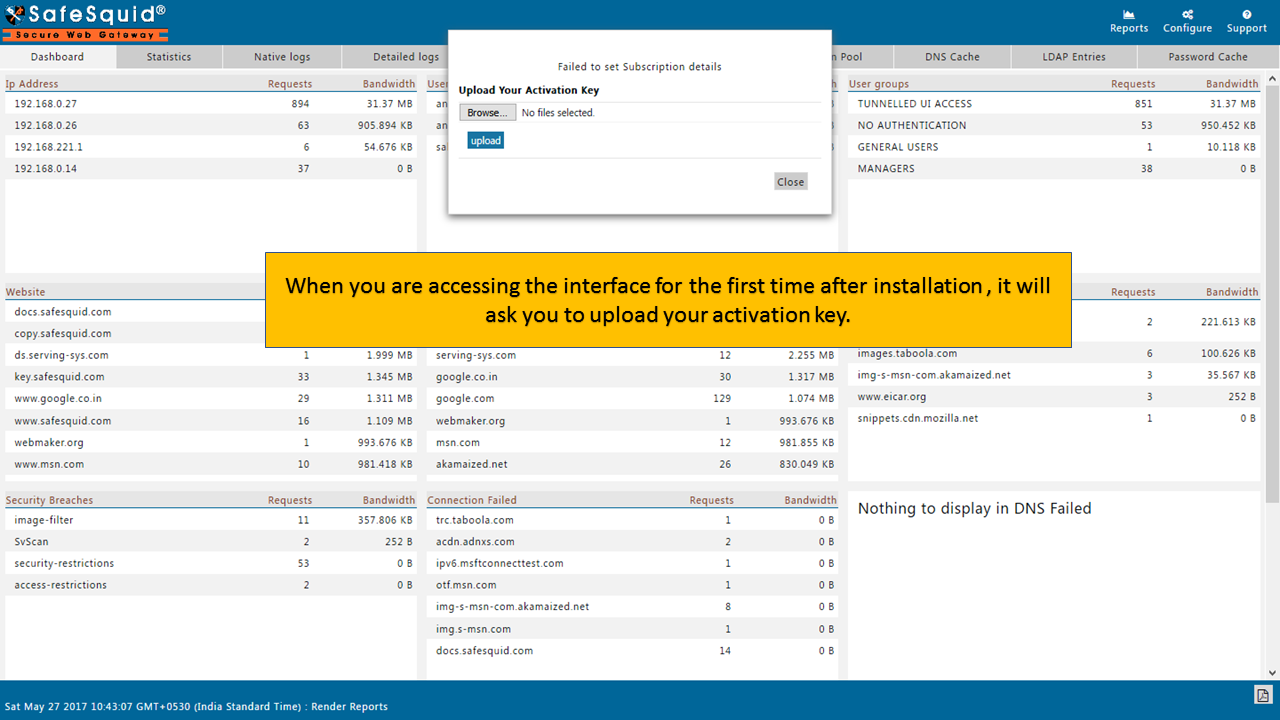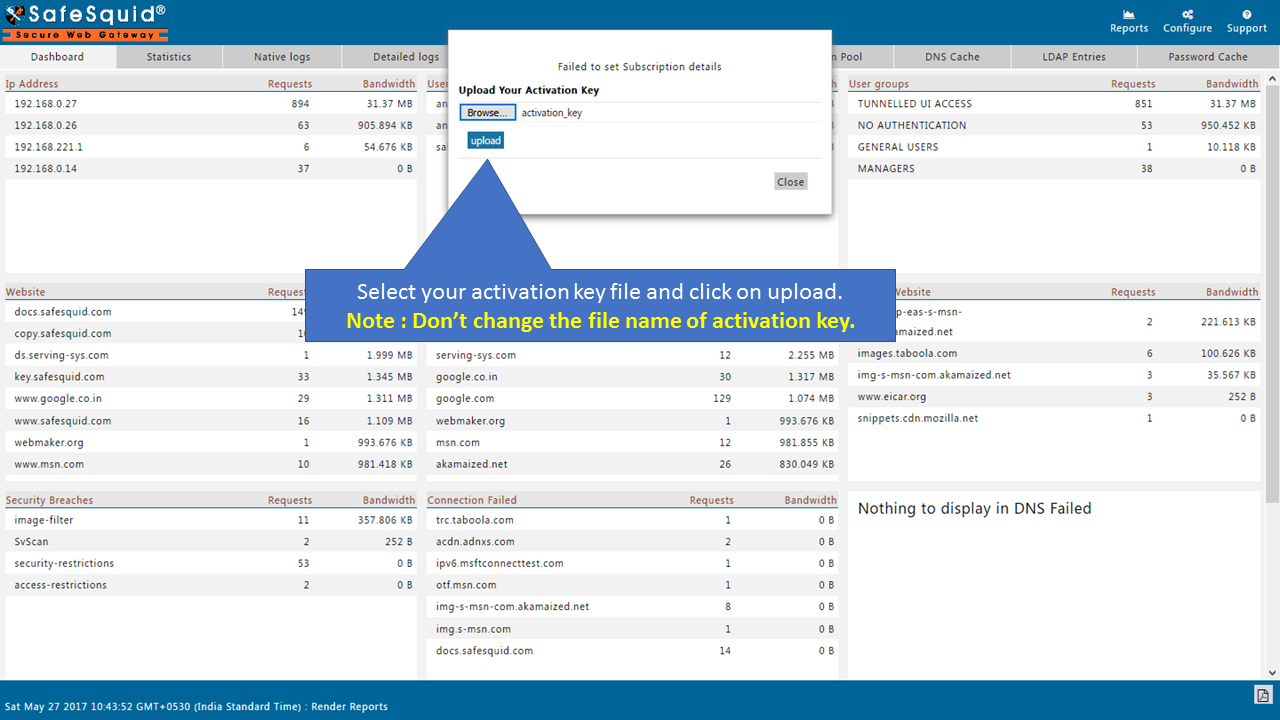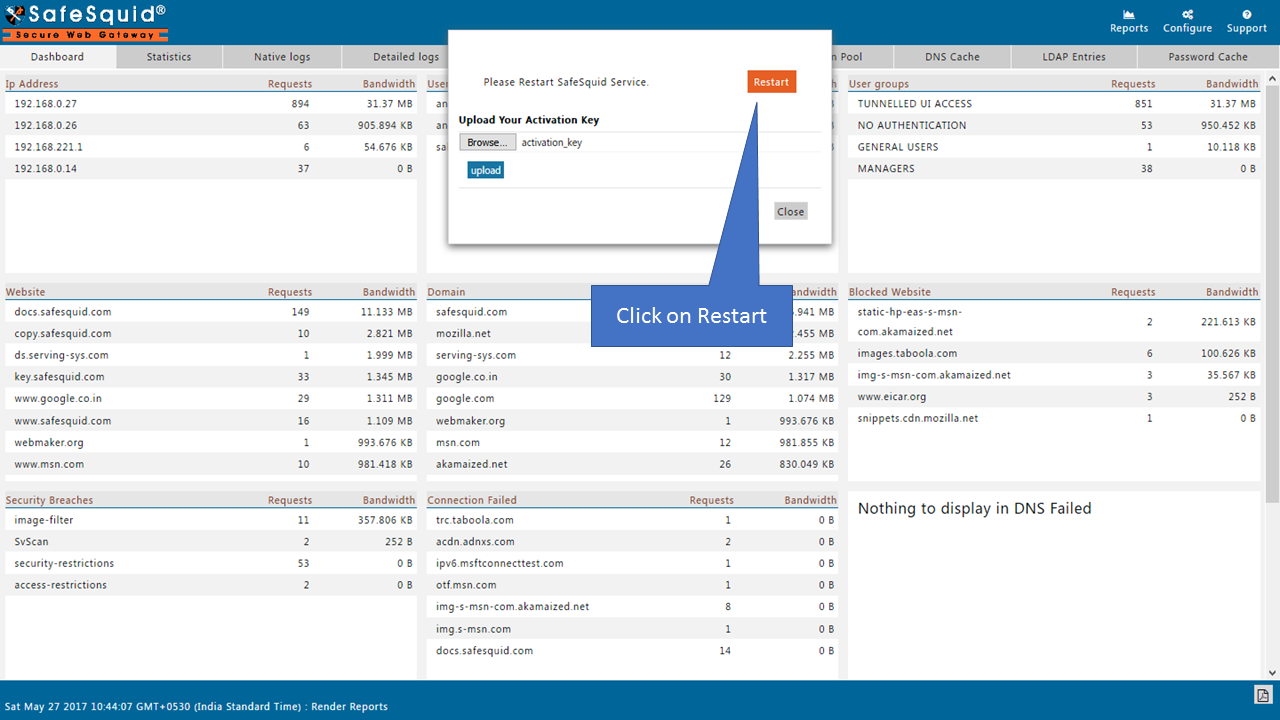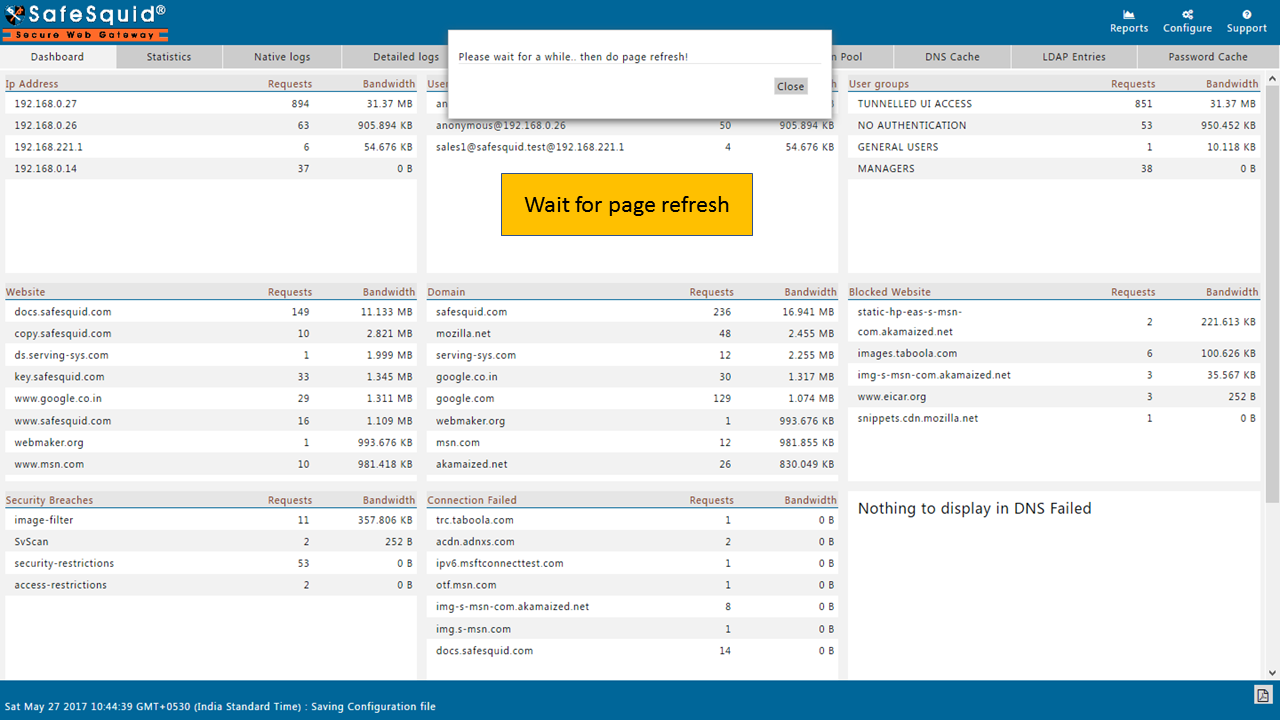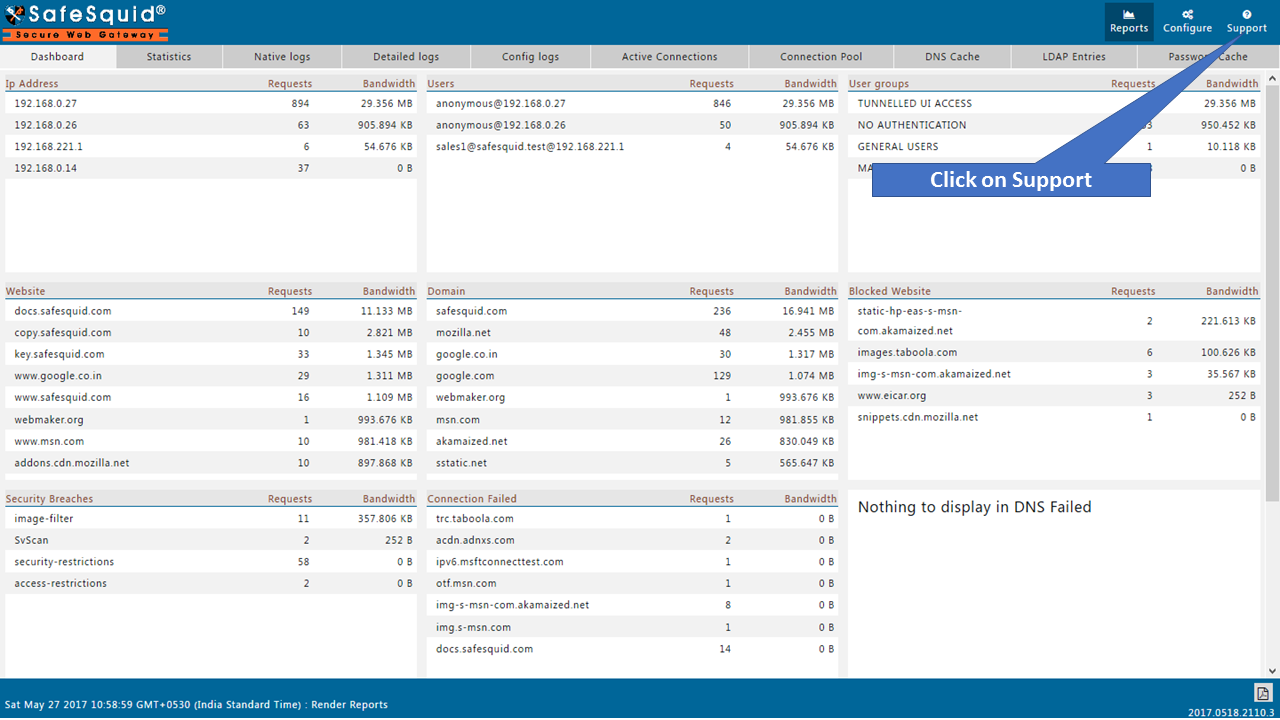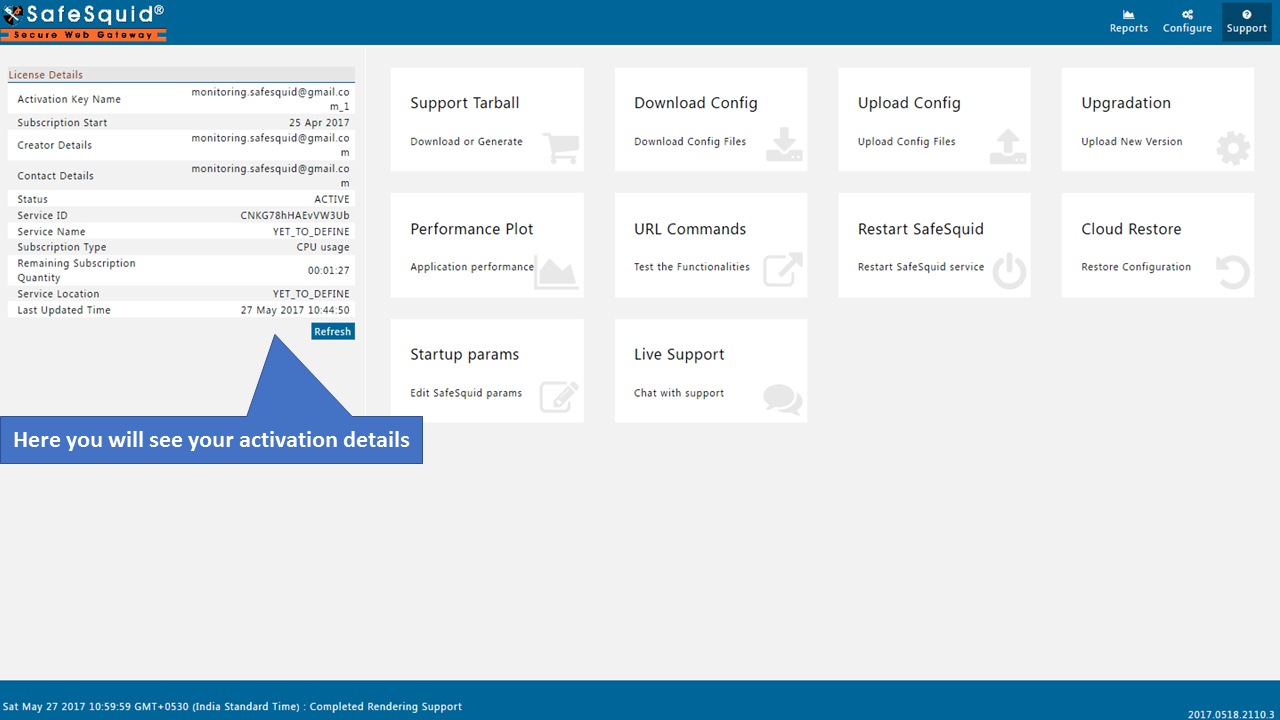Difference between revisions of "How to Activate a SafeSquid Instance"
From Secure Web Gateway
m (1 revision imported: Importing all pages) |
|||
| Line 79: | Line 79: | ||
1. [[Activation_failure|Activation failed - failed to get Subscription Details]] | 1. [[Activation_failure|Activation failed - failed to get Subscription Details]] | ||
2. [ | 2. [https://docs.safesquid.com/wiki/Configure_HTTPS_Inspection Configure HTTPS inspection] | ||
3. [[How_to_integrate_AD_or_OpenLDAP_with_SafeSquid|Integrate AD or OpenLDAP with SafeSquid]] | 3. [[How_to_integrate_AD_or_OpenLDAP_with_SafeSquid|Integrate AD or OpenLDAP with SafeSquid]] | ||
Latest revision as of 13:18, 15 June 2022
Overview
You must Activate a SafeSquid Instance before using it to access the web. For Activating SafeSquid Instance you must have to do proxy setting inside the browser. Then only you can Access SafeSquid Instance.
Prerequisites
You must registered on SafeSquid website to get activation key. if you already have the activation key follow the below steps to activate SafeSquid.
Access SafeSquid Interface
|
|
For more details - How to set the proxy in the browser |
|
|
|
|
Upload Activation key |
|
|
|
|
|
|
|
|
|
Validate Product Activation
|
|
|
|
|
See Also
1. Activation failed - failed to get Subscription Details
3. Integrate AD or OpenLDAP with SafeSquid
4. Not to become SafeSquid proxy as Open proxy