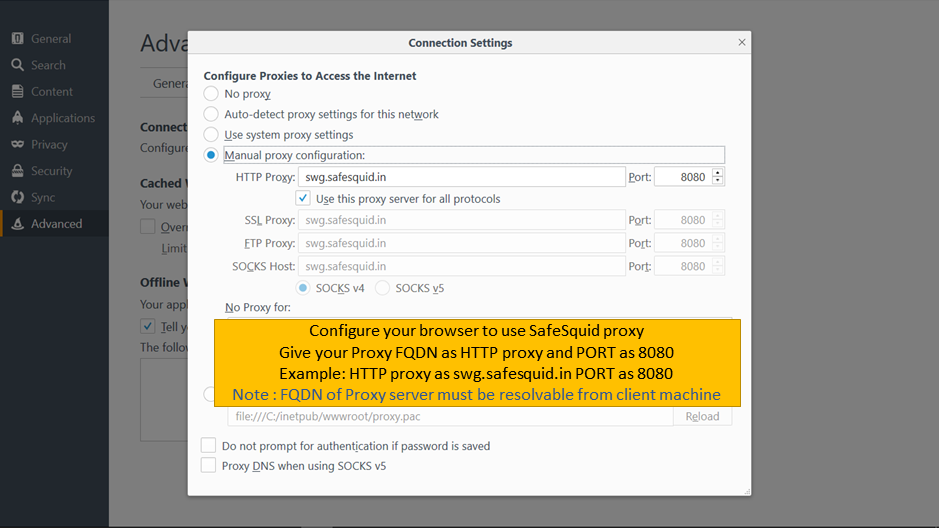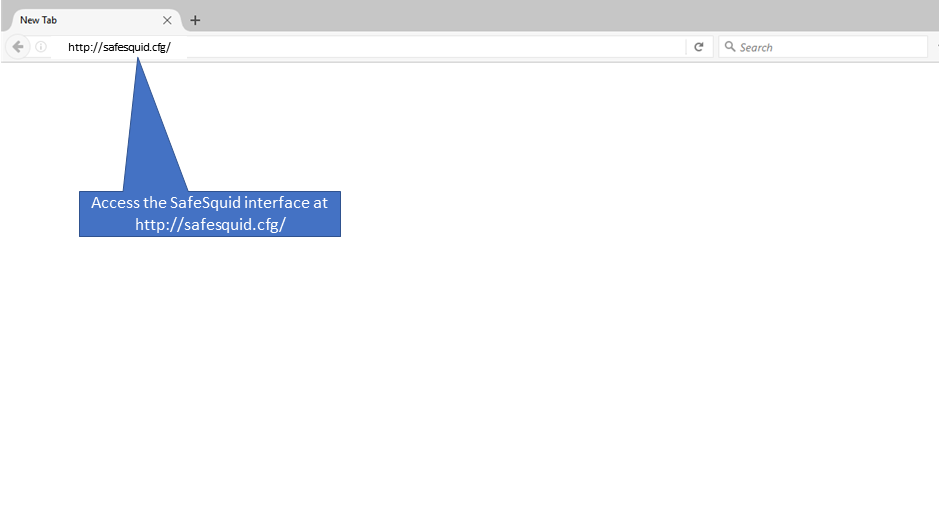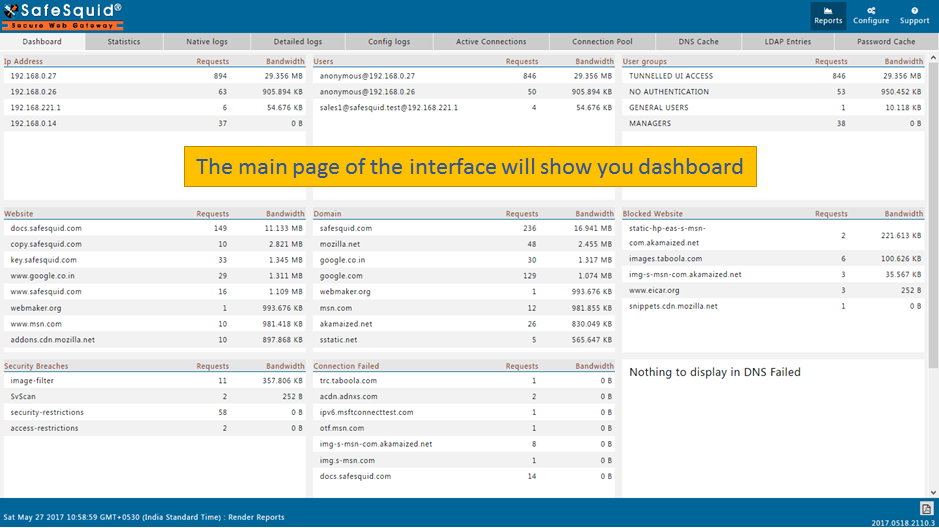Difference between revisions of "Access The SafeSquid User Interface"
| Line 16: | Line 16: | ||
{| border="0" cellpadding="1" cellspacing="15" style="width: 100%" | {| border="0" cellpadding="1" cellspacing="15" style="width: 100%" | ||
|- | |- | ||
| style="width: 938px" | | | style="width: 938px" | | ||
[[File:Proxy settings.png|Proxy settings.png|link=]] | [[File:Proxy settings.png|Proxy settings.png|link=]] | ||
= Access the Interface at : | = Access the Interface at : <nowiki>http://safesquid.cfg/</nowiki> = | ||
| style="width: 171px" | | | style="width: 171px" | | ||
Latest revision as of 20:16, 14 June 2022
Overview
SafeSquid Proxy Service has a browser based intrinsic WebGUI, that allows users to configure, and manage its various features. To access the Interface, you must configure your web-browser to use the SafeSquid® proxy server. You should be able to access the WebGUI with the URL - [1]
Prerequisites
To access SafeSquid User Interface, you must configure your web-browser to use the SafeSquid proxy server. We recommend you to configure SafeSquid Proxy into Google Chrome or Mozilla Firefox Browser.
For more details - How to set the proxy in the browser
Note : You can configure SafeSquid to permit access of the User Interface by only security administrators.
Configure proxy setting in browser
|
Access the Interface at : http://safesquid.cfg/ |
|
|
Main page or starting page of interface displays the dashboard of SafeSquid. |
|
|
|
|
If you get the SafeSquid template showing Access Denied then follow the instructions - Avoid Locking Yourself When You Are Configuring Policies In Access Restrictions