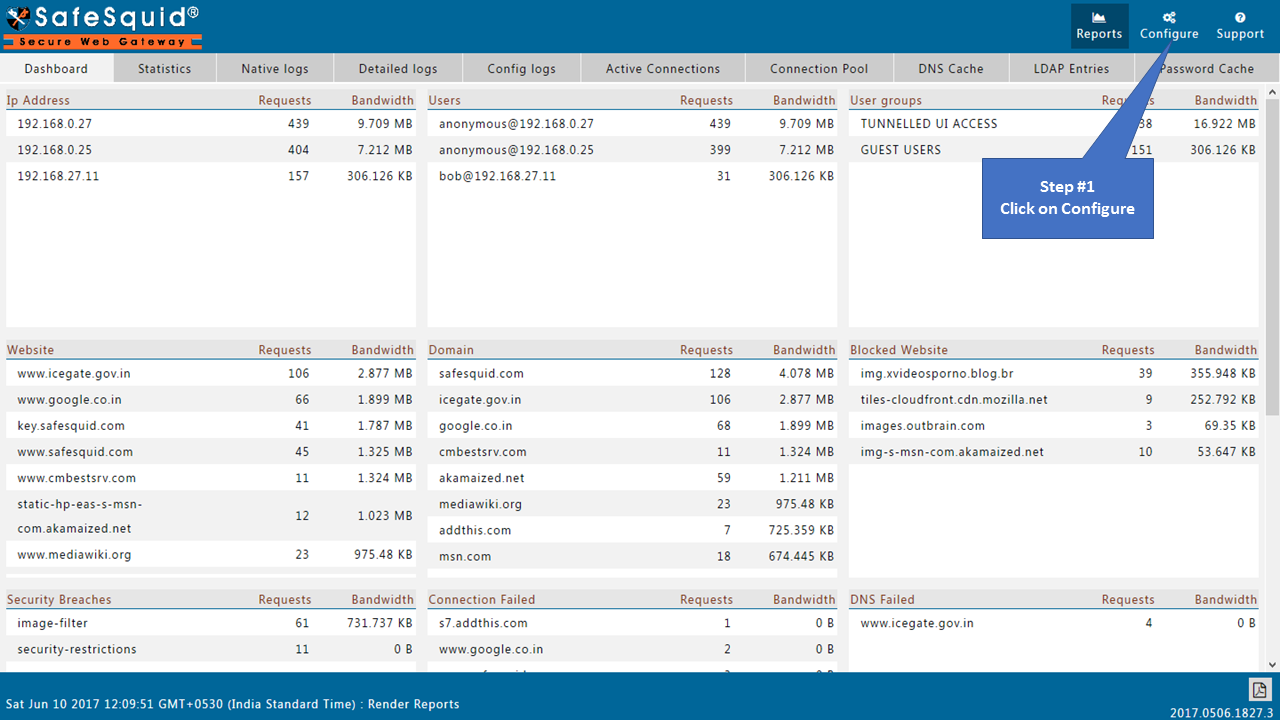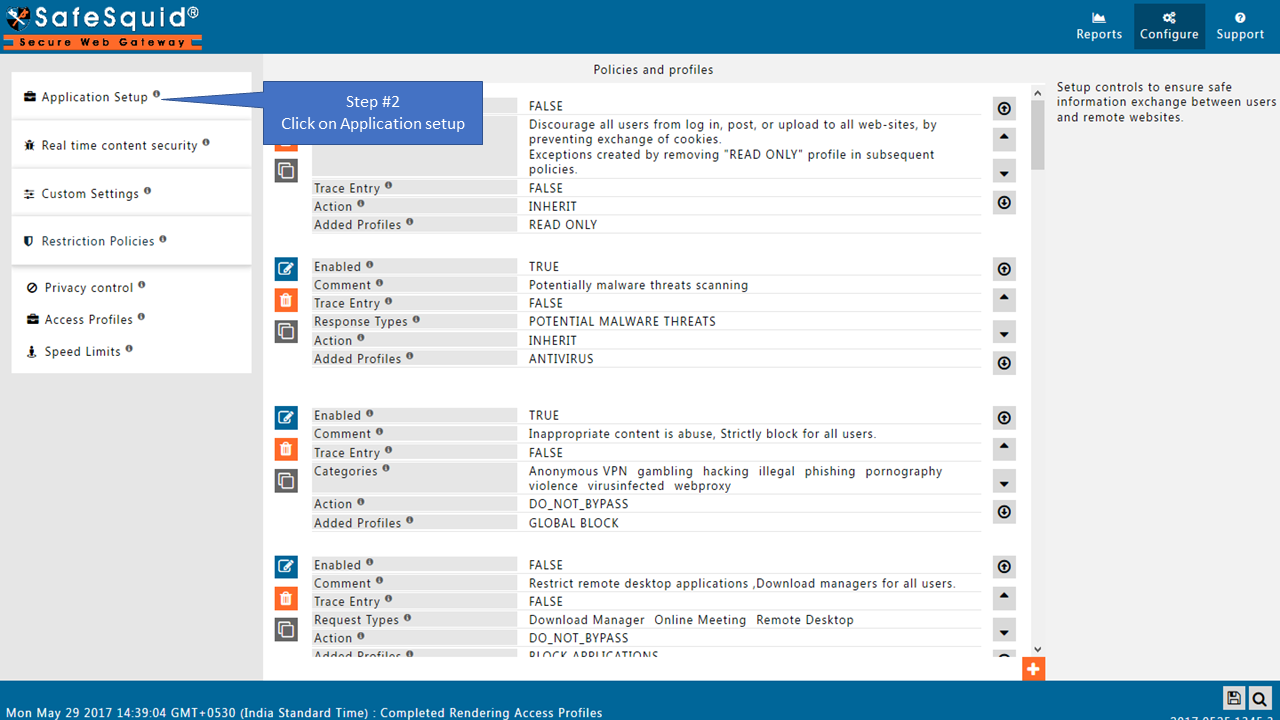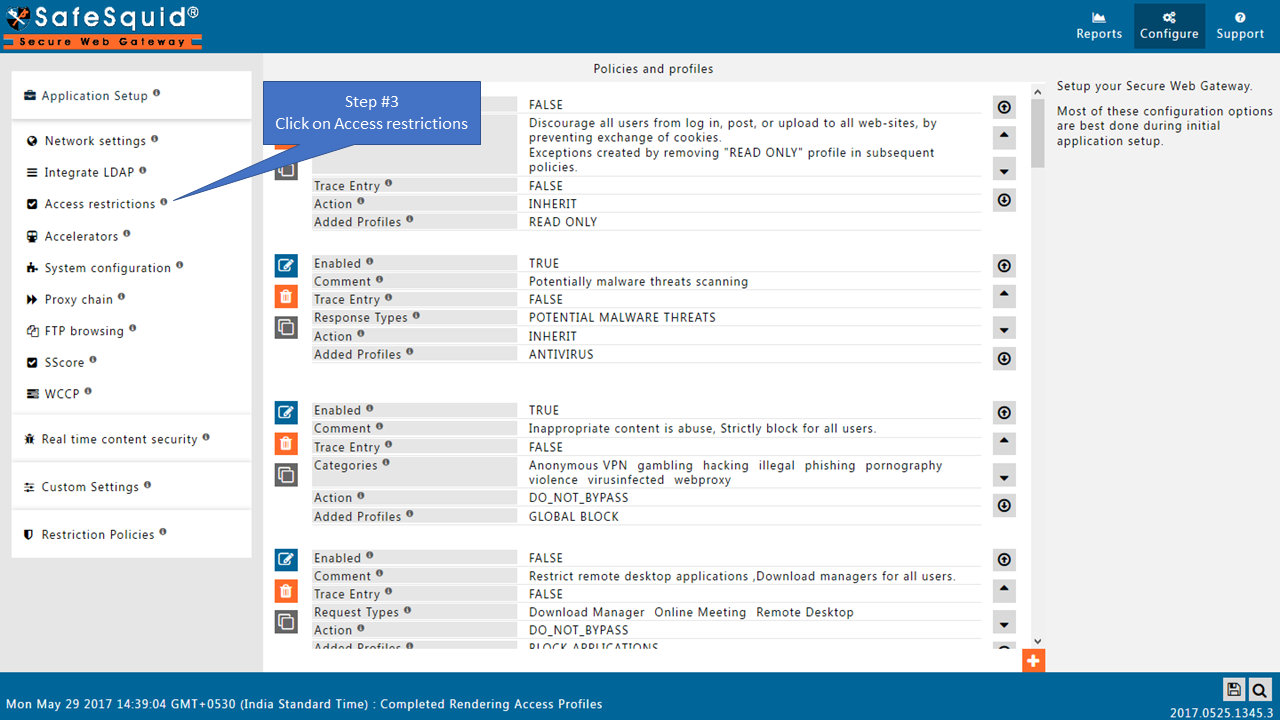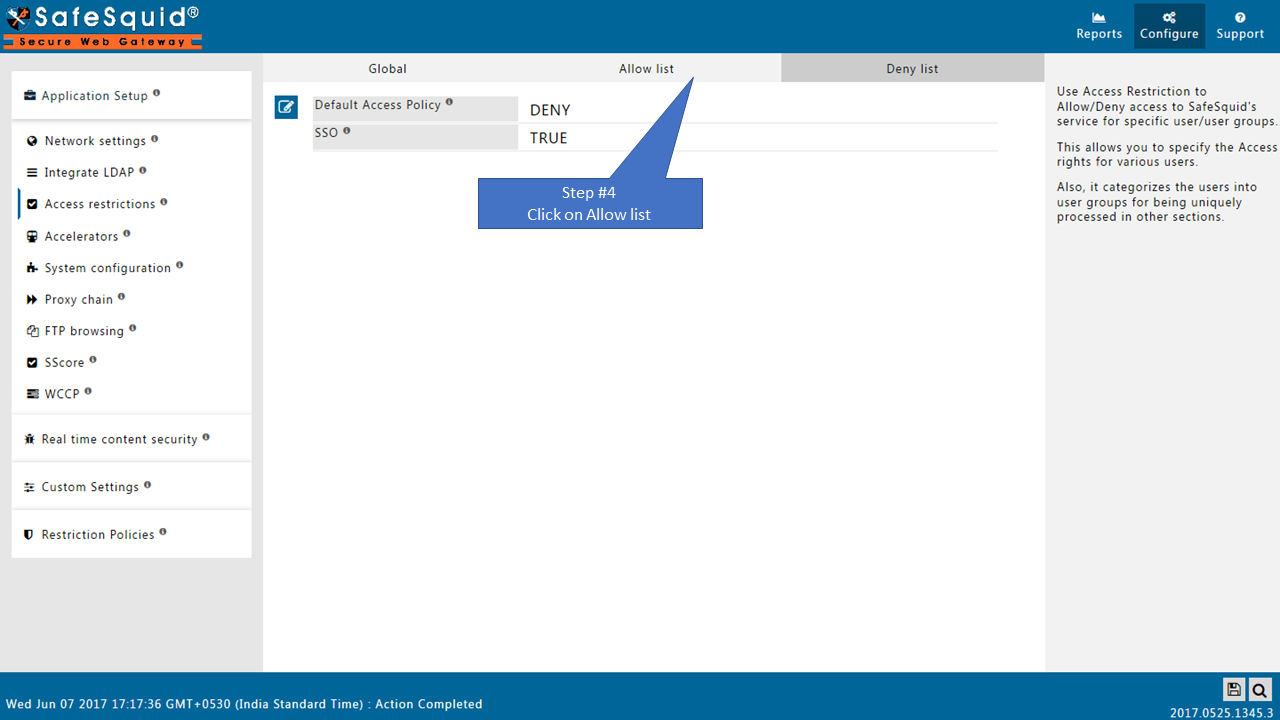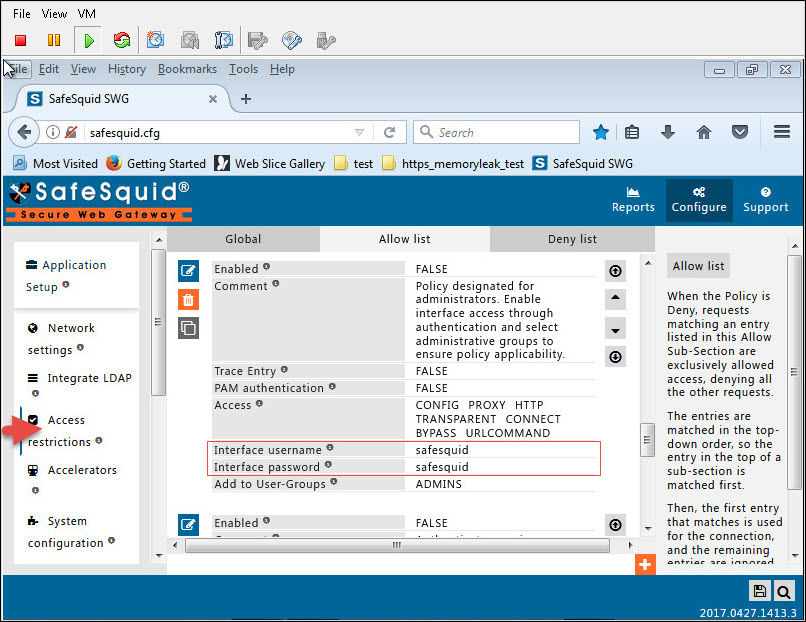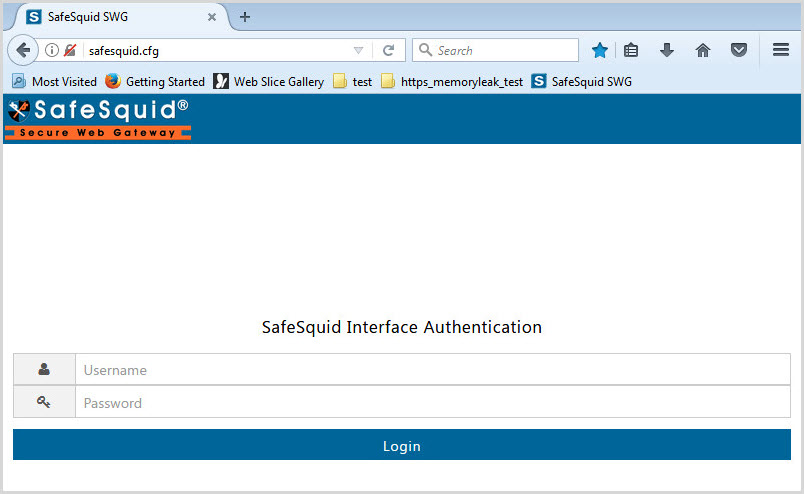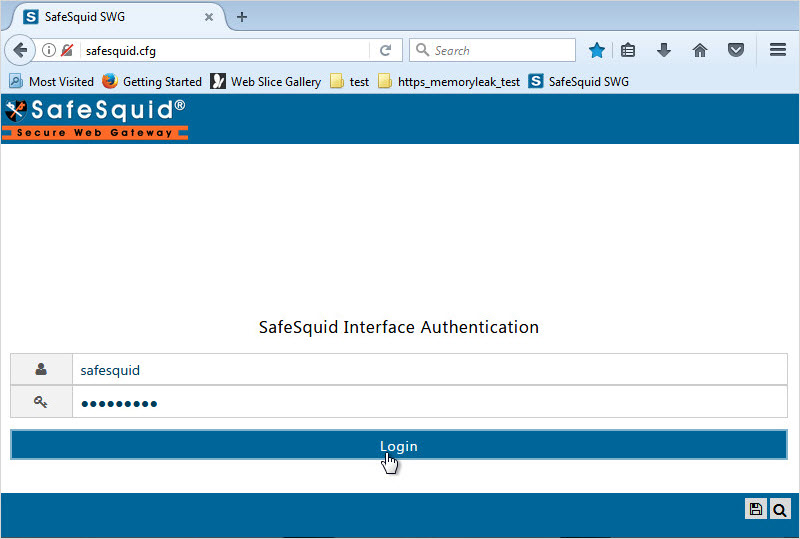Go to Configure
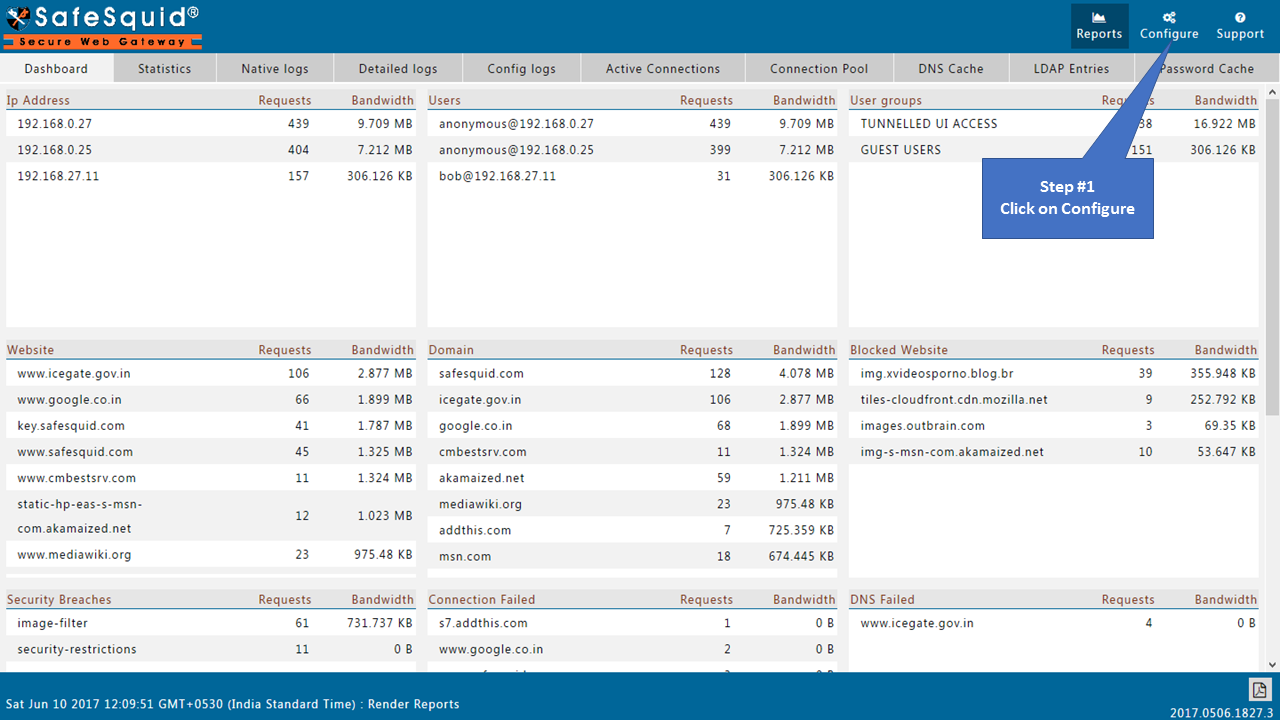
|
|
|
SafeSquid comes with sample policy, helping you in policy creation.
In SafeSquid sample policies " Enable interface access through authentication " policy is already present. You have to just enable that policies, so that it becomes applicable.
Click on 'Configure' which is at top right of the SafeSquid Interface.
Go to Application Setup
|
|
Go to Access Restrictions
|
|
Go to Allow List
|
|
|
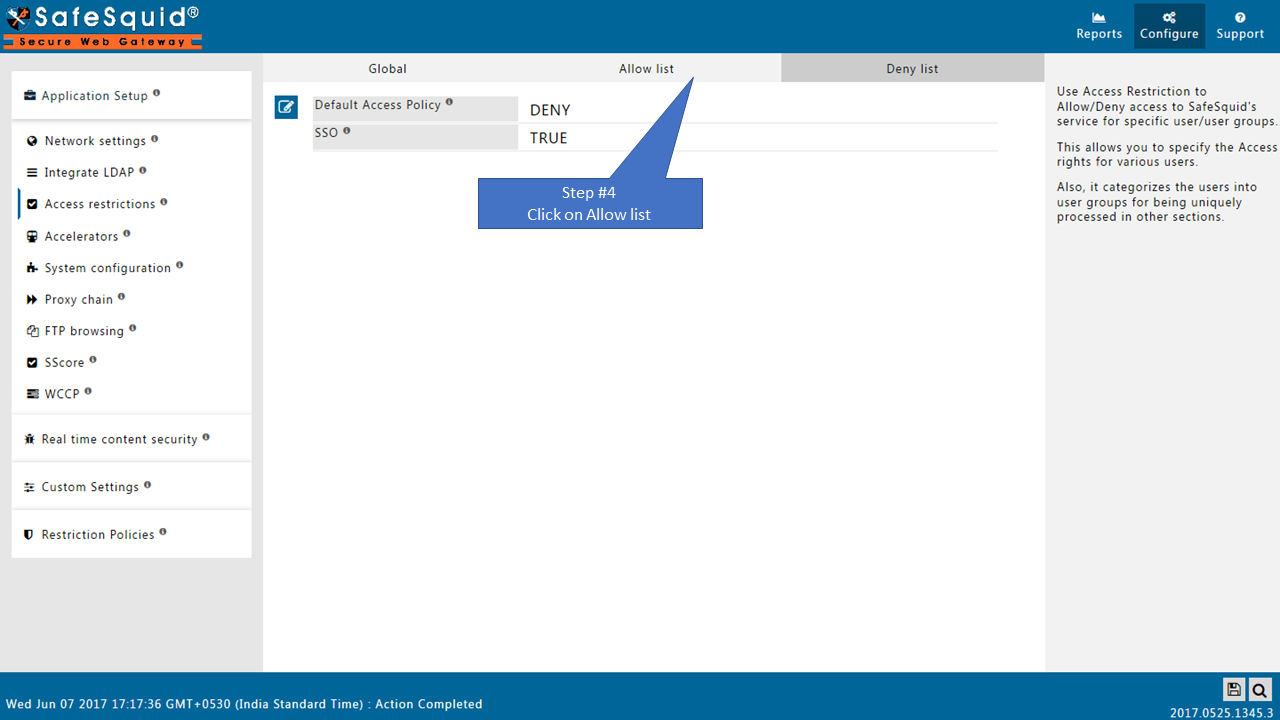
Enabled the policy as TRUE
|
|
|
|
|
|
Testing:
Close the interface as well as browser and access SafeSquid Interface
It will ask for authentication prompt.
|
|
|
|
|
|
Enter Username and Password and Click on Login button.You should get access of SafeSquid interface.
|
|
Note: After configuring above policy please click on Save config button which is placed at right bottom.